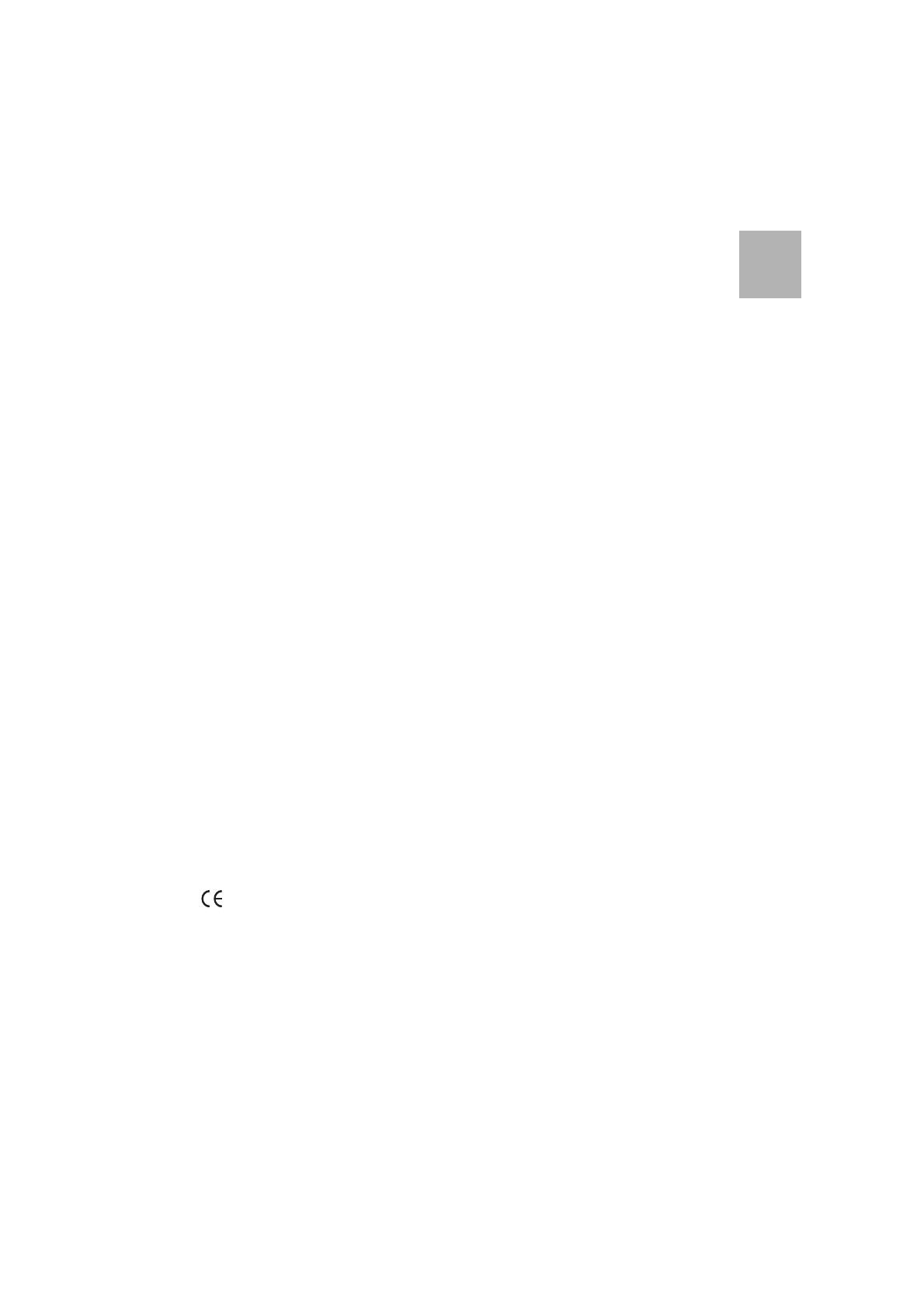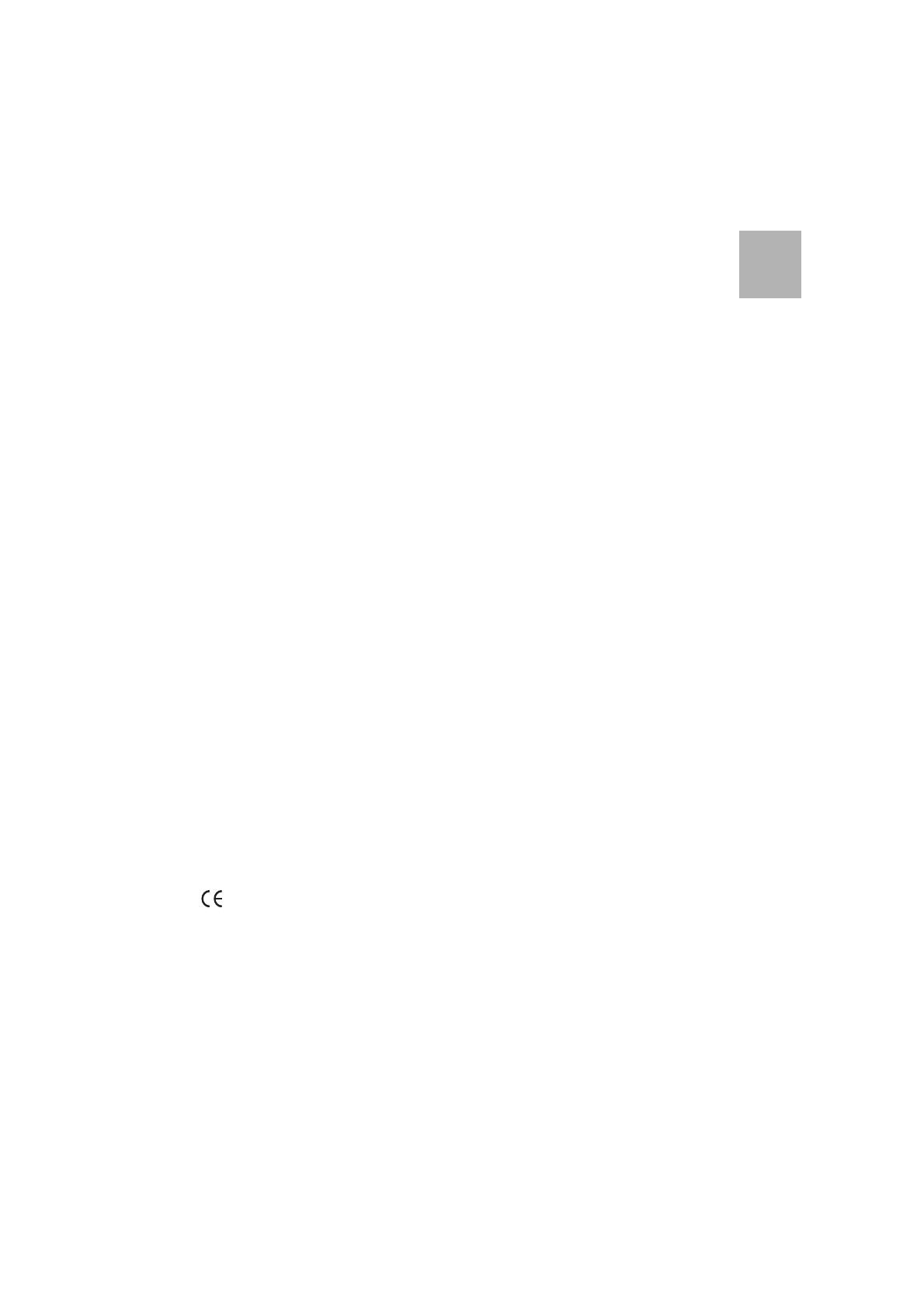
3MX-ONE Aastra 6737i/6757i
English
Important User Information
Copyright
© Aastra Telecom Sweden AB 2012. All rights reserved.
No parts of this publication may be reproduced, stored
in retrieval systems, or transmitted in any form or by any
means, electronic, mechanical, photocopying, recording
or otherwise, without prior written permission of the
publisher except in accordance with the following
terms.
When this publication is made available on Aastra
media, Aastra gives its consent to downloading and
printing copies of the content provided in this file only
for private use and not for redistribution. No parts of this
publication may be subject to alteration, modification or
commercial use. Aastra will not be liable for any
damages arising from use of an illegal modified or
altered publication.
Trademark
Aastra is a registered trademark of Aastra Technologies
Limited. All other trademarks mentioned herein are the
property of their respective owners.
Disclaimer
While every effort has been made to ensure accuracy,
Aastra will not be liable for technical or editorial errors or
omissions contained within this documentation. The
information contained in this documentation is subject
to change without notice.
Declaration of Conformity
Hereby, Aastra Telecom Sweden AB, SE-126 37
Hägersten, declares that this product(s), is in conformity
with the essential requirements and other relevant
provisions of the European R&TTE directive 1999/5/EC.
Details to be found at:
http://www.aastra.com/sdoc
Safety Instructions
Save these instructions.
Read these safety instructions before use!
Note: When using your telephone or connected equipment, the following
basic safety precautions should always be followed to reduce risk of fire,
electrical shock and other personal injury.
• Follow instructions in the equipment’s user guide
or other documentation.
• Always install equipment in a location and environ-
ment for which it is designed.
• For mains powered telephones: Only operate with
the mains power voltage indicated. If you are
uncertain of the type of power supplied to the
building, consult property management or your
local power company.
• For mains powered telephones: Avoid placing the
telephone’s power cable where it can be exposed
to mechanical pressure as this may damage the
cable. If the power supply cord or plug is damaged,
disconnect the product and contact qualified
service personnel.
• Headsets used with this equipment must comply
with EN/IEC 60950-1 and for Australia AS/NZS
609050.1-2003.
• Do not make any changes or modifications to
equipment without seeking approval from the
party responsible for compliance. Unauthorized
changes or modifications could void the user’s
authority to operate the equipment.
• Do not use the telephone to report a gas leak in the
vicinity of the leak.
• Do not spill liquid of any kind on the product or use
the equipment near water, for example, near a
bathtub, washbowl, and kitchen sink, in a wet
basement or near a swimming pool.
• Do not insert any object into equipment slots that
is not part of the product or auxiliary product.
• Do not disassemble the product. Contact a quali-
fied service agency when service or repair work is
required.
• Do not use a telephone (other than cordless type
during an electrical storm).