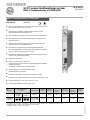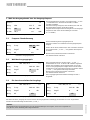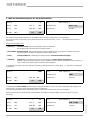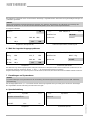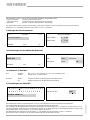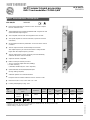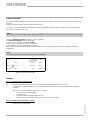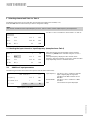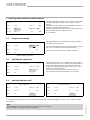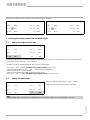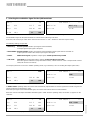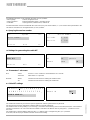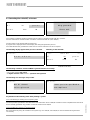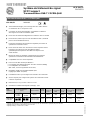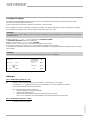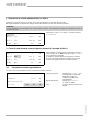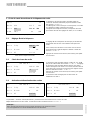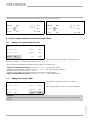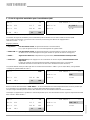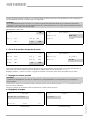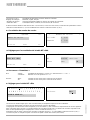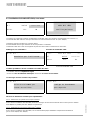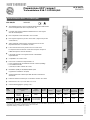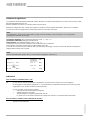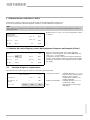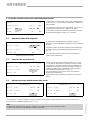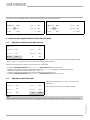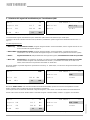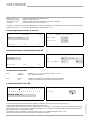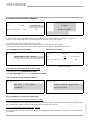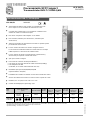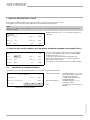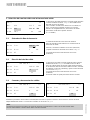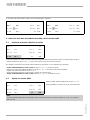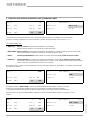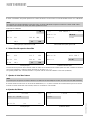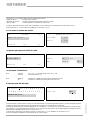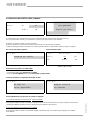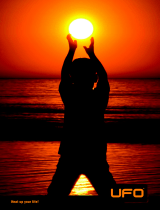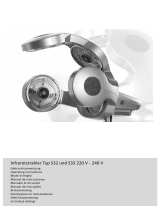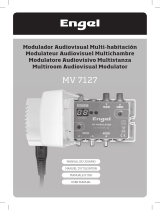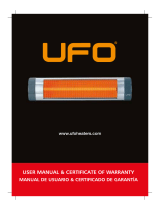Kathrein 20610013 Owner's manual
- Category
- Video converters
- Type
- Owner's manual
This manual is also suitable for
Page is loading ...
Page is loading ...
Page is loading ...
Page is loading ...
Page is loading ...
Page is loading ...
Page is loading ...
Page is loading ...
Page is loading ...
Page is loading ...

UFO
®
compact signal processing
DVB-T transmodulator COFDM-QAM
UFO 356/TP
20610013
936.2331/B/0606/1.10e
DVB-T transmodulator COFDM-QAM
UFO 356/TP 20610013
DVB-T transmodulator for insertion in UFG 3xx UFO
®
compact
base or extension units
Transmodulates two COFDM modulated DVB-T signals into two
QAM modulated output signals
Two complete channel units are integrated in one module
Two inputs (input A for channel unit Twin I, input B for channel
unit Twin II)
All essential transmission parameters can be set via the central
controller
The two output channels are fi xed adjacent channels.
The output frequency of channel unit Twin II is always 8 MHz
higher than the output frequency of Twin I
The two output levels can be commonly set and individually
switched off via the central controller
Adjacent channel compatible
MPEG 2 transport stream processor:
To set a constant output data rate (Stuffi ng)
For NIT matching
(cable NIT; additionally UFX 312 is required)
QAM modulator for 16/32/64/128/256 QAM
(factory setting: 64 QAM)
Software updates via controller interface
Required central controller software version: at least V 8.60
Dimensions (W x H x D) in mm: 265 x 27 x 170
Packing unit/weight (pcs./kg): 1/0.7
¹
)
Settable for channel unit Twin I and Twin II independently in 7 MHz/8 MHz steps, fi ne tuning in 500 kHz steps
2)
Settable in 8 MHz steps, fi ne tuning in 250 kHz steps
3)
Settable (Stuffi ng); > 470 MHz 3.0-7.15 MS/s
Type
Order no.
Frequency range
(MHz)
Input level
COFDM
mode
Output data
rate
3)
Modulation
Error Rate
MER
Max. output
level
Setting
range/
output level
Power
consumption
Input
1)
174-230/
470-862
Output
2)
110-862
(dBµV) (MS/s) (dB) (dBµV) (dBµV) (V/mA)
UFO 356/TP
20610013
45-90 (16 QAM)
55-90 (64 QAM)
2 k, 8 k 2.275-7.15 37 85 75-85
5/550
12.5/690
31/7
C
h
C
h
C
h
C
h

936.2331/B/0606/2.10e
Setup instructions
The twin DVB transmodulator is set via the controller of base unit UFG 308 or UFG 312 or via the controller of extension unit
UFG 313.
Required controller software version: at least version V 8.60
For setup, connect the controller to the module. The buttons specifi ed below apply to the controller (also see instructions for
base units UFG 308 and UFG 312).
Note:
The settings and numerical values shown below are intended as an example and do not necessarily match the delivery status.
Select the required parameter using the “←” and “→” buttons.
The selected parameter fl ashes in the display.
Use the “+” and “-” buttons to make the setting.
Select or exit a sub-menu using the “sub-menu” key.
Finally, press “M” to save the setting in the module.
If the controller is disconnected from the module without saving, the settings that were originally saved in the module are
re-activated.
Note:
An asterisk (*) fl ashes at top right during channel unit initialisation.
Twin I
*TP
Inp. K10 212.5 MHz
Outp.
∗
S21 306.00 MHz
6.900 MS/s 64 QAM
Main menu (all symbols shown)
Displays
Case 1: Asterisk on the left next to “TP”
(*) Indicates “required operating mode not yet reached”, displayed permanently in case of error.
If the indicator “*” fl ashes constantly or at recurring intervals, the channel unit cannot reach its proper operating
condition.
This may occur for the following reasons (among others):
• Incorrect input frequency setting
• No input signal
• Input data rate greater than output data rate.
In this case, increase output symbol rate and, if necessary, QAM stage
Case 2: Asterisk on the right next to “Outp.”
Output signal is switched off

1 Selecting channel unit Twin I or Twin II
The display always refers to one of the two channel units processed by the module (I or II).
First select the channel unit for which you wish to change the settings.
Note:
The channel unit with the lower output frequency is Twin I. Twin I is used to set the output frequency and output level.
936.2331/B/0606/3.10e
Twin I
TP
Inp. K10 212.5 MHz
Outp. S21 306.00 MHz
6.900 MS/s 64 QAM
Use the “<<” and “>>” buttons to select “Twin I” or “Twin II”.
2 Selecting the input channel or input frequency (example shows Twin I)
Twin I
*TP
Inp.
K10
212.5 MHz
Outp. S21 306.00 MHz
6.900 MS/s 64 QAM
After selecting the input channel fi eld, set the required
channel (e.g. Ch10) on the controller using the “+” and “-”
buttons.
The input frequency displayed is the channel centre
frequency. The input channels can be set in 7 MHz or 8 MHz
steps depending on the TV standard selected.
Input frequency sub-menu
2.1 Additional input parameters
The following parameters are found in the input channel sub-menu (here Ch10):
*** UFO 356/TP-I ***
Frequency 212.5 MHz
RF bandwidth 7 MHz
Prio non
C/N 15 dB
Input frequency: Set using “+” and “-” buttons in 500 kHz
steps or digit-by-digit in range from
174 MHz to 230 MHz and from 470 to
862 MHz
RF bandwidth: Set using “+” and “-” buttons to 7 MHz
or 8 MHz
C/N: Current value on input is displayed

936.2331/B/0606/4.10e
3 Selecting output channel or output frequency
Twin I TP
Inp. K10 212.5 MHz
Outp.
S21 306.00 MHz
6.900 MS/s 64 QAM
Main menu
The output frequency for Twin I can be set continuously from
114 MHz to 850 MHz in 8 MHz steps using the “+” and “-”
buttons.
The channel is only displayed where applicable i.e. if the set
frequency coincides with the standard.
Due to the fi xed channel adjacency, the output frequency for
Twin II is derived from the settings of Twin I
(f
II
= f
I
+ 8 MHz)
3.1 Frequency fi ne tuning
***
UFO 356/TP-I ***
Outp. Freq.
306.00 MHz
Outp. Level 0 dB
Outp. HF on
Output frequency sub-menu
The output frequency can be fi ne tuned in 250 kHz steps in
the output channel sub-menu.
Press the (sub-menu) key to switch to the sub-menu and use
the “+” and “-” buttons to set the required frequency.
Then press the (sub-menu) key to exit the sub-menu.
3.2 Selecting the output level
***
UFO 356/TP-I ***
Outp. Freq. 306.00 MHz
Outp. Level
-4
dB
Outp. HF on
Output frequency sub-menu
The output level can be set continuously from 0 to -10 dB in
1 dB steps using the “+” and “-” buttons. The output level can
be set in the output frequency sub-menu. Press the (sub-
menu) key to switch to the sub-menu and use the “+” and “-”
buttons to set the desired level.
Then press the (sub-menu) key to exit the sub-menu.
The output level for both channel units is set via Twin I.
3.3 Switching outputs on/off
***
UFO 356/TP-I ***
Outp. Freq. 306.00 MHz
Outp. Level 0 dB
Outp. HF
on
Output frequency sub-menu Twin I
***
UFO 356/TP-II ***
Outp. Freq. 314.00 MHz
Outp. Level 0 dB
Outp. HF
on
Output frequency sub-menu Twin II
Use the parameter “RF output on/off” to switch the output channels on/off independently. Use the “+” and “-” buttons to make
the selection.
Note:
The output frequency and level setting can only be set if Twin I is selected.
This also applies if channel unit Twin I is switched off.

936.2331/B/0606/5.10e
The main menu display when a channel unit is switched off is shown below:
Twin I
TP
Inp. K10
212.5 MHz
Outp.
∗
S21 306.00 MHz
6.900 MS/s 64 QAM
Main menu Twin I (switched off)
Main menu Twin II (switched off)
4 Selecting the output symbol rate and QAM stages
Twin I TP
Inp. K10 212.5 MHz
Outp. S21 306.00 MHz
6.900 MS/s
64 QAM
4.1 Setting the output symbol rate
The output symbol rate can be determined independently for both channels. It can be set continuously in 0.1 MS/s steps from
1.5 MS/s to 7.15 MS/s using the “+” and “-” buttons.
The digits can also be entered individually to an accuracy of 0.001 MS/s:
• Press the “←” and “→” buttons simultaneously and then release (starts mode)
• Select the desired digit using the “←” and “→” buttons (selected digit fl ashes)
• Set the digit using the “+” and “-” buttons
• Select and set all of the other digits using the same procedure
• Press the “←” and “→” buttons simultaneously and then release (terminates mode)
Twin I TP
Inp. K10 212.5 MHz
Outp. S21 306.00 MHz
6.900 MS/s
64 QAM
4.2 Setting the QAM stages
Select the desired QAM using the “+” and “-” buttons.
QAM stages 16, 32, 64, 128 and 256 are possible.
Note:
If different QAM stages are possible, it is advantageous to set the lower stage (e.g. 64 or 32 available, select 32).
Twin II
TP
Inp. K56
754.0 MHz
Outp.
∗
S22 314.00 MHz
6.900 MS/s 64 QAM

936.2331/B/0606/6.10e
5 Selecting the modulation signal for the QAM modulator
Twin I TP
Inp. K10 212.5 MHz
Outp. S21 306.00 MHz
6.900 MS/s
64 QAM
Main menu
***
UFO 356/TP-I ***
Modulation
DVB-T-Sig
Spectrum normal
QAM stage sub-menu
The modulation signal for the QAM modulator is selected in the QAM stage sub-menu.
Press the (sub-menu) key to switch to the sub-menu and use the “+” and “-” buttons to make the required setting.
The following settings are possible:
• “DVB-T-Sig” Normal operation, DVB-T input signal is transmodulated,
no output signal if input signal is disrupted
• “DVB-T-PRBS” Normal operation, DVB-T input signal is transmodulated, output signal switches to PRBS-23
(output spectrum remains the same) if input signal is disrupted.
• “PRBS” PRBS-23 test signal, regardless of input signal, normal operation not possible
• “CW mode” Test signal for levelling with ordinary meters, normal operation not possible
If the CW signal is switched on (only selectable in Twin I), a fi xed level sine carrier is output at both channel
units (both at Twin I and Twin II).
The output symbol rate can be set in “PRBS” operating mode (e.g. 6.875 MS/S, also see “Setting the output symbol rate”).
Twin I
PRBS
Outp. S21 306.00 MHz
6.900 MS/s
64 QAM
Main menu in PRBS mode
***
UFO 356/TP-I ***
Modulation
PRBS
Spectrum normal
QAM stage sub-menu, PRBS setting
In “DVB-T-PRBS” operating mode, the channel unit automatically outputs PRBS if it cannot register the set DVB-T signal. The
output symbol rate set previously is used.
When the input signal can be demodulated again, the channel unit switches back to transmodulation.
When the channel unit outputs the PRBS substitute signal in “DVB-T-PRBS” operating mode, the asterisk (*) appears on the
controller:
Twin I
*TP
Inp. K10 212.5 MHz
Outp. S21 306.00 MHz
6.900 MS/s
64 QAM
Main menu, display in DVB-T-PRBS mode
***
UFO 356/TP-I ***
Modulation
DVB-T-PRBS
Spectrum normal
QAM stage sub-menu, DVB-T-PRBS setting

The operating mode “CW mode” can only be set in the channel unit I menu. Channel unit II is then also switched to “CW mode”.
Note:
If settings are saved in operating mode “CW mode” (with button “M”), operating mode “DVB-T-SIG” is set on channel unit II
when CW mode is exited. If another operating mode was selected, this must be set again.
936.2331/B/0606/7.10e
Display in CW mode:
Twin I
CW
Outp. S21 306.00 MHz
--- MS/s
64 QAM
Main menu, display in CW mode
*** UFO 356/TP-I ***
Modulation
CW mode
Spectrum normal
QAM stage sub-menu, CW setting
6 Selecting the state of the output spectrum
Twin I TP
Inp. K10 212.5 MHz
Outp. S21 306.00 MHz
6.900 MS/s
64 QAM
Main menu
*** UFO 356/TP-I ***
Modulation DVB-T-Sig
Spectrum
normal
QAM stage sub-menu
The state of the output signal is selected in the QAM stages sub-menu. Press the (sub-menu) key to switch to the sub-menu
and use the “+” and “-” buttons to make the desired setting.
The following settings are possible: “normal”/“inverse”. Then press the (sub-menu) key to exit the sub-menu.
7 Settings at system level
Note:
Controller bus demultiplexer UFX 312 (BN 20610040) must be used to make settings at the system level.
The double arrow buttons (<< >>) are used to select the central controller. The procedure is exactly the same as for
the channel units.
When the central controller is selected, its LED lights up yellow.
► Language setting
**** System ****
Set language
Selection with +/-
Main menu
**** Language ****
English
Language sub-menu

**** System ****
Cable NIT
Selection with +/-
Main menu
**** Cable NIT ****
NIT
on
generate
Network Name
ID
Cable NIT sub-menu
The following functions can be selected using the (+) and (-) buttons:
• Set language - German, English, French
• Version numbers - Display bootloader version, controller version
• Cable NIT - On/off, generate, network name, network ID
The desired function is then activated with the “(sub-menu)” key. The arrow buttons (< >) are used to select parameters in the
sub-menus and values are changed with the (+) and (-) buttons.
936.2331/B/0606/8.10e
► Querying the version number
**** System ****
Version numbers
Selection with +/-
Main menu
* Version numbers *
Bootloader V 2.00
Controller V 7.00
Version numbers sub-menu
► Settings for generating the cable NIT
► “Parameters” sub-menu
NIT: - Insert: Use the “+” and “-” buttons to switch between “on” and “off”
- Generate: Starts when “+” is pressed
Network: - Name: Contains the sub-menu for entering the network name
- ID: Contains the sub-menu for entering the network ID
► Cable NIT settings
A B C D E F G H I J K L M N O P Q R S
T U V W X Y Z 0 1 2 3 4 5 6 7 8 9 _
KATHREIN WERKE KG _
Name sub-menu
Network ID:
FF01
ID sub-menu
The network ID should only be set if the operator applied for and was granted the ID by the ETSI.
The preset value (FF01) is intended for networks without a specifi c network ID.
The network name is set by adding (+) or removing (-) characters at the fl ashing cursor in the third (name) line. The maximum
number of characters is 40. The character to be added is selected in the fi rst two lines by using the (< >) buttons to move
the cursor.
The network ID is selected digit-by-digit using the (< >) buttons and is changed using the (+) or (-) buttons.
Press the (sub-menu) key to exit the sub-menu and save the setting.

936.2331/B/0606/9.10e
**** Cable NIT ****
NIT
on
generate
Network Name
ID
Cable NIT sub-menu
Cable NIT
being generated
Please wait
....
Cable NIT sub-menu
► Generating the cable NIT, sub-menu
The controller completes the NIT generation process after it is started manually with the (+) button.
The new cable NIT is created and then sent to the channel units with TP (UFO 356/TP).
The procedure can be aborted with the (hash) key.
A progress bar is displayed in the lower display line during the generation process.
The cable NIT that was generated is saved and can now be switched on or off as required.
NIT error:
U s e r a b o r t
Cable NIT sub-menu
The following display appears if the process is aborted:
Cable NIT sub-menu
Switching on the cable NIT:
**** Cable NIT ****
NIT
on
generate
Network Name
ID
The following conditions must be fulfi lled to generate the NIT successfully:
• The system must be fully set up
• All digital channels units must be in operation and registered
The following error messages are possible:
NIT error:
Not all channel
units registered
Cable NIT sub-menu
NIT error:
Insert position specifi cation
non-compliance
Pay attention to the following notes when planning a system:
Case 1: Extending an existing UFO
®
compact system
The insert position specifi cation described in the user instructions for UFO 386/TP modules must be complied with for the NIT to
be successfully generated. Any position can then be used for UFO 356/TP.
Case 2: Setting up a new UFO
®
compact system
We recommend only using TP modules in the system (e.g. UFO 356/TP, UFO 390/TP) to ensure that the NIT is generated
successfully.

8 Notes
Mixed operation of UFO 356/TP with UFO 386/TP.
When using in older base and extension units, see following note.
Note:
When extending existing systems (still using power supply order no. 1681794) with UFO 356/TP, note that the power supply
has a lower ampacity. As a result, pay attention to the power consumption information on the power supply label.
When using UFO 356/TP, the upper adjacent channel is specifi ed by the selection of the lower adjacent channel (fi xed adjacent
channel allocation).
The following situation may be present in existing systems:
Channel S30 Channel S31 Channel S32 Channel S33
Allocated to UFO 386/TP To be allocated Allocated to UFO 386/TP To be allocated
Solution with UFO 356/TP:
Channel S30 Channel S31 Channel S32 Channel S33
UFO 386/TP UFO 356/TP (Twin I) UFO 356/TP (Twin II) UFO 386/TP
One UFO 386/TP must be reprogrammed from channel S32 to channel S33. If only channel S31 is to be allocated, the relevant
output signal from the UFO 356/TP must be switched off.
9 Typical application
936.2331/B/0606/10.10e/ZWT Technical data subject to change.
Electronic equipment is not household waste - in accordance with directive
2002/96/EC OF THE EUROPEAN PARLIAMENT AND THE COUNCIL dated
27
th
January 2003 on used electrical and electronic equipment, it must be
disposed of properly. At the end of its service life, take this unit for disposal
at a designated public collection point.
Internet: www.kathrein.de
KATHREIN-Werke KG • phone +49 8031 184-0 • Fax +49 8031 184-306 • Anton-Kathrein-Straße 1 - 3 • P.O. Box 100 144 • 83004 Rosenheim GERMANY
Page is loading ...
Page is loading ...
Page is loading ...
Page is loading ...
Page is loading ...
Page is loading ...
Page is loading ...
Page is loading ...
Page is loading ...
Page is loading ...
Page is loading ...
Page is loading ...
Page is loading ...
Page is loading ...
Page is loading ...
Page is loading ...
Page is loading ...
Page is loading ...
Page is loading ...
Page is loading ...
Page is loading ...
Page is loading ...
Page is loading ...
Page is loading ...
Page is loading ...
Page is loading ...
Page is loading ...
Page is loading ...
Page is loading ...
Page is loading ...
-
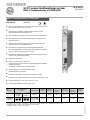 1
1
-
 2
2
-
 3
3
-
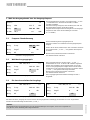 4
4
-
 5
5
-
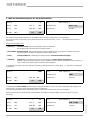 6
6
-
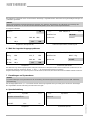 7
7
-
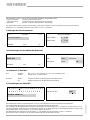 8
8
-
 9
9
-
 10
10
-
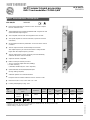 11
11
-
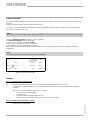 12
12
-
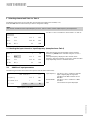 13
13
-
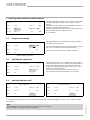 14
14
-
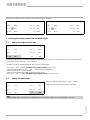 15
15
-
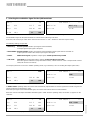 16
16
-
 17
17
-
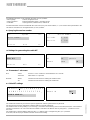 18
18
-
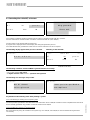 19
19
-
 20
20
-
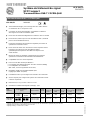 21
21
-
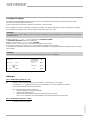 22
22
-
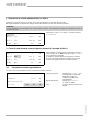 23
23
-
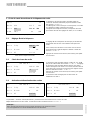 24
24
-
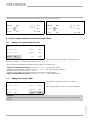 25
25
-
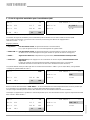 26
26
-
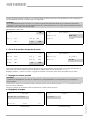 27
27
-
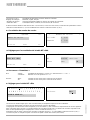 28
28
-
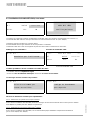 29
29
-
 30
30
-
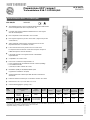 31
31
-
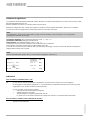 32
32
-
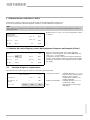 33
33
-
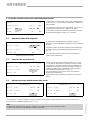 34
34
-
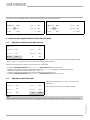 35
35
-
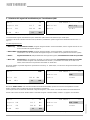 36
36
-
 37
37
-
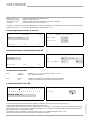 38
38
-
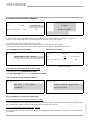 39
39
-
 40
40
-
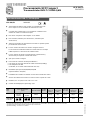 41
41
-
 42
42
-
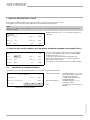 43
43
-
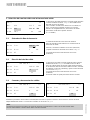 44
44
-
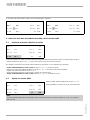 45
45
-
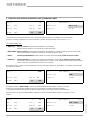 46
46
-
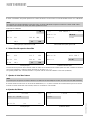 47
47
-
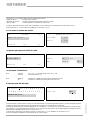 48
48
-
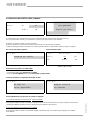 49
49
-
 50
50
Kathrein 20610013 Owner's manual
- Category
- Video converters
- Type
- Owner's manual
- This manual is also suitable for
Ask a question and I''ll find the answer in the document
Finding information in a document is now easier with AI
in other languages
Related papers
-
Kathrein UFG 300 Technical data
-
Kathrein UFO UFX 312 User manual
-
Kathrein UFO 372/TP Datasheet
-
Kathrein UFO 372/TP Technical data
-
Kathrein UFO 378/TP Specification
-
Kathrein UFO 378/TP Specification
-
Kathrein UFO 333/MX Operating instructions
-
Kathrein UFO 333/MX Operating instructions
-
Kathrein UFZ 412/D Datasheet
-
Kathrein UFX 314 User manual
Other documents
-
Triax UFO Marine Antenna User manual
-
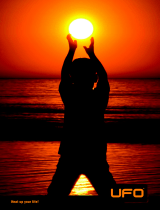 UFO UFO-S/15 Specification
UFO UFO-S/15 Specification
-
Grundig Flat Panel Television PHDQ 2002 BC User manual
-
Sharper Image Video Camera Drone Owner's manual
-
Iqua UFO PHF-601 User manual
-
Triax UFO 170 User manual
-
Triax UFO 100 Mounting instructions
-
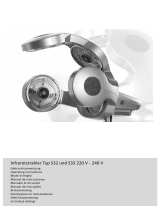 exonda S33 Operating Instructions Manual
exonda S33 Operating Instructions Manual
-
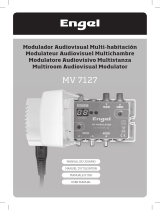 Engel Modulador Audiovisual Multi-habitación User manual
Engel Modulador Audiovisual Multi-habitación User manual
-
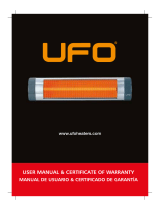 UFO UFO-S/15 User manual
UFO UFO-S/15 User manual