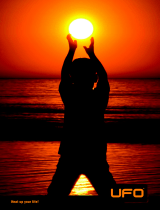Page is loading ...

UFO 372/TP
20610084
UFO
®
compact signal processing system
Twin DVB-S2-QAM transmodulator
936.3224/A/1207/14.68e
Output
(F connector socket)
Panel for
enclosed label
Socket for connecting
the controller
(mini-DIN)
Connection for
supply bus
Sat-IF input B
(F connector socket)
Sat-IF input A
(F connector socket)
Type
Order no.
Frequency range
(MHz)
Input
level
4)
Input
data rate
Output
data rate ³
)
Modulation
Error Rate
MER
Max.
output
level
Output level
setting
range
Current
consumption
Input
950-2150 ¹
)
Output
47-100/
110-862 ²
)
(dBµV) (MS/s) (MS/s) (dB) (dBµV) (dBµV) (V/mA)
UFO 372/TP
20610084
55-85
2-45 (S1)
2-30 (S2)
2.275-7.15 43
91 (QAM 256)
85 (QAM 64)
81-91 (QAM 256)
75-85 (QAM 64)
5/1200
12.5/760
31/7
Q
Twin DVB-S-/HDTV channel unit for fi tting in the UFO
®
compact
UFG 3xx base and extension units and UFG 4xx base units
Q
For processing two DVB-Sat or two HDTV transponders in community
antenna networks
Q
Converts two QPSK-modulated DVB-S signals or two 8PSK-
modulated DVB-S2 signals into two QAM-modulated output signals
Q
The entire channel unit is integrated in a single module
Q
Two inputs A/B, settable via the central controller
(e.g. for H/V switching and for generating the cable NIT for
two polarisations)
Q
DiSEqC
TM
1.0 for controlling external multi-switches
Q
All essential transmission parameters can be set via the central
controller
Q
The two output channels can be set individually
Q
The two output levels can be individually adjusted and switched off
using the controller
Q
Adjacent channel compatible
Q
MPEG transport stream processor:
To set a constant output data rate (stuffi ng) with PCR correction
With programme fi lter to remove individual TV and radio programmes
(easy setting using the USW 30 and UFX 312)
For NIT matching (cable NIT; additionally UFX 31x required)
For CAT matching, e.g. to set the operator-ID
Q
QAM modulator for 16/32/64/128/256 QAM
(factory setting: 64 QAM)
Q
MPEG transport stream processor and QAM modulator as FPGA
solution with outstanding values for MER and shoulder attenuation
Q
Software update available via control interface
Q
Permissible ambient temperature when used in:
- base unit with fan (UFG 412): -20 to +50 °C
- base and extension unit without fan (UFG 3xx): -20 to +40 °C
Q
Required central controller software version: at least V 9.30
Q
Dimensions (W x H x D) in mm: 265 x 27 x 170
Q
Packing unit/weight (pc./kg): 1/0.8
Twin DVB-S(2)-QAM transmodulator
UFO 372/TP 20610084
¹
)
Settable in 1 MHz steps
²
)
Settable in the 8 MHz grid, fi ne tuning on the 250 kHz grid
³
)
Settable (stuffi ng)
4)
If both inputs A and B are connected, take care that the input level is about the same
Ch
C
h
Ch
C
h

936.3224/A/1207/15.68e
Setup instructions
The twin DVB-S2-QAM (QPSK/8PSK on QAM) transmodulator is set up using the controller on the base unit UFG 404 or
UFG 412 or UFG 412/R.
Required software version for the controller: at least version V 9.30
For setup, connect the controller to the module (contains channel units I and II).
The buttons specifi ed below apply to the controller (also see instructions for the base units UFG 404 or UFG 412 or UFG 412/R).
Note: The settings and numerical values shown below are intended as an example and do not necessarily match
the delivery status.
Note: If the controller is disconnected from the module without saving the settings by pressing the “M” button,
the settings originally stored in the module are reactivated.
The desired channel unit (I or II) is selected using the “<<” or “>>” buttons.
The desired parameter is selected using the “<” and “>” buttons.
The selected parameter fl ashes in the display.
The setting is performed using the “+” and “-” buttons and where necessary using the “Change setting mode” button .
The sub-menus are activated and deactivated by pressing the “Sub-menu” button .
Finally, press the “M” button to save the setting in the module.
Setting the language and interrogating the version numbers
Pressing the “F” button brings you to the System menu, where the language can be set and the version numbers interrogated.
I 1236 MHz
* P TP
27.500 MS/s 3/4 QPSK
Outp. * S21 306.00 MHz
6.900 MS/s
!
256 QAM
Main menu (all symbols shown)
**** System ****
Set language
Selection with +/-
System menu
“Set language” sub-menu
Language
English
The “+” and “-” buttons in the system menu can be used to choose between “Set language” and “Version numbers”.
Pressing the “Sub-menu” button activates the sub-menu; pressing the “Sub-menu” button again deactivates it.
In the “Set language” sub-menu the “+” and “-” buttons can be used to select the desired language.
The following settings are available: German, English, French or Spanish
**** System ****
Version numbers
Selection with +/-
System menu
“Version numbers” sub-menu
Boot loader
4.00
Controller
9.30
In the “Version numbers” sub-menu the data listed above can be called up.
Then press the “Sub-menu” button to deactivate the sub-menu again. Press the “F” button to exit the system menu again.
Note: An indicator (*) fl ashes at top right during channel unit initialisation.
The following representation shows the display after plugging in the controller:

Displays
(*) Left of “TP”:
Indicates “desired operating mode not yet reached”, displayed continuously in the event of an error.
If the indicator (*) is fl ashing, the channel unit cannot reach its proper operating mode.
This may be because of the following reasons (among others):
• Input frequency or symbol rate set incorrectly
• No input signal
Right of “Outp.”:
The channel unit output is switched off.
(!) The exclamation mark indicates that the settings of the output symbol rate and QAM stage are not suffi cient for
processing the input data rate (i.e. the input data rate is greater than the output data rate).
• without the programme fi lter, a defective output signal will be output
• with the programme fi lter, the data rate can be suffi ciently reduced by fi ltering out individual programmes.
The exclamation mark indicates here that the user should check the correct operation
(P) Just to the left of „TP“:
The „P“ indicates that the programme fi lter is activated and that some programmes may be removed from the trans-
ponder stream.
If the front end is not clicked into place (no Sat input signal), the following display appears:
I 1236 MHz
*TP
27.500 MS/s
--- ---
Outp. S21 306.00 MHz
6.900 MS/s 256 QAM
Main menu (front end not clicked into place)
The modulation type of the satellite input signal can be seen on the main menu display.
This is always QPSK for operating mode DVB-S1. Both QPSK and 8PSK can apply in mode DVB-S2.
I 1236 MHz TP
27.500 MS/s 3/4
QPSK
Outp. S21 306.00 MHz
6.900 MS/s 256 QAM
Main menu (example of DVB-S1)
I 2122 MHz TP
22.000 MS/s 2/3
8PSK
Outp. S21 306.00 MHz
6.900 MS/s 256 QAM
Main menu (example for DVB-S2)
1 Confi guring the channel unit
1.1 Selecting the channel unit I or II
The display always refers to one of the two channels processed by the module (I or II).
First select the channel for which you wish to change the settings.
I
1236 MHz * TP
27.500 MS/s 3/4 QPSK
Outp. S21 306.00 MHz
6.900 MS/s 256 QAM
Main menu
Pressing the “<<” or “>>” buttons selects “I” or “II”.
936.3224/A/1207/16.68e

1.2 Selecting the input socket
The socket A or B to be used for the input can be selected in the sub-menu for the selected channel unit.
Pressing the “Sub-menu” button activates the sub-menu; pressing the “Sub-menu” button again deactivates it.
I
1236 MHz TP
27.500 MS/s 3/4 QPSK
Outp. S21 306.00 MHz
6.900 MS/s 256 QAM
Main menu
**
UFO 372TP-I
**
Input
A
DiSEqC-A off
DiSEqC-B off
Sub-menu for channel unit I
936.3224/A/1207/17.68e
The following settings are available: A or B
1.3 DiSEqC™ controller
The DiSEqC™ controller for a matrix can be set in the sub-menu for channel unit I.
Pressing the “Sub-menu” button activates the sub-menu; pressing the “Sub-menu” button again deactivates it.
I
1236 MHz TP
27.500 MS/s 3/4 QPSK
Outp. S21 306.00 MHz
6.900 MS/s 256 QAM
Main menu
**
UFO 372TP-I
**
Input A
DiSEqC-A
off
DiSEqC-B
off
Sub-menu for channel unit I
Use the “<” or “>” buttons to select DiSEqC-A (DiSEqC level at input socket A) or DiSEqC-B (DiSEqC level at input socket B),
and use the “+” and “-” buttons to make adjustments. The following settings are available:
DiSEqC-A or -B off The DiSEqC controller is switched off
Ver-Low-1 In connection with a matrix: Vertical low band position 1
Hor-Low-1 In connection with a matrix: Horizontal low band position 1
Ver-High-1 In connection with a matrix: Vertical high band position 1
Hor-High 1 In connection with a matrix: Horizontal high band position 1
Ver-Low-2 In connection with a matrix: Vertical low band position 2
Hor-Low-2 In connection with a matrix: Horizontal low band position 2
Ver-High-2 In connection with a matrix: Vertical high band position 2
Hor-High 2 In connection with a matrix: Horizontal high band position 2
Note: When the DiSEqC controller is switched on, a DC voltage of approx. 12 V is present at the input sockets!
If no matrix is used, the DiSEqC controller cannot be switched on.
The DiSEqC controller can be set up only in the sub-menu for channel unit I.
The selected settings are displayed in the sub-menu for channel unit II only for information - they cannot be selected there.
The DiSEqC settings are applicable to both channel units I and II.
Each of inputs A and B can be plugged into either channel unit.
I
1236
MHz TP
27.500 MS/s 3/4 QPSK
Outp. S21 306.00 MHz
6.900 MS/s 256 QAM
Main menu Main menu (example for digit-by-digit setting)
I
1236
MHz TP
27.500 MS/s 9/10 QPSK
Outp. S21 306.00 MHz
6.900 MS/s 256 QAM
1.4 Selecting input frequency
The input frequency in the active channel unit is selected using the “<” and “>” buttons. The input frequency can be set
continuously from 950 MHz to 2150 MHz in 1 MHz steps using the “+” and “-” buttons.

The setting can also be made on a digit-by-digit basis:
• Press the “Change setting mode” button (starts mode)
• The fi rst digit fl ashes and can be input directly using the buttons on the keyboard
• After the fi rst digit has been input, the second fl ashes, and so on
• To make a correction, press the “Back” button to skip one place to the left
• After the last digit has been set, press the “Change setting mode” button to end the mode
The current SNR and the automatically detected operating mode, DVB-S or DVB-S2 of the front end are displayed in the input
frequency sub-menu.
Pressing the “Sub-menu” button activates the sub-menu; pressing the “Sub-menu” button again deactivates it.
I
1236
MHz TP
27.500 MS/s 3/4 QPSK
Outp. S21 306.00 MHz
6.900 MS/s 256 QAM
Main menu
** UFO 372TP-I **
SNR
--.-dB
Standard
DVB-S
Sub-menu for “Input frequency” (no signal)
The displays of SNR and DVB operating modes are valid only in regular operation with the front end clicked into place.
Note: For the SNR display, all parameters must be set and the indicator (*) must not be fl ashing.
Trouble-free operation of the systems requires: SNR > 12 dB
1.5 Selecting the input symbol rate
I 1236 MHz
27.500
MS/s 3/4 QPSK
Outp. S21 306.00 MHz
6.900 MS/s 256 QAM
I 1236 MHz
27.400
MS/s 3/4 QPSK
Outp. S21 306.00 MHz
6.900
MS/s 256 QAM
Main menu (example for digit-by-digit setting)
Main menu
Note: The code rate (e.g. 3/4) is automatically determined once the channel unit has locked on to the set transponder.
If an exclamation mark “!” is displayed for the output symbol rate, the output symbol rate or QAM stage must be
changed to ensure proper operation of the unit.
The input symbol rate is selected using the “<” and “>” buttons.
The input symbol rate can be adjusted continuously from 2.0 MS/s to 45 MS/s (DVB-S) or 2.0 MS/s to 30 MS/s (DVB-S2) in
0.1 MS/s steps using the “+” and “-” buttons.
The digits can also be entered individually to a resolution of 0.001 MS/s:
• Press the “Change setting mode” button (starts mode)
• The fi rst digit fl ashes and can be input directly using the buttons on the keyboard
• After the fi rst digit has been input, the second fl ashes, and so on
• To make a correction, press the “Back” button to skip one place to the left
• After the last digit has been set, press the “Change setting mode” button to end the mode
1.6 Selecting output channel or output frequency
Main menu
Fine adjustments can be made to the output frequency in the output channel sub-menu in 250-kHz steps.
Pressing the “Sub-menu” button activates the sub-menu; pressing the “Sub-menu” button again deactivates it.
Inp. 1568 MHz
27.500 MS/s 3/4 TP
Outp.
S21
306.00 MHz
6.900 MS/s 256 QAM
The output channel unit is selected using the “<” and “>” buttons. You can use the “+” and “-” buttons to adjust the channel
from 48 to 62.25 MHz and 114 to 858 MHz in 7 or 8 MHz increments.
** UFO 372TP-I **
Frequency
306.25
MHz
Level 0
Output on
“Output frequency” sub-menu
936.3224/A/1207/18.68e

The output can be switched on and off using the output channel sub-menu.
The following settings are available: on or off
Pressing the “Sub-menu” button activates the sub-menu; pressing the “Sub-menu” button again deactivates it.
The output is selected using the “<” and “>” buttons and adjusted using the “+” and “-” buttons.
When the output is switched off an indicator (*) is shown in the main menu, on the left beside the output channel.
If any channel unit (I or II) is not used, its output signal must be switched off.
936.3224/A/1207/19.68e
I 1236 MHz TP
27.500 MS/s 3/4 QPSK
Outp.
S21
306.00 MHz
6.900 MS/s 256 QAM
Main menu
1.7 Selecting the output level
The output level is selected using the “<” and “>” buttons.
** UFO 372TP-I **
Frequency 306.00 MHz
Level
0
Output on
“Output frequency” sub-menu
The output signal rate can be adjusted in 40 steps from level maximum (“0”) to minimum (“-40”) using the output channel
sub-menu.
Pressing the “Sub-menu” button activates the sub-menu; pressing the “Sub-menu” button again deactivates it.
The output level is selected using the “<” and “>” buttons and adjusted using the “+” and “-” buttons.
I 1236 MHz TP
27.500 MS/s 3/4 QPSK
Outp.
* S21
306.00 MHz
6.900 MS/s 256 QAM
Main menu (output I switched off)
1.8 Switching output on/off
The output channel unit is selected using the “<” and “>” buttons.
** UFO 372TP-I **
Frequency 306.00 MHz
Level 0
Output
off
“Output channel” sub-menu
I 1236 MHz TP
27.500 MS/s 3/4 QPSK
Outp. S21 306.00 MHz
6.900
MS/s 256 QAM
Main menu
1.9 Selecting the output symbol rate
The output symbol rate is selected using the “<” and “>” buttons.
The output symbol rate can be adjusted continuously from 2.275 MS/s to 7.150 MS/s in 0.001 MS/s steps using the “+” and “-”
buttons.
The digits can also be entered individually to a resolution of 0.001 MS/s:
• Press the “Change setting mode” button (starts mode)
• The fi rst digit fl ashes and can be input directly using the buttons on the keyboard
• After the fi rst digit has been input, the second fl ashes, and so on
• To make a correction, press the “Back” button to skip one place to the left
• After the last digit has been set, press the “Change setting mode” button to end the mode

936.3224/A/1207/20.68e
Select the desired QAM using the “+” and “-” buttons. QAM stages 16, 32, 64, 128 and 256 are available.
Note: If different QAM stages are available, it is advantageous to select the lower stage (e.g. if 256 and 64 are
available, select 64). If an exclamation mark “!” is shown beside the output symbol rate (i.e. the input data
rate is too large for the output data rate setting), the output symbol rate or the QAM stage must be increased
to ensure correct operation.
I 1236 MHz TP
27.500 MS/s 3/4 QPSK
Outp. S21 306.00 MHz
6.900 MS/s
!32
QAM
Main menu
1.10 Selecting the QAM stage
The output signal QAM stage is selected using the “<” and “>” buttons.
1.11 Selecting the modulation signal for the QAM modulator
The modulation signal (mode) for the QAM modulator is selected in the QAM stage sub-menu.
The output signal QAM stage is selected using the “<” and “>” buttons.
Pressing the “Sub-menu” button activates the sub-menu; pressing the “Sub-menu” button again deactivates it.
The QAM mode is selected using the “<” and “>” buttons and adjusted using the “+” and “-” buttons.
I 1236 MHz TP
27.500 MS/s 3/4 QPSK
Outp. S21 306.00 MHz
6.900 MS/s
256
QAM
Main menu
** UFO 372TP-I **
Mode
SAT Sig
Spectrum normal
“QAM stage” sub-menu
The following settings are available:
Mode SAT Sig
Normal mode, the satellite input signal is transmodulated. If there is a fault on
the input signal, only fi ll bytes (0xFF) will be modulated
PRBS
Test mode. The QAM signal is modulated with the PRBS-23 sequence.
Normal mode is unavailable in this setting
CW
Test mode. Sine-wave signal for levelling using simple signal meters.
Normal mode is unavailable in this setting
I
PRBS
Outp. S21 306.00 MHz
6.900
MS/s
256
QAM
Main menu (display in PRBS mode)
** UFO 372TP-I **
Mode
PRBS
Spectrum normal
“QAM stage” sub-menu for setting PRBS)
Note: The output symbol rate can be set in PRBS mode.
Simple signal meters can be used to measure the output level in CW mode.
I
CW
Outp. S21 306.00 MHz
-.---
MS/s
256
QAM
Main menu (display in CW mode)
** UFO 372TP-I **
Mode
CW
Spectrum normal
“QAM stage” sub-menu (for setting CW)

936.3224/A/1207/21.68e
1.12 Selecting the position of the output spectrum
The position of the output spectrum can be inverted in the QAM stage sub-menu.
The output signal QAM stage is selected using the “<” and “>” buttons.
Pressing the “Sub-menu” button activates the sub-menu; pressing the “Sub-menu” button again deactivates it.
The output spectrum is selected using the “<” and “>” buttons and adjusted using the “+” and “-” buttons.
I 1236 MHz TP
27.500 MS/s 3/4 QPSK
Outp. S21 306.00 MHz
6.900 MS/s
256
QAM
Main menu
** UFO 372TP-I **
Mode SAT Sig
Spectrum
normal
“QAM stage” sub-menu
The following settings are available:
Spectrum normal
The output signal is output in the control position
inverse
The output signal is output with an inverted spectrum
1.13 Transport stream processor: Programme fi lter
I 1236 MHz P TP
27,500 MS/s 3/4 QPSK
Outp. S21 306.00 MHz
6,900 MS/s 64 QAM
Main menu
** UFO 372TP-I **
Filter on
OID off 09h
“Transport stream processor” sub-menu
“Filter” programme fi lter operating mode is selected in the TP (Transport stream processor) sub-menu.
The “TP” transport stream processor is selected with the “ < ” or “ > ” buttons and the sub-menu is called up with the “Sub-menu”
button.
The “Filter” programme fi lter is selected with the “ < ” or “ > ” buttons and is activated/deactivated with the “ + ” and “ - ” buttons.
The settings available are Filter “on” / “off”.
This sub-menu can be exited only when the cursor is on the “OID” parameter.
To do this, use the “ < ” and “ > ” buttons to select “OID” and press the “Sub-menu” button to return to the main menu.
When Programme fi lter is set to “on”, a “P” appears at the top right of the main menu.
Programme
information
is read in
...
** UFO 372TP-I **
Filter off
OID off 09h
“Transport stream processor” sub-menu
When changing to the “Filter” sub-menu
To process the programming list for the programme fi lter, the current programme table is read from the transponder pressing
the “Sub-menu” button at the “on”/”off” parameter in the programme fi lter. A progress bar appears whilst this is being done.
As soon as the channel unit has successfully determined this information, the sub-menu for adjustment is displayed.
** UFO 372TP-I **
T / 001 / 009
Das Erste
/ -
Generate
** UFO 372TP-I **
T / 001 / 009
Das Erste
/ -
Generate
“Filter” sub-menu
“Filter” sub-menu

Sample text
1.14 Transport stream processor: Operator ID
I 1236 MHz TP
27,500 MS/s 3/4 QPSK
Outp. S21 306.00 MHz
6,900 MS/s
64
QAM
Main menu
** UFO 372TP-I **
Filter off
OID off 00h
“Transport stream processor” sub-menu
The setting of the Operator ID “OID” is performed in the TP (Transport stream processor) sub-menu.
The “TP” transport stream processor is selected with the “ < ” or “ > ” buttons and the sub-menu is called up with the “Sub-menu”
button.
The Operator ID function is selected with the “ < ” or “ > ” buttons and is activated/deactivated with the “ + ” and “ - ” buttons.
The settings available are OID “on” / “off”.
The Operator ID can be entered; to do this use the “ < ” and “ > ” buttons to select the numeric value and the “ + ” and “ - ” to
change it correspondingly. The values available are “00h” to “FFh”.
This sub-menu can be exited only when the cursor is on the “OID” parameter.
To do this, use the “ < ” and “ > ” buttons to select “OID” and press the “Sub-menu” button to return to the main menu.
The fi rst line shows the type of the programme that was selected, together with the number of the programme and the number
of programmes on the transponder.
T=TV programme R=Radio programme D=Data service
The second line shows the programme name, together with its fi lter status (+ or -).
The default setting for the status of the programmes that are displayed is “ - ”, i.e. no programmes are transmitted when the
programme fi lter is switched on, but the programming list is not being processed.
The “Generate” button in the third line starts the compilation of the programme list, that then is effective.
The selection of the programmes carried over is performed using the “ + ” and “ – ” buttons, where the status “ + ” means the
programme will be carried over and the status “ – ” means it will be removed.
The “Status” parameter is selected using the “ < ” and “ > ” buttons.
The settings become effective when the fi lter table has been compiled. This is done using the “ < ” and “ > ” buttons; select the
“Generate” parameter and use the “ + ” or “ – ” buttons to initiate the compilation of the programme table.
Programme no. (e.g. 001) Quantity (e.g. B. 009)
of the selected programme of the programmes in the transponder
Note: The programme fi lter can be processed even if it is not activated (“off”). This means that the operation can be
checked or temporarily deactivated without waiting times or reprogramming.
If the programming list was not processed but the programme fi lter was switched on, the previously saved list
will be active, or in the absence of any list no programmes will be transmitted.
Programme fi lter
being generated
□ □ □ □
...
“Filter” sub-menu
On generating the programme fi lter
The “Programme fi lter” sub-menu is exited using the “Sub-menu” button.
** UFO 372TP-I **
T / 001 / 009
Das Erste
/ -
Generate
Note: If the maximum possible number of programmes carried over is exceeded, an error message appears.
936.3224/A/1207/22.68e

Sample text
2.3 Settings for generating the cable NIT
Pressing the “F” button brings you to the system menu, where the cable NIT settings can be made. Press the “+” and “-” “Cable
NIT” buttons in the system menu.
Pressing the “Sub-menu” button activates the sub-menu; pressing the “Sub-menu” button again deactivates it.
**** System ****
Cable NIT
Selection with +/-
System menu ”Cable NIT” sub-menu
**** Cable NIT ****
NIT: off Generate
Network:
Name ID
Press the “<” and “>” buttons to select the desired parameter “off/on”, “Generate”, “Name” or “ID”.
Press the “Sub-menu” button to activate the selected parameter and open the respective sub-menu.
2 Settings at system level
**** System ****
Set language
Selection with +/-
Main menu “Set language” sub-menu
**** Language ****
English
Note: The use of the controller bus demultiplexer UFX 314 (BN 20610071) is an essential requirement for
making the following settings.
The central controller is selected by pressing the double arrow buttons “<<” and “>>”. The procedure is exactly the same as for
the channel units; when selected the controller has the same priority as a channel unit. When the central controller is selected,
its LED lights up yellow.
2.1 Setting the language and interrogating the version numbers
Pressing the “F” button brings you to the system menu, where the language can be set and the version numbers interrogated,
the system password set and the cable NIT settings made.
The instructions for this can be found at the start of the setup instructions, since these menus are accessible at and
relevant to the channel unit level.
**** System ****
System password
Selection with +/-
Main menu “System password” sub-menu
PIN: 0000
2.2 Setting the system password
Use the “+” and “-” buttons to select the “System password” menu item and press the “Sub-menu” button to call it up.
The fi rst digit of the PIN fl ashes and can be input directly using the buttons on the keyboard. Then the next digit fl ashes, and so
on. Correction can be made by pressing the “Back” button.
Exit the “System password” menu by pressing the “Change setting mode” button .
936.3224/A/1207/23.68e

936.3224/A/1207/24.68e
“Cable NIT” sub-menu
**** Cable NIT ****
NIT: off
Generate
Network:
Name ID
“Cable NIT” sub-menu (display during NIT generation)
Cable NIT is
being generated
Please wait
□ □ □ □ ...
A B C E D E F G H I J K L M N O P Q R
S T U V W X Y Z 0 1 2 3 4 5 6 7 8 9 _
KATHREIN WERKE KG _
“Name” sub-menu “ID” sub-menu
Network ID
FF 01
2.3.1 Setting the name and the network ID for the cable NIT
Press the “<” and “>” buttons to select the desired parameter “on”, “Generate”, “Name” or “ID”.
Press the “Sub-menu” button to activate the selected parameter and open the respective sub-menu.
The network name is set by adding “+” or removing “-” characters at the fl ashing cursor in the third (name) line. The character
to be added is selected by using the “<” and “>” buttons to move the cursor within the fi rst two lines. The maximum number of
characters is 40.
Exit the menu by pressing the “Sub-menu” button; this saves the set value.
The network ID should only be set if the operator applied for and was granted the ID by the ETSI.
The preset value (FF01) is intended for networks without a specifi c network ID.
The network ID is selected digit-by-digit using the “<” and “>” buttons and is changed using the “+” and “-” buttons.
Exit the menu by pressing the “Sub-menu” button; this saves the set value.
2.3.2 Generating the cable NIT, switching the cable NIT on and off
The controller completes the NIT generation process after it is started manually with the “+” button.
The new cable NIT is created and then sent to the channel units (with QAM output). The procedure can be aborted by pressing
the “-” button (leading to the error message shown below). A progress bar is displayed in the bottom line of the display during
the generation process.
When the cable NIT is complete it is saved and can now be switched on and off as required. This is done by using the “<” and
“>” buttons to select the “Cable NIT” “on/off” sub-menu and using the “+” and “-” to make the change-over.
The following error messages may appear during cable NIT generation:
“Cable NIT” sub-menu
NIT error
Not all channel
units registered
< Further: Button >
“Cable NIT” sub-menu
NIT error:
Insert position specifi -
cation not satisfi ed
< Further: Button >
“Cable NIT” sub-menu
**** Cable NIT ****
NIT:
on
Generate
Network: Name ID
“Cable NIT” sub-menu (display during abort)
NIT error:
User abort
<Further: Button>

a) Generation with an input distributor row
b) Two polarisations
936.3224/A/1207/25.68e
The following conditions must be fulfi lled to generate the NIT successfully:
● The system must be fully set up
● All digital channel units must be in operation with their front ends clicked into place
2.3.3 Planning a system with cable NIT
When planning a system with cable NIT, the following should be noted regarding the position of the modules:
Case 1: All modules control the functioning of the cable NIT.
In this case the position of the individual modules in the system is immaterial and irrelevant.
Case 2: UFO
®
compact system made up of different module types
If not all of the modules in use are capable of generating a cable NIT, the insert position specifi cation described below
must be complied with.
Insert position specifi cation:
For the NIT generation to function properly, each satellite frequency plane must be reached by at least one channel unit that is
capable of generating a NIT.
c) Two input distributor rows, several polarisations (with option UFS 340)
Note:
The cable NIT can be used only on
transponders that are fi tted with an
NIT-capable channel unit.
z.B. UFO390
z.B. Astra H
z.B. UFO 370
z.B. UFO390
z.B. UFO390
z.B. UFO390
A
z.B. Astra H
z.B. UFO390
z.B. UFO390
z.B. UFO390
z.B. UFO390
z.B. Astra V
z.B. UFO 370
z.B. UFO390
z.B. UFO390
z.B. UFO390
AB
e.g. UFO 372/TP
e.g. UFO 372/TP
e.g. Astra H
e.g. Astra H
e.g. Astra V
e.g. UFO390
e.g. UFO390
e.g. UFO390
e.g. UFO390
e.g. UFO390
e.g. UFO390
e.g. UFO390
e.g. UFO390
e.g. UFO390
e.g. UFO390
e.g. UFO390
A
z.B. Astra H
zu Ein
g
än
g
en A
z.B. UFO390
z.B. UFO 370
z.B. UFO390
z.B. UFO390
z.B. UFO390
z.B. UFO 370
z.B. UFO390
z.B. UFO390
z.B. UFO390
B
zu Ein
g
än
g
en A zu Ein
g
än
g
en A
z.B. Eutels. H
B
z.B. Astra
zu Ein
g
än
g
en B
B
zu Ein
g
än
g
en B
B
z.B. Eutels. V
zu Ein
g
än
g
en B
e.g. UFO 372/TP
e.g. UFO 372/TP
e.g. Astra H
e.g. Astra
e.g. Eutels. H
e.g. Eutels. V
to inputs A
to inputs A
to inputs A
to inputs B
to inputs B
to inputs B
e.g. UFO390
e.g. UFO390
e.g. UFO390
e.g. UFO390
e.g. UFO390
e.g. UFO390
e.g. UFO390
Note: The NIT compilation cannot be performed if the HF output signal is switched on at an unused channel unit.

Electronic equipment is not household waste - in accordance with directive 2002/96/EC OF THE EUROPEAN PARLIAMENT AND THE COUNCIL of
27
th
January 2003 on used electrical and electronic equipment, it must be disposed of properly. At the end of its service life, take this unit for disposal to
an appropriate offi cial collection point.
Internet: www.kathrein.de
KATHREIN-Werke KG • phone +49 8031 184-0 • Fax +49 8031 184-306 • Anton-Kathrein-Straße 1 - 3 • P.O. Box 100 144 • 83004 Rosenheim GERMANY
936.3224/A/1207/26.68e/ZWT Technical data subject to change.
3 Notes and typical application
When using in older base and expansion units, see following note.
Note:
• When expanding existing systems (still using power supply BN 1681794) with UFO 372/TP, note that the power supply has a
lower current rating. Therefore study the power consumption information on the power supply label.
• If it is fi tted in the UFG 404 base unit, check that the maximum permissible loading on the power supply unit is not exceeded.
V
HF
UHF
V
HF
UHF
Fernspeiseweiche
5V
12V5
31V
18V
A B
STEUERUNG
LNB
ZF1 ZF1
A B
UFO 370 UFO 390 UFO 370
V
(
1
)
H
(
1
)
H
(
1
)
H
(
2
)
V
(
2
)
V
(
2
)
STEUERUNGSBUS-DEMULTIPLEXER UFX 312
NETZTEIL
PC
UFX 312
UFX 312
HF-Aus
g
an
g
UFO 372/TPUFO 372/TP
UFX 314 UFX 314
POWER SUPPLY
UNIT
Remote feed
separating fi lter
RF output
CONTROLLER
CONTROLLER BUS DEMULTIPLEXER UFX 314
/