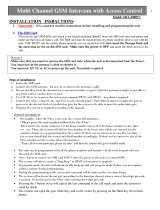Page is loading ...

PN 72964 TRI-TRAN™ Wireless Keypad Installation Instructions. Revision 1.02 A
TRI-TRAN™ WIRELESS KEYPAD
INSTALLATION INSTRUCTIONS
PART NO 062269
Tri-Tran™ Wireless Digital Keypad is designed for use with automatic
garage door and gate openers. The Tri-Tran™ format provides
unparalleled security with more than 99 million different codes. To
operate, the user enters their unique pin code on the Wireless Keypad (4
to 8 digits long) followed by the hash (#) key. The user then presses one
of the eight available channels.
Familiarise yourself with the following instructions prior to commencing
set up. Store this information including your new pin code in a safe place
for future reference.
Initial Set Up
The Wireless Keypad is supplied with a factory preset code (1111) which
must be changed to a new pin code before the Wireless Keypad will
operate. The pin code can be any 4-8 digits number except 1111.
Storing your pin code
Note: There is a timeout of approximately 5 seconds after the last button
is pressed.
Enter 1111 followed by the hash (#) key.
Press and hold the hash (#) key again. The keypad will beep for
approximately 5 seconds. Once the beeping stops, release the hash
(#) key. Enter the new pin code followed by the hash (#) key. Re-
enter the new pin code followed by the hash (#) key to confi rm. A
short string of beeps will be produced to confi rm the acceptance of
the new pin code.
Test operation using the new code. Enter the new code followed
by the hash (#) key. Press and hold any button from 1-8 and you
should hear a continuous string of beeps.
NOTE: If you lose or forget a code, you will need to return the Wireless
Keypad to B&D Doors for reprogramming. A charge will apply for this
service.
Coding The Wireless Keypad Into The Opener
Press the CODE SET button and release. The CODE SET LED will
illuminate to indicate that the opener is in Code Learn mode. If a
valid code is not stored within 15 seconds, the opener will exit Code
Learn (Fig. 02).
Enter your pin code on the Wireless Keypad followed by the hash
(#) key. Then press one of the eight (channel) buttons you wish to
use to operate the door or gate etc. The CODE SET LED will fl ash.
Pause for a second and press the same button again on the Wireless
Keypad. The CODE SET LED will illuminate for one second then go
out.
Test the operation of the Wireless Keypad by entering your pin code
followed by the hash (#) key and the stored channel button (1-8).
The door should start to move.
Coding The Wireless Keypad Into The Tri-Tran™ receiver
Press and hold SW1/SW2 on the Tri-Tran™ receiver board (Fig.
03).
Enter your pin code on the Wireless Keypad followed by the hash
(#) key. Then press one of the eight (channel) buttons you wish to
use to operate the door or gate etc.
Pause for a second and press the same button again on the Wireless
Keypad.
Release the SW button. The Wireless Keypad code should now be
stored into the receiver’s memory.
Test the operation of the Wireless Keypad by entering your pin code
followed by the hash (#) key and the stored channel button (1-8).
a.
b.
c.
a.
b.
c.
d.
a.
b.
c.
d.
e.
Star(
*
) key Hash(#) key
Fig.01
Fig.02
SW1
JP1
LED
JP2
SW2
Fig.03

Tri-Tran
™
Wireless Keypad Installation Instructions
YOUR REPRESENTATIVE IS
Brisbane: 17 Oasis Court, Clontarf 4019. Phone: (07) 3883 0200
Sydney: 34 Marigold St, Revesby 2212. Phone: (02) 9722 5555
Newcastle: Unit 1/108 Mitchell Rd, Cardiff NSW 2285 Phone: (02) 4956 8533
Melbourne: 147-153 Caterbury Rd, Kilsyth 3137. Phone: (03) 9237 7766
Adelaide: 23 Frederick Rd, Royal Park 5014. Phone: (08) 8440 4747
Perth: 96 Mulgul Rd, Malaga 6090. Phone: (08) 9247 8777
B&D Doors Offi ce Locations:
Website: www.bnd.com.au
Prefixed trademarks are the property of B&D Australia Pty Ltd
B&D Doors & Openers is a division of B&D Australia Pty Ltd, an Alesco company
ABN 25 010 473 971
Copyright 2008 B&D Australia Pty Ltd.
Attaching The Wireless Keypad To The Wall
Choose a convenient wall location where the door is visible, but out of reach
of children at a height of at least 1.5 metres from the fl oor.
Use the mounting bracket as a template. Mark and drill two 6mm holes
and affi x the mounting bracket with two wall plugs and screws (supplied) as
shown in Fig. 04.
Slide the Wireless Keypad on to the mounting bracket and secure it with a
screw as shown in Fig. 05.
Changing the Pin Code
Note: There is a timeout of approximately 5 seconds after the last button is
pressed.
Enter your current pin code followed by the hash (#) key.
Press and hold the hash (#) key again. The keypad will beep for approximately
5 seconds. Once the beeping stops, release the hash (#) key. Enter the new
pin code followed by the hash (#) key. Re-enter the new pin code followed
by the hash (#) key to confi rm. A short string of beeps will be produced to
confi rm the acceptance of the new pin code.
Test operation of the Wireless Keypad by entering your pin code followed
by the hash (#) key and the stored channel button (1-8). The door or gate
should start to move.
Wrong Pin Code
If a wrong pin code is entered, a specifi c sound is heard after pressing the hash
(#) key. The star (*) key must be pressed to start re-entering the pin code. On the
fourth consecutive wrong pin code entry, an alarm (light blinks and sound beeps)
is triggered for 10 seconds. Every next wrong pin code entry will trigger the alarm.
The time out for the wrong pin code is one minute.
Back Light
The Wireless Keypad has built-in keypad lighting for use at night or in dark areas.
The keys are backlit with a pleasing green glow. The user can light the keypad
by pressing the star (*) or the hash (#) keys before entering the pin code. The
light will turn off after 5 seconds if none of the buttons are pressed. This saves
the battery power.
Battery Monitor
The Wireless Keypad has a built-in battery monitor. If the battery power is low, the
fi rst depress of any key will produce a distinctive warning. If the battery voltage
drops further, the Wireless Keypad will stop transmitting and will produce a
continuous long beep.
Changing Batteries
Remove the back cover of the Wireless Keypad by removing the six screws
as shown in (Fig. 06).
Remove the three (3) batteries and dispose of properly.
Install fresh AAA size batteries.
Replace the back cover.
Install the six cover screws.
a.
b.
c.
a.
b.
c.
a.
b.
c.
d.
e.
Fig.04
Fig.05
Fig.06
/