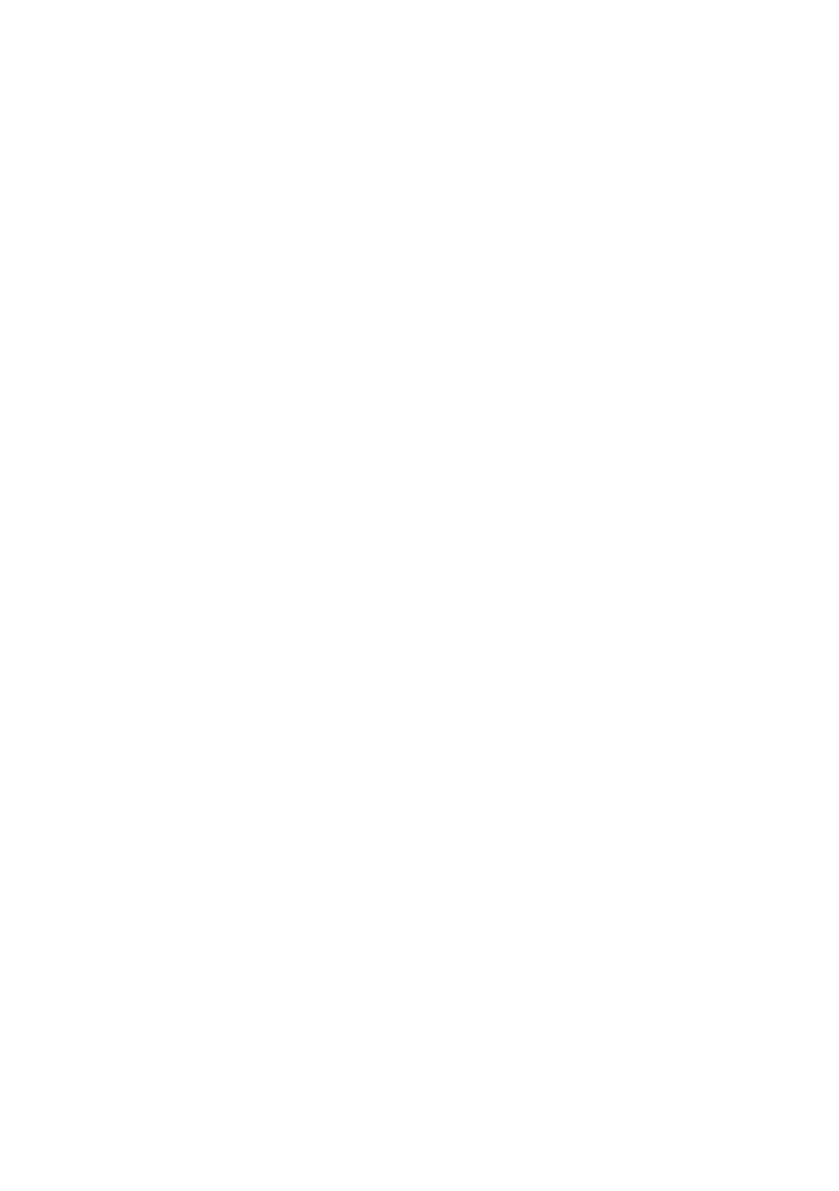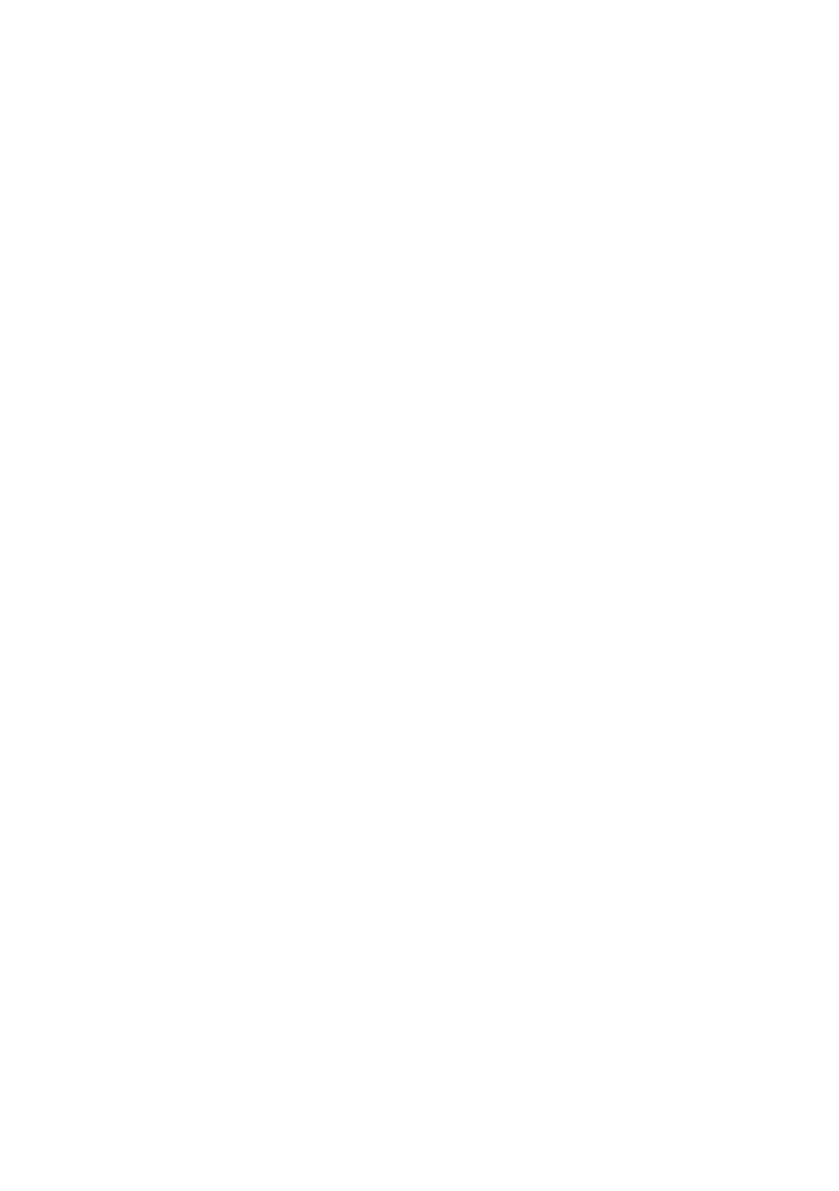
2
Contents
Gigaset SL56 / IM1 EN / A31008-M1752-R111-2-6Z19 / SL56IVZ.fm / 24.7.07
Contents
Handset at a glance . . . . . . . . . . . 1
Safety precautions . . . . . . . . . . . . 3
Gigaset SL56 – a handset
with many extras . . . . . . . . . . . . . 4
First steps . . . . . . . . . . . . . . . . . . . 4
Pack contents . . . . . . . . . . . . . . . . . . . . 4
Setting up the charging cradle . . . . . . . 4
Setting up the handset for use . . . . . . 4
Making calls . . . . . . . . . . . . . . . . . 7
Making an external call . . . . . . . . . . . . 7
Ending a call . . . . . . . . . . . . . . . . . . . . . 7
Answering a call . . . . . . . . . . . . . . . . . . 7
Handsfree mode . . . . . . . . . . . . . . . . . . 7
Muting . . . . . . . . . . . . . . . . . . . . . . . . . 8
Making internal calls . . . . . . . . . . . . . . 8
Operating the handset . . . . . . . . 8
Control key . . . . . . . . . . . . . . . . . . . . . . 8
Display keys . . . . . . . . . . . . . . . . . . . . . 9
Returning to idle status . . . . . . . . . . . . 9
Menu guidance . . . . . . . . . . . . . . . . . . 9
Main menu (first menu level) . . . . . . . 9
Correcting incorrect entries . . . . . . . . 10
ECO DECT . . . . . . . . . . . . . . . . . . . 10
Using the directory and lists . . . 10
Directory/call-by-call list . . . . . . . . . . . 10
Last number redial list . . . . . . . . . . . . 14
Opening lists with the message key . 15
Handset settings . . . . . . . . . . . . . 15
Shortcuts for functions and numbers 15
Setting the emergency number . . . . . 16
Changing the display language . . . . . 16
Setting the display . . . . . . . . . . . . . . . 16
Setting the screensaver . . . . . . . . . . . 16
Setting backlight . . . . . . . . . . . . . . . . 17
Activating/deactivating auto answer . 17
Adjusting the loudspeaker volume . . 17
Changing ringtones . . . . . . . . . . . . . . 17
Setting your own dialling code . . . . . 19
My stuff . . . . . . . . . . . . . . . . . . . . . . . 19
Activating/deactivating advisory tones 20
Setting the alarm clock . . . . . . . . . . . 20
Setting an appointment (calendar) . . 21
Display missed appointments,
anniversaries . . . . . . . . . . . . . . . . . . . . 22
Using Bluetooth devices . . . . . . . . . . . 23
Restoring the handset default
settings . . . . . . . . . . . . . . . . . . . . . . . . 24
Appendix . . . . . . . . . . . . . . . . . . . 25
Care . . . . . . . . . . . . . . . . . . . . . . . . . . . 25
Contact with liquid . . . . . . . . . . . . . . 25
Questions and answers . . . . . . . . . . . 25
Service (Customer Care) . . . . . . . . . . . 25
Authorisation . . . . . . . . . . . . . . . . . . . 26
Specifications . . . . . . . . . . . . . . . . . . . 26
Guarantee Certificate
United Kingdom . . . . . . . . . . . . . . . . . 27
Guarantee Certificate
Ireland . . . . . . . . . . . . . . . . . . . . . . . . . 27
Notes on user guide . . . . . . . . . . 28
Symbols used . . . . . . . . . . . . . . . . . . . 28
Example: menu input . . . . . . . . . . . . . 29
Example: multiple line input . . . . . . . . 29
PC Interface . . . . . . . . . . . . . . . . . . . . . 30
Writing and editing a text message . . 30
Accessories . . . . . . . . . . . . . . . . . 32
Index . . . . . . . . . . . . . . . . . . . . . . 33