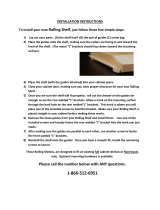Page is loading ...

MX960 Ethernet Services Router
Quick Start
18 April 2008
Part Number: 530-021108-01
Revision 2
This document describes how to install the MX960 Ethernet Services Router.
Contents
Quick Start Description ...................................................................................3
Step 1: Prepare the Site ...................................................................................4
Rack-Mounting Requirements ...................................................................4
Tools Required ..........................................................................................5
Step 2: Install the Mounting Hardware ............................................................6
Install the Mounting Hardware in a Four-Post Rack or Cabinet .................6
Install the Mounting Hardware in an Open-Frame Rack ............................7
Step 3: Install the Router .................................................................................8
Install the Router Using a Lift ....................................................................8
Install the Router Without a Mechanical Lift ............................................10
Remove Components .......................................................................11
Lift the Router into the Rack .............................................................12
Reinstall Components ......................................................................13
Step 4: Connect External Devices and DPC Cables ........................................13
Connect to a Network for Out-of-Band Management ...............................13
Connect a Management Console .............................................................14
Connect the DPC Cables .........................................................................14
Step 5: Connect Ground and Power Cables ...................................................15
Connect Grounding Cable .......................................................................15
Connect Power to an AC Router ..............................................................15
Connect Power to a DC Router ...............................................................16
Step 6: Perform Initial Software Configuration ..............................................17
Safety Warnings ............................................................................................19
■ 1

Compliance Statements for NEBS ..................................................................21
Compliance Statements for EMC Requirements ............................................21
Canada ...................................................................................................21
European Union ......................................................................................21
Declaration of Conformity ......................................................................21
List of Technical Publications ........................................................................22
Requesting Technical Support .......................................................................28
Revision History ............................................................................................29
2 ■
MX960 Ethernet Services Router Quick Start

Quick Start Description
This Quick Start contains information you need to install and configure the router
quickly. For complete installation instructions, see the MX960 Ethernet Services Router
Hardware Guide at http://www.juniper.net/techpubs/.
WARNING: This Quick Start contains a summary of safety warnings in “Safety
Warnings” on page 19. For a complete list of warnings for this router, including
translations, see the MX960 Ethernet Services Router Hardware Guide at
http://www.juniper.net/techpubs/.
The MX960 router is 16 rack units (RU) tall. Three routers can be stacked in a single
floor-to-ceiling rack, for increased port density per unit of floor space. The router
provides 14 slots that can be populated with up to 12 interface cards and two Switch
Control Boards (SCBs) in nonredundant fabric configurations. The MX960 Services
Router is an Ethernet-optimized edge router that provides both switching and
carrier-class Ethernet routing. The MX960 router has a capacity of up to 480 gigabits
per second (Gbps), full duplex.
Fully populated, the MX960 provides up to 480 Gigabit Ethernet or up to 48 10-Gigabit
Ethernet ports. Two types of Dense Port Concentrator (DPC) interface cards are
available, both of which consist of consist of four Packet Forwarding Engines and
enable a throughput of 10 Gbps:
■ A 40-port Gigabit Ethernet DPC with SFP connectors (1000 Mbit copper and fiber
only).
■ A 4-port 10-Gigabit Ethernet DPC with XFP connectors.
The router is shipped in a cardboard box strapped securely to a wooden pallet. Plastic
straps secure the top and bottom in place. The router chassis is bolted to this pallet.
Quick Start installation instructions and a cardboard accessory box are also included
in the shipping container.
Quick Start Description ■ 3
Quick Start Description

Step 1: Prepare the Site
Figure 1: Rack Clearance and Router Dimensions
Rack-Mounting Requirements
■ You can install the router in a four-post rack or cabinet or an open-frame rack.
■ The rack rails must be spaced widely enough to accommodate the router chassis's
external dimensions: 27.75 in. (70.49 cm) high, 23.0 in. (58.42 cm) deep, and
4 ■ Step 1: Prepare the Site
MX960 Ethernet Services Router Quick Start

17.37 in. (44.11 cm) wide. The outer edges of the mounting brackets extend the
width to 19 in. (48.3 cm).
■ The rack must be strong enough to support the weight of the fully configured
router, up to 350 lb (158.76 kg). If you stack three fully configured routers in
one rack, it must be capable of supporting about 1,050 lb (476.3 kg).
■ For service personnel to remove and install hardware components, there must
be adequate space at the front and back of the router. Allow at least
30 in. (76.2 cm) in front of the router and 24 in. (61 cm) behind the router.
■ The rack or cabinet must have an adequate supply of cooling air.
■ Ensure that the cabinet allows the chassis hot exhaust air to exit from the cabinet
without recirculating into the router.
■ The router must be installed into a rack that is secured to the building structure.
■ The router should be mounted at the bottom of the rack if it is the only unit in
the rack.
■ When mounting the router in a partially filled rack, load the rack from the bottom
to the top with the heaviest component at the bottom of the rack.
Tools Required
To unpack the router and prepare for installation, you need the following tools:
■ A mechanical lift—recommended
■ Phillips (+) screwdrivers, numbers 1 and 2
■ 2.5 mm flat-blade (–) screwdriver
■ 3/8-in. nut driver
■ 1/2-in. or 13-mm open-end or socket wrench to remove bracket bolts from the
shipping pallet
■ Electrostatic discharge wrist strap
■ Antistatic mat
Step 1: Prepare the Site ■ 5
Step 1: Prepare the Site

Step 2: Install the Mounting Hardware
To install the mounting hardware in a four-post rack or cabinet or an open-frame
rack, perform one of the following procedures:
■ Install the Mounting Hardware in a Four-Post Rack or Cabinet on page 6
■ Install the Mounting Hardware in an Open-Frame Rack on page 7
Install the Mounting Hardware in a Four-Post Rack or Cabinet
To install the mounting shelf, follow this procedure:
1. On the front rack rails, install cage nuts in the holes specified in the MX960
Ethernet Services Router Hardware Guide for the large shelf and the spacer bars.
2. On the front of each front rack rail, partially insert a mounting screw into the
hole containing the lowest cage nut.
3. Install the large shelf on the front rack rails. Rest the bottom slot of each ear on
a mounting screw.
4. Partially insert a mounting screw into the top hole in each ear of the large shelf.
5. Tighten all the screws completely.
6. On the rear rack rails, install cage nuts in the holes specified in the MX960
Ethernet Services Router Hardware Guide for the small shelf.
7. On the back of each rear rack rail, partially insert a mounting screw into the hole
containing the lowest cage nut.
8. Install the small shelf on the back rack rails. Rest the bottom slot of each ear on
a mounting screw. The small shelf installs on the back of the rear rails, extending
toward the center of the rack. The bottom of the small shelf should align with
the bottom of the large shelf.
9. Partially insert screws into the open holes in the ears of the small shelf.
10. Tighten all the screws completely.
6 ■ Step 2: Install the Mounting Hardware
MX960 Ethernet Services Router Quick Start

Figure 2: Mount Hardware for a Four-Post Rack or Cabinet
Install the Mounting Hardware in an Open-Frame Rack
To install the mounting shelf, follow this procedure:
1. On the rear of each rack rail, partially insert a mounting screw into the highest
hole specified in the MX960 Ethernet Services Router Hardware Guide for the large
shelf.
2. Install the large shelf on the rack. Hang the shelf over the mounting screws using
the keyhole slots located near the top of the large shelf flanges.
3. Partially insert screws into the open holes in the ears of the large shelf.
4. Tighten all the screws completely.
Step 2: Install the Mounting Hardware ■ 7
Step 2: Install the Mounting Hardware

Figure 3: Mount Hardware for an Open-Frame Rack
Step 3: Install the Router
Because of the router's size and weight, we recommend you install the router using
a mechanical lift. The procedure for installing the router depends on whether you
use a mechanical lift:
■ Install the Router Using a Lift on page 8
■ Install the Router Without a Mechanical Lift on page 10
Install the Router Using a Lift
To install the router using a lift:
1. Ensure the rack is in its permanent location and is secured to the building. Ensure
that the installation site allows adequate clearance for both airflow and
maintenance. For details, see the MX960 Ethernet Services Router Hardware Guide.
2. Load the router onto the lift, making sure it rests securely on the lift platform
(see Figure 4 on page 9).
8 ■ Step 3: Install the Router
MX960 Ethernet Services Router Quick Start

Figure 4: Load the Router onto the Lift
3. Using the lift, position the router in front of the rack or cabinet, centering it in
front of the mounting shelves.
4. Lift the chassis approximately 0.75 in. above the surface of the mounting shelves
and position it as close as possible to the shelves.
5. Carefully slide the router onto the mounting shelves so that the bottom of the
chassis and the mounting shelves overlap by approximately two inches.
6. Slide the router onto the mounting shelves until the mounting brackets or
front-mounting flanges contact the rack rails. The shelves ensure that the holes
in the mounting brackets and the front-mounting flanges of the chassis align
with the holes in the rack rails.
7. Move the lift away from the rack.
8. To install the router in an open-frame rack, install a mounting screw into each
of the open mounting holes aligned with the rack, starting from the bottom.
9. Visually inspect the alignment of the router. If the router is installed properly in
the rack, all the mounting screws on one side of the rack should be aligned with
the mounting screws on the opposite side and the router should be level.
Step 3: Install the Router ■ 9
Step 3: Install the Router

Install the Router Without a Mechanical Lift
To install the router without a mechanical lift, perform all of the following procedures:
■ Remove Components on page 11
■ Lift the Router into the Rack on page 12
■ Reinstall Components on page 13
Figure 5: Components to Remove from the Front of the Router
g004091
Figure 6: Components to Remove from the Rear of the Router
10 ■ Step 3: Install the Router
MX960 Ethernet Services Router Quick Start

Remove Components
Before lifting the router, you must remove the following components:
■ Power supplies
■ Switch Control Boards (SCBs)
■ Cable management system
■ Dense Port Concentrators (DPCs)
■ Fan trays
To remove the components from the router, perform the following procedure:
1. Slide each component out of the chassis evenly so that it does not become stuck
or damaged.
2. Label each component as you remove it so you can reinstall it in the correct
location.
3. Immediately store each removed component in an electrostatic bag.
4. Do not stack removed components. Lay each one on a flat surface.
NOTE: For complete instructions on removing router components, see “Install the
Router Without a Mechanical Lift” in the MX960 Ethernet Services Router Hardware
Guide.
Step 3: Install the Router ■ 11
Step 3: Install the Router

Lift the Router into the Rack
Lifting the chassis and mounting it in a rack requires three people. The empty chassis
weighs approximately 150 lb (60.4 kg).
1. Ensure the rack is in its permanent location and is secured to the building.
2. Position the router in front of the rack or cabinet, centering it in front of the
mounting shelves. Use a pallet jack if one is available.
3. With one person on each side and one person in the front, hold onto the bottom
of the chassis and carefully lift it onto the large and small (if installed) mounting
shelves.
4. Slide the router onto the mounting shelves until the mounting brackets or
front-mounting flanges contact the rack rails. The shelves ensure that the holes
in the mounting brackets and the front-mounting flanges of the chassis align
with the holes in the rack rails.
5. To install the router in an open-frame rack, install a mounting screw into each
of the open mounting holes aligned with the rack, starting from the bottom.
6. Visually inspect the alignment of the router. If the router is installed properly in
the rack, all the mounting screws on one side of the rack should be aligned with
the mounting screws on the opposite side and the router should be level.
12 ■ Step 3: Install the Router
MX960 Ethernet Services Router Quick Start

Reinstall Components
1. Slide each component into the chassis evenly so that it does not become stuck
or damaged.
2. Tighten the captive screws for each component.
NOTE: Make sure that all empty slots are covered with a blank panel before operating
the router.
Step 4: Connect External Devices and DPC Cables
To connect external devices and DPC cables, perform the following procedures:
■ Connect to a Network for Out-of-Band Management on page 13
■ Connect a Management Console on page 14
■ Connect the DPC Cables on page 14
Figure 7: Connect External Devices and DPC Cables
Connect to a Network for Out-of-Band Management
1. Turn off the power to the management device.
2.
Plug one end of the RJ-45 Ethernet cable into the ETHERNET port on the Routing
Engine.
Step 4: Connect External Devices and DPC Cables ■ 13
Step 4: Connect External Devices and DPC Cables

3. Plug the other end of the cable into the network device.
Connect a Management Console
1. Turn off the power to the management device.
2.
Plug one end of the RJ-45 Ethernet cable into the CONSOLE or AUX port on the
Routing Engine.
3. Plug the female DB-9 end into the device's serial port.
Connect the DPC Cables
1. Have ready a length of the type of cable used by the DPC. For cable specifications,
see the MX-series Ethernet Services Router DPC Guide.
2. If the DPC cable connector port is covered by a rubber safety plug, remove the
plug.
WARNING: Do not look directly into a fiber-optic transceiver or into the ends of
fiber-optic cables. Fiber-optic transceivers and fiber-optic cable connected to a
transceiver emit laser light that can damage your eyes.
CAUTION: Do not leave a fiber-optic transceiver uncovered except when inserting
or removing cable. The safety cap keeps the port clean and prevents accidental
exposure to laser light.
3. Insert the cable connector into the cable connector port on the DPC faceplate.
4. Arrange the cable in the cable management system to prevent it from dislodging
or developing stress points. Secure the cable so that it is not supporting its own
weight as it hangs to the floor. Place excess cable out of the way in a neatly
coiled loop in the cable management system. Placing fasteners on the loop helps
to maintain its shape.
CAUTION: Avoid bending fiber-optic cable beyond its minimum bend radius. An arc
smaller than a few inches in diameter can damage the cable and cause problems
that are difficult to diagnose.
CAUTION: Do not let fiber-optic cable hang free from the connector. Do not allow
fastened loops of cable to dangle, which stresses the cable at the fastening point.
14 ■ Step 4: Connect External Devices and DPC Cables
MX960 Ethernet Services Router Quick Start

Step 5: Connect Ground and Power Cables
Depending on your configuration, your router uses either AC or DC power supplies.
Perform the appropriate procedures for each power supply in your router.
■ Connect Grounding Cable on page 15
■ Connect Power to an AC Router on page 15
■ Connect Power to a DC Router on page 16
Connect Grounding Cable
1. Attach an electrostatic discharge (ESD) grounding strap to your bare wrist and
connect the strap to one of the ESD points on the chassis.
2. Connect the grounding cable to a proper earth ground.
3. Verify that a licensed electrician has attached the cable lug provided with the
router to the grounding cable.
4. Attach an electrostatic discharge (ESD) grounding strap to your bare wrist and
connect the strap to one of the ESD points on the chassis.
5. Place the grounding cable lug over the grounding The left pair is sized for M6
bolts, and the right pair is sized for UNC 1/4-20 bolts.
6. Secure the grounding cable lug to the grounding points, first with the washers,
then with the screws.
7. Verify that the grounding cabling is correct, that the grounding cable does not
touch or block access to router components, and that it does not drape where
people could trip on it.
Connect Power to an AC Router
1. Locate the power cords shipped with the router, which should have a plug
appropriate for your geographical location (see the MX960 Ethernet Services
Router Hardware Guide).
2. Attach an electrostatic discharge (ESD) grounding strap to your bare wrist and
connect the strap to one of the ESD points on the chassis.
3. Move the power switch on the power supply faceplate to the standby position.
4. Insert the appliance coupler end of the power cord into the appliance inlet on
the power supply.
5. Insert the power cord plug into an external AC power source receptacle.
NOTE: Each power supply must be connected to a dedicated AC power feed and a
dedicated external circuit breaker. We recommend that you use a 15 A (250 VAC)
minimum, or as permitted by local code.
Step 5: Connect Ground and Power Cables ■ 15
Step 5: Connect Ground and Power Cables

6. Dress the power cord appropriately. Verify that the power cord does not block
the air exhaust and access to router components, or drape where people could
trip on it.
7. Repeat Step 1 through Step 6 for the remaining power supplies.
Connect Power to a DC Router
Table 1: DC Power System Input Voltage
SpecificationItem
Operating range: –40 to –72 VDCDC input voltage
Figure 8: Connect Ground and Power Cables
1. Ensure that the voltage across the DC power source cable leads is 0 V and that
there is no chance that the cable leads might become active during installation.
2. Secure the power cable lugs to the terminal studs, first with the split washer,
then with the nut. Apply between 23 lb-in. (2.6 Nm) and 25 lb-in. (2.8 Nm) of
torque to each nut.
a.
Attach the positive (+) DC source power cable lug to the RTN (return)
terminal.
b.
Attach the negative (–) DC source power cable lug to the –48V (input)
terminal.
16 ■ Step 5: Connect Ground and Power Cables
MX960 Ethernet Services Router Quick Start

NOTE: For information about connecting to DC power sources, see the MX960
Ethernet Services Router Hardware Guide.
3. Loosen the captive screw on the cable restraint on the lower edge of the power
supply faceplate.
4. Connect each DC power cable to the appropriate external DC power source.
NOTE: For information about connecting to external DC power sources, see the
MX240 Ethernet Services Router Hardware Guide.
5. Switch on the external circuit breakers to provide voltage to the DC power source
cable leads.
Step 6: Perform Initial Software Configuration
This procedure connects the router to the network but does not enable it to forward
traffic. For complete information about configuring the router to forward traffic,
including examples, see the JUNOS software configuration guides.
To configure the software:
1. Turn the circuit breaker or toggle switch for each power supply to the on position
to boot the router. The OK LED on the power supply faceplate should blink, then
light steadily.
2. Log in as the “root” user. There is no password.
3. Start the CLI.
root# cli
root@>
4. Enter configuration mode.
cli> configure
[edit]
root@#
5. Configure the name of the router. If the name includes spaces, enclose the name
in quotation marks (“ ”).
[edit]
root@# set system host-name host-name
6. Configure the router's domain name.
[edit]
root@# set system domain-name domain-name
7. Configure the IP address and prefix length for the router's Ethernet interface.
Step 6: Perform Initial Software Configuration ■ 17
Step 6: Perform Initial Software Configuration

[edit]
root@# set interfaces fxp0 unit 0 family inet address address/prefix-length
8. Configure the IP address of a backup router, which is used only while the routing
protocol is not running.
[edit]
root@# set system backup-router address
9. Configure the IP address of a DNS server.
[edit]
root@# set system name-server address
10. Set the root authentication password by entering either a clear-text password,
an encrypted password, or an SSH public key string (DSA or RSA).
[edit]
root@# set system root-authentication plain-text-password
New password: password
Retype new password: password
or
[edit]
root@# set system root-authentication encrypted-password encrypted-password
or
[edit]
root@# set system root-authentication ssh-dsa public-key
or
[edit]
root@# set system root-authentication ssh-rsa public-key
11. Optionally, display the configuration to verify that it is correct.
[edit]
root@# show
system {
host-name host-name;
domain-name domain-name;
backup-router address;
root-authentication {
authentication-method (password | public-key);
}
name-server {
address;
}
}
interfaces {
fxp0 {
unit 0 {
family inet {
18 ■ Step 6: Perform Initial Software Configuration
MX960 Ethernet Services Router Quick Start

address address/prefix-length;
}
}
}
}
12. Commit the configuration to activate it on the router.
[edit]
root@# commit
13. Optionally, configure additional properties by adding the necessary configuration
statements. Then commit the changes to activate them on the router.
[edit]
root@host# commit
14. When you have finished configuring the router, exit configuration mode.
[edit]
root@host# exit
root@host>
Safety Warnings
WARNING: See installation instructions before connecting the router. This is a
summary of safety warnings. For a complete list of warnings for this router, including
translations, see the MX960 Ethernet Services Router Hardware Guide at
http://www.juniper.net/techpubs/hardware/.
WARNING: The intrabuilding port(s) of the router is suitable for connection to
intrabuilding or unexposed wiring or cabling only. The intrabuilding port(s) of the
router MUST NOT be metallically connected to interfaces that connect to the OSP or
its wiring. These interfaces are designed for use as intrabuilding interfaces only (Type
2 or Type 4 ports as described in GR-1089-CORE, Issue 4) and require isolation from
the exposed OSP cabling. The addition of primary protectors is not sufficient
protection to connect these interfaces metallically to OSP wiring.
CAUTION: Before removing or installing components of a router, attach an ESD strap
to an ESD point and place the other end of the strap around your bare wrist. Failure
to use an ESD strap could result in damage to the router.
Safety Warnings ■ 19
Safety Warnings

■ Only trained and qualified personnel should install or replace the router.
■ Perform only the procedures described in this quick start or the MX960 Ethernet
Services Router Hardware Guide. Other services should be performed by authorized
service personnel only.
■ Read the installation instructions before you connect the router to a power source.
■ Before installing the router, read the guidelines for site preparation in the MX960
Ethernet Services Router Hardware Guide to make sure that the site meets power,
environmental, and clearance requirements for the router.
■ For the cooling system to function properly, the airflow around the chassis must
be unrestricted. Allow at least 6 in. (15.2 cm) of clearance between side-cooled
routers. Allow 2.8 in. (7 cm) between the side of the chassis and any
non-heat-producing surface such as a wall.
■ When installing the router, do not use a ramp inclined more than 10 degrees.
■ Manually installing the router requires three to lift. Before lifting the chassis,
remove components and attach the installation handle as described in the MX960
Ethernet Services Router Hardware Guide. To prevent injury, keep your back
straight and lift with your legs, not your back. Do not attempt to lift the chassis
by the power supply handles.
■ The router should be mounted at the bottom of the rack if it is the only unit in
the rack.
■ When mounting the router in a partially filled rack, load the rack from the bottom
to the top with the heaviest component at the bottom of the rack.
■ If the rack is provided with stabilizing devices, install the stabilizers before
mounting or servicing the router in the rack.
■ When removing or installing an electrical component, always place it
component-side up on a flat antistatic surface or in an electrostatic bag.
■ When you install the router, always make the ground connection first and
disconnect it last.
■ Wire the DC power supply using the appropriate lugs. When connecting power,
the proper wiring sequence is ground to ground, +RTN to +RTN, then –48 V
to –48 V. When disconnecting power, the proper wiring sequence is –48 V to
–48 V, +RTN to +RTN, then ground to ground. Always connect the ground wire
first and disconnect it last.
■ Do not work on the system or connect or disconnect cables during electrical
storms.
■ Before working on equipment that is connected to power lines, remove jewelry,
including rings, necklaces, and watches. Metal objects heat up when connected
to power and ground and can cause serious burns or become welded to the
terminals.
■ Failure to observe these safety warnings can result in serious physical injury.
20 ■ Safety Warnings
MX960 Ethernet Services Router Quick Start
/