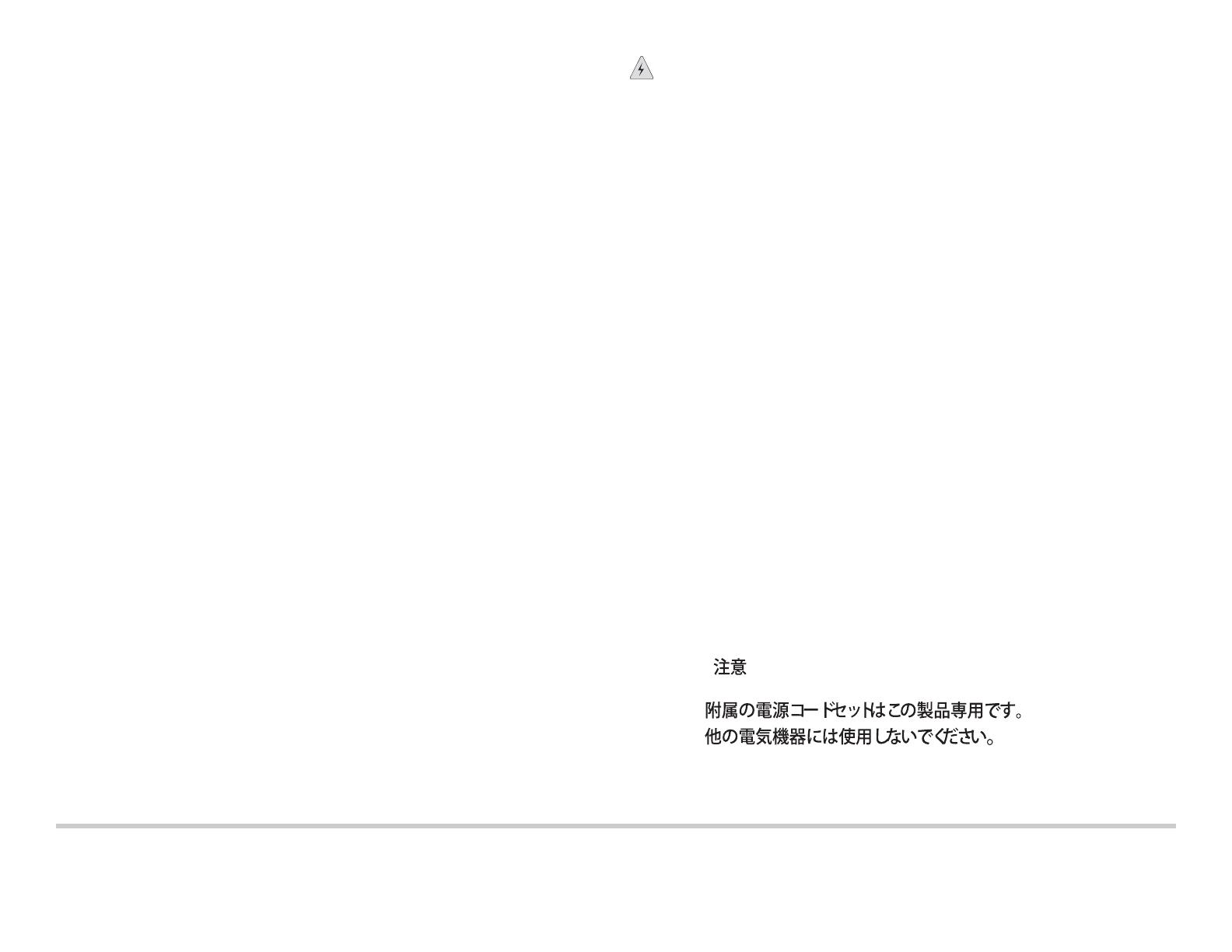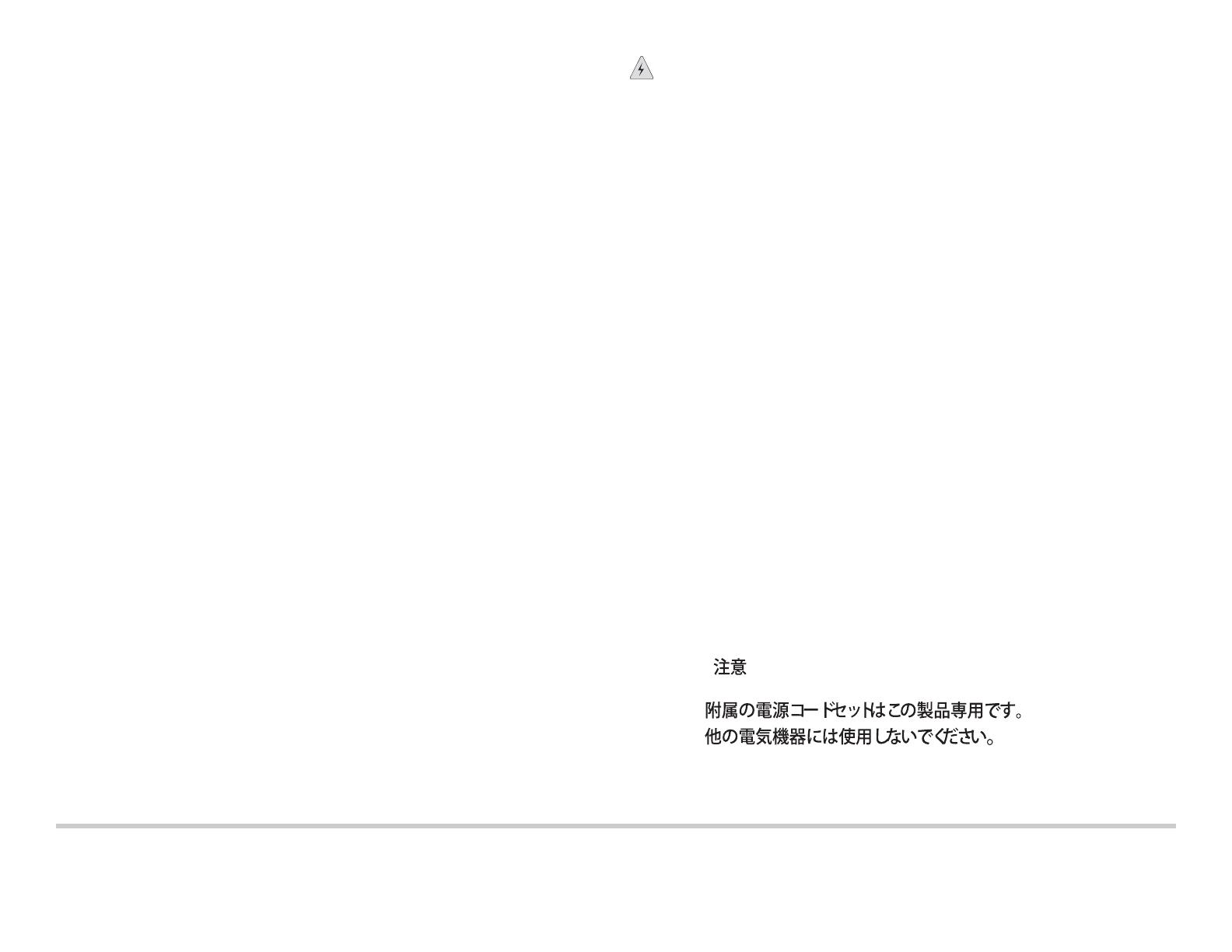
Juniper Networks, Junos, Steel-Belted Radius, NetScreen, and ScreenOS are registered trademarks of Juniper Networks, Inc. in the United States and other countries. The Juniper Networks Logo, the Junos logo, and JunosE are
trademarks of Juniper Networks, Inc. All other trademarks, service marks, registered trademarks, or registered service marks are the property of their respective owners. Juniper Networks assumes no responsibility for any inaccuracies
in this document. Juniper Networks reserves the right to change, modify, transfer, or otherwise revise this publication without notice. Products made or sold by Juniper Networks or components thereof might be covered by one or more
of the following patents that are owned by or licensed to Juniper Networks: U.S. Patent Nos. 5,473,599, 5,905,725, 5,909,440, 6,192,051, 6,333,650, 6,359,479, 6,406,312, 6,429,706, 6,459,579, 6,493,347, 6,538,518, 6,538,899,
6,552,918, 6,567,902, 6,578,186, and 6,590,785. Copyright © 2018, Juniper Networks, Inc. All rights reserved. Part Number: 530-085082, Revision 02, February 2018.
4. Create a management console user account.
[edit]
root@# set system login user user-name authentication
plain-text-password
New password: password
Retype new password: password
5. Set the user account class to super-user.
[edit]
root@# set system login user user-name class super-user
6. Configure the host domain name.
[edit]
root@# set system domain-name domain-name
7. Configure the IP address and prefix length for the switch’s management Ethernet
interface.
[edit]
root@# set interfaces fxp0 unit 0 family inet address
address/prefix-length
8. Configure the IP address of a backup router, which is used only while the routing
protocol is not running.
[edit]
root@# set system backup-router address
9. Configure the IP address of a DNS server.
[edit]
root@# set system name-server address
10. (Optional) Configure the static routes to remote subnets with access to the
management port. Access to the management port is limited to the local subnet. To
access the management port from a remote subnet, you need to add a static route to
that subnet within the routing table.
[edit]
root@# set routing-options static route remote-subnet next-hop
destination-IP retain no-readvertise
11. Configure the Telnet service at the [edit system services] hierarchy level.
[edit]
root@# set system services telnet
12. (Optional) Configure additional properties by adding the necessary configuration
statements.
13. Commit the configuration and exit configuration mode.
Safety Warnings Summary
This is a summary of safety warnings. For the complete list of warnings, including
translations, see the EX Series documentation at http://www.juniper.net/documentation/.
WARNING: Failure to observe these safety warnings can result in personal injury
or death.
z Before removing or installing components of a switch, wrap and fasten one end of an
ESD wrist strap around your bare wrist, and connect the other end of the strap to the
ESD point on the switch. Failure to use an ESD strap could result in damage to the
switch.
z Permit only trained and qualified personnel to install or replace switch components.
z Perform only the procedures described in this quick start and the EX Series
documentation. Other services must be performed only by authorized service
personnel.
z Before installing the switch, read the planning instructions in the EX Series
documentation to ensure that the site meets power, environmental, and clearance
requirements for the switch.
z Before connecting the switch to a power source, read the installation instructions in the
EX Series documentation.
z For the cooling system to function properly, the airflow around the chassis must be
unrestricted. Read the clearance requirements for the switch in the EX Series
documentation.
z Mounting the switch on a rack requires one person to lift the switch and a second
person to install the mounting screws to secure the switch chassis to the rack.
z Do not lift the chassis by the power supply or fan tray handles.
z When you install the switch, always connect the grounding cable first and disconnect it
the last.
z If the rack has stabilizing devices, install them in the rack before mounting or servicing
the switch in the rack.
z Before installing or after removing an electrical component, always place it
component-side up on an antistatic mat placed on a flat, stable surface or in an
antistatic bag.
z Do not work on the switch or connect or disconnect cables during electrical storms.
z Before working on equipment that is connected to power lines, remove jewelry,
including rings, necklaces, and watches. Metal objects heat up when connected to
power and ground and can cause serious burns or become welded to the terminals.
Power Cable Warning (Japanese)
The attached power cable is only for this product. Do not use this cable for another
product.
Contacting Juniper Networks
For technical support, see http://www.juniper.net/support/requesting-support.html.