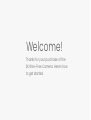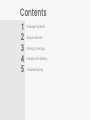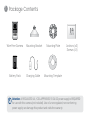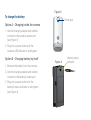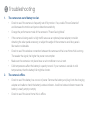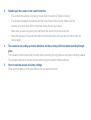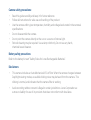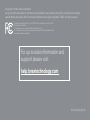2K Wire-Free Camera
Quick Start Guide
U471AA Series
lorex.com
EN

Thanks for your purchase of the
2K Wire-Free Camera. Here’s how
to get started.
Welcome!

Contents
2
3
4
5
Package Contents
Installing the Battery
Status Indicator
Troubleshooting
Pairing to the App
1

Package Contents
Wire-Free Camera Mounting Bracket Anchors (x3)
Screws (x3)
Charging CableBattery Pack Mounting Template
Mounting Plate
1
Attention: A REGULATED UL / CSA APPROVED 5V 2A DC power supply is REQUIRED
for use with this camera (not included). Use of a non-regulated, non-conforming
power supply can damage this product and voids the warranty.

Status Indicator
2
Off
The camera is either
in sleep mode or
the battery needs
recharging.
Flashing green and red
A rmware update is in
progress. Do not turn
off the camera.
Solid green
The camera is either
waking up or the alarm
has been triggered.
Solid red
Factory default on
the camera was
successful.
Flashing green
The camera is reconnecting
to the network.
Flashing blue
The camera has just powered
on through the USB or the
camera is detecting Wi-Fi
signal from the hub.
Rapidly ashing green
The camera is ready to pair
with the hub.
Flashing red
The camera is disconnected
from the network.

Connect to the Lorex Home App
3
1. Plug the camera’s power adapter into the power port of your camera and into a nearby outlet.
2. Launch the Lorex Home app and sign in.
3. In the Devices screen, tap on the
+ icon located to the right of the Lorex Home Hub.
4. Follow the steps in the Lorex Home app to complete the setup.
Start by powering on the camera and connecting to the app.

1. Twist the battery cover counterclockwise
to remove it from the camera
(see Figure 1).
2. Insert the battery, following the
arrow on the clip side of the battery.
3. Carefully align the arrow on the battery
cover with the unlock symbol on the
camera. Twist the cover clockwise to lock
(see Figure 2).
To install the battery:
Installing the Battery
4
Figure 2 Figure 1

1. Remove the battery from the camera.
2. Use the charging adapter and cable to
connect to the battery’s power port.
3. Plug into a power outlet until the
battery’s status indicator is solid green
(see Figure 4).
1. Use the charging adapter and cable to
connect to the camera’s power port
(see Figure 3).
2. Plug into a power outlet until the
camera’s LED indicator is solid green.
To charge the battery:
Option A - Charging inside the camera
Option B - Charging battery by itself
Figure 3
Figure 4
Battery status
indicator
Power port
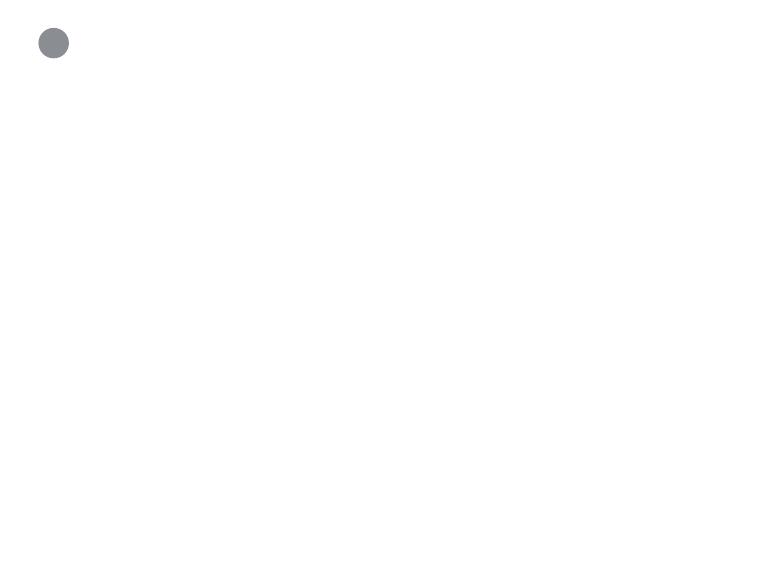
1. The camera runs out of battery too fast.
• Check to see if the camera is frequently set off by motion. If so, enable “Person Detection”
and decrease the motion and person detection sensitivity.
• Change the performance mode of the camera to “Power Saving Mode”.
• If the camera is being used in a high trac area use an optional power adapter, consider
obtaining the solar panel accessory, or adjust the angle of the camera to avoid busy area’s
like roads or sidewalks.
• Check to see if the wireless connection between the camera and the Lorex Home Hub is strong.
The weaker the signal, the higher the power consumption.
• Make sure the camera is not placed near an air conditioner or an air vent.
• Cold temperatures affect the battery’s capacity to work. If your camera is outside in cold
temperatures, then the battery life might be shorter.
2. The camera is oine.
• Check to see if the battery has run out of power. Remove the battery and plug it into the charging
adapter and cable to check the battery’s status indicator. A solid red status indicator means the
battery is nearly empty or empty.
• Check to see if the Lorex Home Hub is oine.
Troubleshooting
5

3. Failed to pair the camera to the Lorex Home Hub.
• Ensure that the camera is in pairing mode. Refer to section 3 “Status Indicator”.
• The distance between the camera and the Lorex Home Hub is too far. Make sure the
camera is no more than 3ft from the hub during the set up process.
• Make sure you are only pairing one camera to the Lorex Home Hub at a time.
• Reset the camera. Press and hold down on the reset button until you hear the chime then try
pairing again.
4. The camera is not picking up motion detection and has a strong reection when recording through
glass.
The camera’s motion sensor will not work when recording through glass or any other building material.
The camera needs to be located outside when trying to monitor motion outdoors.
5. How to reset the camera to factory settings.
Press and hold down on the reset button until you hear the chime.

• Read this guide carefully and keep it for future reference.
• Follow all instructions for safe use and handling of the product.
• Use the camera within given temperature, humidity and voltage levels noted in the camera’s
specications.
• Do not disassemble the camera.
• Do not point the camera directly at the sun or a source of intense light.
• Periodic cleaning may be required. Use a damp cloth only. Do not use any harsh,
chemical-based cleaners.
Refer to the battery’s insert “Safety Rules for Lorex Rechargeable Batteries”.
• This camera includes an Auto Mechanical IR Cut Filter. When the camera changes between
Day/Night viewing modes, an audible clicking noise may be heard from the camera. This
clicking is normal, and indicates that the camera lter is working.
• Audio recording without consent is illegal in certain jurisdictions. Lorex Corporation as-
sumes no liability for use of its products that does not conform with local laws.
Battery safety precautions:
Disclaimers:
Camera safety precautions:

This device complies with part 15 of the FCC Rules. Operation is subject to the
following two conditions:
(1) This device may not cause harmful interference, and
(2) This device must accept any interference received, including interference that
may cause undesired operation.
Copyright © 2020 Lorex Corporation
As our products are subject to continuous improvement, Lorex reserves the right to modify product design,
specications and prices, without notice and without incurring any obligation. E&OE. All rights reserved.
For up-to-date information and
support please visit:
help.lorextechnology.com
U471AA_QSG_EN_R1
-
 1
1
-
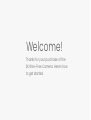 2
2
-
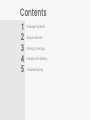 3
3
-
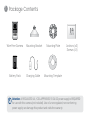 4
4
-
 5
5
-
 6
6
-
 7
7
-
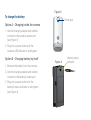 8
8
-
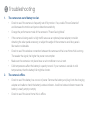 9
9
-
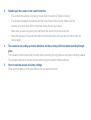 10
10
-
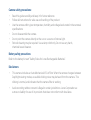 11
11
-
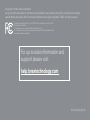 12
12
Lorex U471AA-E Quick start guide
- Type
- Quick start guide
- This manual is also suitable for
Ask a question and I''ll find the answer in the document
Finding information in a document is now easier with AI
Related papers
-
Lorex H32A2TU-W User guide
-
Lorex LHC-K13 Quick start guide
-
Lorex L114V251 User manual
-
Lorex LHC-K13 Quick start guide
-
Lorex LRXH871T6A2E User guide
-
Lorex W261AQC-4PK Quick start guide
-
Lorex W462AQC Series User guide
-
Lorex H32A2TU-W Quick start guide
-
Lorex L222A81-4CM-E User manual
-
Lorex LHV10041TC4 User guide