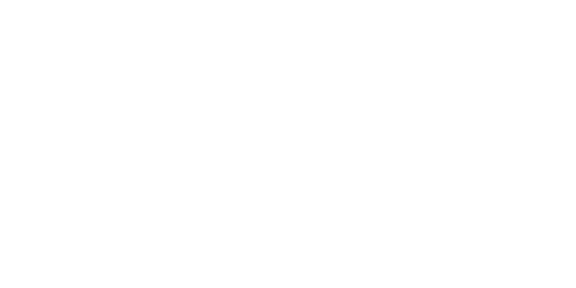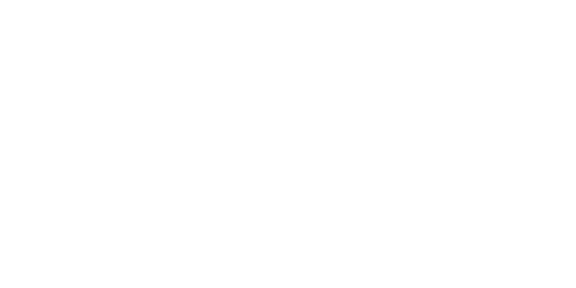
Safety precautions
Disclaimers
• Read this guide carefully and keep it for future reference.
• Follow all instructions for safe use and handling of the product.
• Use camera within given temperature, humidity & voltage levels noted in the camera’s specications.
• Do not disassemble the camera.
• Do not point the camera directly at the sun or a source of intense light.
• Periodic cleaning required. Use a damp cloth only. Do not use any harsh, chemical-based cleaners.
• The camera is rated for indoor use only. Do not mount the camera outdoors.
• This camera includes an Auto Mechanical IR Cut Filter. When the camera changes between
Day/Night viewing modes, an audible clicking noise may be heard from the camera. This clicking is
normal, and indicates that the camera lter is working.
• Audio recording without consent is illegal in certain jurisdictions. Lorex Corporation assumes no
liability for use of its products that does not conform with local laws.