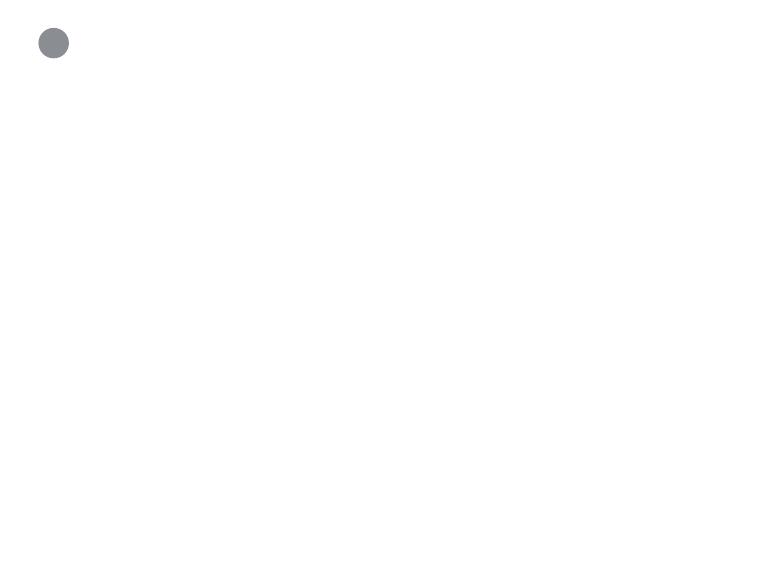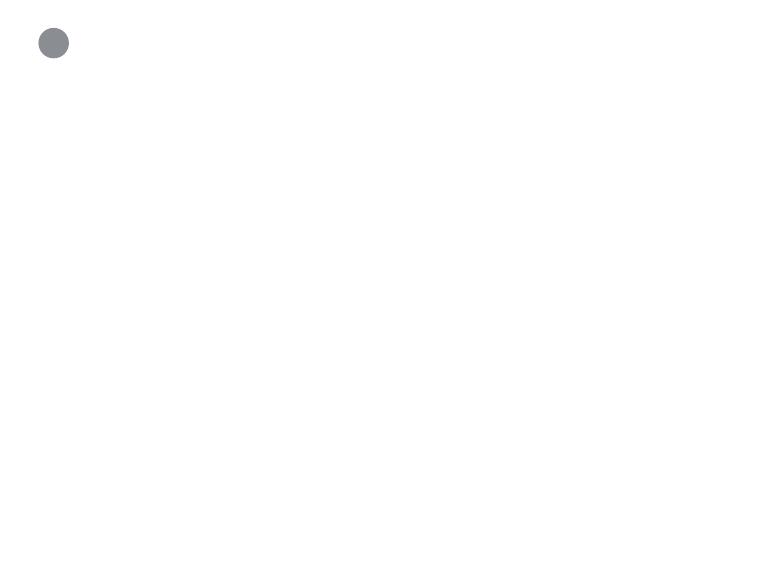
1. The camera runs out of battery too fast.
• Check to see if the camera is frequently set off by motion. If so, enable “Person Detection”
and decrease the motion and person detection sensitivity.
• Change the performance mode of the camera to “Power Saving Mode”.
• If the camera is being used in a high trac area use an optional power adapter, consider
obtaining the solar panel accessory, or adjust the angle of the camera to avoid busy area’s
like roads or sidewalks.
• Check to see if the wireless connection between the camera and the Lorex Home Hub is strong.
The weaker the signal, the higher the power consumption.
• Make sure the camera is not placed near an air conditioner or an air vent.
• Cold temperatures affect the battery’s capacity to work. If your camera is outside in cold
temperatures, then the battery life might be shorter.
2. The camera is oine.
• Check to see if the battery has run out of power. Remove the battery and plug it into the charging
adapter and cable to check the battery’s status indicator. A solid red status indicator means the
battery is nearly empty or empty.
• Check to see if the Lorex Home Hub is oine.
Troubleshooting
5