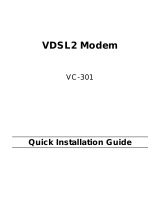Page is loading ...

SRX300 Series and SRX550 High Memory
Gateway Interface Modules Reference
Published
2020-01-19

Juniper Networks, Inc.
1133 Innovation Way
Sunnyvale, California 94089
USA
408-745-2000
www.juniper.net
Juniper Networks, the Juniper Networks logo, Juniper, and Junos are registered trademarks of Juniper Networks, Inc. in
the United States and other countries. All other trademarks, service marks, registered marks, or registered service marks
are the property of their respective owners.
Juniper Networks assumes no responsibility for any inaccuracies in this document. Juniper Networks reserves the right
to change, modify, transfer, or otherwise revise this publication without notice.
SRX300 Series and SRX550 High Memory Gateway Interface Modules Reference
Copyright © 2020 Juniper Networks, Inc. All rights reserved.
The information in this document is current as of the date on the title page.
YEAR 2000 NOTICE
Juniper Networks hardware and software products are Year 2000 compliant. Junos OS has no known time-related
limitations through the year 2038. However, the NTP application is known to have some difficulty in the year 2036.
END USER LICENSE AGREEMENT
The Juniper Networks product that is the subject of this technical documentation consists of (or is intended for use with)
Juniper Networks software. Use of such software is subject to the terms and conditions of the End User License Agreement
(“EULA”) posted at https://support.juniper.net/support/eula/. By downloading, installing or using such software, you
agree to the terms and conditions of that EULA.
ii

Table of Contents
About the Documentation | ix
Documentation and Release Notes | ix
Using the Examples in This Manual | ix
Merging a Full Example | x
Merging a Snippet | xi
Documentation Conventions | xi
Documentation Feedback | xiv
Requesting Technical Support | xiv
Self-Help Online Tools and Resources | xv
Creating a Service Request with JTAC | xv
Overview
1
SRX300 Series and SRX550M Interface Modules Support | 19
SRX300 Series and SRX550 High Memory Services Gateway Interface Overview | 19
SRX300 Series and SRX550 High Memory Services Gateway Mini-Physical Interface Modules
Overview | 19
SRX300 Series and SRX550 High Memory Services Gateway Gigabit-Backplane Physical
Interface Modules Overview | 20
Interfaces Port Naming Conventions for the SRX300 Series and SRX550 High Memory Services
Gateways | 22
SRX300 Series and SRX550 High Memory Services Gateway Interface Modules and
Compatibility | 23
MTU Default and Maximum Values for Physical Interface Modules | 24
Power over Ethernet Support on SRX550 High Memory Services Gateway Interfaces | 26
SRX300 Series and SRX550 High Memory Services Gateway Interfaces Power and Heat
Requirements | 27
1-Port Serial Mini-Physical Interface Module (SRX-MP-1SERIAL-R) | 28
1-Port Serial Mini-Physical Interface Module (SRX-MP-1SERIAL-R) Overview | 29
1-Port Serial Mini-Physical Interface Module (SRX-MP-1SERIAL-R) Hardware
Specifications | 29
1-Port Serial Mini-Physical Interface Module (SRX-MP-1SERIAL-R) LEDs | 30
iii

1-Port Serial Mini-Physical Interface Module Interface Cables | 30
EIA-530A DCE and DTE Cable Pinouts | 31
EIA-530A DCE Cable Pinouts for the 1-Port Serial Mini-Physical Interface Module | 31
EIA-530A DTE Cable Pinouts for the 1-Port Serial Mini-Physical Interface Module | 33
RS-232 DCE and DTE Cable Pinouts | 34
RS-232 DCE Cable Pinouts for the 1-Port Serial Mini-Physical Interface Module | 34
RS-232 DTE Cable Pinouts for the 1-Port Serial Mini-Physical Interface Module | 35
RS-422/449 (EIA-449) DCE and DTE Cable Pinouts | 36
RS-422/449 (EIA-449) DCE Cable Pinouts for the 1-Port Serial Mini-Physical Interface
Module | 37
RS-422/449 (EIA-449) DTE Cable Pinouts for the 1-Port Serial Mini-Physical Interface
Module | 38
V.35 DCE and DTE Cable Pinouts | 40
V.35 DCE Cable Pinouts for the 1-Port Serial Mini-Physical Interface Module | 40
V.35 DTE Cable Pinouts for the 1-Port Serial Mini-Physical Interface Module | 41
X.21 DCE and DTE Cable Pinouts | 42
X.21 DCE Cable Pinouts for the 1-Port Serial Mini-Physical Interface Module | 43
X.21 DTE Cable Pinouts for the 1-Port Serial Mini-Physical Interface Module | 43
1-Port Serial Mini-Physical Interface Module (SRX-MP-1SERIAL-R) Basic Configuration | 44
Using the J-Web Interface | 45
Using the CLI | 46
1-Port T1/E1 Mini-Physical Interface Module (SRX-MP-1T1E1-R) | 46
1-Port T1/E1 Mini-Physical Interface Module (SRX-MP-1T1E1-R) Overview | 47
1-Port T1/E1 Mini-Physical Interface Module (SRX-MP-1T1E1-R) Hardware Specifications | 48
1-Port T1/E1 Mini-Physical Interface Module (SRX-MP-1T1E1-R) LEDs | 48
1-Port T1/E1 Mini-Physical Interface Module (SRX-MP-1T1E1-R) Supported Loopback
Diagnostics | 49
1-Port T1/E1 Mini-Physical Interface Module (SRX-MP-1T1E1-R) Network Interface
Specifications | 50
Cable Specifications and Pinouts | 51
RJ-48 Connector to RJ-48 Connector Pinouts for the 1-Port T1/E1 Mini-Physical Interface
Module (SRX-MP-1T1E1-R) | 51
RJ-48 Connector to DB-15 Connector Pinouts for the 1-Port T1/E1 Mini-Physical Interface
Module (SRX-MP-1T1E1-R) | 52
1-Port T1/E1 Mini-Physical Interface Module (SRX-MP-1T1E1-R) Basic Configuration | 54
iv

1-Port VDSL2 Annex A Mini-Physical Interface Module (SRX-MP-1VDSL2-R) | 57
1-Port VDSL2 Annex A Mini-Physical Interface Module (SRX-MP-1VDSL2-R) Overview | 57
1-Port VDSL2 Annex A Mini-Physical Interface Module (SRX-MP-1VDSL2-R) Hardware
Specifications | 58
1-Port VDSL2 Annex A Mini-Physical Interface Module (SRX-MP-1VDSL2-R) LEDs | 59
1-Port VDSL2 Annex A Mini-Physical Interface Module (SRX-MP-1VDSL2-R) Supported
Profiles | 59
1-Port VDSL2 Annex A (SRX-MP-1VDSL2-R) Mini-Physical Interface Module Cable
Specifications | 60
1-Port VDSL2 Annex A Mini-Physical Interface Module (SRX-MP-1VDSL2-R) Basic
Configuration | 61
Using the J-Web Interface | 61
Using the CLI | 62
8-Port Gigabit Ethernet SFP XPIM | 63
8-Port Gigabit Ethernet SFP XPIM Overview | 63
8-Port Gigabit Ethernet SFP XPIM Components | 64
8-Port Gigabit Ethernet SFP XPIM Hardware Specifications | 65
8-Port Gigabit Ethernet SFP XPIM LEDs | 65
8-Port Gigabit Ethernet SFP XPIM Supported Transceivers | 66
8-Port Gigabit Ethernet SFP XPIM Network Interface Specifications | 67
8-Port Gigabit Ethernet SFP XPIM Basic Configuration | 69
16-Port Gigabit Ethernet XPIM (PoE) | 71
16-Port Gigabit Ethernet XPIM (PoE) Overview | 72
16-Port Gigabit Ethernet XPIM (PoE) Components | 73
16-Port Gigabit Ethernet XPIM (PoE) Hardware Specifications | 73
16-Port Gigabit Ethernet XPIM (PoE) LEDs | 74
16-Port Gigabit Ethernet XPIM Basic Configuration | 75
v

LTE Mini-Physical Interface Module | 75
LTE Mini-Physical Interface Module | 75
LTE Mini-Physical Interface Module LEDs | 79
LTE Mini-Physical Interface Module Hardware Specifications | 80
LTE Mini-Physical Interface Module Installation and Configuration | 80
Installing the LTE Mini-PIM | 81
Configuring the LTE Mini-PIM | 85
Firmware Upgrade on the LTE Mini-Physical Interface Module | 86
Mini-PIM Firmware Upgrade Using the CLI | 86
Modem Firmware Upgrade Through Over-the-Air (OTA) | 88
Wi-Fi Mini-Physical Interface Module | 90
Wi-Fi Mini-Physical Interface Module Overview | 91
Front Panel Components | 91
Wi-Fi Mini-PIM Models | 92
Physical Interface | 93
Wi-Fi Mini-PIM Hardware Specifications | 93
Antenna Specifications | 94
Channels and Frequencies Supported on the Wi-Fi Mini-PIM | 94
Dynamic Frequency Selection | 98
Country Codes and Regulatory Domains | 99
RF Specifications for the Wi-Fi Mini-PIM | 109
Installing the Wi-Fi Mini-PIM in an SRX Series Services Gateway | 111
Configuring the Wi-Fi Mini-PIM on an SRX Series Services Gateway | 113
Wi-FI Mini-PIM Configuration Overview | 114
Radio Configuration Overview | 114
Virtual Access Point Configuration Overview | 115
Configure the Wi-Fi Mini-PIM | 117
Verify the Status of the Wi-Fi Mini-PIM | 120
Upgrading the Firmware on the Wi-Fi Mini-PIM | 122
vi

Maintaining Interface Modules
2
Maintaining the SRX Series Interface Modules | 129
Required Tools and Parts for Replacing Interface Modules | 129
Preventing Electrostatic Discharge Damage to the SRX300 Series and SRX550 High Memory
Services Gateway | 130
Replacing Mini-Physical Interface Modules on the SRX300 Series and SRX550 High Memory
Services Gateways | 131
Removing a Mini-Physical Interface Module | 131
Installing a Mini-Physical Interface Module | 132
Removing a Blank Mini-Physical Interface Module Faceplate | 133
Installing a Blank Mini-Physical Interface Module Faceplate | 133
Replacing Gigabit-Backplane Physical Interface Modules on the SRX300 Series and SRX550
High Memory Services Gateways | 134
Removing a Gigabit-Backplane Physical Interface Module | 134
Installing a Gigabit-Backplane Physical Interface Module | 135
Removing a Blank Gigabit-Backplane Physical Interface Module Faceplate | 137
Installing a Blank Gigabit-Backplane Physical Interface Module Faceplate | 137
Contacting Customer Support and Returning the Module
3
Returning the SRX Series Modules | 141
Contacting Customer Support | 141
Return Procedure for SRX Series Services Gateway Hardware Components | 142
Locating the SRX Series Services Gateway Hardware Component Mini-PIM or GPIM Serial
Number Label | 143
SRX Series Services Gateway Mini-PIM Serial Number Label | 143
SRX Series Services Gateway GPIM Serial Number Label | 143
Required Tools and Parts for Packing the SRX Series Services Gateway Hardware
Components | 144
Packing the SRX Series Services Gateway Hardware Components for Shipment | 144
Packing the Hardware Components for Shipment | 144
vii

About the Documentation
IN THIS SECTION
Documentation and Release Notes | ix
Using the Examples in This Manual | ix
Documentation Conventions | xi
Documentation Feedback | xiv
Requesting Technical Support | xiv
Use this guide to understand the specifications and perform the basic configuration for the interface
modules supported on the SRX300 Series and SRX550 High Memory Services Gateways. After
understanding the support and compatibility information, and completing the configuration procedures
covered in this guide, refer to the Junos OS documentation for information about further software
configuration.
Documentation and Release Notes
To obtain the most current version of all Juniper Networks
®
technical documentation, see the product
documentation page on the Juniper Networks website at https://www.juniper.net/documentation/.
If the information in the latest release notes differs from the information in the documentation, follow the
product Release Notes.
Juniper Networks Books publishes books by Juniper Networks engineers and subject matter experts.
These books go beyond the technical documentation to explore the nuances of network architecture,
deployment, and administration. The current list can be viewed at https://www.juniper.net/books.
Using the Examples in This Manual
If you want to use the examples in this manual, you can use the load merge or the load merge relative
command. These commands cause the software to merge the incoming configuration into the current
candidate configuration. The example does not become active until you commit the candidate configuration.
ix

If the example configuration contains the top level of the hierarchy (or multiple hierarchies), the example
is a full example. In this case, use the load merge command.
If the example configuration does not start at the top level of the hierarchy, the example is a snippet. In
this case, use the load merge relative command. These procedures are described in the following sections.
Merging a Full Example
To merge a full example, follow these steps:
1. From the HTML or PDF version of the manual, copy a configuration example into a text file, save the
file with a name, and copy the file to a directory on your routing platform.
For example, copy the following configuration to a file and name the file ex-script.conf. Copy the
ex-script.conf file to the /var/tmp directory on your routing platform.
system {
scripts {
commit {
file ex-script.xsl;
}
}
}
interfaces {
fxp0 {
disable;
unit 0 {
family inet {
address 10.0.0.1/24;
}
}
}
}
2. Merge the contents of the file into your routing platform configuration by issuing the load merge
configuration mode command:
[edit]
user@host# load merge /var/tmp/ex-script.conf
load complete
x

Merging a Snippet
To merge a snippet, follow these steps:
1. From the HTML or PDF version of the manual, copy a configuration snippet into a text file, save the
file with a name, and copy the file to a directory on your routing platform.
For example, copy the following snippet to a file and name the file ex-script-snippet.conf. Copy the
ex-script-snippet.conf file to the /var/tmp directory on your routing platform.
commit {
file ex-script-snippet.xsl; }
2. Move to the hierarchy level that is relevant for this snippet by issuing the following configuration mode
command:
[edit]
user@host# edit system scripts
[edit system scripts]
3. Merge the contents of the file into your routing platform configuration by issuing the load merge
relative configuration mode command:
[edit system scripts]
user@host# load merge relative /var/tmp/ex-script-snippet.conf
load complete
For more information about the load command, see CLI Explorer.
Documentation Conventions
Table 1 on page xii defines notice icons used in this guide.
xi

Table 1: Notice Icons
DescriptionMeaningIcon
Indicates important features or instructions.Informational note
Indicates a situation that might result in loss of data or hardware
damage.
Caution
Alerts you to the risk of personal injury or death.Warning
Alerts you to the risk of personal injury from a laser.Laser warning
Indicates helpful information.Tip
Alerts you to a recommended use or implementation.Best practice
Table 2 on page xii defines the text and syntax conventions used in this guide.
Table 2: Text and Syntax Conventions
ExamplesDescriptionConvention
To enter configuration mode, type
the configure command:
user@host> configure
Represents text that you type.Bold text like this
user@host> show chassis alarms
No alarms currently active
Represents output that appears on
the terminal screen.
Fixed-width text like this
•
A policy term is a named structure
that defines match conditions and
actions.
•
Junos OS CLI User Guide
•
RFC 1997, BGP Communities
Attribute
•
Introduces or emphasizes important
new terms.
•
Identifies guide names.
•
Identifies RFC and Internet draft
titles.
Italic text like this
xii

Table 2: Text and Syntax Conventions (continued)
ExamplesDescriptionConvention
Configure the machine’s domain
name:
[edit]
root@# set system domain-name
domain-name
Represents variables (options for
which you substitute a value) in
commands or configuration
statements.
Italic text like this
•
To configure a stub area, include
the stub statement at the [edit
protocols ospf area area-id]
hierarchy level.
•
The console port is labeled
CONSOLE.
Represents names of configuration
statements, commands, files, and
directories; configuration hierarchy
levels; or labels on routing platform
components.
Text like this
stub <default-metric metric>;Encloses optional keywords or
variables.
< > (angle brackets)
broadcast | multicast
(string1 | string2 | string3)
Indicates a choice between the
mutually exclusive keywords or
variables on either side of the symbol.
The set of choices is often enclosed
in parentheses for clarity.
| (pipe symbol)
rsvp { # Required for dynamic MPLS
only
Indicates a comment specified on the
same line as the configuration
statement to which it applies.
# (pound sign)
community name members [
community-ids ]
Encloses a variable for which you can
substitute one or more values.
[ ] (square brackets)
[edit]
routing-options {
static {
route default {
nexthop address;
retain;
}
}
}
Identifies a level in the configuration
hierarchy.
Indention and braces ( { } )
Identifies a leaf statement at a
configuration hierarchy level.
; (semicolon)
GUI Conventions
xiii

Table 2: Text and Syntax Conventions (continued)
ExamplesDescriptionConvention
•
In the Logical Interfaces box, select
All Interfaces.
•
To cancel the configuration, click
Cancel.
Represents graphical user interface
(GUI) items you click or select.
Bold text like this
In the configuration editor hierarchy,
select Protocols>Ospf.
Separates levels in a hierarchy of
menu selections.
> (bold right angle bracket)
Documentation Feedback
We encourage you to provide feedback so that we can improve our documentation. You can use either
of the following methods:
•
Online feedback system—Click TechLibrary Feedback, on the lower right of any page on the Juniper
Networks TechLibrary site, and do one of the following:
•
Click the thumbs-up icon if the information on the page was helpful to you.
•
Click the thumbs-down icon if the information on the page was not helpful to you or if you have
suggestions for improvement, and use the pop-up form to provide feedback.
•
URL or page number, and software version (if applicable).
Requesting Technical Support
Technical product support is available through the Juniper Networks Technical Assistance Center (JTAC).
If you are a customer with an active Juniper Care or Partner Support Services support contract, or are
xiv

covered under warranty, and need post-sales technical support, you can access our tools and resources
online or open a case with JTAC.
•
JTAC policies—For a complete understanding of our JTAC procedures and policies, review the JTAC User
Guide located at https://www.juniper.net/us/en/local/pdf/resource-guides/7100059-en.pdf.
•
Product warranties—For product warranty information, visit https://www.juniper.net/support/warranty/.
•
JTAC hours of operation—The JTAC centers have resources available 24 hours a day, 7 days a week,
365 days a year.
Self-Help Online Tools and Resources
For quick and easy problem resolution, Juniper Networks has designed an online self-service portal called
the Customer Support Center (CSC) that provides you with the following features:
•
Find CSC offerings: https://www.juniper.net/customers/support/
•
Search for known bugs: https://prsearch.juniper.net/
•
Find product documentation: https://www.juniper.net/documentation/
•
Find solutions and answer questions using our Knowledge Base: https://kb.juniper.net/
•
Download the latest versions of software and review release notes:
https://www.juniper.net/customers/csc/software/
•
Search technical bulletins for relevant hardware and software notifications:
https://kb.juniper.net/InfoCenter/
•
Join and participate in the Juniper Networks Community Forum:
https://www.juniper.net/company/communities/
•
Create a service request online: https://myjuniper.juniper.net
To verify service entitlement by product serial number, use our Serial Number Entitlement (SNE) Tool:
https://entitlementsearch.juniper.net/entitlementsearch/
Creating a Service Request with JTAC
You can create a service request with JTAC on the Web or by telephone.
•
Visit https://myjuniper.juniper.net.
•
Call 1-888-314-JTAC (1-888-314-5822 toll-free in the USA, Canada, and Mexico).
For international or direct-dial options in countries without toll-free numbers, see
https://support.juniper.net/support/requesting-support/.
xv

1
CHAPTER
Overview
SRX300 Series and SRX550M Interface Modules Support | 19
1-Port Serial Mini-Physical Interface Module (SRX-MP-1SERIAL-R) | 28
1-Port T1/E1 Mini-Physical Interface Module (SRX-MP-1T1E1-R) | 46
1-Port VDSL2 Annex A Mini-Physical Interface Module (SRX-MP-1VDSL2-R) | 57
8-Port Gigabit Ethernet SFP XPIM | 63
16-Port Gigabit Ethernet XPIM (PoE) | 71
LTE Mini-Physical Interface Module | 75
Wi-Fi Mini-Physical Interface Module | 90


SRX300 Series and SRX550M Interface Modules
Support
IN THIS SECTION
SRX300 Series and SRX550 High Memory Services Gateway Interface Overview | 19
SRX300 Series and SRX550 High Memory Services Gateway Mini-Physical Interface Modules Overview | 19
SRX300 Series and SRX550 High Memory Services Gateway Gigabit-Backplane Physical Interface Modules
Overview | 20
Interfaces Port Naming Conventions for the SRX300 Series and SRX550 High Memory Services
Gateways | 22
SRX300 Series and SRX550 High Memory Services Gateway Interface Modules and Compatibility | 23
MTU Default and Maximum Values for Physical Interface Modules | 24
Power over Ethernet Support on SRX550 High Memory Services Gateway Interfaces | 26
SRX300 Series and SRX550 High Memory Services Gateway Interfaces Power and Heat Requirements | 27
SRX300 Series and SRX550 High Memory Services Gateway Interface
Overview
Mini-Physical Interface Modules (Mini-PIMs) and Gigabit-Backplane Physical Interface Modules (GPIMs)
are field-replaceable network interface cards (NICs), which provide physical connections to a LAN or a
WAN. You can easily insert or remove Mini-PIMs and GPIMs from the front slots of the services gateway
chassis. The Mini-PIMs and GPIMs receive incoming packets from the network and transmit outgoing
packets to the network. During this process, they perform framing and line-speed signaling for the medium
type.
The SRX300 Series Services Gateways support only Mini-PIMs. The SRX550 High Memory Services
Gateway supports both Mini-PIMs and GPIMs.
SRX300 Series and SRX550 High Memory Services Gateway Mini-Physical
Interface Modules Overview
Table 3 on page 20 lists the supported Mini-PIMs and their model numbers.
19

Table 3: SRX300 Series and SRX550 High Memory Services Gateway Mini-PIM Model Numbers
Model NumbersMini-PIMs
SRX-MP-1Serial-RSerial Mini-PIM
SRX-MP-1T1E1-RT1/E1 Mini-PIM
SRX-MP-1VDSL2-RVDSL2 Mini-PIM
SRX-MP-LTE-AE (for North America and the European Union)
SRX-MP-LTE-AA (for Asia and Australia)
LTE Mini-PIM
SRX-MP-WLAN-US (for United States)
SRX-MP-WLAN-IL (for Israel)
SRX-MP-WLAN-WW (for other countries)
Wi-Fi Mini-PIM
The Mini-PIMs are field-replaceable. You can install a Mini-PIM in the Mini-PIM slot on the front panel of
the services gateway chassis.
CAUTION: The Mini-PIMs are not hot-swappable. You must power off the services
gateway before removing or installing Mini-PIMs.
SRX300 Series and SRX550 High Memory Services Gateway
Gigabit-Backplane Physical Interface Modules Overview
A Gigabit-Backplane Physical Interface Module (GPIM) is a network interface card (NIC) that installs in the
front slots of the SRX550 High Memory Services Gateway to provide physical connections to a LAN or a
WAN. The GPIM receives incoming packets from a network and transmits outgoing packets to a network.
These modules complement the onboard Ethernet interfaces to extend the types and port counts of
network connections for the LAN or WAN.
Interface module terminology:
•
GPIM—Can be installed in one of the single-high, single-wide GPIM front slots of the SRX550 High
Memory Services Gateway that have Gigabit connectivity to the system backplane.
20

•
XPIM—Can be installed only in the 10-Gigabit GPIM slot 3 or in the 20-Gigabit GPIM slot 6 on the front
panel of the SRX550 High Memory Services Gateway.
The GPIMs can have one of the following configurations:
•
Single-high, single-wide LAN switch GPIM that uses one slot
•
Double-high, single-wide LAN switch GPIM that uses two standard slots vertically
NOTE: GPIMs are not supported on the SRX300 Series devices.
Table 4 on page 21 lists the GPIMs and XPIMs and their respective model numbers.
Table 4: SRX550 High Memory Services Gateway GPIM/XPIM Model Numbers
Model NumberGPIM or XPIM
SRX-GP-8SFP8-Port Gigabit Ethernet SFP XPIM
SRX-GP-16GE-POE16-Port Gigabit Ethernet XPIM (with PoE)
Figure 1 on page 21 shows how the slots on the front panel of the SRX550 High Memory Services Gateway
are numbered. Slots 1 and 2 are for Mini-PIMs, and slots 3 through 8 are for GPIMs.
Figure 1: SRX550 High Memory Services Gateway Slot Numbers
g009060
1 5 7 2 8 46 3
Figure 2 on page 21 and Figure 3 on page 22 show the form factors for the services gateway GPIMs.
Figure 2: Example of a Standard GPIM (Installs in One Standard Slot)
g021287
21

Figure 3: Example of a Double-High, Single-Wide XPIM
g032726
Interfaces Port Naming Conventions for the SRX300 Series and SRX550
High Memory Services Gateways
When configuring a port on a Mini-Physical Interface Module (Mini-PIM) or Gigabit-Backplane Physical
Interface Module (GPIM), you must know the slot and port number assigned to the Mini-PIM or GPIM.
The slot number identifies the slot on the services gateway in which you insert the Mini-PIM or GPIM,
and is typically named 1, 2, 3, and so on. The port number is the port on the Mini-PIM or GPIM that is
being configured.
The name of each network interface has the following format to identify the physical device that corresponds
to a single physical network connector:
type-slot/pim/port
NOTE: For SRX Series Services Gateways, pim equals 0 for the port-naming convention.
For the LTE Mini-PIM, port equals 0.
Table 5 on page 22 lists the typical interface types and interface numbers.
Table 5: Interface Port Number Examples
Interface Number ExampleInterface Type
t1–1/0/0T1
e1–1/0/0E1
se–1/0/0Serial
pt–1/0/0VDSL2
22
/