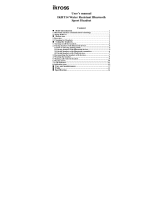Page is loading ...

Wireless Bluetooth Headset
User Manual

Thank you for selecting the Ambar Wireless Bluetooth Headset! The
product headset wireless V4.2 provides high grade tone due to the noise
cancellation technology with the function of Hands Free. Please carefully
read the User Manual before using the product.
Functions

Function
Operation
Enable Pairing Mode
Hold the Multi-function Button for 5s
Power On
Hold the Multi-function Button for 3s
Power Off
Hold the Multi-function Button for 3s
Answer Telephone
Click the Multi-function Button once
End up Calling
Click the Multi-function Button once
Reject the Incoming Call
Hold the Multi-function Button for 1s
Latest Number Redialing
Double click the Multi-function Button
Stop the Outbound Call
Click the Multi-function Button once
Voice Dialing
Hold the Multi-function Button for 1s
Volume Up/Down
Click the volume +/- Button once
Pause/Play
Click the Multi-function Button once
Previous/next Track
Hold the volume +/- Button for 2s
Built in CSR4.2 chipset provides stable and quality signal.
Support 2 devices connection at one time.
Support for mobile phones to display remaining battery (devices support required).
Micro USB Charging Port
1. 1.0-2.0h (full charging); 5.0V, 500mAh;
2. Best performance with full battery.
Noise Cancelling
Double Microphones Noise Cancelling for Wind Noise Reduction.
LED Light
1. Under charging, red indicator is on;
2. After charging full, the blue indicator is on;
3. Low battery, red indicator flashes with prompt.

Step to connect Wireless Headset with the Mobile Phone
1. Hold the Multi-function Button (for about 5s) till the headset indicator flashes in red and blue by
turn to enter in the Searching state.
(Voice prompt “pairing”, under the pairing state, and then it can be found by Mobile Phones);
2. Enable Wireless of the mobile phone, click Search Wireless Device till the mobile phone finds the
headset signal, and then the name of headset will be displayed;
3. Click the headset name to connect, after successfully connected, voice prompt “connected”, the
headset indicator flashes in blue;
4. Input password: 0000 if needed (default password is 0000).
Here, congratulations, you have successfully connected the Headset, enjoy music and make calling
with it.
Step to Connect with Two Mobile Phones
1. Hold the Multi-function Button for about 5s till the headset indicator flashes in red and blue by
turn to enter in the Searching state, voice prompt “pairing”;
2. Enable the Wireless function of mobile phone 1, click Search Wireless Device to search the
headset name, and then click Pairing to connect, voice prompt “connected”;
3. Turn off the Wireless function of mobile phone 1, hold the headset Multi-function Button till the
red indicator lights on, then turn off the headset;
4. Enable the Wireless headset again to enter in the Searching state;
5. Enable the Wireless function of mobile phone 2, click Search Wireless Device to search the
headset name, and then click Pairing to connect;
6. Enable the Wireless function of mobile phone 1 and find the targeted headset, and then click to
connect.

Please use headset near your mobile phone.
The straight distance between your mobile phone and headset reaches 10m without obstacle, if it
exceeds 10m, it may possibly cause tone drop and disconnection.
How to Reconnect:
1. Your headset will try to reconnect the lost connection;
2. If the headset doesn’t try to reconnect, please click the Multi-function Button once or manually
connect with the Wireless equipment menu of the mobile phone.
Recover Default Settings
When charging, hold the Multi-function Button for about 4s till the blue indicator flashes to recover
default settings.
Troubleshooting
I. The mobile phone can’t find the headset
Possible Reasons:
1. The headset is not under ON and standby slate;
2. The headset program is error;
3. The program of the mobile phone is error.
Solutions:
1. After turning off the headset, hold the Multi-function Button (red and blue indicator flashes by
turn) to enable pairing state;
2. Recover the Wireless headset’s default settings;
3. After restarting the mobile phone, remove all pairing data in the Wireless of the mobile phone.

Cautions:
1. After the Wireless headset has entered in the pairing mode, it will connect within 2 min,
otherwise, the headset will automatically turn off;
1. When charging, hold the Multi-function Button for about 4s till the blue indicator flashes to
recover default setting.
II. No sound from the headset Possible Reasons:
1. The volume of the mobile phone is unsuitable;
2. The Wireless headset and mobile phone are not connected correctly;
3. The Wireless headset is out of the working range.
Solutions:
1. Adjust the volume in the mobile phone;
2. Operate with the reference of the use steps;
3. Keep the headset in the range of 10m to the mobile phone without any obstacle.
Cautions:
1. Do not have any other operation when searching headset for avoiding program error;
2. Please use headset near the mobile phone to assure best effect.
III. Charging red indicator doesn’t light on
Possible Reasons:
The headset has not been used for a long period.
Solutions:
Charge headset for about 30 min, and then the red indicator may light on.
Cautions:
It will drop the capacity and service life of the battery if it is over charged or the Wireless headset is
stored in the environment such as closed car.
/