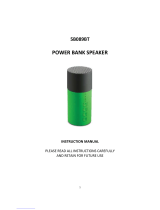Page is loading ...

382 South Abbott Ave, Milpitas, CA 95035, USA • www.nuforce.com
EMAIL: saleste[email protected]om
1
BT-860
Bluetooth Stereo Headset
User’s Manual
Brief introduction............................................................................................5
1. Bluetooth wireless communication technology..................................................................5
2. About BT-860...................................................................................................................................5
Before using.....................................................................................................7
1. Overview ...........................................................................................................................................7
2. Charging the headset ...................................................................................................................8
Usage Guide.....................................................................................................9
1. Switching on / off headset ..........................................................................................................9
2. Pairing the headset with Bluetooth devices .......................................................................10
How to enter pairing mode.......................................................................................................10
Pairing the headset with a Bluetooth mobile phone.......................................................10
Pairing the headset with a Bluetooth transmitter.............................................................11
Multi-pair.........................................................................................................................................12
3. Re-connecting to a Bluetooth device....................................................................................13
4. Switching off LED indicator.......................................................................................................14
5. Wearing the headset...................................................................................................................15
6. Making a call with the headset................................................................................................16
7. Playing music.................................................................................................................................17
8. LED indicator..................................................................................................................................18
9. Indication tone..............................................................................................................................19
Care and maintenance..................................................................................20
FAQs................................................................................................................20
Specifications ................................................................................................22

2
382 South Abbott Ave, Milpitas, CA 95035, USA • www.nuforce.com
EMAIL: saleste[email protected]om
FCC Compliance Statement
Hereby, Nuforce Inc. declares that this device is in
compliance with the limits for a Class B digital
device, pursuant to part 15 of the FCC Rules
This equipment has been tested and found to comply with the
limits for a Class B digital device, pursuant to part 15 of the FCC
Rules. These limits are designed to provide reasonable protection
against harmful interference in a residential installation. This
equipment uses and can radiate radio frequency energy. If not
installed and operated in accordance with the instructions, it may
interfere with radio communications.
There is no guarantee that interference will not occur in a particular
installation. If this equipment does interfere with radio or television
reception, the user may be able to correct the problem by one or
more of the following measures:
Reorient or relocate the receiving antenna.
Increase separation between equipment and receiver.
Use equipment on a circuit to which the receiver is not
connected.
Consult your dealer or an experienced radio/TV technician for
help.
WARNING: Only peripherals complying with the FCC class B limits
may be attached to this equipment.

382 South Abbott Ave, Milpitas, CA 95035, USA • www.nuforce.com
EMAIL: saleste[email protected]om
3
Changes or modifications made to this equipment, not expressly
approved by us or parties authorized by us could void the user’s
authority to operate the equipment. This device complies with part
15 of the FCC Rules. Operation is subject to the following two
conditions: (1) This device may not cause harmful interference, and
(2) this device must accept any interference received, including
interference that may cause undesired operation.
Notice for customers: The following information is only
applicable to equipment sold in countries applying EU
Directives.
EU Declaration of Conformity
Hereby, Nuforce Inc. declares that this device is in
compliance with the essential requirements and
other relevant provisions of Directive
2004/108/EC.
The manufacturer of this product is NuForce, 382 South Abbott Ave,
Milpitas, CA 95035, USA.
The Authorized Representative for EMC and product safety is
NuForce, 382 South Abbott Ave, Milpitas, CA 95035, USA.
For any service or guarantee matters please refer to the addresses
given in separate service or guarantee documents.

4
382 South Abbott Ave, Milpitas, CA 95035, USA • www.nuforce.com
EMAIL: saleste[email protected]om
For customers in Europe
Disposal of Old Electrical & Electronic Equipment
(Applicable in the European Union and other
European countries with separate collection
systems)
This symbol on the product or on its packaging
indicates that this product shall not be treated as
household waste. Instead it shall be handed over to
the applicable collection point for the recycling of
electrical and electronic equipment. By ensuring this
product is disposed of correctly, you will help prevent
potential negative consequences for the
environment and human health, which could
otherwise be caused by inappropriate waste
handling of this product. The recycling of materials
will help to conserve natural resources. For more
detailed information about recycling of this product,
please contact your local Civic Office, your household
waste disposal service or the shop where you
purchased the product.

382 South Abbott Ave, Milpitas, CA 95035, USA • www.nuforce.com
EMAIL: saleste[email protected]om
5
Welcome to the BT-860 Bluetooth Stereo Headset. Please read this
manual carefully before use.
B
B
r
r
i
i
e
e
f
f
i
i
n
n
t
t
r
r
o
o
d
d
u
u
c
c
t
t
i
i
o
o
n
n
1. Bluetooth wireless communication technology
Bluetooth is a standard of close-range wireless technology used by
Ericsson, IBM, Intel, Nokia and Toshiba. With Bluetooth technology,
we can achieve the highest transmission rate among cell phones,
computers, printers, PDAs and other devices. The max transmission
range of class II is 10 meters while the max transmission range of
class I can reach up to 100 meters.
2. About BT-860
The BT-860 is a stereo Bluetooth headset. It supports the following
Bluetooth profiles:
HSP — Headset Profile
HFP — Hands-free Profile
A2DP — Advanced Audio Distribution Profile
AVRCP — Audio/Video Remote Control Profile

6
382 South Abbott Ave, Milpitas, CA 95035, USA • www.nuforce.com
EMAIL: saleste[email protected]om
Features:
The BT-860 permits you to enjoy music wirelessly:
1) Pairing with a Bluetooth mobile phone or PDA supporting HFP
Profile.
Answer, end, or reject a call
Redial last number
Voice dial
Adjust the volume
Call transfer between the headset and your Bluetooth cell
phone
Microphone mute
2) Pairing with a Bluetooth music device and Bluetooth transmitter
supporting A2DP permits you to:
Enjoy music wirelessly
Adjust the volume
Remote control pause/play
Remote control previous/next track
3) Easy to switch between the call and music, you will not miss the
incoming when you’re listening to music.
4) Every time the headset is turned on, it will connect to the last
connected device automatically.
Note: Even though the paired device and headset support the same
Bluetooth profiles, the functions may differ owing to the paired
devices’ specification difference.

382 South Abbott Ave, Milpitas, CA 95035, USA • www.nuforce.com
EMAIL: saleste[email protected]om
7
B
B
e
e
f
f
o
o
r
r
e
e
u
u
s
s
i
i
n
n
g
g
1. Overview
1
Foldable and retractable headband
2
< button: Previous track
3
> button: Next track
4
LED Indicator
5 Multi-function button (MFB): Power on/power off/answer a
call/end a call/reject a call/microphone mute/call transfer/
play/pause
6
+ button: volume up
7
– button: volume down
8
Charging jack
9
Built-in microphone

8
382 South Abbott Ave, Milpitas, CA 95035, USA • www.nuforce.com
EMAIL: saleste[email protected]om
2. Charging the headset
The headset comes with a built-in rechargeable battery. Prior to use,
it is recommended that you charge the battery fully.
When the headset is at low power, a red LED flashes twice and the
headset emits three “dong” tones every 30 seconds. It is necessary
to recharge the headset’s battery.
1) Using travel charger
Connect the charger to a standard power outlet and the charger
plug to the charging jack of the headset. The red LED is on while
charging. It takes about three hours to charge the battery fully.
When charging is complete, the red LED will be off.
2) Using USB cable
Connect the USB cable to a computer USB port and the USB
cable plug to the charging jack of the headset. The red LED is on
while charging. It takes about three hours to charge the battery
fully. When charging is complete, red LED will be off.
Warning:
1) The battery is recyclable.
2) Batteries (battery pack or installed batteries) should not be
exposed to excessive heat, such as sunshine, fire or the like.

382 South Abbott Ave, Milpitas, CA 95035, USA • www.nuforce.com
EMAIL: saleste[email protected]om
9
U
U
s
s
a
a
g
g
e
e
G
G
u
u
i
i
d
d
e
e
1. Switching on / off headset
Function Operation
LED
indicator
Indication
tone
Power on
Press the MFB button
for 3-5 seconds and
release it till the blue
LED is on
Blue LED
flashes
quickly 4
times
A long “DI”
tone
Function Operation
LED
indicator
Indication
tone
Power off
Press the MFB button
for 3-5 seconds and
release it till the red
LED is on
Red LED
flashes
quickly 4
times
A long “DI”
tone
Remark: In order to save power, the headset will switch off
automatically if no device is connected within five minutes.

10
382 South Abbott Ave, Milpitas, CA 95035, USA • www.nuforce.com
EMAIL: saleste[email protected]om
2. Pairing the headset with Bluetooth devices
How to enter pairing mode
Function Operation
LED
indicator
Indication
tone
Enter
pairing
mode
Make sure that the
headset is off. Press
and hold MFB button
for 7-8 seconds and
release when the red
and blue LEDs flash
alternately
Red and
blue LEDs
flash
alternately.
Two short
“DU” tones
Remark: The Pairing Mode will last two minutes. If no devices are
connected after two minutes, the standby mode returns
automatically.
Pairing the headset with a Bluetooth mobile phone
Prior to using the headset for the first time, you have to pair it with a
Bluetooth-enabled mobile phone. The pairing procedures are
dependent on different models of mobile phones. Please refer to
your mobile phone user’s manual for information. The general
pairing procedures are as follows:
1) Place the headset and Bluetooth mobile phone no more than
one meter apart.
2) Enter the headset’s pairing mode (please refer to “How to enter
pairing mode”).
3) Activate your mobile phone’s Bluetooth function and set your
mobile phone to search for Bluetooth devices within range, and
select “BT-860” from the list of devices shown.

382 South Abbott Ave, Milpitas, CA 95035, USA • www.nuforce.com
EMAIL: saleste[email protected]om
11
4) In response to the indication, enter password or PIN: “0000”;
5) If prompted by your mobile phone to connect, select “Yes.” (This
will vary among mobile phone models.)
6) After successfully connecting, the blue LED flashes once every
eight seconds.
Remarks:
If pairing fails, switch off the headset and re-pair according to
steps one to six above.
After a successful pairing, the headset and the mobile phone
will remember each other and will not need to re-pair next
time. The headset can remember eight paired devices. When
the number of paired devices exceeds eight, the first one will
be replaced.
Every time the headset is switched on, it will automatically
connect to last device. If you wish to pair it with other devices,
switch off the Bluetooth function of last connected device and
pair the headset with the new device according to steps one to
six above.
Pairing the headset with a Bluetooth transmitter
You can connect the headset to a Bluetooth transmitter to enjoy
music wirelessly. Take the BTT010 (Bluetooth transmitter for iPod
and iPhone, not included) as an example. The pairing steps are as
follow:
1) Place the headset and the Bluetooth transmitter no more than
one meter apart;
2) Enter the headset’s pairing mode (Refer to “How to enter pairing
mode”);

12
382 South Abbott Ave, Milpitas, CA 95035, USA • www.nuforce.com
EMAIL: saleste[email protected]om
3) Turn on the Bluetooth transmitter. It will automatically search for
Bluetooth devices and send a pairing request;
4) When the headset requests a PIN, the transmitter will
automatically respond “0000”;
5) After successful pairing, the headset’s blue LED flashes once or
twice every eight seconds.
Remarks:
The the headset’s pairing password is “0000”. Therefore, the
headset can pair only with a Bluetooth transmitter whose
pairing password is “0000”.
If pairing fails after several tries, refer to the Bluetooth
transmitter’s manual for further information.
Multi-pair
The headset can connect with two devices at most: one, a Bluetooth
mobile phone supporting HFP profile; the other, a Bluetooth music
device supporting A2DP profile. If you wish to complete multi-
pairing, refer to the following steps:
1) First, pair the headset with a Bluetooth transmitter (refer to
“pairing the headset with a Bluetooth transmitter”);
2) Switch off the Bluetooth transmitter;

382 South Abbott Ave, Milpitas, CA 95035, USA • www.nuforce.com
EMAIL: saleste[email protected]om
13
3) Pair and connect the headset with a Bluetooth mobile phone
(refer to “pairing the headset with a Bluetooth mobile phone”);
4) Switch on the Bluetooth transmitter. It will automatically connect
to the headset.
Remarks:
After successful multi-pairing, the paired devices will
remember each other. They will not need to pair again. If the
pairing information is deleted, connect the mobile phone with
the headset and turn on the Bluetooth transmitter, thereby
achieving multi-connection.
For mobile phones supporting both HSP and A2DP, when
setting up HSP and A2DP connection with the headset
simultaneously, the Bluetooth transmitter may not connect to
the headset.
3. Re-connecting to a Bluetooth device
1) Automatic connecting
Every time the headset is switched on, it will automatically
connect to last connected device.
2) Manual connecting
When the headset is in standby mode, short press MFB button
once. It will connect to last connected device.

14
382 South Abbott Ave, Milpitas, CA 95035, USA • www.nuforce.com
EMAIL: saleste[email protected]om
Remarks:
The headset tries to connect to a last device supporting HFP
profile.
Before connecting to a Bluetooth device, please turn on the
Bluetooth device’s Bluetooth function.
On some Bluetooth devices, e.g., several Nokia mobile phones,
you have to allow for automatic connecting in the mobile
phone’s settings. Refer to your mobile phone’s manual for
further information.
4. Switching off LED indicator
Press and hold < (Previous track) button and > (Next track) button
simultaneously for about five seconds to switch off all LED
indicators in order to save power. Repeat procedure to switch on
LED indicators.
Remarks:
When the headset switches between connected and
non-connected status, the LED indicator will turn on
automatically.
The LED indicator will turn on automatically when you use the
headset again.

382 South Abbott Ave, Milpitas, CA 95035, USA • www.nuforce.com
EMAIL: saleste[email protected]om
15
5. Wearing the headset
The headset’s headband is foldable and retractable. Adjust
according to comfort and need. The headset’s “L” represents the left
ear and “R” the right ear. Adjust the headset as illustrated here.

16
382 South Abbott Ave, Milpitas, CA 95035, USA • www.nuforce.com
EMAIL: saleste[email protected]om
6. Making a call with the headset
Function
Status of
headset
Operation
Voice dial Standby mode
Press and hold MFB button for
two seconds and release when
you hear a dictation tone
Redial last
number
Standby mode Short-press the MFB button
twice
Volume up During a call Short or long press + button
Volume
down
During a call Short or long press – button
Answer a
call
Incoming ring
Short press MFB button
Reject a call Incoming ring
Press and hold MFB button for
two seconds, and then release
it when you hear the
indication tone
End a call During a call
Short-press MFB button
Call transfer During a call
Press and hold MFB button for
two seconds, and release it
when you hear the indication
tone
Microphone
mute
During a call
Short-press the MFB button
twice
Cancel
mute
During a call
(mute)
Short-press the MFB button
twice
Warning: Excessive headphone volume can cause hearing loss.

382 South Abbott Ave, Milpitas, CA 95035, USA • www.nuforce.com
EMAIL: saleste[email protected]om
1
7
Remarks:
Not all mobile phones support all the functions listed above.
Please refer to your mobile phone’s manual for further
information.
Certain functions and indication tones maybe vary with
different models of mobile phones.
When volume is adjusted to max. or min., you will hear an
indication tone.
When pressing the answer button on some mobile phones, the
call will be transferred to the mobile phone. You will need to
switch the call to the headset manually. Refer to your mobile
phone’s manual for further information.
7. Playing music
When the headset connects to a mobile phone or Bluetooth
transmitter supporting A2DP, you can enjoy music with the headset.
Function
Status of
headset
Operation
Volume up Playing music Short or long press + button
Volume
down
Playing music Short or long press – button
Pause Playing music
Short press MFB button
Play Pausing
Short press MFB button
Last track Playing music Short press < button
Next track Playing music Short press > button

18
382 South Abbott Ave, Milpitas, CA 95035, USA • www.nuforce.com
EMAIL: saleste[email protected]om
Remarks:
When playing music on some mobile phones, the music will be
transmitted to the mobile phone’s speaker instead of the
headset. You have to select “transmit the sound via Bluetooth”
in the settings menu and then choose “BT-860” as a speaker
device. The music will be transmitted to the headset. Refer to
your mobile phone’s user’s manual for further information.
When volume is adjusted to max. or min., you will hear a
indication tone.
If you want to remotely control previous/next track, pause/play,
your Bluetooth mobile phone or Bluetooth transmitter will
need to be paired with the headset to support the AVRCP
profile. Refer to your mobile phone’s manual or Bluetooth
transmitter for further information.
8. LED indicator
1) When it is charging
LED indicator Status of headset
Red LED is on Charging
Red LED is off Finish charging
2) When it is pairing with a Bluetooth device
LED Indicator Status of headset
Red and blue LEDs flash
alternately
Pairing mode
Blue LED flashes twice quickly
every 2 seconds.
Not connected to a device

382 South Abbott Ave, Milpitas, CA 95035, USA • www.nuforce.com
EMAIL: saleste[email protected]om
19
LED Indicator Status of headset
Blue LED flashes once quickly
every 8 seconds
Connected to a device
Blue LED flashes twice quickly
every 8 seconds
Connected to a device and in
apt-X mode
Blue LED flashes quickly Incoming call
Blue LED flashes once every 2
seconds
During a call
Red LED flashes twice quickly
every 20 seconds
Low power
9. Indication tone
Indication tone Status of headset
Two tones every 5 seconds During a call and microphone
mute
Three “Dong” tones every 30
seconds
Low power

20
382 South Abbott Ave, Milpitas, CA 95035, USA • www.nuforce.com
EMAIL: saleste[email protected]om
C
C
a
a
r
r
e
e
a
a
n
n
d
d
m
m
a
a
i
i
n
n
t
t
e
e
n
n
a
a
n
n
c
c
e
e
Observe the following recommendations to enjoy this product for
years to come.
Do not expose the headset to liquid, moisture or humidity.
Don’t use abrasive cleaning solvents.
Exposing the headset to temperature extremes shortens its life.
Don’t dispose of the headset in a fire to avoid the risk of
explosion.
Don’t bring the headset in contact with sharp objects.
Dropping the headset may damage its internal circuit.
Don’t attempt to disassemble the headset.
In case of malfunction, return the headset to the store where you
bought it. The staff will help you to solve the problem.
F
F
A
A
Q
Q
s
s
1) Why does the red LED flash twice every 30 seconds?
The headset is at low power and needs to be recharged.
2) Why isn’t the red LED on when charging?
a) Make sure the charger is firmly connected to the headset;
b) After a long period of non-use, the battery may have
discharged. You must recharge the battery for 30 minutes.
3) What is the effective range between the headset and a
Bluetooth mobile phone?
According to the Bluetooth standard, the maximum controllable
range of Class II headsets is ten meters. This may vary in different
environments.
/