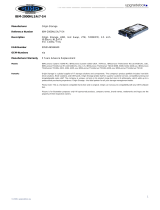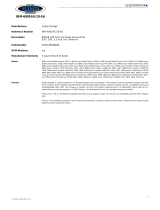IBM Remote Supervisor
Adapter II SlimLine
installieren
In diesem Dokument finden Sie die Anweisungen, die Sie zum Konfigurieren des BIOS und zum Instal-
lieren des Dämons sowie der Firmware für den IBM
®
Remote Supervisor Adapter II SlimLine auf Ihrem
Server benötigen. Lesen Sie nach Abschluss der Installation die Informationen im Benutzerhandbuch auf
der Dokumentations-CD zum IBM Remote Supervisor Adapter II SlimLine.
Dämon- und Firmwaredateien abrufen
Rufen Sie die entsprechende Webadresse zu Ihrem Server auf, um nach den Dämon- und Firmware-
dateien sowie den zugehörigen Readme-Anweisungen zu suchen:
Tabelle 1. Unterstützungswebsite für die einzelnen Server
Server Webadresse
ThinkServer TS100 http://www-947.ibm.com/systems/support/oem/index.html
ThinkServer TD100 und
TD100x
http://www-947.ibm.com/systems/support/oem/td100.html
ThinkServer RS110 http://www-947.ibm.com/systems/support/oem/rs110.html
ThinkServer RD120 http://www-947.ibm.com/systems/support/oem/rd120.html
Sie benötigen diese Dateien, um den im Abschnitt „Dämon- und Firmwaredateien installieren” auf Seite 2
beschriebenen Vorgang abzuschließen.
Server-BIOS konfigurieren
Das Server-BIOS muss konfiguriert werden, bevor Sie den Dämon und die Aktualisierung für das
Betriebssystem installieren. Gehen Sie zum Konfigurieren des BIOS wie folgt vor.
1. Schalten Sie den Server ein.
2. Um auf das Konfigurationsdienstprogramm zuzugreifen, schalten Sie den Server ein, und drücken Sie
die Taste F1, wenn Sie während des Startens dazu aufgefordert werden.
3. Wenn der RSA II-Adapter physisch richtig installiert ist, wird die Option RSA II Settings in der ers-
ten Anzeige des Konfigurationsdienstprogramms angezeigt. Wird die Option RSA II Settings nicht in
der ersten Anzeige angezeigt, suchen Sie unter Advanced Setup. Wählen Sie diese Option aus, und
drücken Sie die Eingabetaste.
4. Wählen Sie im Feld DHCP Control aus den folgenden Optionen das richtige Feld für Ihre Netzein-
stellungen aus:
v Try DHCP then use static IP (DHCP versuchen, dann statisches IP verwenden)
v Use static IP configuration (statische IP-Konfiguration verwenden)
v DHCP enabled (DHCP aktiviert)
5. Wählen Sie im Feld OS USB Selection mit der Links- und der Rechtspfeiltaste Other OS für einen
Server aus, der unter einem Microsoft
®
Windows
®
-Betriebssystem ausgeführt wird, oder Linux für
einen Linux-Server.
6. Wählen Sie Save Values and Reboot RSA II aus, und drücken Sie die Eingabetaste. Ein Dialogfenster
gibt an, dass die RSA II-Einstellungen gespeichert wurden. Drücken Sie die Eingabetaste, um dieses
Fenster zu schließen.
7. Kehren Sie zum Fenster mit dem Konfigurationsdienstprogramm zurück, wählen Sie Save Settings
aus, und drücken Sie die Eingabetaste.