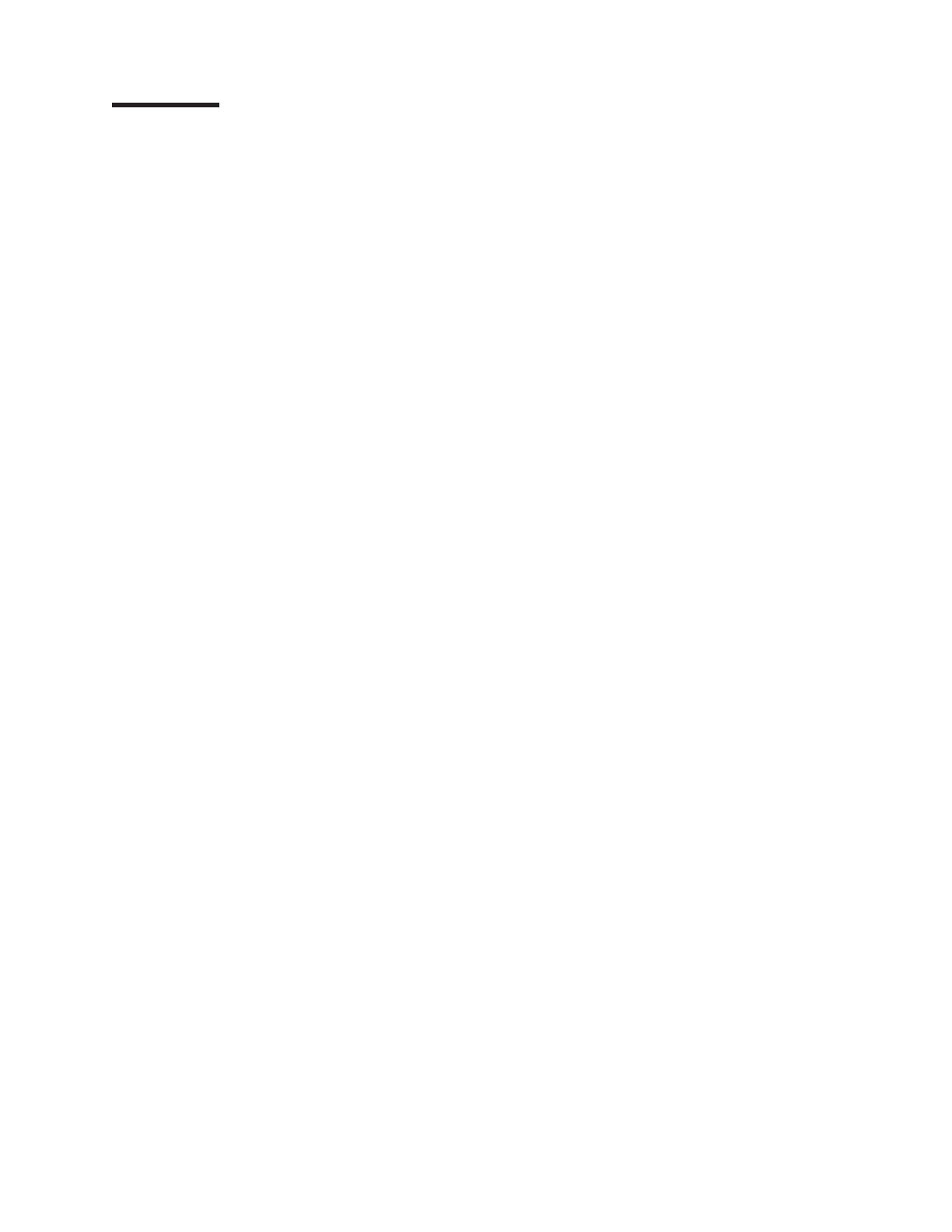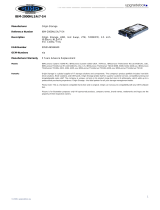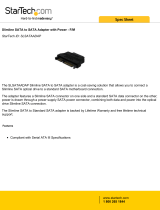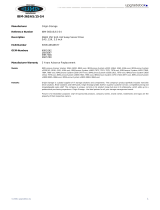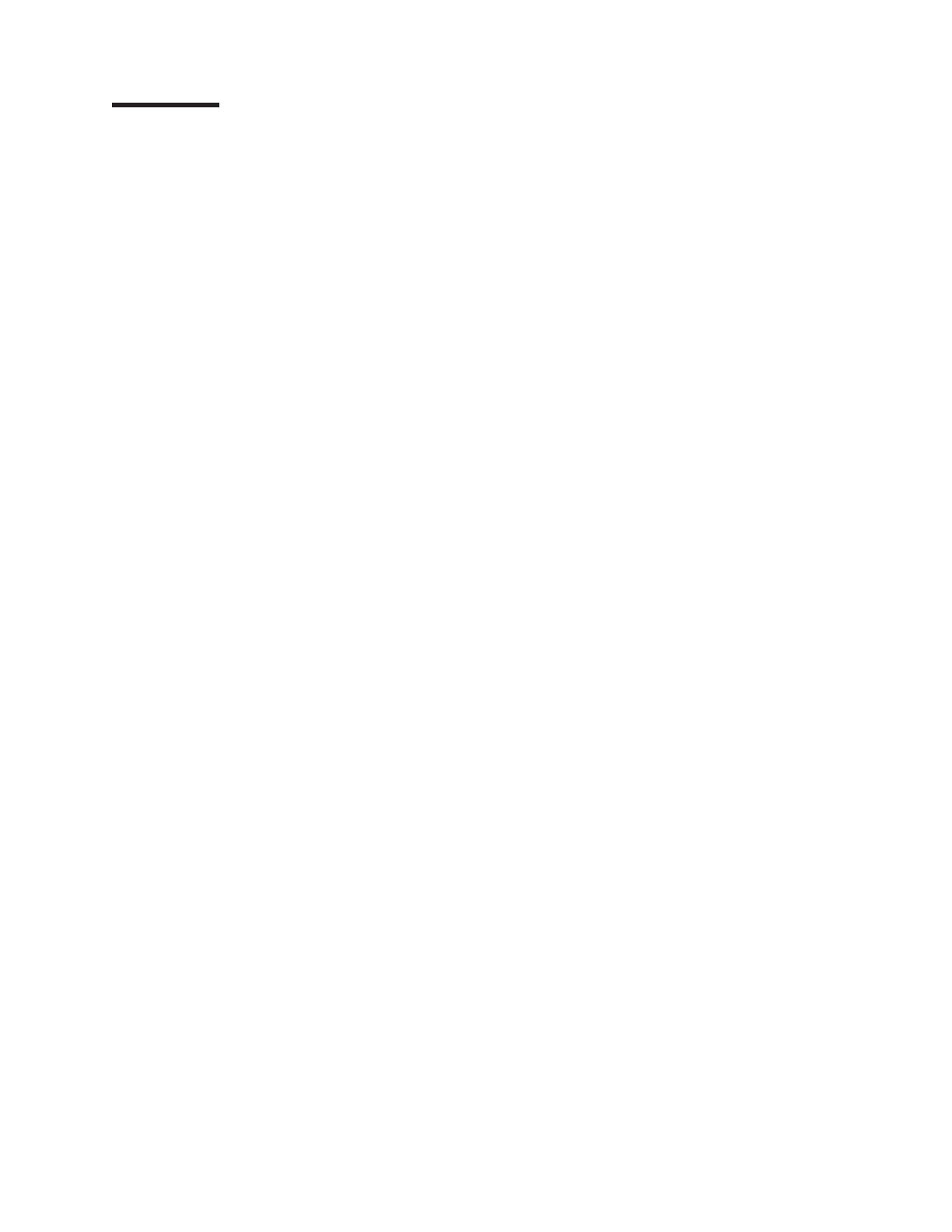
Contents
Safety ............................vii
Guidelines for trained service technicians ...............viii
Inspecting for unsafe conditions .................viii
Guidelines for servicing electrical equipment .............ix
Safety statements ........................x
Chapter 1. Introduction ......................1
Related documentation ......................1
Notices and statements in this document................2
ThinkServer TD100 features and specifications (Machine Types 6398, 6399,
6419, 6429, 4203, 4204, 4205, and 4206) ..............3
Server controls, LEDs, and connectors ................4
Front view ..........................4
Rear view ..........................7
Internal connectors, LEDs, and switches ...............10
System-board internal connectors .................10
System-board external connectors .................11
System-board option connectors .................12
System-board LEDs ......................13
System-board switches .....................14
Chapter 2. Configuration information and instructions .........15
Updating the firmware ......................15
Configuring the server ......................15
Using the Configuration/Setup Utility program ............16
Using the RAID configuration programs ...............16
Using RAID Manager .....................20
Using the ThinkServer EasyStartup program .............22
Using the Boot Menu program ..................23
Enabling the Broadcom Gigabit Ethernet Utility program.........23
Configuring the Ethernet controller.................23
Chapter 3. Parts listing, TD100 Types 6398, 6399, 6419, 6429, 4203, and
4206 ............................25
Replaceable server components ..................26
Power cords ..........................61
Chapter 4. Removing and replacing server components ........73
Installation guidelines ......................73
System reliability guidelines ...................74
Working inside the server with the power on .............74
Handling static-sensitive devices .................75
Returning a device or component .................75
Removing and replacing Self-service CRUs ..............76
Removing the bezel ......................76
Replacing the bezel ......................77
Removing the side cover ....................78
Installing the side cover.....................79
Turning the stabilizing feet....................80
Removing an adapter .....................81
Installing an adapter ......................82
Removing and installing internal drives ...............84
Removing a hot-swap power supply ................94
© Lenovo 2008. Portions © IBM Corp. 2008. iii