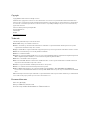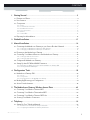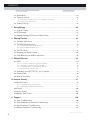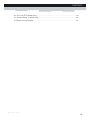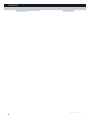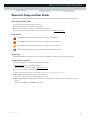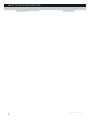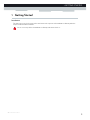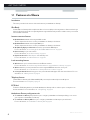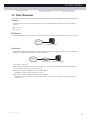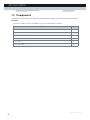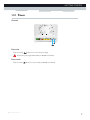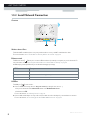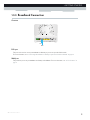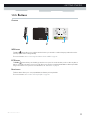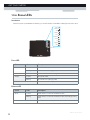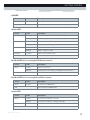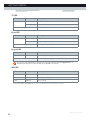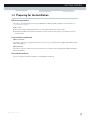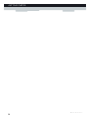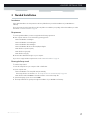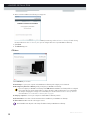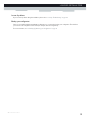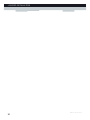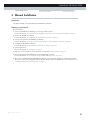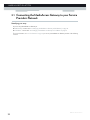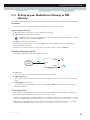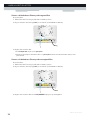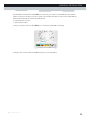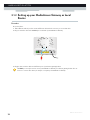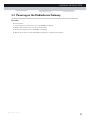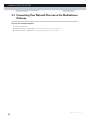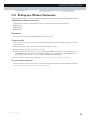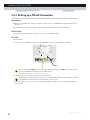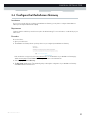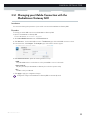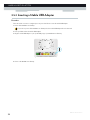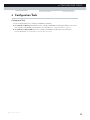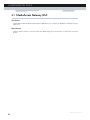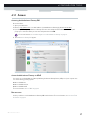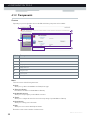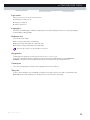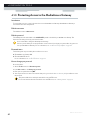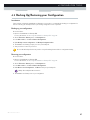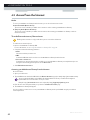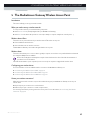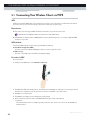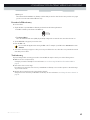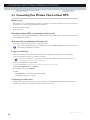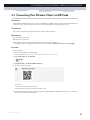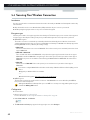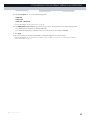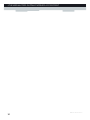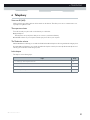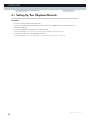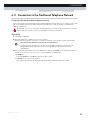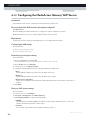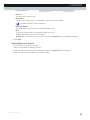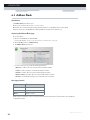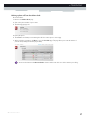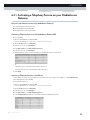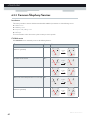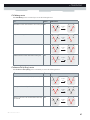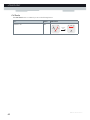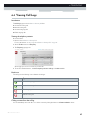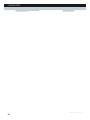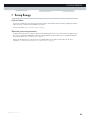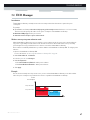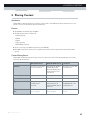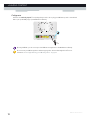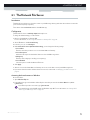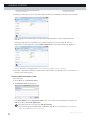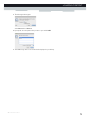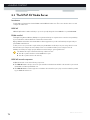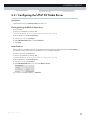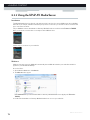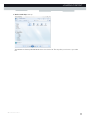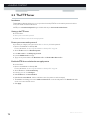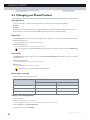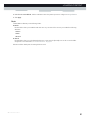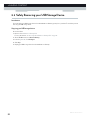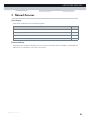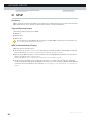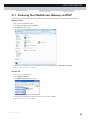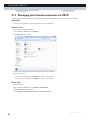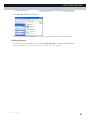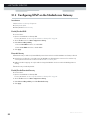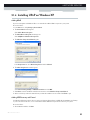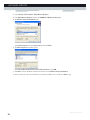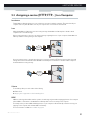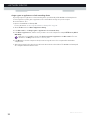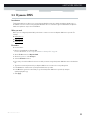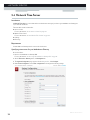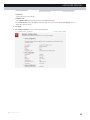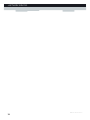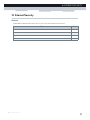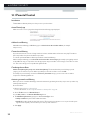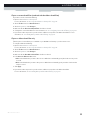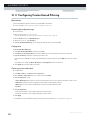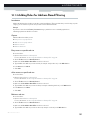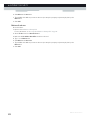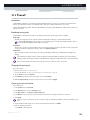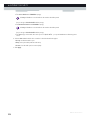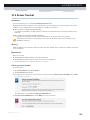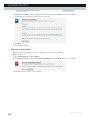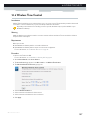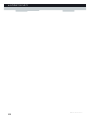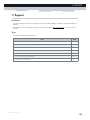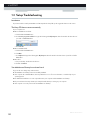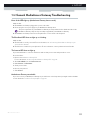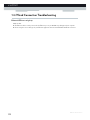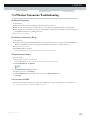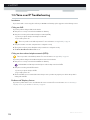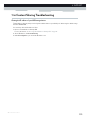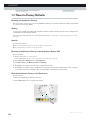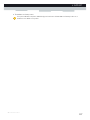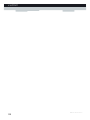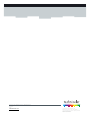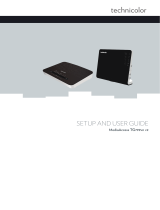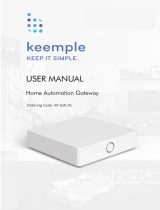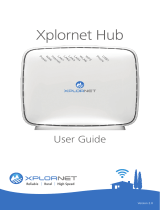Technicolor MediaAccess TG789vn v3 Owner's manual
- Category
- Routers
- Type
- Owner's manual

SETUP AND USER GUIDE
MediaAccess TG789vn v3


SETUP AND USER GUIDE
MediaAccess TG789vn v3

Copyright
Copyright ©1999-2012 Technicolor. All rights reserved.
Distribution and copying of this document, use and communication of its contents is not permitted without written authorization from
Technicolor. The content of this document is furnished for informational use only, may be subject to change without notice, and should not
be construed as a commitment by Technicolor. Technicolor assumes no responsibility or liability for any errors or inaccuracies that may
appear in this document.
Technicolor Delivery Technologies Belgium NV
Prins Boudewijnlaan, 47
2650 Edegem
Belgium
http://www.technicolor.com
Trademarks
The following trademarks may be used in this document:
AutoWAN sensing™ is a trademark of Technicolor.
Adobe®, the Adobe logo, Acrobat and Acrobat Reader are trademarks or registered trademarks of Adobe Systems, Incorporated,
registered in the United States and/or other countries.
Apple® and Mac OS® are registered trademarks of Apple Computer, Incorporated, registered in the United States and other countries.
Bluetooth® word mark and logos are owned by the Bluetooth SIG, Inc.
DECT™ is a trademark of ETSI.
DLNA® is a registered trademark, DLNA disc logo is a service mark, and DLNA Certified is a trademark of the Digital Living Network
Alliance. Digital Living Network Alliance is a service mark of the Digital Living Network Alliance.
Ethernet™ is a trademark of Xerox Corporation.
Microsoft®, MS-DOS®, Windows®, Windows NT® and Windows Vista® are either registered trademarks or trademarks of Microsoft
Corporation in the United States and/or other countries.
UNIX® is a registered trademark of UNIX System Laboratories, Incorporated.
UPnP™ is a certification mark of the UPnP™ Implementers Corporation.
Wi-Fi®, WMM® and the Wi-Fi logo are registered trademarks of the Wi-Fi Alliance®. Wi-Fi CERTIFIED, Wi-Fi ZONE, Wi-Fi
Protected Access, Wi-Fi Multimedia, Wi-Fi Protected Setup, WPA, WPA2 and their respective logos are trademarks of the Wi-Fi Alli-
ance®.
Other brands and product names may be trademarks or registered trademarks of their respective holders. All other logos, trademarks and
service marks are the property of their respective owners, where marked or not.
Document Information
Status: v1.0 (April 2012)
Reference: DMS-CTC-20101206-0033
Short Title: Setup and User Guide MediaAccess TG789vn v3 R10.2.x

i
CONTENTS
DMS-CTC-20101206-0033 v1.0
1 Getting Started ......................................................................................................... 3
1.1 Features at a Glance................................................................................................................................. 4
1.2 User Scenarios ............................................................................................................................................5
1.3 Components .............................................................................................................................................. 6
1.3.1 Power ................................................................................................................................................................................7
1.3.2 Local Network Connection........................................................................................................................................... 8
1.3.3 Broadband Connection ................................................................................................................................................. 9
1.3.4 Voice Connection........................................................................................................................................................ 10
1.3.5 Buttons............................................................................................................................................................................ 11
1.3.6 Status LEDs ...................................................................................................................................................................12
1.4 Preparing for the Installation...................................................................................................................15
2 Guided Installation...................................................................................................17
3 Manual Installation...................................................................................................21
3.1 Connecting the MediaAccess Gateway to your Service Provider’s Network ..................................22
3.1.1 Setting up your MediaAccess Gateway as DSL Gateway.......................................................................................23
3.1.2 Setting up your MediaAccess Gateway as Local Router........................................................................................ 26
3.2 Powering on the MediaAccess Gateway ..............................................................................................27
3.3 Connecting Your Network Devices to the MediaAccess Gateway ................................................. 28
3.3.1 Setting up a Wireless Connection.............................................................................................................................. 29
3.3.2 Setting up a Wired Connection.................................................................................................................................. 30
3.4 Configure the MediaAccess Gateway .................................................................................................. 31
3.5 Setting Up the 3G Fall-Back WAN Connection..................................................................................32
3.5.1 Managing your Mobile Connection with the MediaAccess Gateway GUI...........................................................33
3.5.2 Inserting a Mobile USB Adapter................................................................................................................................ 34
4 Configuration Tools.................................................................................................35
4.1 MediaAccess Gateway GUI ...................................................................................................................36
4.1.1 Access.............................................................................................................................................................................37
4.1.2 Components ................................................................................................................................................................. 38
4.1.3 Protecting Access to the MediaAccess Gateway....................................................................................................40
4.2 Backing Up/Restoring your Configuration...........................................................................................41
4.3 Access From the Internet....................................................................................................................... 42
5 The MediaAccess Gateway Wireless Access Point ............................................... 43
5.1 Connecting Your Wireless Client via WPS ......................................................................................... 44
5.2 Connecting Your Wireless Client without WPS ................................................................................. 46
5.3 Connecting Your Wireless Client via QR Code................................................................................. 47
5.4 Securing Your Wireless Connection..................................................................................................... 48
6 Telephony.................................................................................................................51
6.1 Setting Up Your Telephone Network ...................................................................................................52
6.1.1 Connection to the Traditional Telephone Network................................................................................................ 53
6.1.2 Configuring the MediaAccess Gateway VoIP Service ...........................................................................................54

ii
CONTENTS
DMS-CTC-20101206-0033 v1.0
6.2 Address Book........................................................................................................................................... 56
6.3 Telephony Services................................................................................................................................. 58
6.3.1 Activating a Telephony Service on your MediaAccess Gateway.......................................................................... 59
6.3.2 Common Telephony Services ....................................................................................................................................60
6.4 Viewing Call Logs ....................................................................................................................................63
7 Saving Energy ......................................................................................................... 65
7.1 Code of Conduct.................................................................................................................................... 66
7.2 ECO Manager..........................................................................................................................................67
7.3 Manually Switching Off Services to Reduce Power ........................................................................... 68
8 Sharing Content...................................................................................................... 69
8.1 The Network File Server ......................................................................................................................... 71
8.2 The UPnP AV Media Server................................................................................................................. 74
8.2.1 Configuring the UPnP AV Media Server ................................................................................................................. 75
8.2.2 Using the UPnP AV Media Server ............................................................................................................................ 76
8.3 The FTP Server........................................................................................................................................78
8.4 Managing your Shared Content............................................................................................................ 80
8.5 Safely Removing your USB Storage Device........................................................................................ 82
9 Network Services .................................................................................................... 83
9.1 UPnP......................................................................................................................................................... 84
9.1.1 Accessing Your MediaAccess Gateway via UPnP .................................................................................................. 85
9.1.2 Managing your Internet connection via UPnP ......................................................................................................... 86
9.1.3 Configuring UPnP on the MediaAccess Gateway .................................................................................................. 88
9.1.4 Installing UPnP on Windows XP................................................................................................................................ 89
9.2 Assigning a service (HTTP, FTP,...) to a Computer...........................................................................91
9.3 Dynamic DNS ..........................................................................................................................................93
9.4 Network Time Server.............................................................................................................................. 94
10 Internet Security...................................................................................................... 97
10.1 Parental Control ...................................................................................................................................... 98
10.1.1 Configuring Content-based Filtering......................................................................................................................100
10.1.2 Adding Rules for Address-Based Filtering...............................................................................................................101
10.2 Firewall ....................................................................................................................................................103
10.3 Access Control.......................................................................................................................................105
10.4 Wireless Time Control..........................................................................................................................107
11 Support...................................................................................................................109
11.1 Setup Troubleshooting.......................................................................................................................... 110
11.2 General MediaAccess Gateway Troubleshooting..............................................................................111
11.3 Wired Connection Troubleshooting ....................................................................................................112
11.4 Wireless Connection Troubleshooting.................................................................................................113

iii
CONTENTS
DMS-CTC-20101206-0033 v1.0
11.5 Voice over IP Troubleshooting ............................................................................................................ 114
11.6 Content Sharing Troubleshooting....................................................................................................... 115
11.7 Reset to Factory Defaults ..................................................................................................................... 116

iv
CONTENTS
DMS-CTC-20101206-0033 v1.0

1
ABOUT THIS SETUP AND USER GUIDE
DMS-CTC-20101206-0033 v1.0
About this Setup and User Guide
In this Setup and User Guide
The goal of this Setup and User Guide is to show you:
Set up your MediaAccess Gateway and local network
Configure and use the main features of your MediaAccess Gateway.
For more advanced scenarios and features visit the documentation pages on www.technicolor.com
.
Used Symbols
Te r m i n o l o g y
Generally, the MediaAccess TG789vn v3 will be referred to as MediaAccess Gateway in this Setup and User Guide.
Typographical Conventions
Following typographical convention is used throughout this manual:
This sample text indicates a hyperlink to a Web site.
Example: For more information, visit us at www.technicolor.com
.
This sample text indicates an internal link.
Example: If you want to know more about guide, see “About this Setup and User Guide” on page 1.
This sample text indicates an important content-related word.
Example: To enter the network, you must authenticate yourself.
This sample text indicates a GUI element (commands on menus and buttons, dialog box elements, file names, paths and
folders).
Example: On the File menu, click Open to open a file.
The danger symbol indicates that there may be a possibility of physical injury.
The warning symbol indicates that there may be a possibility of equipment damage.
The caution symbol indicates that there may be a possibility of service interruption.
The note symbol indicates that the text provides additional information about a topic.

2
ABOUT THIS SETU
P AND USER GUIDE
DMS-CTC-20101206-0033 v1.0

3
1 GETTING STARTED
DMS-CTC-20101206-0033 v1.0
1 Getting Started
Introduction
This chapter gives you a brief overview of the main features and components of the MediaAccess Gateway. After this
chapter we will start with the installation.
Do not connect any cables to the MediaAccess Gateway until instructed to do so.

4
1GETTING START
ED
DMS-CTC-20101206-0033 v1.0
1.1 Features at a Glance
Introduction
This section provides a brief overview of the main features of your MediaAccess Gateway.
IPv6 Ready
Your MediaAccess Gateway is IPv6 ready. Internet Protocol version 6 (IPv6) is the next generation of Internet technologies
aiming to effectively support the ever-expanding Internet usage and functionality, and also to address security concerns that
exist in an IPv4 environment.
Internet connection features
Broadband Internet access via the integrated DSL modem.
The first chapters describe how to connect your MediaAccess Gateway to the Internet.
Broadband Internet access via the Gigabit WAN port.
The first chapters describe how to connect your MediaAccess Gateway to the Internet.
3G (Fall-back) High-speed Internet Access via the optional mobile USB adaptor.
For more information, see “3.5 Setting Up the 3G Fall-Back WAN Connection” on page 32.
Internet Security for your entire network.
For more information, see “10 Internet Security” on page 97.
Useful network tools like UPnP, Dynamic DNS and many more.
For more information, see “9 Network Services” on page 83.
Local networking features
Wired access for your local network devices via the Ethernet interface.
For more information, see “3.3 Connecting Your Network Devices to the MediaAccess Gateway” on page 28.
Wireless access for your local network devices via the integrated IEEE 802.11n wireless access point.
For more information, see “5 The MediaAccess Gateway Wireless Access Point” on page 43.
An Integrated Media Server allowing you to share your media with media players and other network devices. For more
information, see “8 Sharing Content” on page 69.
Telephony features
The MediaAccess Gateway offers Voice over IP (VoIP) connectivity for traditional phones and IP phones.
For more information see “6 Telephony” on page 51
ECO label
Technicolor’s ECO label guarantees you that the MediaAccess Gateway is able to reduce its power consumption to an
absolute minimum. For more information, see “7 Saving Energy” on page 65.
MediaAccess Gateway configuration tools
The MediaAccess Gateway Setup CD allows you to configure your MediaAccess Gateway and helps you to connect
your computers to the MediaAccess Gateway.
The MediaAccess Gateway GUI allows you to configure your MediaAccess Gateway via your web browser.
For more information, see “4.1 MediaAccess Gateway GUI” on page 36.

5
1 GETTING STARTED
DMS-CTC-20101206-0033 v1.0
1.2 User Scenarios
Scenarios
Depending of the architecture of your home network, you can use the MediaAccess Gateway in either of the following
scenarios:
DSL Gateway
Local Router
DSL Gateway
The MediaAccess Gateway is connected to the DSL network of your service provider and brings the Internet to your home.
Local Router
The MediaAccess Gateway is placed behind another gateway or modem. In this setup the gateway or modem in front of the
MediaAccess Gateway will establish the connection to the Internet:
This scenario is used when:
The Internet connectivity is provided by another device (for example, a cable modem). The MediaAccess Gateway is
used to add specific services to your home network.
Your service provider is using Ethernet in the First Mile (EFM).
The Ethernet signal is directly coming into your home.
Your service provider is using Ethernet To The Home (ETTH).
MediaAccess Gateway is directly connected to the terminator of your service provider’s fiber-optic network and your
local network
Internet
MediaAcces Gateway
Internet
Modem/Router MediaAcces Gateway

6
1GETTING START
ED
DMS-CTC-20101206-0033 v1.0
1.3 Components
Overview
This section provides an overview of the different components of the MediaAccess Gateway:
To p i c Page
1.3.1 Power 7
1.3.2 Local Network Connection 8
1.3.3 Broadband Connection 9
1.3.4 Voice Connection 10
1.3.5 Buttons 11
1.3.6 Status LEDs 12

7
1 GETTING STARTED
DMS-CTC-20101206-0033 v1.0
1.3.1 Power
Overview
Power inlet
The power inlet () allows you to connect the power supply.
Power switch
The power switch () allows you to power on/off your MediaAccess Gateway.
Only use the power supply delivered with your MediaAccess Gateway.

8
1GETTING START
ED
DMS-CTC-20101206-0033 v1.0
1.3.2 Local Network Connection
Overview
Wireless Access Point
The built-in WiFi-certified wireless access point provides wireless access to your WiFi-certified wireless clients.
For more information, see “5 The MediaAccess Gateway Wireless Access Point” on page 43.
Ethernet switch
The Ethernet switch () allows you to connect an Ethernet device (for example, a computer) to your local network. For
more information, see “3.3 Connecting Your Network Devices to the MediaAccess Gateway” on page 28.
A LED may be provided per Ethernet port to indicate link integrity (or activity).
USB Port
The USB port () can be used to:
Connect a USB mass storage device to share your content (for example, music, movies,...):
On your local network via the Network File server or the UPnP AV Media Server.
On Internet via FTP.
For more information, see “8 Sharing Content” on page 69.
Connect a 3G mobile adaptor to set up a 3G connection that can work as a backup for your main Internet connection.
For more information, see “3.5 Setting Up the 3G Fall-Back WAN Connection” on page 32.
LED Status Description
Solid on Device connected.
Blinking Device connected and sending/receiving data.
Off No device connected.

9
1 GETTING STARTED
DMS-CTC-20101206-0033 v1.0
1.3.3 Broadband Connection
Overview
DSL port
This port can be used to connect your MediaAccess Gateway to your service provider’s DSL network.
For more information, see “3.1 Connecting the MediaAccess Gateway to your Service Provider’s Network” on page 22.
WAN port
This port allows you to use your MediaAccess Gateway as Local Router. For more information, see “1.2 User Scenarios” on
page 5.
WAN
DSL

10
1GETTING START
ED
DMS-CTC-20101206-0033 v1.0
1.3.4 Voice Connection
Overview
Phone Port
The Phone ( ) port allows you to connect a traditional phone to your MediaAccess Gateway. This way you will be able to
make phone calls over the Internet and save on communication costs, especially for long-distance calls.
For more information, see “6.1 Setting Up Your Telephone Network” on page 52.
PSTN Port (optional)
The PSTN port allows you to connect the MediaAccess Gateway to the traditional telephone network, i.e. the Public
Switched Telephone Network (PSTN). When the VoIP connection is not available, the MediaAccess Gateway will
automatically switch from VoIP to the traditional telephone network.
For more information, see “6.1.1 Connection to the Traditional Telephone Network” on page 53.
PSTN
If your MediaAccess Gateway does not have a PSTN port, this means that:
Your MediaAccess Gateways has an integrated filter
The MediaAccess Gateway separates the phone signal from the signal coming from the DSL port. Your
MediaAccess Gateway has an integrated filter if the product name printed on the label of your MediaAccess
Gateway ends with “wIF” (with Integrated Filter). If this suffix is not present, then your MediaAccess Gateway
does not have an integrated filter.
- or -
Your MediaAccess Gateway is VoIP-only
All calls passing through the MediaAccess Gateway will be done via VoIP.
Be aware that, if you are not connected to the traditional telephone network, emergency calls will not be possible
when your Internet connection is down or your MediaAccess Gateway is powered off.

11
1 GETTING STARTED
DMS-CTC-20101206-0033 v1.0
1.3.5 Buttons
Overview
WPS button
The WPS ( ) button allows you to add new wireless clients to your network in a swift and easy way, without the need to
enter any of your wireless settings manually.
For more information, see “5.1 Connecting Your Wireless Client via WPS” on page 44.
ECO button
The ECO ( ) button allows you to disable your wireless access point. You can do this when you do not have any devices
that are connected to the wireless access point. This allows you to save the energy that the MediaAccess Gateway would be
using for the wireless access point. For more information, see “ECO button” on page 68.
Reset button
The Reset button allows you to reset your MediaAccess Gateway to factory defaults.
For more information, see “11.7 Reset to Factory Defaults” on page 116.
Reset

12
1GETTING START
ED
DMS-CTC-20101206-0033 v1.0
1.3.6 Status LEDs
Introduction
On the front panel of your MediaAccess Gateway, you can find a number of status LEDs, indicating the state of the device.
Power LED
Ethernet LED
Upgrade
Power
Ethernet
USB
Wireless
Voice
Broadband
Internet
TV
WPS
Colour State Description
Green Solid on Power on, normal operation
Blinking Bootloader active (during upgrade)
Red Solid on Power on, self-test failed, indicating device malfunction
Orange Solid on Bootloader selftest
Blinking Bootloader active (during upgrade)
Off The MediaAccess Gateway is powered off.
Colour State Description
Green Solid on Network device connected to the Ethernet switch.
Blinking Network device connected to the Ethernet switch and sending/receiving
data.
Off No Ethernet connection on your local network
Page is loading ...
Page is loading ...
Page is loading ...
Page is loading ...
Page is loading ...
Page is loading ...
Page is loading ...
Page is loading ...
Page is loading ...
Page is loading ...
Page is loading ...
Page is loading ...
Page is loading ...
Page is loading ...
Page is loading ...
Page is loading ...
Page is loading ...
Page is loading ...
Page is loading ...
Page is loading ...
Page is loading ...
Page is loading ...
Page is loading ...
Page is loading ...
Page is loading ...
Page is loading ...
Page is loading ...
Page is loading ...
Page is loading ...
Page is loading ...
Page is loading ...
Page is loading ...
Page is loading ...
Page is loading ...
Page is loading ...
Page is loading ...
Page is loading ...
Page is loading ...
Page is loading ...
Page is loading ...
Page is loading ...
Page is loading ...
Page is loading ...
Page is loading ...
Page is loading ...
Page is loading ...
Page is loading ...
Page is loading ...
Page is loading ...
Page is loading ...
Page is loading ...
Page is loading ...
Page is loading ...
Page is loading ...
Page is loading ...
Page is loading ...
Page is loading ...
Page is loading ...
Page is loading ...
Page is loading ...
Page is loading ...
Page is loading ...
Page is loading ...
Page is loading ...
Page is loading ...
Page is loading ...
Page is loading ...
Page is loading ...
Page is loading ...
Page is loading ...
Page is loading ...
Page is loading ...
Page is loading ...
Page is loading ...
Page is loading ...
Page is loading ...
Page is loading ...
Page is loading ...
Page is loading ...
Page is loading ...
Page is loading ...
Page is loading ...
Page is loading ...
Page is loading ...
Page is loading ...
Page is loading ...
Page is loading ...
Page is loading ...
Page is loading ...
Page is loading ...
Page is loading ...
Page is loading ...
Page is loading ...
Page is loading ...
Page is loading ...
Page is loading ...
Page is loading ...
Page is loading ...
Page is loading ...
Page is loading ...
Page is loading ...
Page is loading ...
Page is loading ...
Page is loading ...
Page is loading ...
Page is loading ...
Page is loading ...
Page is loading ...
-
 1
1
-
 2
2
-
 3
3
-
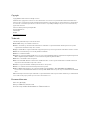 4
4
-
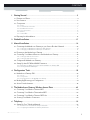 5
5
-
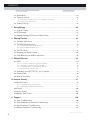 6
6
-
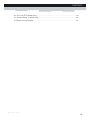 7
7
-
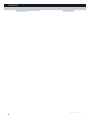 8
8
-
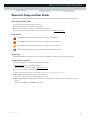 9
9
-
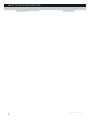 10
10
-
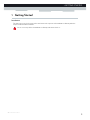 11
11
-
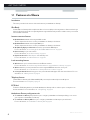 12
12
-
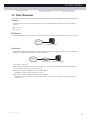 13
13
-
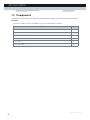 14
14
-
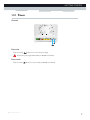 15
15
-
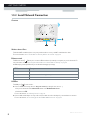 16
16
-
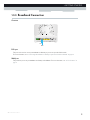 17
17
-
 18
18
-
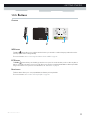 19
19
-
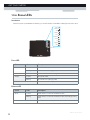 20
20
-
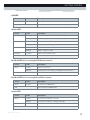 21
21
-
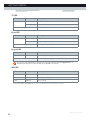 22
22
-
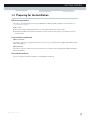 23
23
-
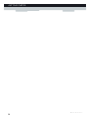 24
24
-
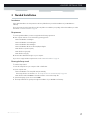 25
25
-
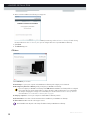 26
26
-
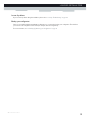 27
27
-
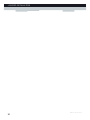 28
28
-
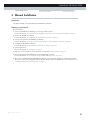 29
29
-
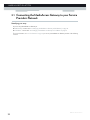 30
30
-
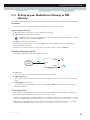 31
31
-
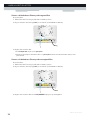 32
32
-
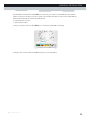 33
33
-
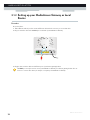 34
34
-
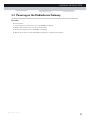 35
35
-
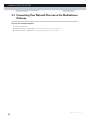 36
36
-
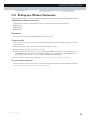 37
37
-
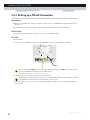 38
38
-
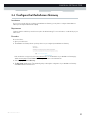 39
39
-
 40
40
-
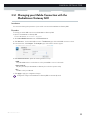 41
41
-
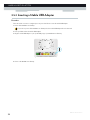 42
42
-
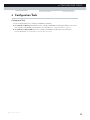 43
43
-
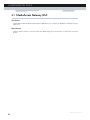 44
44
-
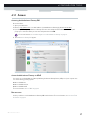 45
45
-
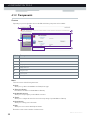 46
46
-
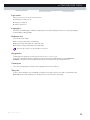 47
47
-
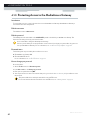 48
48
-
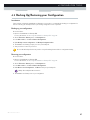 49
49
-
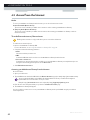 50
50
-
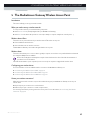 51
51
-
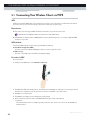 52
52
-
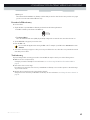 53
53
-
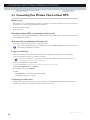 54
54
-
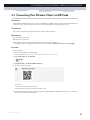 55
55
-
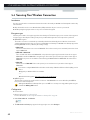 56
56
-
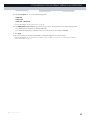 57
57
-
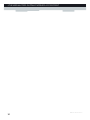 58
58
-
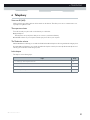 59
59
-
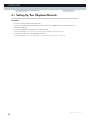 60
60
-
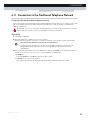 61
61
-
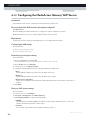 62
62
-
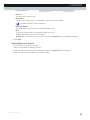 63
63
-
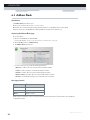 64
64
-
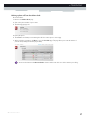 65
65
-
 66
66
-
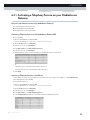 67
67
-
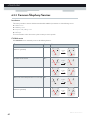 68
68
-
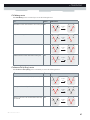 69
69
-
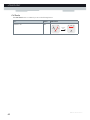 70
70
-
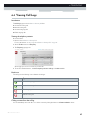 71
71
-
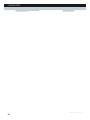 72
72
-
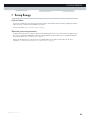 73
73
-
 74
74
-
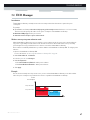 75
75
-
 76
76
-
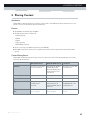 77
77
-
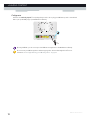 78
78
-
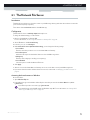 79
79
-
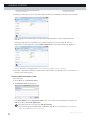 80
80
-
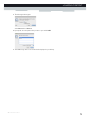 81
81
-
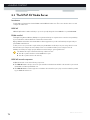 82
82
-
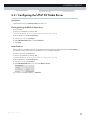 83
83
-
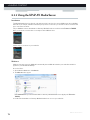 84
84
-
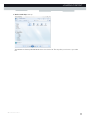 85
85
-
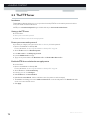 86
86
-
 87
87
-
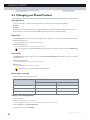 88
88
-
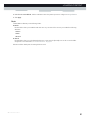 89
89
-
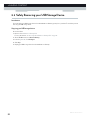 90
90
-
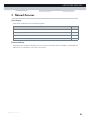 91
91
-
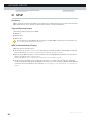 92
92
-
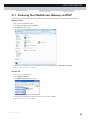 93
93
-
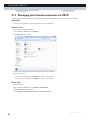 94
94
-
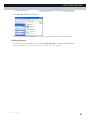 95
95
-
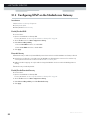 96
96
-
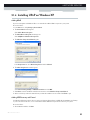 97
97
-
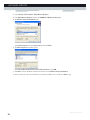 98
98
-
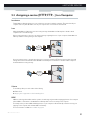 99
99
-
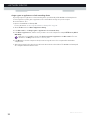 100
100
-
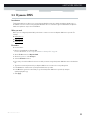 101
101
-
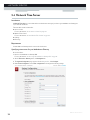 102
102
-
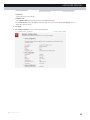 103
103
-
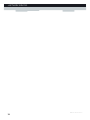 104
104
-
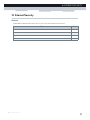 105
105
-
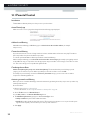 106
106
-
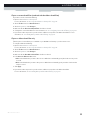 107
107
-
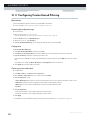 108
108
-
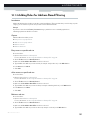 109
109
-
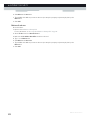 110
110
-
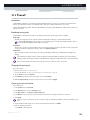 111
111
-
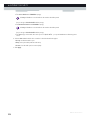 112
112
-
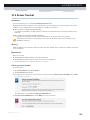 113
113
-
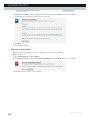 114
114
-
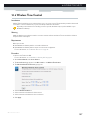 115
115
-
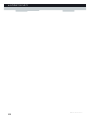 116
116
-
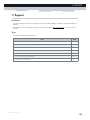 117
117
-
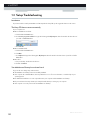 118
118
-
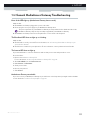 119
119
-
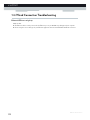 120
120
-
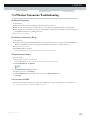 121
121
-
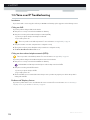 122
122
-
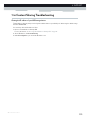 123
123
-
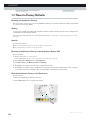 124
124
-
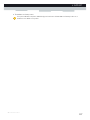 125
125
-
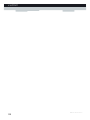 126
126
-
 127
127
-
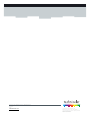 128
128
Technicolor MediaAccess TG789vn v3 Owner's manual
- Category
- Routers
- Type
- Owner's manual
Ask a question and I''ll find the answer in the document
Finding information in a document is now easier with AI
in other languages
Related papers
-
Technicolor DWA0120 Quick Setup Manual
-
Technicolor TG788v v3 Quick Installation Manual
-
Technicolor MediaAccess TG589vac v2 Quick Installation Manual
-
Technicolor TG672 Setup And User Manual
-
Technicolor TC4300 Setup Manual
-
Technicolor MediaAccess TG788VN User manual
-
Technicolor TG589vn v2 Owner's manual
-
Technicolor TG589vn v2 Owner's manual
-
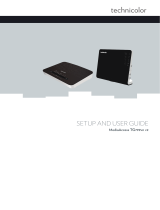 Maxis tg799 Owner's manual
Maxis tg799 Owner's manual
-
Technicolor TG650S Setup And User Manual
Other documents
-
Technicolor Delivery Technologies Belgium RSE-TG789VNV3 User manual
-
Pace PGR2W5111 User manual
-
 ZyXEL Communications P-2602HWUDL-D Quick start guide
ZyXEL Communications P-2602HWUDL-D Quick start guide
-
Comcast Xfinity User manual
-
 Honeywld PowerZest HD-301 User manual
Honeywld PowerZest HD-301 User manual
-
Comcast Xfinity User manual
-
Harmonic DMS Installation guide
-
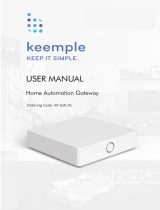 keemple KP-GW-01 User manual
keemple KP-GW-01 User manual
-
BenQ PH550 User manual
-
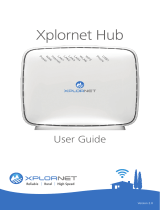 Gemtek CPE7000 Xplornet Owner's manual
Gemtek CPE7000 Xplornet Owner's manual