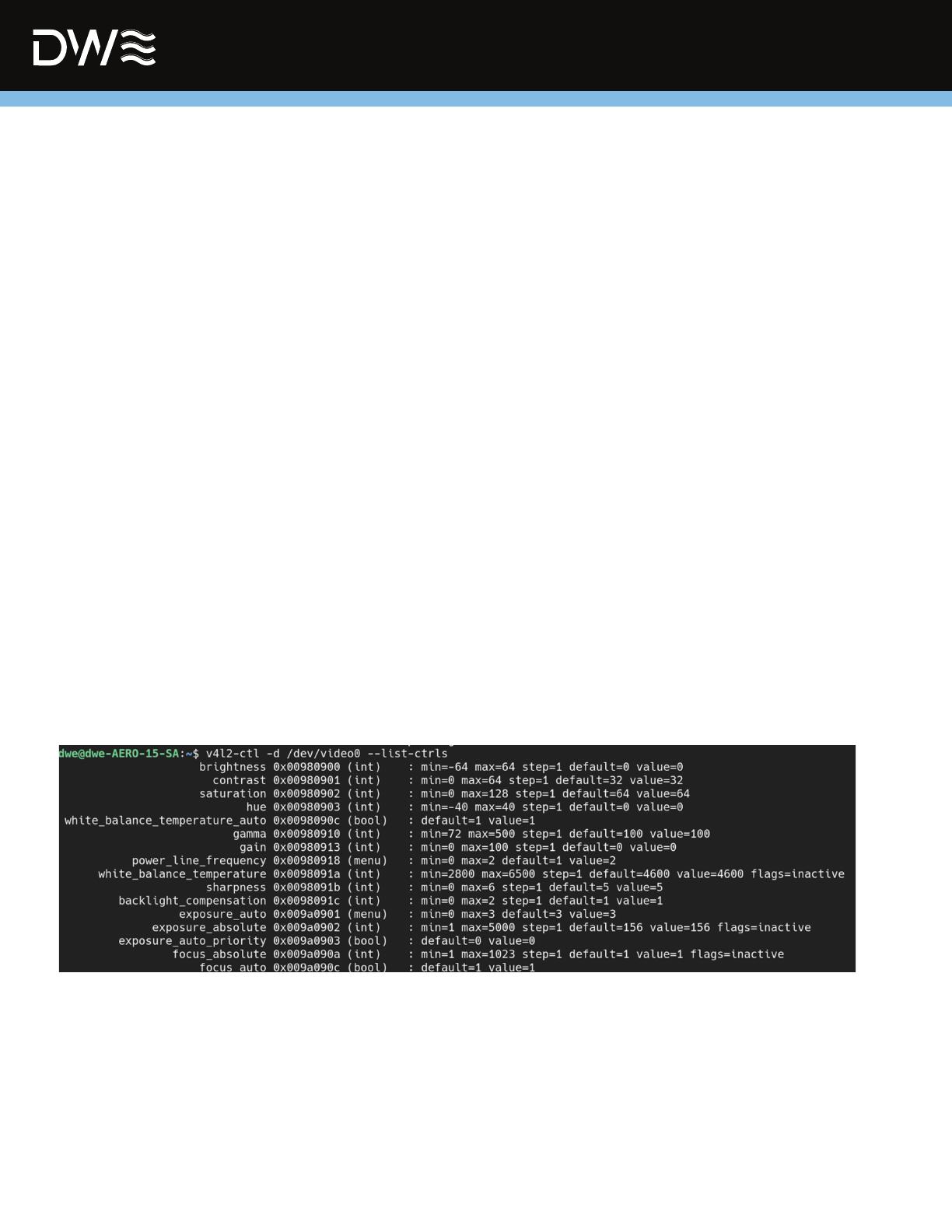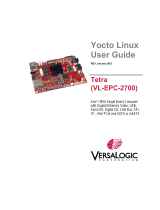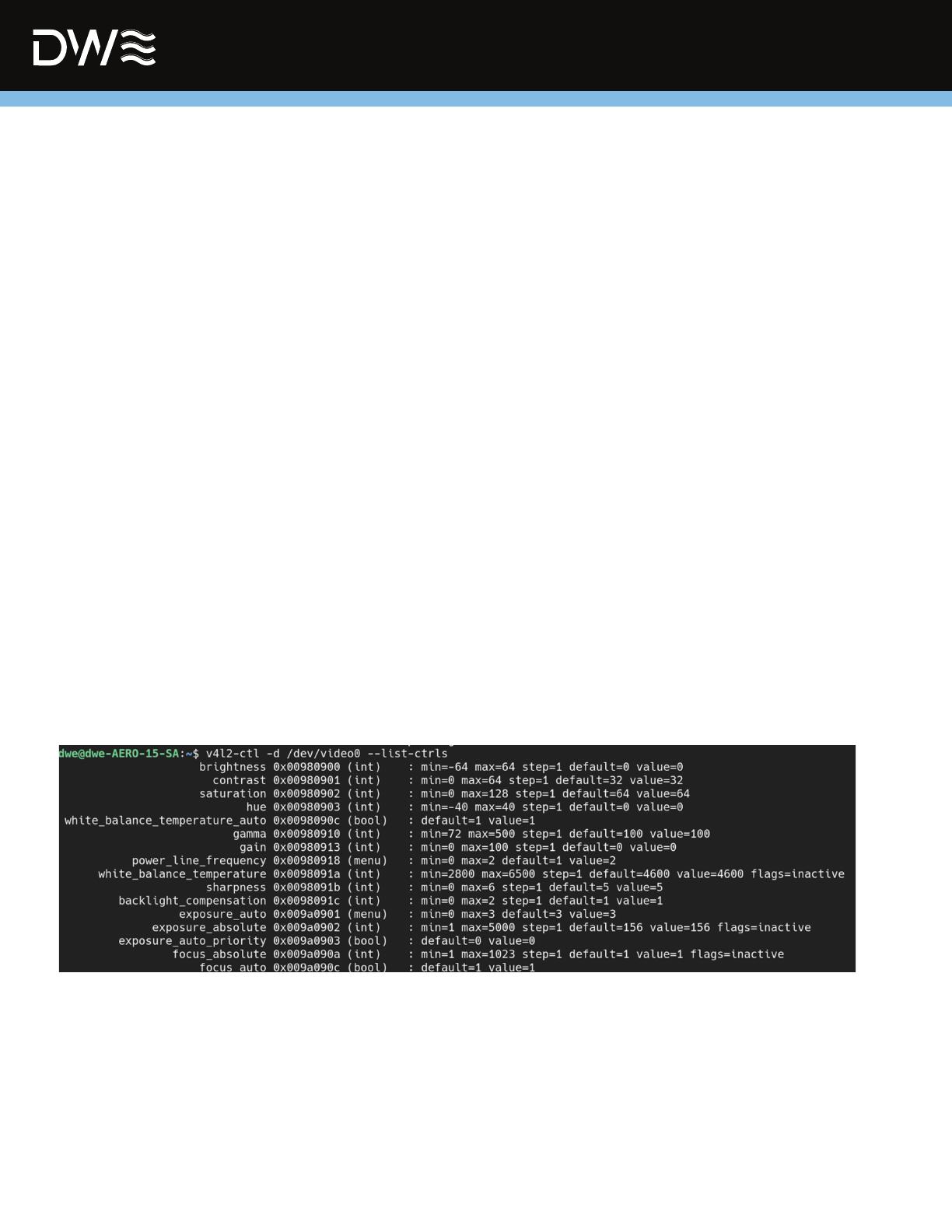
We recommend using a low resolution like 640 by 480 to test if the camera works on the raspberry pi
*The IP 127.0.0.1 is used if you are testing to send and receive on the same device. Change it to the IP of
the device that will be receiving it if you want to stream from one device to another.
*Note that the port number does not have 5000, it can be whatever works for you
For Testing the Camera on a Pi
Setting up Controls
Testing Streaming Camera (use two different terminal tabs/windows)
To Send the Stream (same on Raspberry Pi):
To Receive the Stream (run this command first):
To list the controls of the video device
Refer to the link below for more information on Gstreamer, Setting Bit rate, and OpenCV:
[1] https://github.com/DeepwaterExploration/ExploreHD
[2] https://github.com/DeepwaterExploration/ExploreHD_experimental
Example Commands to set some Controls
For Raspberry Pi:
gst-launch-1.0 -v v4l2src device=/dev/video0 ! image/jpeg,width=1920,height=1080 ! jpegdec ! xvimagesink
gst-launch-1.0 -v v4l2src device=/dev/video0 ! image/jpeg,width=640,height=480 ! jpegdec ! videoconvert ! ximagesink
gst-launch-1.0 -v v4l2src device=/dev/video0 ! video/x-raw,width=640,height=480 ! videoconvert ! ximagesink
gst-launch-1.0 -v v4l2src device=/dev/video0 ! image/jpeg,width=1920,height=1080 ! rtpjpegpay ! udpsink
host=127.0.0.1 port=5000
gst-launch-1.0 -v udpsrc port=5000 ! application/x-rtp, media=video, clock-rate=90000, encoding-name=
JPEG, payload=26 ! rtpjpegdepay ! jpegdec ! xvimagesink sync=0
gst-launch-1.0 -v udpsrc port=5000 ! application/x-rtp, media=video, clock-rate=90000, encoding-name=
JPEG, payload=26 ! rtpjpegdepay ! jpegdec ! videoconvert ! ximagesink sync=0
v4l2-ctl -d /dev/video0 --set-ctrl brightness=30
v4l2-ctl -d /dev/video0 --set-ctrl contrast=32
v4l2-ctl -d /dev/video0 --set-ctrl saturation=32
v4l2-ctl -d /dev/video0 --list-ctrls
gst-launch-1.0 -v v4l2src device=/dev/video0 ! video/x-raw,width=640,height=480 ! videoconvert ! autovideosink
Streaming Via Linux
DeepWater Exploration 9exploredeepwater.com
HDcam