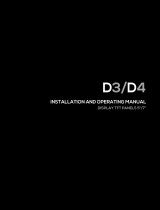priority of the various internet sources: WiFi (Default Priority 1), Mobile (
Default Priority 2) and SAT (Default Priority 3).
STEP 9
automatically. This section includes all information related to the signal, the
active SIM card and the APN in use (Fig. 13). If the Autoswitch function is not
STEP 10
modes (Fig. 13) Auto: weBBoat® 4G Plus EVO is connected to the network
that provides the best Internet connection 4G only: weBBoat® 4G Plus
EVO is connected to the 4G network only. 3G only: weBBoat® 4G Plus
EVO is connected to the 3G network only. You can select the active SIM
by clicking on the SIM selector (Fig. 13). The SIM change operation take
operations from the Control Panel are: Autoswitch: as described on step 9.
Mobile Only: the weBBoat is forced to work in Mobile regardless of other
available Internet sources. WiFi Only: the weBBoat is forced to work in WiFi
regardless of other available Internet sources. SAT Only: the weBBoat is
forced to work using the SAT input regardless of other available Internet
sources. NOTE:
the speed performance of the weBBoat® 4G Plus EVO.
STEP 11 To customize the name of the Wi-Fi network generated by
weBBoat® 4G Plus EVO (SSID) and its password, tap the Menu button (Fig.
SUGGESTION: Choose WPA2-
PSK encryption for better security. NOTE: Do not use spaces or special
characters in the name of the Wi-Fi network (SSID) and password. After
changing the name of the Wi-Fi network (SSID) and the password, the
weBBoat® 4G Plus EVO will be rebooted automatically. Close the weBBoat®
App, reconnect your mobile device (e.g. smartphone) to the new Wi-Fi
network of the weBBoat® 4G Plus EVO and then reopen the App.
STEP 12 To change the Administrator password, tap the Menu button (Fig.
IMPORTANT: Keep the new password in a safe place and do not forget it.
If the administrator password is lost, you must restore the device to the
default factory settings using the Reset button placed in the back of the
router (Fig 16). To restore the device, push and hold the Reset button for
® 4G Plus EVO reboots, it
will reset all custom changes to factory defaults. Close the weBBoat® App,
reconnect your mobile device (e.g. smartphone) to the Wi-Fi network of the
weBBoat® 4G Plus EVO and then reopen the App.
STEP 13
few minutes. IMPORTANT: When the Firmware upgrade is completed,
weBBoat® 4G Plus EVO will reboot automatically. Close the weBBoat® App,
reconnect your mobile device (e.g. smartphone) to the Wi-Fi network of the
weBBoat® 4G Plus EVO and then reopen the App.
STEP 14 SMS MANAGEMENT The SMS section on the menu (Fig. 14) shows
a number that indicates the number of received and unread SMS on the
active SIM in the weBBoat®. By clicking on SMS you access the SMS section
where you can read the SMS, monitor your credit and, if the SIM is enabled,
send messages (Fig. 19).
WiFi (Prioridad predeterminada 1), Móvil ( Prioridad predeterminada 2) y
SAT (Prioridad predeterminada 3).
PASO 9
mostrará automáticamente. Esta sección incluye toda la información
relacionada con la señal, la tarjeta SIM activa y el APN en uso (Fig. 13).
Si la función de Autoswitch no está habilitada, actívela tocando el botón
PASO 10
móviles (Fig. 13) Automático: weBBoat® 4G Plus EVO está conectado a la
Solo 4G: weBBoat® 4G
Plus EVO está conectado solo a la red 4G. Solo 3G: weBBoat® 4G Plus EVO
está conectado solo a la red 3G. Puede seleccionar su SIM activa preferida
de control son: Automático: como se describe en el paso 9. Solo para
móvil: el weBBoat debe funcionar independientemente de otras fuentes
de Internet disponibles en dispositivos móviles. Solo WiFi: el weBBoat
debe funcionar con la fuente WiFi seleccionada independientemente
de otras fuentes de Internet disponibles. Solo SAT: el weBBoat debe
funcionar con la entrada SAT independientemente de otras fuentes de
Internet disponibles NOTA:
podrían afectar el rendimiento de velocidad del weBBoat® 4G Plus EVO.
PASO 11 Para personalizar el nombre de la red Wi-Fi generada por
weBBoat® 4G Plus EVO (SSID) y su contraseña, pulse el botón de menú
SUGERENCIA: Elija el cifrado WPA2-PSK para una mayor
seguridad. NOTA: No use espacios o caracteres especiales en el nombre
de la red Wi-Fi (SSID) ni la contraseña. Después de cambiar el nombre de
la red Wi-Fi (SSID) y la contraseña, el weBBoat® 4G Plus EVO se reiniciará
automáticamente. Cierre la aplicación weBBoat®, vuelva a conectar el
dispositivo móvil (por ejemplo, teléfonos inteligentes) a la nueva red Wi-Fi
del weBBoat® 4G Plus EVO y vuelva a abrir la aplicación.
PASO 12 Para cambiar la contraseña de administrador,
IMPORTANTE: Guarde la nueva
contraseña en un lugar seguro y no la olvide. Si se pierde la contraseña
de administrador, Glomex le sugiere restaurar el dispositivo a la
ubicado en la parte posterior del enrutador (Fig. 16). Para restaurar el
dispositivo, mantenga presionado el botón Restablecer durante al menos
intensidad de señal (Fig. 17) están encendidos. Cuando el weBBoat®
4G Plus EVO se reinicie, restablecerá todos los cambios del cliente a los
valores predeterminados de fábrica. Cierre la aplicación weBBoat®, vuelva
a conectar su dispositivo móvil (por ejemplo, un teléfono inteligente) a la
red Wi-Fi del weBBoat® 4G Plus EVO y luego vuelva a abrir la aplicación.
PASO 13
APN automática estén disponibles, aparecerá un botón Actualizar en el
para realizar la actualización y espere unos minutos. IMPORTANTE:
® 4G
Plus EVO se reiniciará automáticamente. Cierre la aplicación weBBoat®,
vuelva a conectar su dispositivo móvil (por ejemplo, un teléfono
inteligente) a la red Wi-Fi del weBBoat® 4G Plus EVO y luego vuelva a
abrir la aplicación.
PASO 14 GESTIÓN DE SMS El elemento del menú SMS (Fig. 14) muestra
activa en weBBoat®. Pulsando sobre SMS accedes al apartado de SMS
donde puedes leer los SMS recibidos, controlar tu crédito y, si la SIM está
habilitada, enviar mensajes (Fig. 19).
PASSAGGIO 9
informazioni relative al segnale, la scheda SIM attiva e l’APN in uso (Fig. 13).
Se la funzione Autoswitch non è stata abilitata, abilitarla premendo il tasto
PASSAGGIO 10
Auto: weBBoat® 4G Plus EVO è collegato alla
rete che fornisce la migliore connessione Internet. Solo 4G: weBBoat®
4G Plus EVO è collegato solo alla rete 4G. Solo 3G: weBBoat® 4G Plus
EVO è collegato solo alla rete 3G. È possibile selezionare la SIM attiva
preferita
pannello di Controllo sono: Switch Automatico: come descritto al punto 9.
Solo Mobile: il weBBoat è forzato a funzionare in Mobile indipendentemente
da altre sorgenti Internet disponibili Solo WiFi: il weBBoat è forzato a
funzionare utilizzando la sorgente WiFi selezionata indipendentemente
da altre sorgenti Internet disponibili · Solo SAT: il weBBoat è forzato a
funzionare utilizzando l’ingresso SAT indipendentemente da altre sorgenti
Internet disponibili NOTA: Si prega di tenere presente che altre reti WiFi
®
4G Plus EVO.
PASSAGGIO 11
Per personalizzare il nome della rete Wi-Fi generata da
weBBoat
®
4G Plus EVO (SSID) e la relativa password, premere il pulsante
SUGGERIMENTO:
sicurezza. NOTA: Non utilizzare spazi o caratteri speciali nel nome della rete
Wi-Fi (SSID) e nella password. Dopo avere cambiato il nome della rete Wi-Fi
(SSID) e la password, il weBBoat
®
Chiudere l’app weBBoat
®
, ricollegare il dispositivo mobile (ad es. Smartphone)
alla nuova rete Wi-Fi del weBBoat
®
4G Plus EVO e poi riaprire l’app.
PASSAGGIO 12 password amministratore, premere il
IMPORTANTE: Conservare la nuova
password in un posto sicuro e non dimenticarla. Se si dimentica la
password amministratore, Glomex consiglia di ripristinare il dispositivo alle
retro del router (Fig. 16). Per ripristinare il dispositivo, tenere premuto il
weBBoat®
alle impostazioni di fabbrica. Chiudere l’app weBBoat®, ricollegare il
dispositivo mobile (ad es. Smartphone) alla nuova rete Wi-Fi del weBBoat®
4G Plus EVO e poi riaprire l’app.
PASSAGGIO 13 Quando sono disponibili aggiornamenti per il Firmware
per eseguire l’aggiornamento e attendere pochi minuti. IMPORTANTE: Al
® 4G Plus EVO si riavvia in
automatico. Chiudere l’app weBBoat®, ricollegare il dispositivo mobile (ad
es. Smartphone) alla rete Wi-Fi del weBBoat® 4G Plus EVO e poi riaprire l’app.
PASSAGGIO 14 GESTIONE SMS
mostrato un numero che indica il numero di SMS ricevuti e non letti sulla
SIM attiva nel weBBoat®. Cliccando in SMS si accede alla sezione SMS dove è
possibile leggere gli SMS ricevuti, monitorare il proprio credito e, se la SIM è
abilitata, inviare messaggi (Fig. 19).
possible de personnaliser le fonctionnement du mode «Interrupteur
Internet: WiFi (Priorité par défaut 1), Mobile ( Priorité par défaut 2) et SAT
(priorité par défaut 3).
ÉTAPE 9
Si la fonction Autoswitch n’est pas activée, activez-la en appuyant sur le bouton
ÉTAPE 10
l’un des modes Mobile suivants (Fig. 13) Auto : weBBoat® 4G Plus EVO est
4G seulement:
weBBoat® 4G Plus EVO est connecté au réseau 4G seulement 3G seulement:
weBBoat® 4G Plus EVO est connecté au réseau 3G seulement. Vous pouvez
sélectionner votre carte SIM active préférée
Autoswitch: comme
décrit au étape 9 Mobile seulement: le weBBoat est obligé de fonctionner
dans Mobile indépendamment des autres sources Internet disponibles WiFi
seulement: le weBBoat est obligé de fonctionner en WiFi indépendamment
des autres sources Internet disponibles SAT seulement: le weBBoat est
obligé de fonctionner en utilisant l’entrée SAT indépendamment des autres
sources Internet disponibles. REMARQUE :
® 4G
Plus EVO.
ÉTAPE 11 Pour personnaliser le nom du réseau Wi-Fi généré par weBBoat® 4G
Plus EVO (SSID) et son mot de passe, appuyez sur le bouton Menu (Fig. 14) et
SUGGESTION :
REMARQUE :
N’utilisez pas d’espaces ou de caractères spéciaux dans le nom du réseau Wi-Fi
le mot de passe, le weBBoat®
Fermez l’appli weBBoat®, reconnectez votre appareil mobile (ex., un
smartphone) au nouveau réseau Wi-Fi du weBBoat® 4G Plus EVO, puis rouvrez
l’appli.
ÉTAPE 12 Mot de passe administrateur, appuyez sur le bouton
nouveau mot de passe administrateur dans les deux champs et appuyez sur
IMPORTANT : conservez le nouveau mot de
passe dans un lieu sûr et ne l’oubliez pas. Si le mot de passe administrateur
est perdu, Glomex vous suggère de restaurer l’appareil aux paramètres d’usine
routeur (Fig. 16). Pour restaurer l’appareil, appuyez et maintenez enfoncé
® 4G Plus EVO redémarre, il
l’appli weBBoat®, reconnectez votre appareil mobile (ex., un smartphone) au
réseau Wi-Fi du weBBoat® 4G Plus EVO, puis rouvrez l’appli.
ÉTAPE 13
IMPORTANT :
microprogramme, le weBBoat®
Fermez l’appli weBBoat®, reconnectez votre appareil mobile (ex., un
smartphone) au réseau Wi-Fi du weBBoat® 4G Plus EVO, puis rouvrez l’appli.
EVO SOUS TENSION AVANT
ÉTAPE 14 GESTION DES SMS
dans le weBBoat®
pouvez lire les SMS reçus, surveiller votre crédit et, si la carte SIM est activée,
envoyer des messages (Fig. 19).
Mobil (Standardpriorität 2) und SAT (Standardpriorität 3).
SCHRITT 9
Systemsteuerung angezeigt. Dieser Abschnitt enthält alle signalrelevanten
Informationen und die verwendete aktiv-SIM-Karte und APN (Abb. 13). Ist
die Auto-Switch-Funktion nicht aktiviert, aktivieren Sie sie durch Antippen
SCHRITT 10
Mobilbetriebsarten (Abb.13) auswählen.
Auto:
weBBoat® 4G Plus EVO ist mit
dem Netzwerk verbunden, das zu einer besseren Internetanbindung führt.
Nur 4G:
weBBoat® 4G Plus EVO ist nur mit dem 4G-Netzwerk verbunden.
Nur 3G:
weBBoat® 4G Plus EVO ist nur mit dem 3G-Netzwerk Verbunden. Sie
können Ihre bevorzugte aktive SIM-Karte auswählen, indem Sie auf die SIM-
Auswahl klicken (Abb. 13). Der Abschluss des SIM-Wechselvorgangs dauert
Automatischer Schalter: wie in schritt 9 beschrieben. Nur für Mobilgeräte:
in Mobilgeräten arbeiten. Nur WiFi: Das weBBoat muss unabhängig von
arbeiten. Nur SAT: Das weBBoat muss unabhängig von anderen verfügbaren
HINWEIS: Bitte beachten Sie,
von weBBoat® 4G Plus EVO beeinträchtigen können.
SCHRITT 11 Um den Namen des von weBBoat® 4G Plus EVO (SSID) erzeugten
WiFi-Netzwerks und das Passwort zu individualisieren, klicken Sie bitte auf die
Sie im entsprechenden Feld die SSID und wählen den Verschlüsselungstyp
Wählen Sie WPA2 - PSK Verschlüsselung für mehr Sicherheit.
HINWEIS: Verwenden Sie im Namen des WiFi-Netzwerks (SSID) und beim
des WiFi-Netzwerks (SSID) und Passworts geändert wurde, wird weBBoat
4G Plus EVO automatisch neu gestartet. Schließen Sie die die weBBoat®
App, verbinden wieder Ihr Mobilgerät (zB Smartphone) mit dem neuen
Wi-Fi-Netzwerk von weBBoat®
App.
SCHRITT 12 Administrator-Passworts, klicken Sie auf die
WICHTIG: Bewahren Sie
das neue Passwort sicher auf und vergessen es nicht. Wird das Administrator
® 4G Plus EVO neu
zurückgesetzt. Schließen Sie die weBBoat® App, verbinden wieder Ihr
Mobilgerät (zB Smartphone) mit dem Wi-Fi-Netzwerk von weBBoat® 4G Plus
SCHRITT 13 Sind Aktualisierungen der Firmware und Auto APN Datenbank
Aktualisierung durchzuführen, und warten ein paar Minuten. WICHTIG:
Nach Abschluss des Firmware-Updates, startet weBBoat® 4G Plus EVO
automatisch neu. Schließen Sie die weBBoat® App, verbinden wieder Ihr
Mobilgerät (zB Smartphone) mit dem Wi-Fi-Netzwerk von weBBoat® 4G
SCHRITT 14 Der Menüpunkt SMS (Abb. 14) zeigt
eine Nummer an, die die Anzahl der empfangenen und ungelesenen SMS
auf der im weBBoat® aktiv-SIM angibt. Durch Klicken auf SMS gelangen Sie
in den Bereich SMS, in dem Sie die empfangene SMS lesen, Ihr Guthaben
überwachen und bei aktivierter SIM-Karte Nachrichten senden können (Abb.
19).
(Fig. 12)(Fig. 11) (Fig. 13) (Fig. 14) (Fig. 19)
2
weBBoat® 4G Plus
EVO QR Code
weBBoat® 4G Plus
EVO S/N
rules. Operation is subject to the following two
conditions: (1) this device may not cause harmful
interference, and (2) this device must accept any
interference received, including interference that
may cause undesired operation.
(Fig. 16)(Fig. 17)