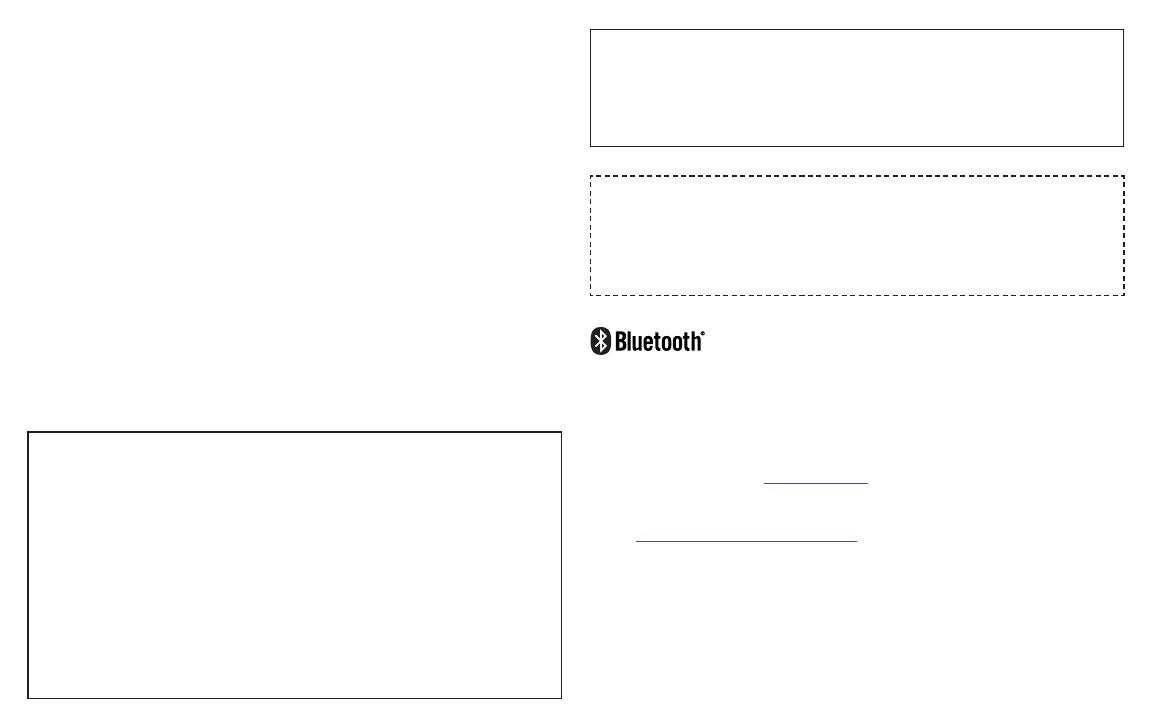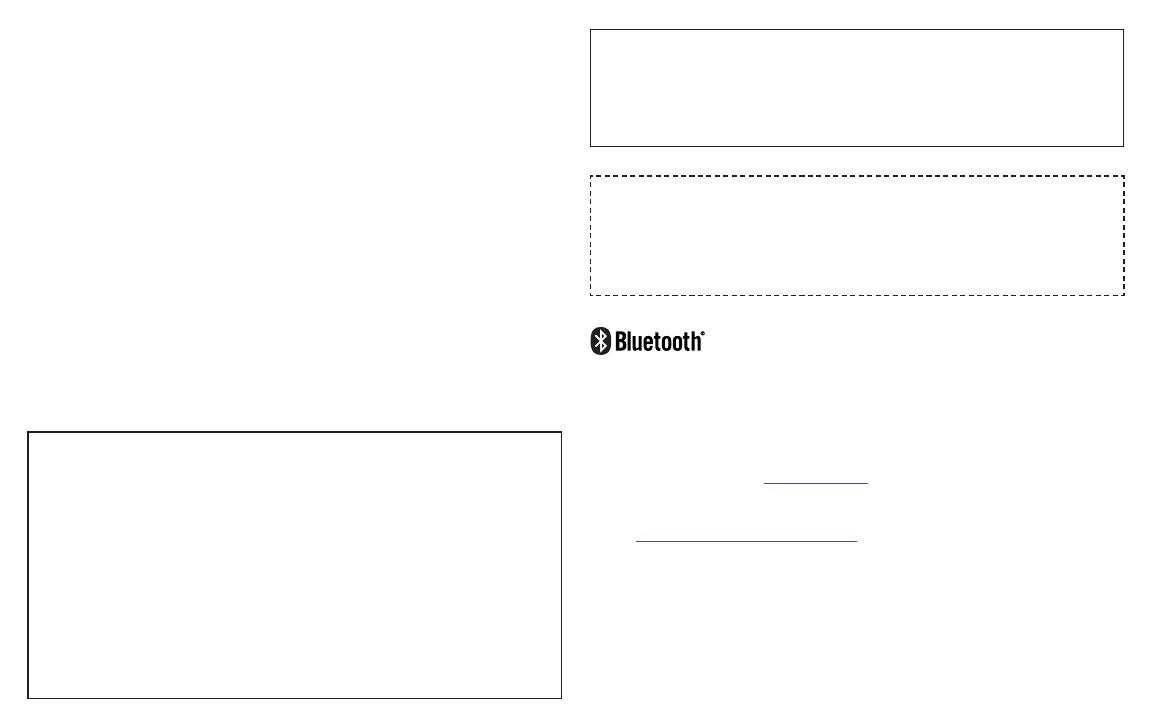
13
FCC INTERFERENCE STATEMENT
This device complies with part 15 of the FCC Rules. Operation is subject to the following two
conditions:
1. This device may not cause harmful interference.
2. This device must accept any interference received, including interference that may cause
undesired operation.
This equipment has been tested and found to comply with the limits for a Class B digital
device pursuant to part 15 of the FCC Rules. These limits are designed to provide reasonable
protection against harmful interference in a residential installation. This equipment generates,
uses, and can radiate radio frequency energy and, if not installed and used in accordance with
the instructions, may cause harmful interference to radio communications. However, there is
no guarantee that interference will not occur in a particular installation. If this equipment does
cause harmful interference to radio or television reception, which can be determined by turning
the equipment off and on, the user is encouraged to try to correct the interference by one or
more of the following measures:
1. Reorient or relocate the receiving antenna.
2. Increase the separation between the equipment and receiver.
3. Connect the equipment into an outlet on a circuit different from that to which the receiver is
connected.
4. Consult the dealer or an experienced radio or television technician for help.
If necessary, the user should consult the dealer or an experienced radio/television technician for
additional suggestions. Honeywell International Inc. is not responsible for any radio or television
interference caused by unauthorized modifications of this equipment or the substitution or
attachment of connecting cables and equipment other than those specified by Honeywell
International Inc.. The correction is the responsibility of the user.
RF Safety Notice
This device meets the government’s requirements for exposure to radio waves. This device is
designed and manufactured not to exceed the emission limits for exposure to radio frequency
(RF) energy set by the Federal Communications Commission of the U.S. Government and
Canadian Government.
Avis de sécurité RF
Ce dispositif respecte les exigences du gouvernement en matière d’exposition aux ondes
radio. Ce dispositif est concu et fabrique de manière a ne pas depasser les limites d’emission
pour l’exposition a l’energie de radiofrequence (RF) etablies par la Commission federale des
communications des gouvernements americain et canadien
INDUSTRY CANADA STATEMENT
This Class B digital apparatus complies with Industry Canada’s license-exempt RSSs.
Operation is subject to the following conditions:
1. This device may not cause harmful interference.
2. This device must accept any interference received, including interference
that may cause undesired operation.
CAN ICES003 (B) / NMB003 (B)
Cet appareil numerique est de la Classe B conforme aux CNR d’Industrie Canada applicables
aux appareils radio exempts de licence. Son fonctionnement est assujetti aux conditions
suivantes :
1. Cet appareil ne doit pas causer de brouillage prejudiciable.
2. Cet appareil doit pouvoir accepter tout brouillage recu, y compris le
brouillage pouvant causer un fonctionnement indesirable.
CAN ICES003 (B) / NMB003 (B)
Battery Replacement Caution
Do not dismantle or replace the battery by yourself, which may result in risk of burns, fire,
explosion, or other hazard. Dispose of batteries according to local regulations.
Précaution de remplacement de la batterie
Ne démontez pas et ne remplacez pas la batterie par vous-même, ce qui peut entraîner des
risques de brûlures, d’incendie, d’explosion ou d’autres dangers. Jetez les piles conformément
aux réglementations locales.
Frequency 24002483.5 MHz. Maximum power 8 dBm.
Fréquences 2400 à 2483,5 MHz. Puissance maximale 8 dBm.
PATENTS
For patent information, refer to www.hsmpats.com.
PRODUCT ENVIRONMENTAL INFORMATION
Refer to www.honeywell.com/PSSenvironmental for the RoHS/REACH/WEEE information.