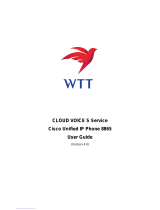Cisco Wireless IP Phone 8821 and 8821-EX Quick Start Guide
June 2016Copyright © 2016 Cisco Systems, Inc. All rights reserved.
Make a Call with the Phone Speaker
1. Press and hold to activate the speaker.
2. Dial the phone number.
3. Press Answer/Send to place your call.
4. Press and hold again to turn off speaker mode.
Access Your Voicemail Service
1. Press and hold the One (1) button.
2. Follow the prompts.
Forward Calls From Your Phone
1. Access the Phone app.
2. Select a line.
3. Press More and select Forward all.
4. Enter the number to receive the calls or select an
entry from your Recents call list.
Turn Off Call Forward From Your Phone
1. Access the Phone app.
2. Select the forwarded line.
3. Press More and select Forward off.
Adjust the Volume During a Call
Press Volume up and down to adjust the
volume while you are on a call.
Adjust the Phone Ringer Volume
Press Volume up and down to adjust the
ringer volume when the phone rings.
Change the Ringtone
1. Access the Settings app.
2. Select Phone settings > Sounds > Ringtone
3. Select a line.
4. Highlight a ringtone.
5. Press Play to hear the ringtone.
6. Press Select to use the ringtone
Adjust the Screen Brightness
1. Access the Settings app.
2. Select Phone settings > Display > Brightness
3. Use the arrow keys of the Navigation cluster to adjust
the brightness.
4. Press Save.
Change the Font Size
1. Access the Settings app.
2. Select Phone settings > Display > Font size
3. Select the setting required.
Change the Screen Display Timeout
1. Access the Settings app.
2. Select Phone settings > Display > Sleep.
3. Select the time setting required.
Charge the Battery with the AC Power
Supply
1. Plug the USB cable into the bottom of the phone with
the pins aligned.
2. Plug the USB cable into the power adapter.
3. Plug the power adapter into the electrical outlet.
User Guide
View the full User Guide at http://www.cisco.com/c/en/us/
support/collaboration-endpoints/unified-ip-phone-8800-
series/products-user-guide-list.html.
Cisco and the Cisco logo are trademarks or registered trademarks of
Cisco and/or its affiliates in the U.S. and other countries. To view a list
of Cisco trademarks, go to this URL: www.cisco.com/go/trademarks.
Third-party trademarks mentioned are the property of their respective
owners. The use of the word partner does not imply a partnership
relationship between Cisco and any other company. (1110R)