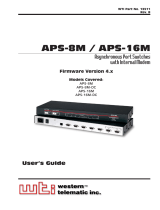Page is loading ...

User's Manual
TOSHIBA A40 Series ii
TOSHIBA A40 Series Version
1
Last Saved on 02/12/2003 17:24
ENGLISH using Euro_M.dot –– Printed on 02/12/2003 as IM_A40EN
Copyright
© 2003 by TOSHIBA Corporation. All rights reserved. Under the copyright
laws, this manual cannot be reproduced in any form without the prior
written permission of TOSHIBA. No patent liability is assumed, with
respect to the use of the information contained herein.
TOSHIBA A40 Series Portable Personal Computer User’s Manual
First edition December 2003
Disclaimer
This manual has been validated and reviewed for accuracy. The
instructions and descriptions it contains are accurate for the TOSHIBA
A40 Series Portable Personal Computer at the time of this manual’s
production. However, succeeding computers and manuals are subject to
change without notice. TOSHIBA assumes no liability for damages
incurred directly or indirectly from errors, omissions or discrepancies
between the computer and the manual.
Trademarks
Intel, Intel Speed Step, Pentium and Celeron are trademarks or registered
trademarks of Intel Corporation.
Windows and Microsoft are registered trademarks of Microsoft
Corporation.
Photo CD is a trademark of Eastman Kodak.
i.LINK is a trademark of Sony Corporation.
TruSurround XT, TruBass, Dialog Clarity, SRS and symbol are trademarks
of SRS Labs, Inc.
TruSurround XT technology is incorporated under license from SRS Labs,
Inc.
Other trademarks and registered trademarks not listed above may be
used in this manual.
EU Declaration of Conformity
This product carries the CEMark in accordance with the related
European Directives. CEMarking is the responsibility of TOSHIBA Europe
GmbH, Hammfelddamm 8, 41460 Neuss, Germany. The complete and
official EU Declaration of Conformity can be found on TOSHIBA’s web
site http://epps.toshibateg.com on the Internet.

User's Manual
TOSHIBA A40 Series iii
TOSHIBA A40 Series Version
1
Last Saved on 02/12/2003 17:24
ENGLISH using Euro_M.dot –– Printed on 02/12/2003 as IM_A40EN
Modem warning notice
Conformity Statement
The equipment has been approved to [Commission Decision “CTR21”] for
panEuropean single terminal connection to the Public Switched
Telephone Network (PSTN).
However, due to differences between the individual PSTNs provided in
different countries/regions the approval does not, of itself, give an
unconditional assurance of successful operation on every PSTN network
termination point.
In the event of problems, you should contact your equipment supplier in
the first instance.
Network Compatibility Statement
This product is designed to work with, and is compatible with the
following networks. It has been tested to and found to conform with the
additional requirements contained in EG 201 121.
Germany ATAAB AN005, AN006, AN007, AN009, AN010,
and DE03, 04, 05, 08, 09, 12, 14, 17
Greece ATAAB AN005, AN006 and GR01, 02, 03, 04
Portugal ATAAB AN001, 005, 006, 007, 011 and
P03, 04, 08, 10
Spain ATAAB AN005, 007, 012, and ES01
Switzerland ATAAB AN002
All other
countries/regions
ATAAB AN003, 004
Specific switch settings or software setup are required for each network,
please refer to the relevant sections of the user guide for more details.
The hookflash (timed break register recall) function is subject to separate
national type approval. It has not been tested for conformity to national
type regulations, and no guarantee of successful operation of that
specific function on specific national networks can be given.

User's Manual
TOSHIBA A40 Series iv
TOSHIBA A40 Series Version
1
Last Saved on 02/12/2003 17:24
ENGLISH using Euro_M.dot –– Printed on 02/12/2003 as IM_A40EN
Optical disc drive safety instructions
Be sure to check the international precautions at the end of this section.
TEAC
CD-RW/DVD-ROM DW-224E
The CDRW/DVDROM drive employs a laser system. To ensure proper
use of this product, please read this instruction manual carefully and retain
for future reference. Should the unit ever require maintenance, contact an
authorized service location.
Use of controls, adjustments or the performance of procedures other than
those specified may result in hazardous radiation exposure.
To prevent direct exposure to the laser beam, do not try to open the
enclosure.
Location of the required label
CERTIFICATION: THIS PRODUCT
COMPLIES WITH DHHS RULES 21
CFR CHAPTER 1, SUBCHAPTER J
APPLICABLE AT DATE OF
MANUFACTURE.
CLASS 1 LASER PRODUCT
LASER KLASSE 1
TEAC CORPORATION
3-7-3 NAKA-CHO,
MUSASHINO-SHI
TOKYO, JAPAN

User's Manual
TOSHIBA A40 Series v
TOSHIBA A40 Series Version
1
Last Saved on 02/12/2003 17:24
ENGLISH using Euro_M.dot –– Printed on 02/12/2003 as IM_A40EN
TOSHIBA
DVD-R/-RW SD-R6112
The DVDR/RW drive employs a laser system. To ensure proper use of
this product, please read this instruction manual carefully and retain for
future reference. Should the unit ever require maintenance, contact an
authorized service location.
Use of controls, adjustments or the performance of procedures other than
those specified may result in hazardous radiation exposure.
To prevent direct exposure to the laser beam, do not try to open the
enclosure.
Location of the required label
PRODUCT IS CERTIFIED BY THE
MANUFACTURER TO COMPLY WITH
DHHS RULES 21 CFR CHAPTER 1,
SUBCHAPTER J APPLICABLE AT
THE DATE OF MANUFACTURE.
MANUFACTURED:
TOSHIBA CORPORATION
1-1, SHIBAURA 1-CHOME
MINATO-KU, TOKYO 105-8001
JAPAN

User's Manual
TOSHIBA A40 Series vi
TOSHIBA A40 Series Version
1
Last Saved on 02/12/2003 17:24
ENGLISH using Euro_M.dot –– Printed on 02/12/2003 as IM_A40EN
CD-RW/DVD-ROM SD-R2412
The CDRW/DVDROM drive employs a laser system. To ensure proper
use of this product, please read this instruction manual carefully and retain
for future reference. Should the unit ever require maintenance, contact an
authorized service location.
Use of controls, adjustments or the performance of procedures other than
those specified may result in hazardous radiation exposure.
To prevent direct exposure to the laser beam, do not try to open the
enclosure.
Location of the required label
PRODUCT IS CERTIFIED BY THE
MANUFACTURER TO COMPLY WITH
DHHS RULES 21 CFR CHAPTER 1,
SUBCHAPTER J APPLICABLE AT
THE DATE OF MANUFACTURE.
MANUFACTURED:
TOSHIBA CORPORATION
1-1, SHIBAURA 1-CHOME
MINATO-KU, TOKYO 105-8001
JAPAN

User's Manual
TOSHIBA A40 Series vii
TOSHIBA A40 Series Version
1
Last Saved on 02/12/2003 17:24
ENGLISH using Euro_M.dot –– Printed on 02/12/2003 as IM_A40EN
Panasonic
CD-RW/DVD-ROM UJDA750
The CDRW/DVDROM drive employs a laser system. To ensure proper
use of this product, please read this instruction manual carefully and retain
for future reference. Should the unit ever require maintenance, contact an
authorized service location.
Use of controls, adjustments or the performance of procedures other than
those specified may result in hazardous radiation exposure.
To prevent direct exposure to the laser beam, do not try to open the
enclosure.
Location of the required label
COMPLIES WITH FDA RADIATION
PERFORMANCE STANDARDS,
21 CFR SUBCHAPTER J.
MANUFACTURED:
Panasonic Communications Co., Ltd.
1-62 4-Chome Minoshima, Hakata-Ku
Fukuoka, Japan

User's Manual
TOSHIBA A40 Series viii
TOSHIBA A40 Series Version
1
Last Saved on 02/12/2003 17:24
ENGLISH using Euro_M.dot –– Printed on 02/12/2003 as IM_A40EN
International precautions
CAUTION: This appliance contains a laser system and is classified as a
“CLASS 1 LASER PRODUCT.” To use this model properly, read the
instruction manual carefully and keep this manual for your future
reference. In case of any trouble with this model, please contact your
nearest “AUTHORIZED service station.” To prevent direct exposure to the
laser beam, do not try to open the enclosure
VORSICHT: Dieses Gerät enthält ein LaserSystem und ist als
“LASERSCHUTZKLASSE 1 PRODUKT” klassifiziert. Für den richtigen
Gebrauch dieses Modells lesen Sie bitte die Bedienungsanleitung
sorgfältig durch und bewahren diese bitte als Referenz auf. Falls
Probleme mit diesem Modell auftreten, benachrichtigen Sie bitte die
nächste “autorisierte ServiceVertretung”. Um einen direkten Kontakt mit
dem Laserstrahl zu vermeiden darf das Gerät nicht geöffnet werden.
ADVARSEL: Denne mærking er anbragt udvendigt på apparatet og
indikerer, at apparatet arbejder med laserstråler af klasse 1, hviket
betyder, at der anvendes laserstrlier af svageste klasse, og at man ikke
på apparatets yderside kan bilve udsat for utilladellg kraftig stråling.
APPARATET BOR KUN ÅBNES AF FAGFOLK MED SÆRLIGT
KENDSKAB TIL APPARATER MED LASERSTRÅLER!
Indvendigt i apparatet er anbragt den her gengivne advarselsmækning,
som advarer imod at foretage sådanne indgreb i apparatet, at man kan
komme til at udsætte sig for laserstråling.
OBS! Apparaten innehåller laserkomponent som avger laserstråining
överstigande gränsen för laserklass 1.
VAROITUS. Suojakoteloa si saa avata. Laite sisältää laserdiodin, joka
lähetää näkymätöntä silmilie vaarallista lasersäteilyä.
CAUTION: USE OF CONTROLS OR ADJUSTMENTS OR
PERFORMANCE OF PROCEDURES OTHER THAN THOSE SPECIFIED IN
THE OWNER’S MANUAL MAY RESULT IN HAZARDOUS RADIATION
EXPOSURE.
VORSICHT: DIE VERWENDUNG VON ANDEREN STEURUNGEN ODER
EINSTELLUNGEN ODER DAS DURCHFÜHREN VON ANDEREN
VORGÄNGEN ALS IN DER BEDIENUNGSANLEITUNG BESCHRIEBEN
KÖNNEN GEFÄHRLICHE STRAHLENEXPOSITIONEN ZUR FOLGE
HABEN.

User's Manual
TOSHIBA A40 Series ix
TOSHIBA A40 Series Version
1
Last Saved on 02/12/2003 17:24
ENGLISH using Euro_M.dot –– Printed on 02/12/2003 as IM_A40EN
General Precautions
TOSHIBA computers are designed to optimize safety, minimize strain and
withstand the rigors of portability. However, certain precautions should be
observed to further reduce the risk of personal injury, damage to the
computer or impaired performance.
Be certain to read the general precautions below and to note the cautions
included in the text of the manual. Please also refer to the Safety
Instruction Manual.
Stress injury
Carefully read the Safety Instruction Manual. It contains information on
prevention of stress injuries to your hands and wrists that can be caused
by extensive keyboard use. Chapter 3, Getting Started, also includes
information on work space design, posture and lighting that can help
reduce physical stress.
Heat Warning
■ Avoid prolonged physical contact with the computer. If the computer
is used for long periods, its surface can become very warm. While the
temperature will not feel hot to the touch, if you maintain physical
contact with the computer for a long time (if you rest the computer on
your lap, or if you keep your hands on the palm rest, for example) your
skin might suffer lowheat injury.
■ If the computer has been used for a long time, avoid direct contact
with the metal plate supporting the I/O ports. It can become hot.
■ The surface of the AC adaptor can become hot when in use. This
condition does not indicate a malfunction. If you need to transport the
AC adaptor, disconnect it and let it cool before moving it.
■ Do not lay the AC adaptor on a material that is sensitive to heat. The
material could be damaged.
Pressure or impact damage
Do not apply heavy pressure to the computer or subject it to strong
impact. Excessive pressure or impact can cause damage to computer
components or otherwise cause malfunctions.
PC card overheating
Some PC cards can become hot with prolonged use. Overheating of a PC
card can result in errors or instability in the PC card operation. Also be
careful when you remove a PC card that has been used for a long time.
Mobile phones
Use of mobile phones can interfere with the audio system. Computer
operation is not impaired but it is recommended that a distance of 30 cm
be maintained between the computer and a mobile phone in use.

User's Manual
TOSHIBA A40 Series x
TOSHIBA A40 Series Version
1
Last Saved on 02/12/2003 17:24
ENGLISH using Euro_M.dot –– Printed on 02/12/2003 as IM_A40EN
Central Processing Unit (CPU) Performance Disclaimer
CPU performance in your computer product may vary from specifications
under the following conditions:
■ Use of certain peripheral products
■ Use of battery power instead of AC power
■ Use of certain multimedia games or videos with special effects
■ Use of standard telephone lines or low speed network connections
■ Use of complex modelling software, such as high end computer aided
design applications
■ Use of the computer in areas with low air pressure (high altitude >
1,000 meters or > 3,280 feet above sea level)
■ Use of the computer at temperatures outside the range of 5°C to 30°C
(41°F to 86°F) or > 25°C (77°F) at high altitude (all temperature
references are approximate).
CPU performance may also vary from specifications due to design
configuration.
Under some conditions, your computer product may automatically shut
down. This is a normal protective feature designed to reduce the risk of
lost data or damage to the product when used outside recommended
conditions. To avoid risk of lost data, always make backup copies of
data by periodically storing it on an external storage medium. For
optimum performance, use your computer product only under
recommended conditions. Read additional restrictions under
Environmental requirements in Appendix A, Specifications. Contact
TOSHIBA Technical Service and Support for more information.
CE compliance
This product and the original options are designed to observe the related
EMC (Electromagnetic compatibility) and safety standards. However,
TOSHIBA should not guarantee that this product still observes these EMC
standards if options or cables not produced by TOSHIBA are connected
or implemented. In this case the persons who have connected /
implemented those options / cables have to assure that the system
(PC plus options / cables) still fulfils the required standards. To avoid in
general EMC problems following advice should be observed:
■ Only CE marked options should be connected / implemented
■ Only best shielded cables should be connected

User's Manual
TOSHIBA A40 Series xi
TOSHIBA A40 Series Version
1
Last Saved on 02/12/2003 17:24
ENGLISH using Euro_M.dot –– Printed on 02/12/2003 as IM_A40EN
Working environment
This product was designed to fulfil the EMC (electromagnetic
compatibility) requirements to be observed for socalled "Residential,
commercial and light industry environments".
TOSHIBA do not approve the use of this product in working environments
other than the above mentioned "Residential, commercial and light
industry environments".
For example, the following environments are not approved:
■ Industrial Environments (environments with a mains voltage >230V~)
■ Medical Environments
■ Automotive Environments
■ Aircraft Environments
If this product is supplied with a network port, please refer to the
paragraph "Network connection".
Any consequences resulting from the use of this product in working
environments that are not approved are not the responsibility of TOSHIBA
Europe GmbH.
The consequences of the use of this product in nonapproved working
environments may be:
■ Interference with other devices or machines in the near surrounding
area
■ Malfunction of, or data loss from, this product caused by disturbances
generated by other devices or machines in the near surrounding area
Therefore TOSHIBA strongly recommend that the electromagnetic
compatibility of this product should be suitably tested in all nonapproved
working environments before use. In the case of automobiles or aircraft,
the manufacturer or airline respectively should be asked for permission
before use of this product.
Furthermore, for general safety reasons, the use of this product in
environments with explosive atmospheres is not permitted.

User's Manual
TOSHIBA A40 Series xii
TOSHIBA A40 Series Version
1
Last Saved on 02/12/2003 17:24
ENGLISH using Euro_M.dot –– Printed on 02/12/2003 as IM_A40EN
Network connection (class A warning)
If this product has networking capabilities and will be connected to a
network, Class A radiation limits will be observed (in accordance with
technical conventions). This means that if the product will be used in a
domestic environment, other devices in the near surrounding may suffer
interference. Consequently, please do not use this product in such
environments (for example a living room), otherwise you could be held
responsible for any ensuing interference.
Information on the secure use of the CD-RW
Please adhere to the following information on the use of the CDRW to
minimise the risk of unsuccessful storing process. As the storing may be
unsuccessful despite your adhering to these information, for example
because of a defective storing medium, you should even if the software
indicates a successful storage, always check if the data has been stored
successfully.
The cautions on use of a TOSHIBA A40 Series
computer
Cleaning of the dust accumulated on the cooling vent of
the computer.
When you use your computer in a dusty area, the dusts accumulate on a
cooling vent at the underside of your computer. The accumulated dusts
cause insufficient heat dissipation. Clean the dusts off with vacuum
cleaner.

User's Manual
TOSHIBA A40 Series xiii
TOSHIBA A40 Series Version
1
Last Saved on 02/12/2003 17:24
ENGLISH using Euro_M.dot –– Printed on 02/12/2003 as IM_A40EN
Cooling vent at the underside of the computer.
COOLING VENT
To prevent possible overheating of the CPU, make sure the cooling fan’s
air intake is not blocked. The fan draws in air by creating a vacuum. If the
fan is blocked, it could cause the CPU to run at a lower performance level
or cause the computer to shut down. Loose items such as notebook and
tissue paper, plastic wrappers, or other similar materials can block the air
intake, preventing air from reaching the CPU. Do not use the computer on
surfaces with objects that can be drawn in by the cooling fan.

User's Manual
TOSHIBA A40 Series xiv
TOSHIBA A40 Series Version
1
Last Saved on 02/12/2003 17:24
ENGLISH using Euro_M.dot –– Printed on 02/12/2003 as IM_A40EN
Open the keyboard brace
Memory module and the work of the replacement of the internal modem
etc. detach keyboard brace, bases such as speakers and Power buttons
become baring. Never touch substrates such as bare speakers and Power
buttons. It causes the breakdown when touching.
BARE SPEAKERS
BARE POWER BUTTON
Open the keyboard brace

Table of Contents
TOSHIBA A40 Series xv
TOSHIBA A40 Series Version
1
Last Saved on 02/12/2003 17:24
ENGLISH using Euro_M.dot –– Printed on 02/12/2003 as IM_A40EN
Table of Contents
Preface ........................................................................................ xxi
Manual contents.................................................................................... xxi
Conventions.......................................................................................... xxii
Abbreviations.....................................................................................xxii
Icons..................................................................................................xxii
Keys...................................................................................................xxii
Key operation ...................................................................................xxiii
Display..............................................................................................xxiii
Messages .........................................................................................xxiii
Chapter 1 Introduction..............................................................11
Equipment checklist .............................................................................11
Hardware...........................................................................................11
Software ............................................................................................12
Documentation ..................................................................................12
Features .................................................................................................13
Special features.....................................................................................18
Utilities .................................................................................................111
Options.................................................................................................113
TOSHIBA A40 Series
User's Manual xv

Table of Contents
TOSHIBA A40 Series xvi
TOSHIBA A40 Series Version
1
Last Saved on 02/12/2003 17:24
ENGLISH using Euro_M.dot –– Printed on 02/12/2003 as IM_A40EN
Chapter 2 The Grand Tour........................................................21
Front with the display closed ...............................................................21
Left side..................................................................................................22
Right side ...............................................................................................24
Back side ...............................................................................................25
Underside...............................................................................................27
Front with the display open..................................................................29
System indicators................................................................................211
Keyboard indicators............................................................................212
Fixed Optical media drive ...................................................................214
Region codes for DVD drives and media.........................................214
Writable discs ......................................................................................215
Formats ...........................................................................................215
CDRW/DVDROM drive .................................................................216
DVDR/RW drive ............................................................................216
AC adaptor...........................................................................................217
Chapter 3 Getting Started ........................................................31
Setting up your work space .................................................................32
General conditions.............................................................................32
Placement of the computer ...............................................................33
Seating and posture ..........................................................................33
Lighting..............................................................................................34
Work habits .......................................................................................34
Connecting the AC adaptor..................................................................35
Opening the display ..............................................................................36
Turning on the power............................................................................37
Starting up for the first time .................................................................37
Turning off the power ...........................................................................38
Shut Down mode (Boot mode) ..........................................................38
Hibernation mode..............................................................................38
Standby mode .................................................................................310
Restarting the computer.....................................................................312
Restoring the preinstalled software ..................................................312
Restoring TOSHIBA utilities and drivers ..........................................312

Table of Contents
TOSHIBA A40 Series xvii
TOSHIBA A40 Series Version
1
Last Saved on 02/12/2003 17:24
ENGLISH using Euro_M.dot –– Printed on 02/12/2003 as IM_A40EN
Chapter 4 Operating Basics.....................................................41
Using the Touch pad.............................................................................41
Using optical media drives ...................................................................42
Loading discs ....................................................................................43
Removing discs .................................................................................45
Audio/Video controls ............................................................................46
Next and Previous buttons ................................................................46
Play/Pause and Stop buttons............................................................47
Controls for CD/DVD and Digital Audio.............................................47
Writing to CDs with the CDRW/DVDROM drive................................47
Before writing or rewriting .................................................................48
Writing CD/DVDs on DVDR/RW drive ...............................................49
Important message............................................................................49
Disclaimer..........................................................................................49
Before writing or rewriting ...............................................................410
Drag’n Drop CD+DVD......................................................................412
Data verification...............................................................................412
Media care ...........................................................................................413
CD/DVDs .........................................................................................413
Diskettes..........................................................................................413
Sound System......................................................................................414
Volume control.................................................................................414
Microphone level .............................................................................414
SoundMAX Control Panel................................................................414
Microphone Enhancements.............................................................415
Power management ........................................................................415
Modem .................................................................................................416
Region selection ..............................................................................416
Properties menu ..............................................................................417
Connecting ......................................................................................418
Disconnecting..................................................................................418
LAN .......................................................................................................419
LAN cable types ..............................................................................419
Connecting LAN cable.....................................................................419
Disconnecting LAN cable ................................................................420
Cleaning the computer .......................................................................420
Moving the computer..........................................................................421
Heat dispersal......................................................................................421

Table of Contents
TOSHIBA A40 Series xviii
TOSHIBA A40 Series Version
1
Last Saved on 02/12/2003 17:24
ENGLISH using Euro_M.dot –– Printed on 02/12/2003 as IM_A40EN
Chapter 5 The Keyboard ..........................................................51
Typewriter keys .....................................................................................51
F1…F12 function keys...........................................................................52
Soft Keys: Alt Gr Key Combinations....................................................52
Soft keys: Fn key combinations ...........................................................52
Emulating keys on enhanced keyboard.............................................53
Hot keys ............................................................................................54
Fn Sticky key .....................................................................................56
Windows special keys .......................................................................56
Keypad overlay ......................................................................................57
Turning on the overlays .....................................................................57
Temporarily using normal keyboard (overlay on)...............................58
Temporarily using overlay (overlay off) ..............................................58
Temporarily changing modes ............................................................58
Generating ASCII characters................................................................58
Chapter 6 Power and PowerUp Modes.................................61
Power conditions ..................................................................................61
Power indicators ...................................................................................62
Battery indicator ................................................................................62
DC IN 15V indicator...........................................................................63
Power indicator..................................................................................63
Battery types..........................................................................................64
Battery pack ......................................................................................64
Real Time Clock battery ....................................................................65
Care and use of the battery pack ........................................................65
Safety precautions.............................................................................65
Charging the batteries .......................................................................68
Monitoring battery capacity.............................................................610
Maximising battery operating time ..................................................610
Retaining data with power off..........................................................611
Extending battery life.......................................................................611
Replacing the battery pack ................................................................612
Removing the battery pack .............................................................612
Installing the battery pack ...............................................................614
Starting the computer by password ..................................................615
Powerup modes .................................................................................615
Windows utilities..............................................................................615
Hot keys ..........................................................................................615
Panel power on/off..............................................................................616
System Auto Off ..................................................................................616

Table of Contents
TOSHIBA A40 Series xix
TOSHIBA A40 Series Version
1
Last Saved on 02/12/2003 17:24
ENGLISH using Euro_M.dot –– Printed on 02/12/2003 as IM_A40EN
Chapter 7 HW Setup and Passwords......................................71
HW Setup ...............................................................................................71
Accessing HW Setup.........................................................................71
HW Setup window.............................................................................71
Supervisor password ..........................................................................710
Chapter 8 Optional Devices .....................................................81
PC cards.................................................................................................82
Inserting a PC card............................................................................82
Removing a PC card..........................................................................83
Memory ..................................................................................................84
Installing a memory module...............................................................85
Removing memory module................................................................89
Battery pack.........................................................................................810
Universal AC adaptor ..........................................................................810
USB diskette drive...............................................................................810
External monitor..................................................................................810
Parallel printer .....................................................................................811
Security lock ........................................................................................812

Table of Contents
TOSHIBA A40 Series xx
TOSHIBA A40 Series Version
1
Last Saved on 02/12/2003 17:24
ENGLISH using Euro_M.dot –– Printed on 02/12/2003 as IM_A40EN
Chapter 9 Troubleshooting ......................................................91
Problem solving process ......................................................................91
Preliminary checklist..........................................................................92
Analysing the problem.......................................................................92
Hardware and system checklist...........................................................93
System startup.................................................................................94
Self test..............................................................................................94
Power ................................................................................................94
Password...........................................................................................97
Keyboard ...........................................................................................97
LCD panel........................................................................................910
Hard disk drive ................................................................................911
CDRW/DVDROM drive .................................................................911
DVDR/RW drive ............................................................................913
Diskette drive...................................................................................914
PC card............................................................................................915
Pointing device ................................................................................915
USB .................................................................................................917
Memory expansion ..........................................................................917
Sound system..................................................................................918
External Monitor ..............................................................................918
Modem ............................................................................................919
Standby/Hibernation........................................................................920
LAN..................................................................................................920
Real Time Clock ..............................................................................920
Printer ..............................................................................................921
If you need further assistance............................................................922
Before you call.................................................................................922
Where to write .................................................................................922
Appendix A Specifications ...................................................... A1
Appendix B AC Power Cord and Connectors ....................... B1
Appendix C Keyboard Layouts ...............................................C1
Appendix D Display Controller and Modes ...........................D1
Appendix E If your computer is stolen................................... E1
Appendix F ASCII Character Codes ....................................... F1
Appendix G Internal Modem Guide ........................................G1
Glossary......................................................................................G1
Index ...........................................................................................G1
/