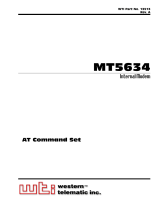Page is loading ...

WTI Part No. 13511
Rev. B
APS-8M / APS-16M
Asynchronous Port Switches
with Internal Modem
Firmware Version 4.x
Models Covered:
APS-8M
APS-8M-DC
APS-16M
APS-16M-DC
User’s Guide


i
Warnings and Cautions:
INSTALLATION INSTRUCTIONS
Secure Racking
If Secure Racked units are installed in a closed or multi-unit rack assembly,
they may require further evaluation by Certification Agencies. The following
items must be considered.
1. The ambient within the rack may be greater than room ambient.
Installation should be such that the amount of air flow required for
safe operation is not compromised. The maximum temperature for the
equipment in this environment is 45°C. Consideration should be given to
the maximum rated ambient.
2. Installation should be such that a hazardous stability condition is not
achieved due to uneven loading.
Input Supply
1. Check nameplate ratings to assure there is no overloading of supply
circuits that could have an effect on overcurrent protection and supply
wiring.
2. When installing 48 VDC rated equipment, it must be installed only per
the following conditions:
A. Connect the equipment to a 48 VDC supply source that is electrically
isolated from the alternating current source. The 48 VDC source is
to be connected to a 48 VDC SELV source.
B. Input wiring to terminal block must be routed and secured in such
a manner that it is protected from damage and stress. Do not route
wiring past sharp edges or moving parts.
C. A readily accessible disconnect device, with a 3 mm minimum
contact gap, shall be incorporated in the fixed wiring.
Grounding
Reliable earthing of this equipment must be maintained. Particular attention
should be given to supply connections when connecting to power strips, rather
than direct connections to the branch circuit.

ii
APS-8M / APS-16M Asynchronous Port Switches; User’s Guide
No Serviceable Parts Inside;
Authorized Service Personnel Only
Do not attempt to repair or service this device yourself. Internal components
must be serviced by authorized personnel only.
• Shock Hazard - Do Not Enter
Disconnect Power
If any of the following events are noted, immediately disconnect the unit from
the outlet and contact qualified service personnel:
1. If the power cord becomes frayed or damaged.
2. If liquid has been spilled into the device or if the device has been exposed
to rain or water.

iii
Table of Contents
1. Introduction . . . . . . . . . . . . . . . . . . . . . . . . . . . . . . . . . . . . . . . . . . . . . . . . . . . . . . . . . . 1-1
2. Unit Description
. . . . . . . . . . . . . . . . . . . . . . . . . . . . . . . . . . . . . . . . . . . . . . . . . . . . . . . 2-1
2.1. Front Panel . . . . . . . . . . . . . . . . . . . . . . . . . . . . . . . . . . . . . . . . . . . . . . . . . . . . . . . 2-1
2.2. Back Panel . . . . . . . . . . . . . . . . . . . . . . . . . . . . . . . . . . . . . . . . . . . . . . . . . . . . . . . 2-2
3. Getting Started . . . . . . . . . . . . . . . . . . . . . . . . . . . . . . . . . . . . . . . . . . . . . . . . . . . . . . . .
3-1
3.1. Hardware Installation . . . . . . . . . . . . . . . . . . . . . . . . . . . . . . . . . . . . . . . . . . . . . . . 3-1
3.2. Connect your Equipment to the Serial Ports . . . . . . . . . . . . . . . . . . . . . . . . . . . . . 3-1
3.3. Communicating with the APS-8/16M . . . . . . . . . . . . . . . . . . . . . . . . . . . . . . . . . . 3-2
4. Hardware Installation
. . . . . . . . . . . . . . . . . . . . . . . . . . . . . . . . . . . . . . . . . . . . . . . . . . 4-1
4.1. Connecting Power to the APS Unit . . . . . . . . . . . . . . . . . . . . . . . . . . . . . . . . . . . . 4-1
4.1.1. AC Powered Units . . . . . . . . . . . . . . . . . . . . . . . . . . . . . . . . . . . . . . . . . . 4-1
4.1.2. DC Powered Units . . . . . . . . . . . . . . . . . . . . . . . . . . . . . . . . . . . . . . . . . . 4-1
4.2. Connect a Telco Line to the Modem Port . . . . . . . . . . . . . . . . . . . . . . . . . . . . . . . 4-2
4.3. Connecting Devices to the APS Serial Ports . . . . . . . . . . . . . . . . . . . . . . . . . . . . . 4-2
5. Configuration
. . . . . . . . . . . . . . . . . . . . . . . . . . . . . . . . . . . . . . . . . . . . . . . . . . . . . . . . . 5-1
5.1. Access to the APS-8/16M Command Mode . . . . . . . . . . . . . . . . . . . . . . . . . . . . . 5-1
5.2. System SetUp Ports . . . . . . . . . . . . . . . . . . . . . . . . . . . . . . . . . . . . . . . . . . . . . . . . 5-2
5.3. Password Functions . . . . . . . . . . . . . . . . . . . . . . . . . . . . . . . . . . . . . . . . . . . . . . . . 5-2
5.4. The System Parameters Menu . . . . . . . . . . . . . . . . . . . . . . . . . . . . . . . . . . . . . . . . 5-3
5.4.1. The Password Directory . . . . . . . . . . . . . . . . . . . . . . . . . . . . . . . . . . . . . . 5-5
5.4.2. The Dial Back Function . . . . . . . . . . . . . . . . . . . . . . . . . . . . . . . . . . . . . . 5-8
5.5. Port Configuration . . . . . . . . . . . . . . . . . . . . . . . . . . . . . . . . . . . . . . . . . . . . . . . . 5-10
5.5.1. Configuration Conventions . . . . . . . . . . . . . . . . . . . . . . . . . . . . . . . . . . 5-10
5.5.2. Port Modes . . . . . . . . . . . . . . . . . . . . . . . . . . . . . . . . . . . . . . . . . . . . . . . 5-11
5.5.3. RS232 Port Configuration Menus . . . . . . . . . . . . . . . . . . . . . . . . . . . . . 5-12
5.5.4. The Invalid Access Lockout Feature . . . . . . . . . . . . . . . . . . . . . . . . . . . 5-17
5.6. Copying Parameters to All Ports . . . . . . . . . . . . . . . . . . . . . . . . . . . . . . . . . . . . . 5-18
5.7. Save User Selected Parameters . . . . . . . . . . . . . . . . . . . . . . . . . . . . . . . . . . . . . . 5-19
6. The Internal Modem
. . . . . . . . . . . . . . . . . . . . . . . . . . . . . . . . . . . . . . . . . . . . . . . . . . . 6-1
6.1. Communicating with the Internal Modem . . . . . . . . . . . . . . . . . . . . . . . . . . . . . . . 6-1
6.2. Common AT Commands . . . . . . . . . . . . . . . . . . . . . . . . . . . . . . . . . . . . . . . . . . . . 6-2
7. The Status Screens
. . . . . . . . . . . . . . . . . . . . . . . . . . . . . . . . . . . . . . . . . . . . . . . . . . . . . 7-1
7.1. The Port Status Screen (/S) . . . . . . . . . . . . . . . . . . . . . . . . . . . . . . . . . . . . . . . . . . 7-1
7.2. The Port Diagnostics Screen (/SD) . . . . . . . . . . . . . . . . . . . . . . . . . . . . . . . . . . . . 7-2
7.3. The Port Parameters Screens (/W) . . . . . . . . . . . . . . . . . . . . . . . . . . . . . . . . . . . . 7-4
7.4. The Password Directory Screen (/V) . . . . . . . . . . . . . . . . . . . . . . . . . . . . . . . . . . 7-4
8. Operation
. . . . . . . . . . . . . . . . . . . . . . . . . . . . . . . . . . . . . . . . . . . . . . . . . . . . . . . . . . . . 8-1
8.1. Any-to-Any Mode . . . . . . . . . . . . . . . . . . . . . . . . . . . . . . . . . . . . . . . . . . . . . . . . . 8-1
8.1.1. Port Connection and Disconnection . . . . . . . . . . . . . . . . . . . . . . . . . . . . . 8-1
8.1.2. Defining Hunt Groups . . . . . . . . . . . . . . . . . . . . . . . . . . . . . . . . . . . . . . . 8-4
8.2. Passive Mode . . . . . . . . . . . . . . . . . . . . . . . . . . . . . . . . . . . . . . . . . . . . . . . . . . . . . 8-6
8.3. Buffer Mode . . . . . . . . . . . . . . . . . . . . . . . . . . . . . . . . . . . . . . . . . . . . . . . . . . . . . . 8-6
8.3.1. Reading Data from Buffer Mode Ports . . . . . . . . . . . . . . . . . . . . . . . . . . 8-7
8.3.2. Port Buffers . . . . . . . . . . . . . . . . . . . . . . . . . . . . . . . . . . . . . . . . . . . . . . . 8-8
8.4. Modem Mode . . . . . . . . . . . . . . . . . . . . . . . . . . . . . . . . . . . . . . . . . . . . . . . . . . . . . 8-8

iv
APS-8M / APS-16M Asynchronous Port Switches; User’s Guide
9. Saving and Restoring Configuration Parameters . . . . . . . . . . . . . . . . . . . . . . . . . . . . 9-1
9.1. Sending Parameters to a File . . . . . . . . . . . . . . . . . . . . . . . . . . . . . . . . . . . . . . . . . 9-1
9.2. Restoring Saved Parameters . . . . . . . . . . . . . . . . . . . . . . . . . . . . . . . . . . . . . . . . . . 9-2
10. Upgrading APS-8/16M Firmware . . . . . . . . . . . . . . . . . . . . . . . . . . . . . . . . . . . . . . . .
10-1
11. Command Reference Guide . . . . . . . . . . . . . . . . . . . . . . . . . . . . . . . . . . . . . . . . . . . . . .11-
1
11.1. Command Conventions . . . . . . . . . . . . . . . . . . . . . . . . . . . . . . . . . . . . . . . . . . . . 11-1
11.2. Command Response . . . . . . . . . . . . . . . . . . . . . . . . . . . . . . . . . . . . . . . . . . . . . . . 11-2
11.3. Command Summary . . . . . . . . . . . . . . . . . . . . . . . . . . . . . . . . . . . . . . . . . . . . . . 11-3
11.4. Command Set . . . . . . . . . . . . . . . . . . . . . . . . . . . . . . . . . . . . . . . . . . . . . . . . . . . . 11-4
Appendices
A. RS232 Port Interface
. . . . . . . . . . . . . . . . . . . . . . . . . . . . . . . . . . . . . . . . . . . . . . . . . Apx-1
B. Specifications . . . . . . . . . . . . . . . . . . . . . . . . . . . . . . . . . . . . . . . . . . . . . . . . . . . . . . . .
Apx-2
C. Customer Service
. . . . . . . . . . . . . . . . . . . . . . . . . . . . . . . . . . . . . . . . . . . . . . . . . . . . Apx-3
D. Trademark and Copyright Information . . . . . . . . . . . . . . . . . . . . . . . . . . . . . . . . . . Apx-4
E. Regulatory Statements . . . . . . . . . . . . . . . . . . . . . . . . . . . . . . . . . . . . . . . . . . . . . . . .
Apx-5
Index . . . . . . . . . . . . . . . . . . . . . . . . . . . . . . . . . . . . . . . . . . . . . . . . . . . . . . . . . . . . . . . . . .Index-1
List of Figures
2.1.. . Instrument Front Panel (Model APS-8M) . . . . . . . . . . . . . . . . . . . . . . . . . . . . . . . . . . . . 2-1
2.2.. . Instrument Front Panel (Model APS-16M) . . . . . . . . . . . . . . . . . . . . . . . . . . . . . . . . . . . 2-1
2.3.. . Instrument Back Panel (Model APS-8M) . . . . . . . . . . . . . . . . . . . . . . . . . . . . . . . . . . . . 2-2
2.4.. . Instrument Back Panel (Model APS-16M) . . . . . . . . . . . . . . . . . . . . . . . . . . . . . . . . . . . 2-2
3.1.. . The Port Status Screen (Model APS-8M Shown) . . . . . . . . . . . . . . . . . . . . . . . . . . . . . 3-3
4.1.. . Terminal Block Assembly (DC Units Only) . . . . . . . . . . . . . . . . . . . . . . . . . . . . . . . . . . 4-1
5.1.. . The System Parameters Menu (/F) . . . . . . . . . . . . . . . . . . . . . . . . . . . . . . . . . . . . . . . . . 5-4
5.2.. . The Edit Password Directory Menu . . . . . . . . . . . . . . . . . . . . . . . . . . . . . . . . . . . . . . . . 5-5
5.3.. . The Add Name/Password Menu (Defaults Shown) . . . . . . . . . . . . . . . . . . . . . . . . . . . . 5-6
5.4.. . The Edit/Delete Name/Password Menu (Sample Values Shown) . . . . . . . . . . . . . . . . . 5-7
5.5.. . Port Configuration Menu (Port 1 Shown) . . . . . . . . . . . . . . . . . . . . . . . . . . . . . . . . . . . 5-12
5.6.. . Port Parameters Menu; Modem Mode (Port 3 Shown) . . . . . . . . . . . . . . . . . . . . . . . . . 5-14
5.7.. . The Copy Port Parameters Menu . . . . . . . . . . . . . . . . . . . . . . . . . . . . . . . . . . . . . . . . . 5-18
7.1.. . The Port Status Screen (Model APS-8M Shown) . . . . . . . . . . . . . . . . . . . . . . . . . . . . . . 7-1
7.2.. . The Port Diagnostics Screen (Model APS-8M; Defaults Shown) . . . . . . . . . . . . . . . . . 7-3
7.3.. . The Port Parameters Screen (Port 1 Shown) . . . . . . . . . . . . . . . . . . . . . . . . . . . . . . . . . . 7-4
7.4.. . The Password Directory Screen (Sample Values Shown) . . . . . . . . . . . . . . . . . . . . . . . 7-5
A.1. . RS232 Port Hardware . . . . . . . . . . . . . . . . . . . . . . . . . . . . . . . . . . . . . . . . . . . . . . . . . Apx-1

1-1
1. Introduction
WTI’s APS-8M and APS-16M Asynchronous Port Switches allow reliable,
high-speed connections between PCs, modems, and other devices using
dissimilar baud rates, parity, and flow control. The APS-8M and APS-16M
support communication at speeds up to 115.2 Kbps, and feature full RTS/CTS
hardware handshaking and a 33.6K V.34 internal modem. Lightening-swift
data throughput and full flow control make the APS-8M and APS-16M the
perfect data switches for today’s high speed communications applications.
Versatile Connectivity
Up to fifteen different devices can be connected to the APS-16M without the
need to select a common baud rate or parity; up to seven different devices
can be connected to the APS-8M. Each port can be individually configured
for specific baud rates, parity, handshaking, and various other parameters and
options.
Easy Set-Up and Operation
Configuration of the APS-8M and APS-16M is simple. A menu system is used
to select communications parameters, and enable or disable options. The
APS-8M and APS-16M can easily adapt to the requirements of almost any data
communications application.
Password Protected Connection and Command Access
The APS-8M and APS-16M provide two levels of user security; the Supervisor
level and the Non-Supervisor level. The Supervisor level, which is intended
for use by system managers and other administrators, provides complete
access to all port connection / disconnection functions, operating features and
configuration menus, and also allows access to any port on the switch. The
Non-Supervisor level is ideal for collocation applications, since users are only
permitted to view status and connect to the ports allowed by their password.
Internal Modem
The APS-8M and APS-16M feature 33.6K v.34 Internal modems; allowing
easy, convenient out-of-band access to configuration and control functions.
Non-Volatile Memory
If power to the unit is lost or interrupted, the units' non-volatile memory will
retain user-defined parameters and port connections.

1-2
APS-8M / APS-16M Asynchronous Port Switches; User’s Guide
Modem Communication
The APS-8M and APS-16M can both be controlled by a local PC that
communicates with the unit via cable, or controlled remotely via external
modem. Hyperterminal (or another communications program) is used to send
commands to connect ports or display status.
Configuration Backup
Once you have configured the APS-8M or APS-16M to fit your application,
parameters and options can be saved to an ASCII text file on your PC. This
allows you to quickly restore user-selected parameters if the unit configuration
is accidentally altered or deleted. Saved parameters can also be uploaded to
other APS-8M or APS-16M units. This allows rapid set-up when several units
will be configured with identical or similar parameters.
APS-8M and APS-16M Units
This User's Guide discusses both the APS-8M and APS-16M. Throughout
this User's Guide, both units are referred to as "APS-8/16M." The APS-8M
includes seven RS232 ports and an internal modem, and the APS-16M includes
sixteen RS232 ports and an internal modem. All other features function
identically.
Typographic Conventions
Throughout this manual, typefaces and characters have been used to denote the
following:
^ (e.g. ^X) Indicates a control character. For example, the text
"
^X" (Control X) indicates the [Ctrl] key and the
[X] key must be pressed simultaneously.
COURIER FONT Indicates characters typed on the keyboard.
For example,
/E or /P 02.
[Bold Font] Text set in bold face and enclosed in square brackets,
indicates a specific key. For example,
[Enter] or [Esc].
< > Indicates required keyboard entries.
For Example:
/P <n>.
[ ] Indicates optional keyboard entries.
For Example:
/W [n].

2-1
2. Unit Description
2.1. Front Panel
Figure 2.1: Instrument Front Panel (Model APS-8M)
CLEAR: Restarts the APS-8/16M operating program without changing
user-selected parameter settings or breaking port connections.
ON: Lights when AC Power is applied.
SET: Used to Initialize the APS-8/16M to factory defaults. To initialize,
press and hold both the SET and CLEAR buttons, release only the
CLEAR button, and then release the SET button.
Notes:
• During initialization, all port LEDs will fl ash ON for approximately
one half second.
• During initialization, all command-selected parameters will be
cleared, and the APS will revert to default parameters.
RDY: Flashes when unit is ready to receive commands.
DCD: (APS-16M Only) Lights when Data Carrier Detect signal is
present.
ACTIVITY LEDs: Light when corresponding port is receiving data.
Note that the APS-8M includes eight Activity LEDs and the APS-16M
includes sixteen Activity LEDs.
Figure 2.2: Instrument Front Panel (Model APS-16M)

2-2
APS-8M / APS-16M Asynchronous Port Switches; User’s Guide
2.2. Back Panel
Figure 2.3: Instrument Back Panel (Model APS-8M)
Power Cable Receptacle: AC powered units only. DC units include a
terminal block assembly as described in Section 4.1.2.
Power Switch
Modem Port (Line Port): For connection to your phone line. For
information regarding modem confi guration, please refer to Section 6.
RS232 PORTS: For connection to RS232 console ports on user devices.
The APS-8M includes seven RS232 Ports, and the APS-16M includes
sixteen RS232 Ports. For more information, please refer to Section
4.3 (connection instructions), Appendix A (interface description), and
Section 5.2 (Setup Ports).
Figure 2.4: Instrument Back Panel (Model APS-16M)

3-1
3. Getting Started
This Quick Start Guide describes a simplified installation procedure for the
APS-8M and APS-16M hardware, which will allow you to communicate with
the unit in order to demonstrate basic features and check for proper operation.
Note that this Quick Start Guide does not provide a detailed description of
unit configuration, or discuss advanced operating features in detail. In order
to take full advantage of the complete range of features provided by this unit,
it is strongly recommended that you review the Installation and Configuration
sections of this User's Guide after completing this Quick Start procedure.
3.1. Hardware Installation
3.1.1. Apply Power to the APS-8/16M
Refer to the power rating nameplate on the APS-8/16M back panel, and then
connect the unit to an appropriate power source. Set the Master Power Switch
on the APS-8/16M back panel to the ON position.
3.1.2. Connect your Telco Line to the APS-8/16M
Connect your phone line to the Line Port (Modem Port), located on the
APS-8/16M back panel. It is recommended to use a direct, dedicated POTS
line for connection to the Modem Port. Note that the APS-8M sees the Modem
Port as Port 8, and the APS-16M sees the Modem Port as Port 17.
3.1.3. Connect a PC to the APS-8/16M
Use a standard null modem cable (provided with the unit) to connect your PC
COM port to the Port 1 connector on the APS-8/16M back panel.
3.2. Connect your Equipment to the Serial Ports
Use an appropriate DB9 cable to connect the RS232 Serial Port on your
equipment to the desired Serial Port on the APS-8/16M
• PCs and other DTE Devices: Use a standard null modem cable.
• External Modems and other DCE devices: Use a standard serial
modem cable.

3-2
APS-8M / APS-16M Asynchronous Port Switches; User’s Guide
3.3. Communicating with the APS-8/16M
The APS-8/16M command mode allows you to check unit status, change
configuration parameters and connect and disconnect ports (including the
Modem Port.)
1. Access Command Mode:
a) Via Local PC: Start your communications program and then
press [Enter]. The "APS>" command prompt should appear.
c) Via Modem: Use your communications program to dial the number
for the phone line which is connected to the internal modem. A
Password Prompt will be displayed. If you have not previously
defined the Supervisor Password, just press
[Enter], without typing a
password. The "APS>" command prompt should be displayed.
Notes:
• If a password that permits access to Supervisor Mode has been
previously defined, a prompt will be displayed. Key in a Supervisor
Level password, and press [Enter]. If a Supervisor Level password
has not yet been defined, the prompt will not be displayed.
• When the APS-8/16M is shipped from the factory, communications
parameters are set as follows: 9600 bps, RTS/CTS Handshaking,
8 Data Bits, One Stop Bit, No Parity. Although these parameters
can be easily redefined, for this Quick Start procedure, it is
recommended to configure your communications program to accept
the default parameters.
2. Review the Help Menu: At the "APS>" Command Prompt, type /H and
press [Enter] to display the Help Menu, which provides a basic listing of
all APS-8/16M commands.
3. Port Status Screen: Type /S and press [Enter] to display the Port Status
Screen (Figure 3.1), which summarizes conditions at all APS-8/16M
ports.

3-3
Getting Started
4. Creating Connections Between Ports: The APS-8/16M can perform
two different types of port connections; Resident Connections and Third
Party Connections.
a) Resident Connection: Your resident port (e.g. Port 1) issues a /C
command to connect to a second port.
i. To connect Port 1 to Port 2, type /C 2 [Enter]. While Port 1
is connected, the APS-8/16M will not recognize commands
issued at Port 1. However, the unit will recognize a Resident
Disconnect Sequence issued at Port 1 or Port 2.
ii. Issue the Resident Disconnect Sequence (Logoff Sequence);
type ^X (press [Ctrl] and [X] at the same time).
b) Third Party Connection: Your resident port (e.g. Port 1) issues a
/C command to create a connection between two other ports.
i. To connect Port 2 to Port 3, type /C 2 3 [Enter].
ii. While Ports 2 and 3 are connected, Port 1 will still recognize
APS commands. Type
/S [Enter] to display the Port Status
Screen. The "STATUS" column should now list Ports 2 and 3
as connected, and Port 1 as "Free".
iii. Issue a Third Party Disconnect command to disconnect Ports 2
and 3; type /D 2 [Enter]. The unit will display the "Are you
Sure (y/n)?" prompt. Type
y and press [Enter] to disconnect.
iv. Type /S [Enter] to display the Port Status Screen. The
"STATUS" column should now list Ports 2 and 3 as "Free".
PORT STATUS: APS-M, Version 3.0, Site ID: (undefined)
PORT | NAME | CMD ACCESS | STATUS | MODE | BUFFER COUNT
-----+------------------+------------+--------+--------+--------------
01 | (undefined) | Unlocked | Free | Any | 0
02 | (undefined) | Unlocked | Free | Any | 0
03 | (undefined) | Unlocked | Free | Any | 0
04 | (undefined) | Unlocked | Free | Any | 0
05 | (undefined) | Unlocked | Free | Any | 0
06 | (undefined) | Unlocked | Free | Any | 0
07 | (undefined) | Unlocked | Free | Any | 0
08 | Internal_Modem | Unlocked | Free | Modem | 0
Enter /H for command menu.
APS>
Figure 3.1: The Port Status Screen (Model APS-8M Shown)

3-4
APS-8M / APS-16M Asynchronous Port Switches; User’s Guide
5. Exit Command Mode: At the "APS>" command prompt, type /X and
press [Enter]. The APS-8/16M will exit command mode.
This completes the Quick Start Guide for the APS-8/16M. Prior to placing the
unit into operation, please proceed to Sections 4 and 5 for complete installation
and configuration procedures.

4-1
4. Hardware Installation
4.1. Connecting Power to the APS Unit
The APS-8/16M is available in both AC and DC powered versions. When
connecting power, proceed as follows:
CAUTION:
• Before attempting to install this unit, please review the warnings
and cautions listed at the front of the user's guide.
• This device should only be operated with the type of power
source indicated on the instrument nameplate. If you are not
sure of the type of power service available, please contact your
local power company.
4.1.1. AC Powered Units
Plug the power cable (supplied with the unit) into the receptacle on the back
panel, and then connect the power cable to an appropriate, grounded outlet.
The APS features a self adjusting power supply that automatically adapts to
power supplies between 100 and 240 VAC. Press the Power Switch ON. The
ON LED should light and the RDY LED should begin to fl ash.
4.1.2. DC Powered Units
The DC terminal block features two bus inputs as shown in Figure 4.1. This
allows the user to connect only one DC power source, or connect two DC
power sources where the second source serves as a backup. When connecting
the APS-8/16M to your DC power source, fi rst remove the protective cover
from the terminal block, attach the wires from the -48V DC power source to
the screw terminals, connect your ground line to the labeled ground screw, and
then replace the protective cover.
Figure 4.1: Terminal Block Assembly (DC Units Only)

4-2
APS-8M / APS-16M Asynchronous Port Switches; User’s Guide
4.2. Connect a Telco Line to the Modem Port
Use a standard RJ-11 cable to connect your Telco outlet to the Modem (Line)
Port, located on the APS-8/16M back panel. Note that the APS-8M sees
the internal modem as Port 8, and the APS-16M sees the internal modem as
Port 17.
4.3. Connecting Devices to the APS Serial Ports
The serial RS232 Ports are standard DB9 connectors, configured as DTE Ports,
and are similar to a standard serial port on a PC. The APS-8M includes seven
serial RS232 ports, and the APS-16M includes sixteen serial RS232 ports. For
a detailed description of the RS232 Port interface, please refer to Appendix A.
1. Access the APS-8/16M command mode.
2. Determine which RS232 port will be used for connection to the new
device (e.g. Port 3).
3. Use an appropriate DB9 cable to connect the RS232 serial port on the
device to the selected DB9 port on the APS-8/16M.
a) External Modems and other DCE Devices: Use a standard serial
modem cable.
b) PCs and other DTE Devices: Use a standard null modem cable.
5. Select communication parameters for the port as described in Section 5.

5-1
5. Configuration
5.1. Access to the APS-8/16M Command Mode
When the APS-8/16M command mode is active, commands can be invoked to
select parameters, and connect or disconnect ports.
Note:
• Command mode cannot be accessed from a Buffer Mode Port,
Passive Mode Port, or any port that is currently connected to another
APS-8/16M port.
• Configuration commands are not available at any port where the
Supervisor Mode has been disabled.
• Supervisor Mode commands can only be invoked by users who have
logged in using a password that permits access to Supervisor Mode.
1. Start your communications program (e.g. HyperTerminal, TeraTerm, etc.).
Make certain that the communications program is set to match the default
APS-8/16M parameters: 9600 bps, 8-Data Bits, 1-Stop Bit, No Parity,
RTS/CTS (hardware) handshaking.
2. Access command mode.
a) Local Access: To access command mode from a local PC that is
connected to the APS-8/16M via cable, press
[Enter].
i. There must be no other characters preceding [Enter]. If you
have already hit other keys, press [Enter] twice.
ii. If a password that permits Supervisor Mode has been previously
defined, the password prompt will be displayed. Key in a
password that permits Supervisor Mode and press [Enter].
b) Modem Access: To access the command mode via modem, proceed
as follows:
i. Dial the number for the APS-8/16M’s internal modem, or (if
present) an external modem connected to one of the
APS-8/16M’s RS232 ports.
ii. If a password that permits Supervisor Mode has been previously
defined, the password prompt will be displayed. Key in a
password that permits Supervisor Mode and press [Enter].

5-2
APS-8M / APS-16M Asynchronous Port Switches; User’s Guide
5.2. System SetUp Ports
Ports 1 and 2 are designated as System SetUp Ports, and will therefore, always
permit password protected access to Supervisor Mode.
In order to ensure that access to command functions is always available, Ports
1 and 2 cannot be configured as Buffer Mode or Passive Mode Ports (Buffer
Mode Ports and Passive Mode Ports are not able to access command mode.) In
addition, Ports 1 and 2 always permit password protected access to Supervisor
Mode; the Supervisor Mode cannot be disabled at either of these two ports.
5.3. Password Functions
The APS-8/16M’s password directory allows you to define up to 32 different
passwords. These passwords are not only used to protect access to the
APS-8/16M unit, but are also used to determine the type of commands that
each user will be allowed to invoke, and the ports that each user will be
allowed to connect. This is accomplished by either granting or denying each
password’s access to Supervisor Mode and specifying permitted ports via the
Password Directory.
Passwords that have been granted access to Supervisor Mode are allowed to
change configuration parameters and may connect to any APS-8/16M port. On
the other hand, passwords which are denied access to Supervisor Mode are
not allowed to change configuration parameters, and are restricted to the ports
specifically allowed by that password. Therefore, the password entered during
login determines whether or not you will be able to invoke Supervisor Mode
commands, and also determines which ports you will be allowed to connect
to. Note that the password directory feature is described in greater detail in
Section 5.4.1.
Note that once you have defined at least one password that permits access to
Supervisor Mode, the APS-8/16M will display a password prompt whenever
you attempt to access command mode. If a valid password, which allows
access to Supervisor Mode is entered, the APS-8/16M will then start up
in Supervisor Mode. Supervisor Level commands are summarized in
Section 11.3 of this User’s Guide.

5-3
Confi guration
Notes:
• If you do not define at least one password that permits access
to Supervisor Mode, then Supervisor Level commands will be
available to all ports, and port access and configuration functions
will not be password protected.
• If you wish to restrict users from changing APS-8/16M
configuration parameters or connecting to restricted ports, you must
define at least one password that permits access to Supervisor Mode
as described in Section 5.4.1.
• If the unit is reset to default parameters, all passwords will be
erased, and Supervisor Level commands will be available at all
ports, without password protection.
Normally, passwords that permit access to Supervisor Mode can be entered at
any port in order to gain access to Supervisor command functions. Note that
if you wish to completely deny a port’s access to Supervisor Mode (even
with
a Supervisor Password), the Port Parameters menus (/P) can be used to disable
the Supervisor Mode at any RS232 Port except for ports 1 and 2 (the System
SetUp Ports.) The Supervisor Mode
cannot be disabled at System SetUp
Ports 1 and 2.
5.4. The System Parameters Menu
Before configuring individual ports, the System Parameters should be defined.
The System Parameters Menu (/F) allows you to set the Site ID Message,
enable/disable the Password on Dial Back Function, set the number of Dial
Back Attempts, set the Dial Back Delay Value, and access the menus which are
used to define passwords and access rights. All parameters that are defined via
the System Parameters Menu are global, and will be applied to all
APS-8/16M ports.
Notes:
• The Site ID message cannot include double quotes.
• Both the Site ID and Password Directory will be cleared if the
APS-8/16M is initialized to default settings.
• The System Parameters Menu is only available in Supervisor Mode.

5-4
APS-8M / APS-16M Asynchronous Port Switches; User’s Guide
To define System Parameters, you must first access command mode, and then
type /F [Enter] to display the System Parameters Menu (Figure 5.1.) The
System Parameters Menu allows you to define the following:
1. Site ID: Type 1 and press [Enter], a prompt will appear. Key in the
desired text and press [Enter]. The Site ID will be listed on the status and
diagnostic screens. (Up to 32 chars.; Default = undefined.)
2. Password on Dial Back: Enables/Disables the "Password on Dial Back"
feature as described in Section 5.4.2. (Default = Off.)
3. Dial Back Attempts: Sets the number of times that the APS-8/16M
will attempt to call the dial back number when the Dial Back feature is
properly configured and enabled. For more information on the Dial Back
feature, please refer to Section 5.4.2. (Default = 3.)
4. Dial Back Delay: Sets the amount of time that will elapse between Dial
Back Attempts. For more information on the Dial Back Feature, please
refer to Section 5.4.2. (Default = 30 Seconds.)
5. Edit Password Directory: Provides access to a series of menus that are
used to create, edit, and delete APS-8/16M passwords as described in
Section 5.4.1.
SYSTEM PARAMETERS:
1. Site-ID: (undefined)
2. Password on Dial Back: Off
3. Dial Back Attempts: 3
4. Dial Back Delay: 30 Secs
5. Edit Password Directory
Enter: #<CR> to change,
<ESC> exit ...
Figure 5.1: The System Parameters Menu (/F)
/