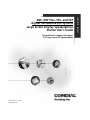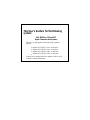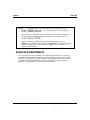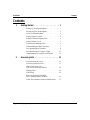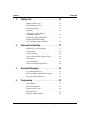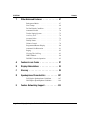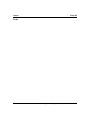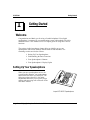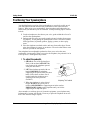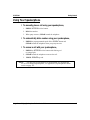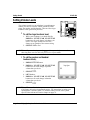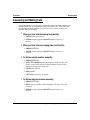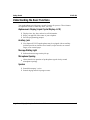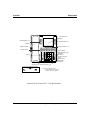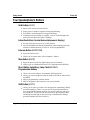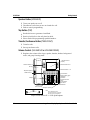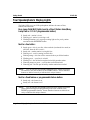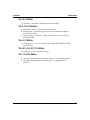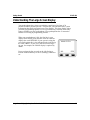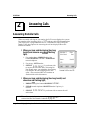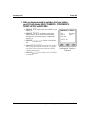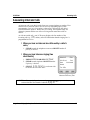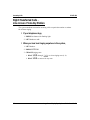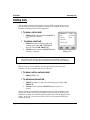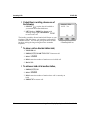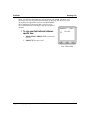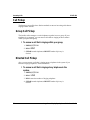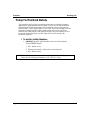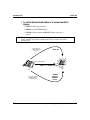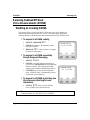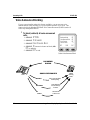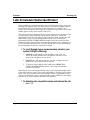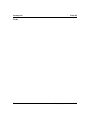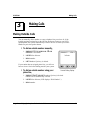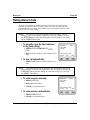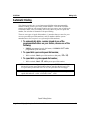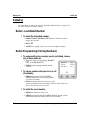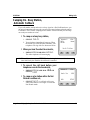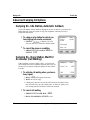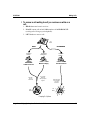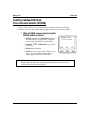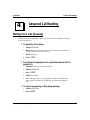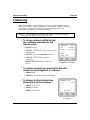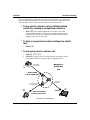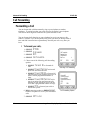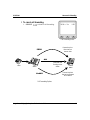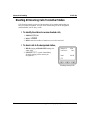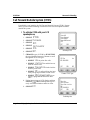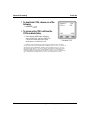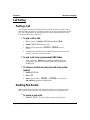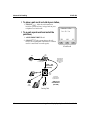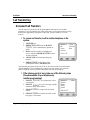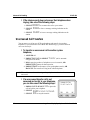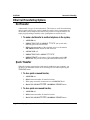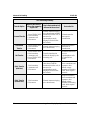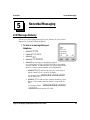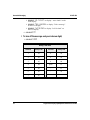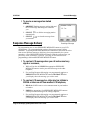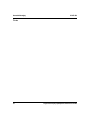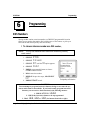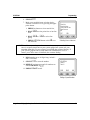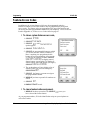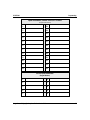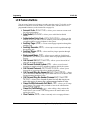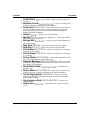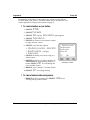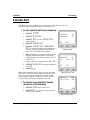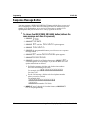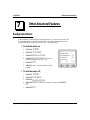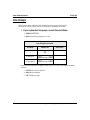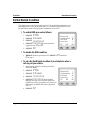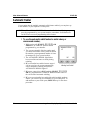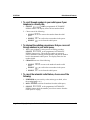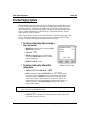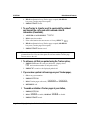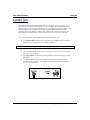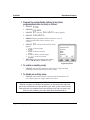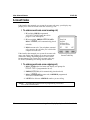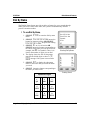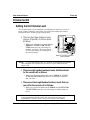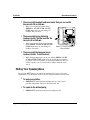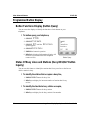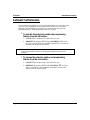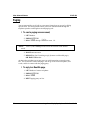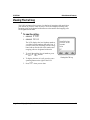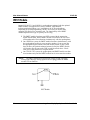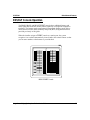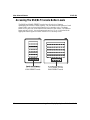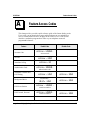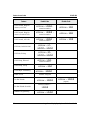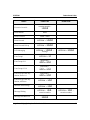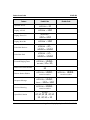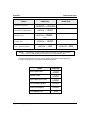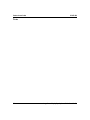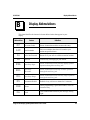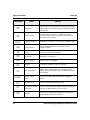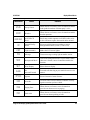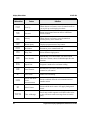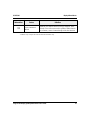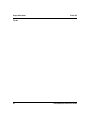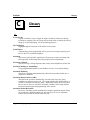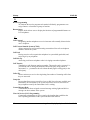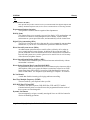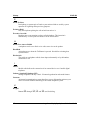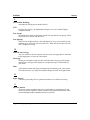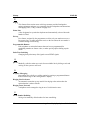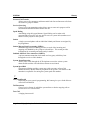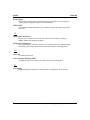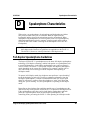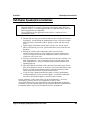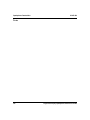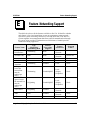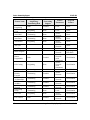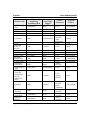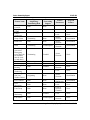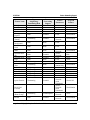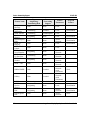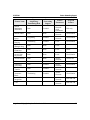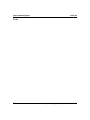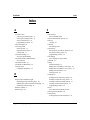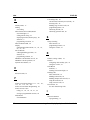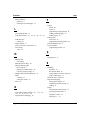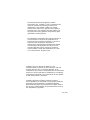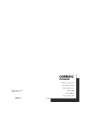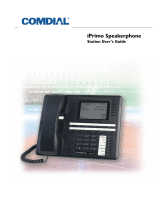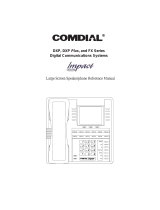Vertical Communications and FXT User manual
- Category
- Print & Scan
- Type
- User manual

DXP, DXP Plus, FXS, and FXT
Digital Communication Systems
Large Screen Display Speakerphone
Station User’s Guide
This publication supports the Impact
SCS Large Screen LCD Speakerphone
GCA70–349.04 08/00
printed in U.S.A.

This User’s Guide is for the following
system:
DXP, DXPPlus, FXS and FXT
Digital Communication Systems
.
This user’s guide applies to the following telephone
models:
•
Impact SCS 8412F-** Rev. A and later.
•
Impact SCS 8412S-** Rev. A and later.
•
Impact SCS 8412FJ-**Rev. A and later.
•
Impact SCS 8412SJ-**Rev. A and later.
Contact your Comdial dealer for updates of this as well
as other Comdial publications.

About This Book
This user’s guide serves as both an introduction for new speakerphone users and
a reference for experienced users.
Introduction
The first chapter of the manual describes the initial setup and adjustments
necessary to begin using your speakerphone.
1 Getting Started
The following chapters describe the basic and advanced features of the Common
Code Based DXP, DXP Plus, FXS and FXT Systems:
2 Answering Calls
3 Making Calls
4 Advanced Call Handling
5 Nonverbal Messaging
6 Programming
7 Other Advanced Features
Following the advanced feature descriptions are two reference tables, a glossary
that defines many general phrases and abbreviations which may not be familiar
to users , tips on speakerphone use for the new user described in Appendix D,
and all feature sets available for the DXP, DXP Plus, FXS and FXT systems.
Appendix A Quick Reference Guide
Appendix B Display Abbreviations .
Appendix C Glossary
Appendix D Speakerphone Characteristics
Appendix E Feature Networking Support
Finally, at the end of the publication, an index provides a detailed reference to the
feature locations.
Index
Large Screen Display Speakerphone Station User’s Guide i
GCA70-349 Contents

NOTE: Throughout this book, all references to fixed buttons (keypad,
DSS/BLF, SPEAKER, HOLD, etc...) are printed in upper case, italic type; for
example, “PRESS INTERCOM .”
All references to interactive buttons (which are used to make selections on
the speakerphone display) are printed in upper case, bold italic type; for
example, “SELECT
OPTIONS
.”
Also, to eliminate confusion, the text of this guide instructs users to
“PRESS” fixed buttons of the telephone and “SELECT” interactive buttons
as in the examples above. Instructions to “DIAL” refer to numbers or
symbols on the keypad.
System-to-System Network
The system also provides capabilities for either a local stand-alone system or a
system-to-system network. System-to-system networking connects several DXP,
DXP Plus, FXS and FXT systems together in an arrangement that allows unified
communications through the system. For a complete list of features and their
properties see Appendix E, Feature Networking Support.
ii Large Screen Display Speakerphone Station User’s Guide
Contents GCA70-349

Contents
1 Getting Started ..................1
Setting Up Your Speakerphone...........1
Positioning Your Speakerphone ..........2
Using Your Speakerphone .............3
Setting Display Contrast ..............4
Setting a Personal Ringing Tone ..........4
Setting Volume Levels ...............5
Answering and Making Calls............6
Understanding the Basic Functions ........7
Your Speakerphone’s Buttons ...........9
Your Speakerphone’s Display Lights .......11
Understanding The Large Screen Display ....13
2 Answering Calls .................15
Answering Outside Calls .............15
Answering Intercom Calls ............17
Night-Transferred Calls -
Line Access From Any Station ..........18
Holding Calls ...................19
Call Pickup ....................22
Receiving Subdued Off-Hook
Voice Announcements (SOHVA) .........25
Caller ID (Automatic Number Identification) . . 27
Large Screen Display Speakerphone Station User’s Guide iii
GCA70-349 Contents

3 Making Calls ...................29
Making Outside Calls ...............29
Making Intercom Calls ..............30
Automatic Dialing.................31
Redialing .....................32
Camping On - Busy Station,
Automatic Callback ...............33
Advanced Camping On Options .........34
Sending Subdued Off-Hook
Voice Announcements (SOHVA) .........36
4 Advanced Call Handling ............37
Waiting For A Line (Queuing) ..........37
Conferencing ...................38
Call Forwarding ..................40
Call Forward Outside System (CFOS) ......43
Call Parking ....................45
Call Transferring .................47
Other Call Transferring Options .........49
5 Nonverbal Messaging ..............51
LCD Message Delivery ..............51
Message Waiting Light and Messaging ......54
Response Message Delivery ...........55
6 Programming ..................57
DSS Numbers ...................57
Speed Dial Numbers ...............58
Feature Access Codes ...............60
Reminder Alert ..................65
Response Message Button ............66
iv Large Screen Display Speakerphone Station User’s Guide
Contents GCA70-349

7 Other Advanced Features ...........67
Background Music ................67
Line Groups ....................68
Do Not Disturb Condition.............69
Automatic Redial .................70
Tracker Paging System ..............72
Auxiliary Jack ...................74
Account Codes ..................76
Dial By Name ...................77
Volume Control ..................78
Programmed Button Display ...........80
Automatic Set Relocation .............81
Paging .......................82
Viewing The Call Log...............83
IMIST Module ..................84
DSS/BLF Console Operation ...........85
A Feature Access Codes .............87
B Display Abbreviations .............93
C Glossary .....................99
D Speakerphone Characteristics ........107
Full-Duplex Speakerphone Guidelines .....107
Half-Duplex Speakerphone Guidelines .....109
E Feature Networking Support .........111
Large Screen Display Speakerphone Station User’s Guide v
GCA70-349 Contents

Notes
vi Large Screen Display Speakerphone Station User’s Guide
Contents GCA70-349

Getting Started
Welcome
Congratulations and thank you for using a Comdial telephone! Your digital
speakerphone is supported by a communication system with hundreds of built-in,
standard features. This manual serves as a helpful guide for using these various
functions.
The sections in this introductory chapter help you initially set up your
speakerphone and become familiar with the controls and indicators. The
remaining sections are titled as follows:
•
Setting Up Your Speakerphone
•
Understanding the Basic Functions
•
Your Speakerphone’s Buttons
•
Your Speakerphone’s Display Lights
Setting Up Your Speakerphone
When your new speakerphone arrives, the
system installer unpacks your speakerphone
and connects the line to a system jack. The
following sections describe a few initial
adjustments that allow you to quickly begin
making and answering calls with some of the
most basic features.
Large Screen Display Speakerphone Station User’s Guide 1
GCA70-349 Getting Started
11
COMDIAL* Impact
Impact SCS 8412S Speakerphone

Positioning Your Speakerphone
You should adjust the position of the speakerphone on your desk or table to suit
your individual needs and maximize the performance of the sound activated
features. When using your speakerphone, the microphone and loudspeaker are
farther from you than when you use a handset. Some positioning tips to consider
include:
•
For the microphone to best detect your voice, speak within three feet of it
and face the speakerphone.
•
Background noise may prevent the sound-activated switches from operat
-
ing properly. Avoid placing the speakerphone where it will detect sounds
from typewriters, keyboards, printers, paging systems, or other equip
-
ment.
•
Place the telephone on a hard surface and away from table edges. Do not
place the telephone in corners or enclosures. Do not let obstructions come
between you and the microphone.
Your telephone has an adjustable pedestal to allow you to select the most
comfortable viewing angle. When you receive the telephone, the pedestal is in its
lowest position—flush against the pedestal.
•
To adjust the pedestal,
1. GRASP the rear of the pedestal base
firmly with one hand AND LIFT the
rear portion of the telephone upward
with your other hand.
2. LIFT the telephone upward with one
hand AND RAISE the telephone
supporting arms upward with your other
hand. (Notice there are three sets of
notches under the telephone corre
-
sponding to the three positions
available.)
3. When the telephone is at the desired
height, SELECT the closest pair of
notches AND INSERT the supporting arms in the notches.
PRESS DOWN slightly on the telephone until you feel the
supporting arms snap into place.
Also remember, as with any piece of electronic equipment, your telephone may
be damaged by contact with liquids. Please try to place the telephone in an area
that is free from the danger of spills.
2 Large Screen Display Speakerphone Station User’s Guide
Getting Started GCA70-349
Telephone
Pedestal Base
Supporting Arm
PED01
First Notch
Second Notch
Third Notch
(For Highest Position)
Adjusting The Pedestal

Using Your Speakerphone
•
To manually place a call using your speakerphone,
1. PRESS INTERCOM or line button.
2. DIAL the number.
3. When party answers, SPEAK toward the telephone.
•
To automatically dial a number using your speakerphone,
1. PRESS the preprogrammed speed dial or DSS/BLF button and
SPEAK toward the telephone when your party answers.
•
To answer a call with your speakerphone,
1. PRESS the INTERCOM or line button with flashing red
or orange light.
2. SPEAK toward the telephone to answer the call.
3. PRESS SPEAKER top end.
NOTE: For more tips and information on speakerphone use including the
use of a Full-Duplex Speakerphone, see Appendix D, Speakerphone Charac-
teristic on page 107.
Large Screen Display Speakerphone Station User’s Guide 3
GCA70-349 Getting Started

Setting Display Contrast
You can darken or lighten the contrast of the display for best viewing.
•
To adjust the display contrast,
1. SELECT
OPTIONS
.
2. SELECT
Programming
.
3. SELECT
Contrast Level
.
4. SELECT the
Contrast Level
interactive
button (to the right of the LCD, on the same
row as the words “Contract Level”) once for
each change of darkness you desire. Each
press of the button makes the display darker
until you go past level eight and return to level
one.
5. SELECT
EXIT
to end.
Setting a Personal Ringing Tone
You can choose one of eight different ring tones for your telephone. Often, when
several telephones are located close together, each user chooses a different
personal ring tone.
•
To select one of the ring tones, proceed
as follows:
1. SELECT
OPTIONS
.
2. SELECT
Programming.
3. SELECT
NEXT.
4. SELECT
Ring Tone
interactive button (to the
right of the LCD) to scroll through the eight
ring tones.
5. SELECT
EXIT
to end.
The next time your telephone rings, you will hear the new ring tone.
4 Large Screen Display Speakerphone Station User’s Guide
GCA70-349 Getting Started
Background Music
PREV
NEXTEXIT
Voice Announce Block
Do Not Disturb
Contrast Level
1
OFF
OFF
6
Call Forwarding
PREV
NEXTEXIT
Reminder Alert
LCD Messaging
Ring Tone 6

Setting Volume Levels
The volume control on your telephone is a multipurpose
control you can use to set the volume (loudness) of the
ringer, the speaker, and the handset. There are four ringer
loudness levels (plus an off position).
•
To set the ringer loudness level,
1. While your telephone is on-hook and idle,
PRESS the VOLUME UP OR VOLUME DOWN
button once for each change in loudness you
desire. The ringer sounds once for each
change as an example of the current setting.
2. SELECT SAVE to end.
NOTE: If you set the ringer to the
OFF
position, your telephone sounds a
short ring burst once for each call you receive at your station.
•
To set the speaker and handset
loudness levels,
1. PRESS INTERCOM button.
2. PRESS the VOLUME UP OR VOLUME DOWN
button once for each change in speaker
volume that you desire.
3. SELECT
SAVE.
4. LIFT handset.
5. PRESS the VOLUME UP OR VOLUME DOWN
button once for each change in handset
volume that you desire.
6. SELECT
SAVE
.
NOTE: When a call ends, the system resets the speaker and handset volume
of all future calls to the programmed setting. For instructions in setting your
speakerphone’s default volume, see Volume Control section in the system
specific Other Advanced Features chapter on page 78.
Large Screen Display Speakerphone Station User’s Guide 5
Getting Started GCA70-349
Ringer Volume
()
PREV
NEXTEXIT
SAVE

Answering and Making Calls
Your speakerphone is now properly configured to answer and make calls to both
stations within your system (intercom calls) and outside lines. Remember that
when dialing an outside number, you must first select a line to connect your
system to the local exchange.
•
When you hear outside ringing (long bursts),
1. PRESS flashing line button.
2. SPEAK toward telephone OR LIFT handset if privacy is
desired.
•
When you hear intercom ringing (two short bursts),
1. PRESS INTERCOM.
2. SPEAK toward telephone OR LIFT handset if privacy is
desired.
•
To dial an outside number manually,
1. PRESS INTERCOM.
2. DIAL
9 OR PRESS other line button to select line (See Line
Groups in the system specific Features chapters for more infor-
mation on selecting an outside line).
3. LISTEN for dial tone.
4. DIAL number.
5. LIFT handset if privacy is desired.
•
To dial an intercom number manually,
1. PRESS INTERCOM.
2. DIAL extension number (called telephone will ring or tone will
be heard).
3. SPEAK toward telephone OR LIFT handset if privacy is
desired.
6 Large Screen Display Speakerphone Station User’s Guide
GCA70-349 Getting Started

Understanding the Basic Functions
Your speakerphone provides many versatile features for your use. These features
are explained in terms of what they allow you to do.
Alphanumeric Display (Liquid Crystal Display—LCD)
•
Displays time, day, date, and active call information.
•
Keeps you apprized of the status of your telephone.
•
Provides programming prompts.
Auxiliary Jack
•
Your Impact SCS LCD speakerphone may be equipped with an auxiliary
jack that provides an interface for a headset, a tape recorder, an external
ringer, or an external pager.
Message-Waiting Light
•
Indicates that a message awaits pick up.
Microphone Opening
•
Allows hands-free operation of speakerphone (speak clearly toward
microphone opening).
Speaker
•
Sounds distant party’s voice.
•
Sounds ringing and call-in-progress tones.
Large Screen Display Speakerphone Station User’s Guide 7
Getting Started GCA70-349

8 Large Screen Display Speakerphone Station User’s Guide
GCA70-349 Getting Started
MESSAGE
* 0 #
WXY
9
TUV
8
PRS
7
GHI
4
JKL
5
MNO
6
DEF
31
ABC
2
TAP
HOLD
TRNS/CONF
SPEAKER
MUTE
SHIFT
SHIFT
R
Handset
Telephone Speaker
Dialpad
Volume Up
Volume Down
Microphone Opening
LCD Alphanumeric
Display
Interactive Buttons 11-13
DSS/BLF Buttons
Interactive Buttons 6-10
Interactive Buttons 1-5
Intercom Button*
Message Waiting Light*
Shift Button*
TAP Button*
Transfer/Conference
Button*
Speaker Button*
Mute Button*
Hold Button*
These are default button locations.
Your system installer may have reprogrammed
these buttons to better suit your application.
*NOTE:
Connectors On Bottom Of Telephone
Optional IMIST Module
Handset or
Headset
Line Cord-Bottom
!
Impact
Impact SCS 8412S and 8412F - LCD Speakerphone

Your Speakerphone’s Buttons
Hold Button (HOLD)
•
Places a line or intercom call on hold.
•
Stores pauses in number sequences during programming.
•
If available, scrolls through LCD response messages.
•
If multiple held calls feature is available, scans or scrolls through calls
placed on hold (when hold light is flashing).
Interactive Buttons (located below alphanumeric display)
•
Provide quick and easy access to system features.
•
Provide straightforward button programming without dialing codes (the
interactive buttons themselves, however, are not programmable).
Intercom Button (INTERCOM)
•
Selects an intercom line.
•
Allows you to initiate many of the telephone’s features.
Mute Button (MUTE)
•
Keeps the person on the line from hearing your conversation.
•
Allows reply to a Subdued Off-Hook Voice Announcement (SOHVA).
Direct Station Select/Busy Lamp Field (DSS/BLF)
Programmable Buttons
•
Allow you to store numbers for automatic dialing functions.
•
Allow you to store telephone extension numbers for Direct Station Selec
-
tion (DSS).
•
May be programmed as a feature button.
•
May be designated a line button by your system installer.
Shift Button (SHIFT)
•
Allows you to enter a second tier for storing and/or automatically dialing
speed dial numbers. (That is, you can store two speed dial numbers at
every programmable button location—one in the regular tier and one in
the second tier). You activate the shift function by pressing this button
and turning the shift light on before storing or automatically dialing a
speed dial number from the second tier.
Large Screen Display Speakerphone Station User’s Guide 9
Getting Started GCA70-349

Speaker Button (SPEAKER)
•
Turns your speaker on or off.
•
Disconnects a call when you are on a hands free call.
•
Ends or cancels programming.
Tap Button (TAP)
•
Recalls dial tone or generates a hookflash.
•
Retrieves held calls or last call placed on hold.
•
Places flash while programming speeddial number.
Transfer/Conference Button (TRNS/CONF)
•
Transfers calls.
•
Sets up conference calls.
Volume Control (VOLUME UP or VOLUME DOWN)
•
Regulates the volume of the ringer, speaker, handset, headset, background
music, and group listening mode.
10 Large Screen Display Speakerphone Station User’s Guide
GCA70-349 Getting Started
MESSAGE
* 0 #
WXY
9
TUV
8
PRS
7
GHI
4
JKL
5
MNO
6
DEF
31
ABC
2
TAP
HOLD
TRNS/CONF
TRNS/CONF
SPEAKER
MUTE
SHIFT
R
Handset
Telephone Speaker
Dialpad
Volume Up
Volume Down
Microphone Opening
LCD Alphanumeric
Display
Interactive Buttons 11-13
DSS/BLF Buttons
Interactive Buttons 6-10
Interactive Buttons 1-5
Intercom Button*
Message Waiting Light*
Shift Button*
TAP Button*
Transfer/Conference
Button*
Speaker Button*
Mute Button*
Hold Button*
These are default button locations.
Your system installer may have reprogrammed
these buttons to better suit your application.
*NOTE:
Connectors On Bottom Of Telephone
Optional IMIST Module
Handset or
Headset
Line Cord-Bottom
!
Impact
Impact 8412S and 8412F-** LCD Speakerphone

Your Speakerphone’s Display Lights
The lights (LEDs) on your LCD speakerphone indicate the status of lines,
features, and intercoms.
Busy Lamp Field (BLF) lights (next to a Direct Station Select/Busy
Lamp Field or DSS/BLF programmable button):
•
Steady red = station is in use.
•
Flashing red = station is receiving a call.
•
Winking/Fluttering red = message-waiting light set for you by station
associated with that DSS/BLF button.
Next to a line button:
•
Steady green = this is your line, either on-hook (in a hands free mode) or
off-hook, when the line is active.
•
Steady red = another station is using this line.
•
Flashing red = a call is coming in on this line.
•
Flashing orange = this line will be answered when you lift the handset.
•
Winking green = your line is on hold.
•
Winking red = the call has been placed on hold by another station.
•
Fluttering orange or green = your line has recalled from hold.
•
Fluttering red = the line put on hold by another station has recalled.
NOTE: You can find the programmable buttons that the installer designates
line buttons in the same location as the DSS/BLF buttons. Ensure that these
buttons are labeled correctly to indicate their unique features.
Next to a fixed feature or programmable feature button:
•
Steady red = the feature is on.
•
Steady off = the feature is off.
NOTE: You can find the programmable buttons that the installer designates
feature buttons through user programming in the same location as the
DSS/BLF programmable buttons. Ensure that these buttons are labeled cor
-
rectly to indicate their unique features.
Large Screen Display Speakerphone Station User’s Guide 11
Getting Started GCA70-349

The MUTE Button:
•
On steady = called party cannot hear your conversation.
The INTERCOM Button:
•
Steady green or red = you are using your intercom.
•
Fluttering red = an LCD message is set on your telephone for others to
receive when calling.
•
Flashing orange = someone is calling your extension or a call is being
transferred to you.
The HOLD Button:
•
Winking green = a line is on hold at your station (DXP, DXP Plus, FXS
and FXT only).
The MESSAGE-WAITING Button :
•
Winking red = message awaits pick up.
The SPEAKER Button:
•
On steady (with the telephone on hook and busy) = speakerphone mode
•
On steady (with telephone on hook and idle) = background music is
turned on.
12 Large Screen Display Speakerphone Station User’s Guide
GCA70-349 Getting Started
Page is loading ...
Page is loading ...
Page is loading ...
Page is loading ...
Page is loading ...
Page is loading ...
Page is loading ...
Page is loading ...
Page is loading ...
Page is loading ...
Page is loading ...
Page is loading ...
Page is loading ...
Page is loading ...
Page is loading ...
Page is loading ...
Page is loading ...
Page is loading ...
Page is loading ...
Page is loading ...
Page is loading ...
Page is loading ...
Page is loading ...
Page is loading ...
Page is loading ...
Page is loading ...
Page is loading ...
Page is loading ...
Page is loading ...
Page is loading ...
Page is loading ...
Page is loading ...
Page is loading ...
Page is loading ...
Page is loading ...
Page is loading ...
Page is loading ...
Page is loading ...
Page is loading ...
Page is loading ...
Page is loading ...
Page is loading ...
Page is loading ...
Page is loading ...
Page is loading ...
Page is loading ...
Page is loading ...
Page is loading ...
Page is loading ...
Page is loading ...
Page is loading ...
Page is loading ...
Page is loading ...
Page is loading ...
Page is loading ...
Page is loading ...
Page is loading ...
Page is loading ...
Page is loading ...
Page is loading ...
Page is loading ...
Page is loading ...
Page is loading ...
Page is loading ...
Page is loading ...
Page is loading ...
Page is loading ...
Page is loading ...
Page is loading ...
Page is loading ...
Page is loading ...
Page is loading ...
Page is loading ...
Page is loading ...
Page is loading ...
Page is loading ...
Page is loading ...
Page is loading ...
Page is loading ...
Page is loading ...
Page is loading ...
Page is loading ...
Page is loading ...
Page is loading ...
Page is loading ...
Page is loading ...
Page is loading ...
Page is loading ...
Page is loading ...
Page is loading ...
Page is loading ...
Page is loading ...
Page is loading ...
Page is loading ...
Page is loading ...
Page is loading ...
Page is loading ...
Page is loading ...
Page is loading ...
Page is loading ...
Page is loading ...
Page is loading ...
Page is loading ...
Page is loading ...
Page is loading ...
Page is loading ...
Page is loading ...
Page is loading ...
Page is loading ...
Page is loading ...
Page is loading ...
Page is loading ...
-
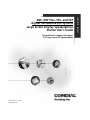 1
1
-
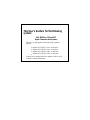 2
2
-
 3
3
-
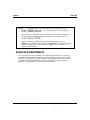 4
4
-
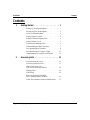 5
5
-
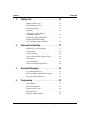 6
6
-
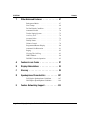 7
7
-
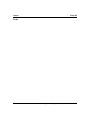 8
8
-
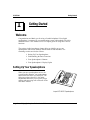 9
9
-
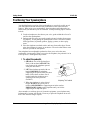 10
10
-
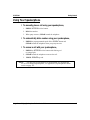 11
11
-
 12
12
-
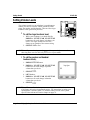 13
13
-
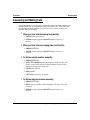 14
14
-
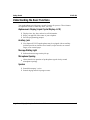 15
15
-
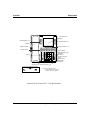 16
16
-
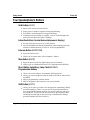 17
17
-
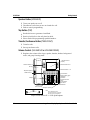 18
18
-
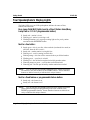 19
19
-
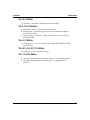 20
20
-
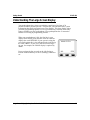 21
21
-
 22
22
-
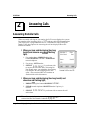 23
23
-
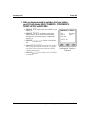 24
24
-
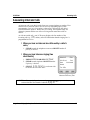 25
25
-
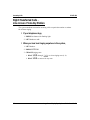 26
26
-
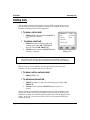 27
27
-
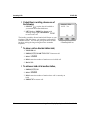 28
28
-
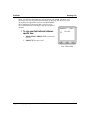 29
29
-
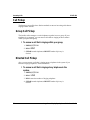 30
30
-
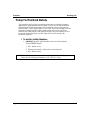 31
31
-
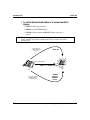 32
32
-
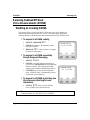 33
33
-
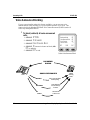 34
34
-
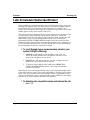 35
35
-
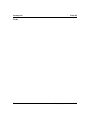 36
36
-
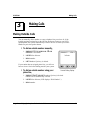 37
37
-
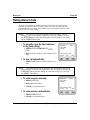 38
38
-
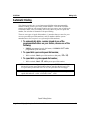 39
39
-
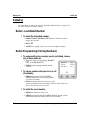 40
40
-
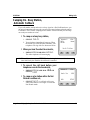 41
41
-
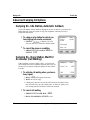 42
42
-
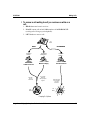 43
43
-
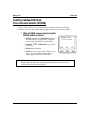 44
44
-
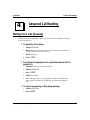 45
45
-
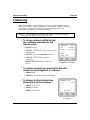 46
46
-
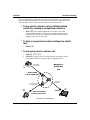 47
47
-
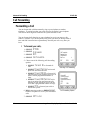 48
48
-
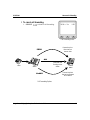 49
49
-
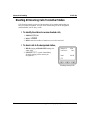 50
50
-
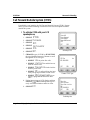 51
51
-
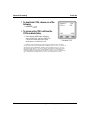 52
52
-
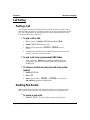 53
53
-
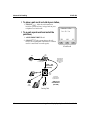 54
54
-
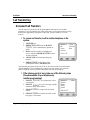 55
55
-
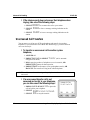 56
56
-
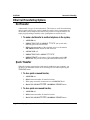 57
57
-
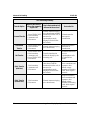 58
58
-
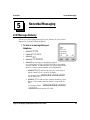 59
59
-
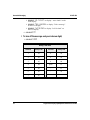 60
60
-
 61
61
-
 62
62
-
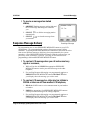 63
63
-
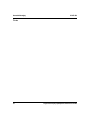 64
64
-
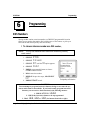 65
65
-
 66
66
-
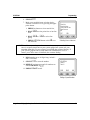 67
67
-
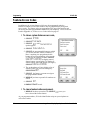 68
68
-
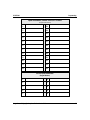 69
69
-
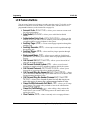 70
70
-
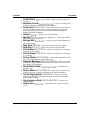 71
71
-
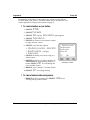 72
72
-
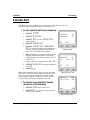 73
73
-
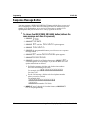 74
74
-
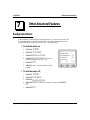 75
75
-
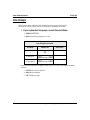 76
76
-
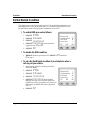 77
77
-
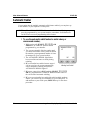 78
78
-
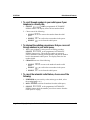 79
79
-
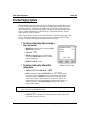 80
80
-
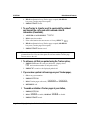 81
81
-
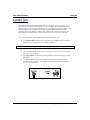 82
82
-
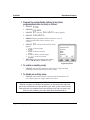 83
83
-
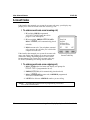 84
84
-
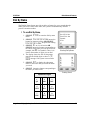 85
85
-
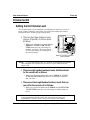 86
86
-
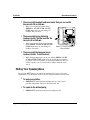 87
87
-
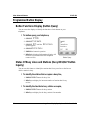 88
88
-
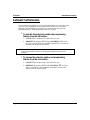 89
89
-
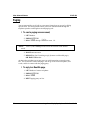 90
90
-
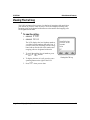 91
91
-
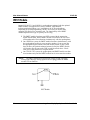 92
92
-
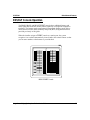 93
93
-
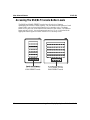 94
94
-
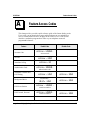 95
95
-
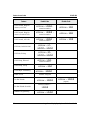 96
96
-
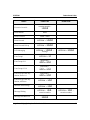 97
97
-
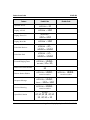 98
98
-
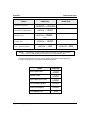 99
99
-
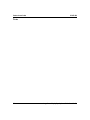 100
100
-
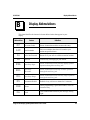 101
101
-
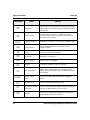 102
102
-
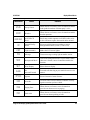 103
103
-
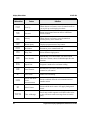 104
104
-
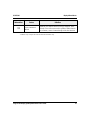 105
105
-
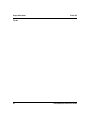 106
106
-
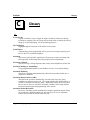 107
107
-
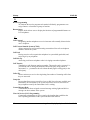 108
108
-
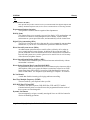 109
109
-
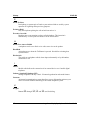 110
110
-
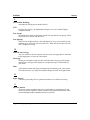 111
111
-
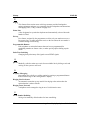 112
112
-
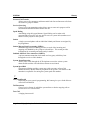 113
113
-
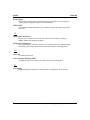 114
114
-
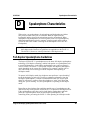 115
115
-
 116
116
-
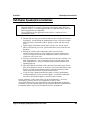 117
117
-
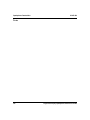 118
118
-
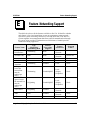 119
119
-
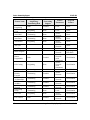 120
120
-
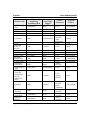 121
121
-
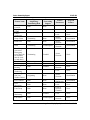 122
122
-
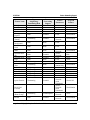 123
123
-
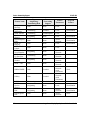 124
124
-
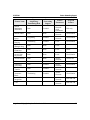 125
125
-
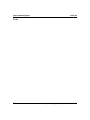 126
126
-
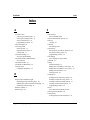 127
127
-
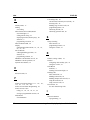 128
128
-
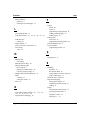 129
129
-
 130
130
-
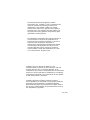 131
131
-
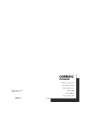 132
132
Vertical Communications and FXT User manual
- Category
- Print & Scan
- Type
- User manual
Ask a question and I''ll find the answer in the document
Finding information in a document is now easier with AI
Related papers
-
Vertical Communications 8412F User manual
-
Vertical Communications DXP Series User manual
-
 Vertical Communications SCS 8324SJ-FB User manual
Vertical Communications SCS 8324SJ-FB User manual
-
 Vertical Communications DSU Series User manual
Vertical Communications DSU Series User manual
-
Vertical Communications DSU II User manual
-
 Vertical Communications DSU II User manual
Vertical Communications DSU II User manual
-
Vertical Communications Impact SCS 8312S Series User manual
-
Vertical Communications Impact SCS 8312S Series User manual
-
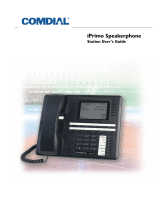 Vertical Communications Impact 8012S Series User manual
Vertical Communications Impact 8012S Series User manual
-
Vertical Communications Impact 8124S Series User manual
Other documents
-
Auta 701820 NEOS HANDSET - ANALOG ELECTRONIC User manual
-
Comdial DXP Plus Series User guide
-
 Comdial Impact SCS 8312S Series User manual
Comdial Impact SCS 8312S Series User manual
-
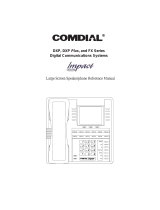 Comdial 8412F Reference guide
Comdial 8412F Reference guide
-
Edge Vertical Edge 100 Quick Reference Manual
-
 Comdial DSU II Series User manual
Comdial DSU II Series User manual
-
 Comdial Impact 80120S User manual
Comdial Impact 80120S User manual
-
 Comdial 8900-IP Series User manual
Comdial 8900-IP Series User manual
-
 Comdial Large Screen Display Speakerphone User manual
Comdial Large Screen Display Speakerphone User manual
-
 Comdial 80245 User manual
Comdial 80245 User manual