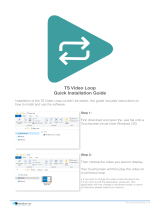Page is loading ...

Industrial 15" and 12.1"
Flat Panel Monitors
Bulletin 6185-C and Bulletin 6185-B
Installation and User Manual

2
Bulletin 6185-C and 6185-B Industrial Flat Panel Monitors
Publication 6185-5.1
6185-C and 6185-B Industrial Flat Panel Monitors........... 5
Description .............................................................................. 6
Part Numbers........................................................................... 8
6185-C Monitor Hazardous Locations.................................... 9
Power Indicators...................................................................... 9
Installing Your Monitor ........................................................ 10
Before you Begin..................................................................... 10
Installing Your Monitor........................................................... 12
Making Connections.............................................................. 15
Connecting the Monitor........................................................... 15
Safety Considerations.............................................................. 16
Connecting a Host Video Source............................................. 16
Connecting the Touchscreen Interface (Optional)................... 17
Connecting Power ................................................................... 17
Configuring Video Setup....................................................... 20
Setting Up Your Workstation................................................... 21
Starting the Screen Setup Utility............................................. 24
Adjusting Your Monitor with the OSD.................................... 25
Full Range Dimming Control (Optional 6185-C Only) ......... 31
Calibrating the Video Gain...................................................... 33
Performing Routine Maintenance........................................ 34
Cleaning................................................................................... 34
Replacing a Line Cord............................................................. 34
Other Maintenance .................................................................. 34
Troubleshooting and Support............................................... 35
Troubleshooting....................................................................... 35
Allen-Bradley Support ............................................................ 37
Appendix A: Installing Your Monitor in a Rack................ 38
Installing the 6185-C with Optional Rack Adapters................ 38
Appendix B: Monitor Dimensions........................................ 41
6185-C Dimensions................................................................. 41
6185-B Dimensions................................................................. 44
Appendix C: Touchscreen Serial Interface ......................... 46
Description .............................................................................. 46
Setting Up the Touchscreen Interface...................................... 46
Appendix D: Video Cables.................................................... 49
HD-15 Video Connector.......................................................... 49
Appendix E: Product Specifications.................................... 50

3
Publication 6185-5.1
Important User Information
Solid state equipment has operational characteristics differing from those of
electromechanical equipment. "Safety Guidelines for the Application, Installation, and Maintenance of Solid State Controls"
(Publication SGI-1.1) describes some important differences between solid state equipment and hard-wired electromechanical
devices. Because of this difference, and because of the wide variety of uses for solid state equipment, all persons responsible for
applying this equipment must satisfy themselves that each intended application of this equipment is acceptable.
In no event will Rockwell Automation be responsible or liable for indirect or consequential damages resulting from the use or
application of this equipment. The examples and diagrams in this manual are included solely for illustrative purposes. Because
of the many variables and requirements associated with any particular installation, Rockwell Automation cannot assume
responsibility or liability for actual use based on the examples and diagrams.
No patent liability is assumed by Rockwell Automation with respect to use of the information, circuits, equipment, or software
described in this manual.
Reproduction of the contents of this manual, in whole or in part, without written permission of Rockwell Automation is
prohibited.
Throughout this manual, we use notes to make you aware of safety considerations.
ATTENTION:
Identifies information about practices or circumstances that can
lead to personal injury or death, property damage, or economic loss.
Important:
Identifies information that is especially important for successful application and understanding of the product.

4
Bulletin 6185-C and 6185-B Industrial Flat Panel Monitors
Publication 6185-5.1

Publication 6185-5.1
6185-C and 6185-B Industrial
6185-C and 6185-B Industrial6185-C and 6185-B Industrial
6185-C and 6185-B Industrial
Flat Panel Monitors
Flat Panel MonitorsFlat Panel Monitors
Flat Panel Monitors
This manual provides installation, operation, and maintenance
instructions for the Allen-Bradley 6185-C and 6185-B monitors.
This manual supports the following Rockwell Automation models:
•
15.0” Panel mount (6185-C)
•
12.1” Panel mount (6185-B)
Note:
If you want to place your monitor into a rack, you can use
the optional rack adapters brackets.
Figure 1
6185-C and 6185-B Panel Mount
Figure 2
6185-C Panel Mount
with Optional Rack Adapter Brackets

6
Bulletin 6185-C and 6185-B Industrial Flat Panel Monitors
Publication 6185-5.1
The 6185-C and 6185-B monitors offer the following:
•
256K color (18-bit) display
•
AC or DC power options
•
Plug and Play compatible
•
120°H, 100°V viewing angle
Capabilities specific to the 6185-B include the following:
•
Bright (250 nits) Active Matrix-TFT 800x600 display
•
Video formats supported from 640x480 to 800x600
Capabilities specific to the 6185-C include the following:
•
Bright (200 nits) Active Matrix-TFT 1024x768 display
•
Video formats supported from 640x480 to 1024x768
•
Class 1, Division 2 Hazardous Area Certification
ATTENTION: The equipment described in this
document generates, uses, and emits radio frequency
energy. The equipment has been tested and found to
comply with FCC Rules, Part 15, subpart J, for Class A
computing devices.
The use of non-shielded interface or power cords with
Allen-Bradley industrial monitors is prohibited.
Available Options
The following options are available:
•
AC and DC power options
•
NEMA 4/12 (IP65/IP53 equivalent) or 4X (stainless steel) front panel
options
•
Touchscreen options
•
Video cable options
•
Power cord options
The following are also available for the 6185-C:
•
Full-range dimming
•
Rack mount adapter brackets (EIA-19 8U)
Description

6185-C and 6185-B Industrial Flat Panel Monitors
7
Publication 6185-5.1
Package Contents
The shipping cartons contain the following items:
•
Monitor
•
Screen setup utility on floppy diskette
•
Package of mounting hardware
•
AC power cord (optional)
•
Video cable (optional)
•
This user manual
A monitor with a touchscreen option ships with these additional items:
•
Supporting software and manuals
•
RS-232 serial extension cable (optional)

8
Bulletin 6185-C and 6185-B Industrial Flat Panel Monitors
Publication 6185-5.1
The part number for your particular unit consists of the Bulletin number
(6185) followed by a seven-digit code indicating the size (B or C) and
options on your unit.
Following are explanations of the part numbers for the various models of
monitors.
Example:
6185
C A A A A A Z
1 2345678
Table A
Catalog Number Explanation for 6185-C and 6185-B Monitors
Position Option
Option
Letter
Category Description
B 12.1” Panel Mount Monitor2 Enclosure type
C 15.0” Panel Mount Monitor
A NEMA 4/12 Aluminum Panel3 Front Panel
Type
B NEMA 4X Stainless Steel Panel
A Resistive Polished Touchscreen
C Resistive Antiglare Touchscreen
W Tempered Glass Anti Reflective Display Shield
4 Touchscreen/
Display Shield
Z Polycarbonate Polished Display Shield
A 120/240 AC input, USA Power Cord
B 120/240 AC input, No Power Cord
5 Power input
C 24V DC Input
A 6 foot (1.8 meter) HD15-HD15 Cable
B 15 foot (4.6 meter) HD15-HD15 Cable
6
External video
cable
Z None
A 6 foot (1.8 meter) DE9-DE9 Cable
B 15 foot (4.6 meter) DE9-DE9 Cable
D 6 foot (1.8 meter) DB9-DB25 Cable
7 Touchscreen
serial cable
Z None
A Full Range Dimming, 6185-C only8 Accessories
R
Rack Mount Adapter Brackets (EIA19-8U),
6185-C only
Part Numbers

6185-C and 6185-B Industrial Flat Panel Monitors
9
Publication 6185-5.1
See the nameplate label on the 6185-C monitor for certifications.
ATTENTION: In Class I, Division 2 hazardous
locations, the panel mount (6185-C) must be wired per
the National Electric Code and/or Canadian Electric code
as it applies to hazardous locations.
A bi-color LED is provided on the front panel to indicate various
operating modes. The following table describes the functions assigned to
each color.
Table B
Power Indicator LED
LED Color Indication
Green (solid) Power ON, video sync detected (normal operation)
Amber (solid) Power ON, loss of video sync or disconnected video
cable
Optional Full Range Dimming is available on 6185-C models. If your
monitor has this option, you will have two LEDs. For more details on
using the Full Range Dimming functionality and reading the LEDs, see
Adjusting the Full Range Dimming Control on page 30.
6185-C Monitor
Hazardous Locations
Power Indicators

10
Bulletin 6185-C and 6185-B Industrial Flat Panel Monitors
Publication 6185-5.1
Installing Your Monitor
Installing Your MonitorInstalling Your Monitor
Installing Your Monitor
This section describes how to install the 6185-C and 6185-B.
When installing the monitor, it is important to consider environmental
factors that could affect performance as well as possible effects from
equipment operation on personnel and nearby equipment.
The figure on the left displays the general process to install, connect, and
adjust your monitor.
Installation Guidelines
Following these guidelines will help ensure that the monitor provides
safe and reliable service.
•
Ensure that sufficient power is available from a single phase AC
outlet at the site.
•
Ensure that sufficient space is available around air inlets and outlets
to provide the circulation necessary for cooling. Never allow air
passages to become obstructed.
•
Ensure that the ambient air temperature will not exceed the
specified maximum temperature. You may need a user-supplied fan,
heat exchanger, or air conditioner to meet this condition in some
installations.
Note:
Remember that heat rises—many times the temperature at
the top of an enclosure is much higher than the rest of the
enclosure if the air is not circulating.
Important
:
This monitor is designed to operate at a range of extremes,
however it is not good design practice to continuously
operate the monitor at the highest end of the specified
temperature range.
While the product will operate at its highest specified
temperature, the overall life span of any electronic device is
shortened when it operates at its highest rated temperature.
•
Leave the monitor’s enclosure or cover in place at all times during
operation. The cover affords protection against high voltages inside
the monitor and inhibits radio-frequency emissions that might
interfere with other equipment.
•
The Federal Communications Commission has prepared a pamphlet
that addresses the problem of radio frequency interference to radio
Before you Begin

Installing Your Monitor
11
Publication 6185-5.1
and television reception, which should be consulted in case of
problems with such interference. This publication, “How to Identify
and Resolve Radio/TV Interference Problems” (Stock #004-000-
00345-4) may be obtained from the US Government Printing Office,
Washington, DC 20402.
•
Determine the minimum and maximum ambient humidity for the
monitor by consulting the Appendix E: Product Specifications on
page 50. Ensure that the humidity of the ambient air will not exceed
these limits. In very dry environments, static charges build up very
readily. Proper grounding of the equipment through the AC power
cord can help reduce the likelihood of static discharges, which may
cause shocks and damage electronic components.

12
Bulletin 6185-C and 6185-B Industrial Flat Panel Monitors
Publication 6185-5.1
Panel mount monitors are designed to provide protection against water
and dust to NEMA 4 (IP65) and NEMA 12 (IP53) standards.
Slides or shelves are not required because the panel mount monitor is
designed to be supported by the panel in which it is installed.
Note:
Using optional rack adapters, you can install the 6185-C
into a rack. For procedures, skip this section and see
Appendix A: Installing Your Monitor in a Rack on page 38.
Figure 3
Generic Panel Mount Diagram
Tools Needed
In addition to the tools required to make the panel cutout, you will need
the following tools:
•
3/8" deep well socket
•
¼" drive extension – 6" or longer
•
¼" drive ratchet or ¼" drive torque ratchet
Installing Your Monitor

Installing Your Monitor
13
Publication 6185-5.1
Panel Mounting Guidelines
Observe the following precautions before installing the unit in a panel:
•
Confirm that there is adequate space behind the panel. Remember to
allow extra space (0.5 in. or 12.7 mm behind and on each side) for air
circulation.
−
For a 6185-C, a cabinet with a minimum depth of 4.4 in. (112mm)
is sufficient.
−
For a 6185-B, a cabinet with a minimum depth of 3.25 in.
(82.6mm) is sufficient.
•
Take precautions so that metal cuttings do not enter any components
that are already installed in the panel.
•
Supporting panels should be at least 14 gauge to ensure proper
sealing against water and dust and to provide proper support. The
mounting hardware supplied accommodates panels up to 0.25 in.
(6.35 mm) thick.
Note:
Supporting panels must be cut and drilled to
specifications before installation.
ATTENTION: Failure to follow these warnings may
result in personal injury or damage to the panel
components.
Before Unpacking the Monitor
Before unpacking a new monitor, inspect the shipping carton for
damage. If damage is visible, immediately contact the shipper and
request assistance. Otherwise, proceed with unpacking.
Note:
Make sure you keep the original packaging for the monitor
in case you need to return the monitor for repair.
Installing Your Monitor
1.
Prepare panel cutout for monitor. Refer to specific cutout drawings
in Appendix B: Monitor Dimensions on page 41.
2.
Carefully remove the monitor from its packaging.

14
Bulletin 6185-C and 6185-B Industrial Flat Panel Monitors
Publication 6185-5.1
3.
If access to the side of the monitor is not available following
installation, attach the power and video cables to the side of the
monitor at this time. Refer to the figure on Page 15.
4.
Install the monitor in the prepared cutout.
5.
Install the lock nuts and washers, supplied with the monitor, around
the perimeter of the monitor. Extra lock nuts and washers are
provided.
Note:
Use #10-32 or M5 self-locking nuts for mounting.
ATTENTION: You must apply nuts and washers on all
studs for NEMA 4/12 fluid applications.
6.
Tighten all mounting nuts evenly to a torque of 24 inch-pounds.
ATTENTION: Mounting nuts must be tightened to a
torque of 24 inch-pounds to provide panel seal and avoid
potential damage. Rockwell Automation assumes no
responsibility for water or chemical damage to the
monitor or other equipment within the enclosure due to
improper installation.

Making Connections
15
Publication 6185-5.1
Making Connections
Making ConnectionsMaking Connections
Making Connections
Side panels of both the 6185-C and 6185-B monitors have connectors for
attaching cables to accomplish the following:
•
Connecting to a host video source (HD-15 VGA connector)
•
Connecting to a host touchscreen
•
Connecting to AC power (IEC connector) or DC power (terminal
block)
In the figure on the left, the gray shaded areas represent where you are
now in the general process to install, connect, and adjust your monitor.
Monitor Connections
The following figure shows standard configurations for your monitor.
Note:
Some connectors on your monitor may differ slightly
from the following figure.
Figure 4
6185-C and 6185-B Monitor Connections
Connecting the Monitor

16
Bulletin 6185-C and 6185-B Industrial Flat Panel Monitors
Publication 6185-5.1
When connecting the monitor, note the following safety considerations:
ATTENTION: EXPLOSION HAZARD! – Substitution
of components (6185-C) may impair suitability for Class
I, Div. 2.
EXPLOSION HAZARD! – Do not disconnect
equipment (6185-C) unless power has been switched off
or the area is known to be non-hazardous.
The video connection to the host is made through a HD-15 (female)
connector located on the side panel.
Note:
For more information on using a HD-15 video cable to
connect to the host computer, see page 49.
To establish a signal using the HD-15 connector:
1.
Obtain a shielded, properly terminated video cable of length as short
as possible. Longer cables (up to approximately 75 feet in some
cases) may be used, provided they are properly constructed. Your
package may include a six-foot or 15-foot video cable, if specified.
2.
Connect one end of the cable to the female HD-15 video input
connector on the side panel of the monitor.
3.
Connect the other end to the output of any IBM-compatible VGA
adapter or other video generator.
Note:
You may connect the monitor to video generators that
do not conform to VGA standards. The main
requirement is that the generator provides analog RGB
video signals (0.714V above reference black into 75
ohms) and separate horizontal and vertical sync signals.
Safety Considerations
Connecting a Host Video
Source

Making Connections
17
Publication 6185-5.1
The serial touchscreen interface connection to the host is made through
an RS-232 DE-9 (female) D-shell connector located on the side panel.
The optional touchscreen provides a high-resolution touch input system.
Driver software included with the package allows the touchscreen to
function with many popular DOS and Windows
®
-based industrial
applications as a pointing device (mouse).
Note:
Refer to Appendix C: Touchscreen Serial Interface on page
46 for additional details on the installation and operation of
the touchscreen.
To connect the touchscreen:
1.
For units with the touchscreen option, make sure you have one of the
optional serial cables.
2.
Connect one end of the touchscreen serial cable to the T/S port
connector on the side of the monitor.
3.
Connect the other end to any communications port on the host
computer.
4.
Tighten the captive screws on the cable connector to secure it.
Allen-Bradley monitors can be ordered with either AC or DC power
option.
Connecting AC Power
The 6185-C and 6185-B monitors with an AC power option require a
single-phase power supply providing 85 to 264V AC at 47 to 70 Hz.
Power must be available at a grounded three-pin outlet located nearby.
Whenever possible, connect the monitor to the same AC source that
supplies the computer.
To connect AC power to the monitor:
1.
Turn off the main switch or breaker.
2.
Use the ground terminal of the monitor to establish a chassis-to-earth
ground connection. The ground terminal is an M5 screw. Secure one
end of a ground strap to the ground terminal. Connect the other end
of the ground strap to a good earth ground.
Connecting the
Touchscreen Interface
(Optional)
Connecting Power

18
Bulletin 6185-C and 6185-B Industrial Flat Panel Monitors
Publication 6185-5.1
ATTENTION: Chassis ground must be connected for
safe operation of the monitor. The AC receptacle on the
monitor is a 3-wire type with chassis ground pin, and the
mating AC cord supplied is a 3-wire type, designed for
connection to a grounded 3-pin AC outlet. However, a
properly ground AC outlet is not always available, and
grounding using a 3-wire cord can easily be defeated. If
you fail to ground the monitor properly, the setup may
result in personal injury from electrical shock or damage
to the equipment.
3.
Connect the socket end of the AC power cord to the mating
connector on the side of the monitor and secure the cord with the
power cord retainer clip. See the figure on page 15.
ATTENTION: EXPLOSION HAZARD! You must
install the power cord retainer clip to ensure safety in
hazardous locations.
Failure to secure the power cord with the retainer clip
could result in hazardous conditions if the power cord is
accidentally disconnected.
ATTENTION: EXPLOSION HAZARD! – Do not
disconnect equipment unless power has been switched off
or the area is known to be non-hazardous.
4.
Connect the plug end of the AC power cord to the main outlet.
5.
Restore AC power to the outlet.
6.
Proceed to Configuring Video Setup on page 20.
Connecting DC Power
The 6185-C and 6185-B monitors with a DC power option require a DC
power supply providing 18 to 32V DC.
To connect DC power to the monitor:
1.
Turn off the main switch or breaker.
2.
Use the ground terminal on the monitor to establish a chassis-to-
earth ground connection. The ground terminal is an M5 screw.
Secure one end of a ground strap to the ground terminal. Connect the
other end of the ground strap to a good earth ground.

Making Connections
19
Publication 6185-5.1
ATTENTION: Chassis ground must be connected for
safe operation of the monitor. The DC screw terminals on
the monitor have a chassis ground pin. However, some
DC sources may not provide a proper ground path. If you
fail to ground the monitor properly, the setup may result
in personal injury from electrical shock or damage to the
equipment.
ATTENTION: EXPLOSION HAZARD! – Do not
disconnect equipment unless power has been switched off
or the area is known to be non-hazardous.
3.
Route the power wires from your 18-32 VDC power supply and
connect the leads to the DC input terminal block on the monitor as
shown in the following figure. Tighten the screw terminals to ensure
a good connection.
Note:
Be sure to follow the labeling on the DC power supply
terminal block to prevent damage to your monitor.
Figure 5 Connecting Power to the Terminal Block
4.
Restore DC power.

20
Bulletin 6185-C and 6185-B Industrial Flat Panel Monitors
Publication 6185-5.1
Configuring Video Setup
Configuring Video SetupConfiguring Video Setup
Configuring Video Setup
After making the connections, you are ready to setup your monitor.
This section describes how to setup and configure your monitor.
You will need to use the following procedures:
•
Setting Up Your Workstation - verifies that your workstation is using
the appropriate settings. See page 21.
•
Using the Screen Setup Utility - provides graphical guidelines to use
when adjusting the OSD settings. See page 24.
•
Working with the OSD - allows you to physically change the monitor
settings on the monitor. See page 25.
In the figure on the left, the gray shaded areas represent where you are
now in the general process to install, connect, and adjust your monitor.
Importance of Correctly Setting Up the Monitor
If you do not correctly set up the flat panel monitor, the image may
appear correct when you view the Windows Desktop (the screen
displayed initially displayed when Windows starts). However, when you
display an application with certain colors or patterns, you may notice
noisy video or jitter problems at that time.
For example, if the horizontal or vertical position of the display is not
adjusted correctly, one edge of the screen image may extend beyond the
side of the monitor screen.
The horizontal size and clock phase adjustments are especially important
for flat panel monitors. If the horizontal size setting is not properly
adjusted, the screen image may contain vertical shaded bars or the image
may be too wide or too narrow for the screen. If the clock phase setting
is not properly adjusted, the screen image may be “jittery.”
/