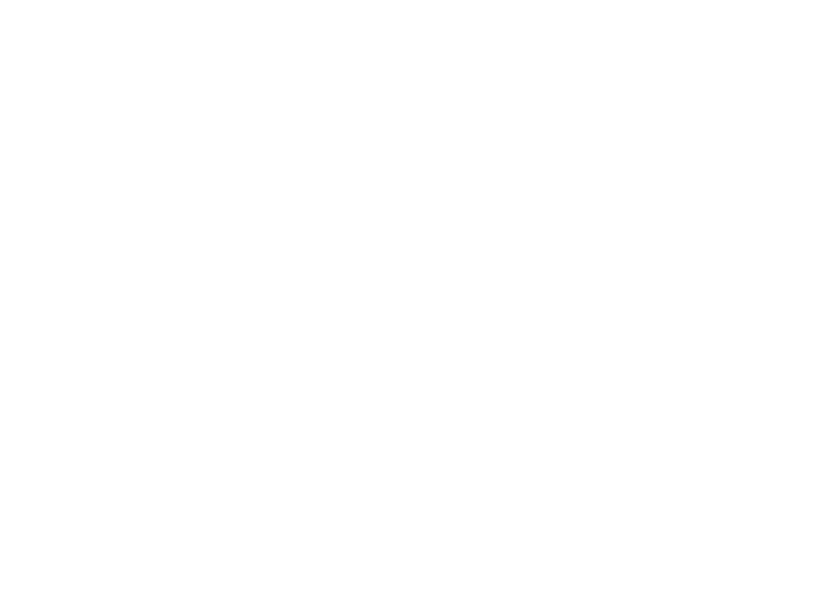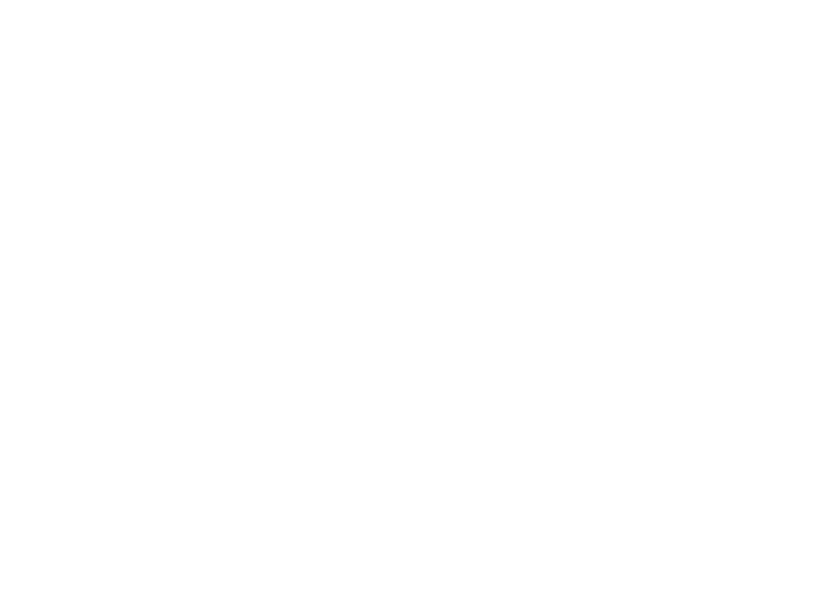
4
Contents
Using Support Tools. . . . . . . . . . . . . . . . . . .48
Dell Support Center . . . . . . . . . . . . . . . . . . . . 48
System Messages . . . . . . . . . . . . . . . . . . . . . 49
Hardware Troubleshooter. . . . . . . . . . . . . . . 51
Dell Diagnostics . . . . . . . . . . . . . . . . . . . . . . 52
Restoring Your Operating System . . . . . . .55
System Restore . . . . . . . . . . . . . . . . . . . . . . . 56
Dell Factory Image Restore . . . . . . . . . . . . . 58
Operating System Reinstallation . . . . . . . . . 60
Getting Help . . . . . . . . . . . . . . . . . . . . . . . . .62
Technical Support and Customer
Service . . . . . . . . . . . . . . . . . . . . . . . . . . . . . . 63
DellConnect . . . . . . . . . . . . . . . . . . . . . . . . . . 63
Online Services . . . . . . . . . . . . . . . . . . . . . . . 64
Automated Order-Status Service . . . . . . . . . 65
Product Information. . . . . . . . . . . . . . . . . . . . 65
Returning Items for Repair Under
Warranty or for Credit . . . . . . . . . . . . . . . . . . 66
Before You Call. . . . . . . . . . . . . . . . . . . . . . . . 67
Contacting Dell. . . . . . . . . . . . . . . . . . . . . . . . 69
Finding More Information and
Resources . . . . . . . . . . . . . . . . . . . . . . . . . . .70
Basic Specifications . . . . . . . . . . . . . . . . . .72
Appendix. . . . . . . . . . . . . . . . . . . . . . . . . . . .78
Macrovision Product Notice. . . . . . . . . . . . . 78
Information for NOM, or Official Mexican
Standard (Only for Mexico). . . . . . . . . . . . . . 79
Index . . . . . . . . . . . . . . . . . . . . . . . . . . . . . . .80