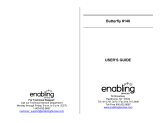controls and connections, accessories ––––––––––––––––––––––––– 4
minimum computer system requirements –––––––––––––––––––––––– 6
general information ––––––––––––––––––––––––––––––––––––––––––– 7
power supply ––––––––––––––––––––––––––––––––––––––––––––––– 8-9
power on/off, playback and pause 2;
power saving mode –––––––––––––––––––––––––––––––––––––––––– 10
adjusting volume -/ + and eq settings ––––––––––––––––––––––––– 11
selecting a different track
fast searching 5 , 6––––––––––––––––––––––––––––––––––––––––– 12
button lock ––––––––––––––––––––––––––––––––––––––––––––––– 12
remote control, clip magnets, armband –––––––––––––––––––– 13-15
psa audio management
installing musicmatch jukebox ––––––––––––––––––––––– 15-17
installing the psa drivers –––––––––––––––––––––––––––––––– 18
connecting the psa to your computer –––––––––––––––––––– 19
creating mp3 & windows media audio
files from cds ––––––––––––––––––––––––––––––––––––––––––– 20
playlist –––––––––––––––––––––––––––––––––––––––––––––––––– 21
download music to the psa from your computer –––––– 22-23
updating MUSICMATCH software,
upgrading your audio player ––––––––––––––––––––––––––––– 24
recovery –––––––––––––––––––––––––––––––––––––––––––––––– 25-26
helpful tips –––––––––––––––––––––––––––––––––––––––––––––– 27-28
technical data ––––––––––––––––––––––––––––––––––––––––––– 29-30
2 contents