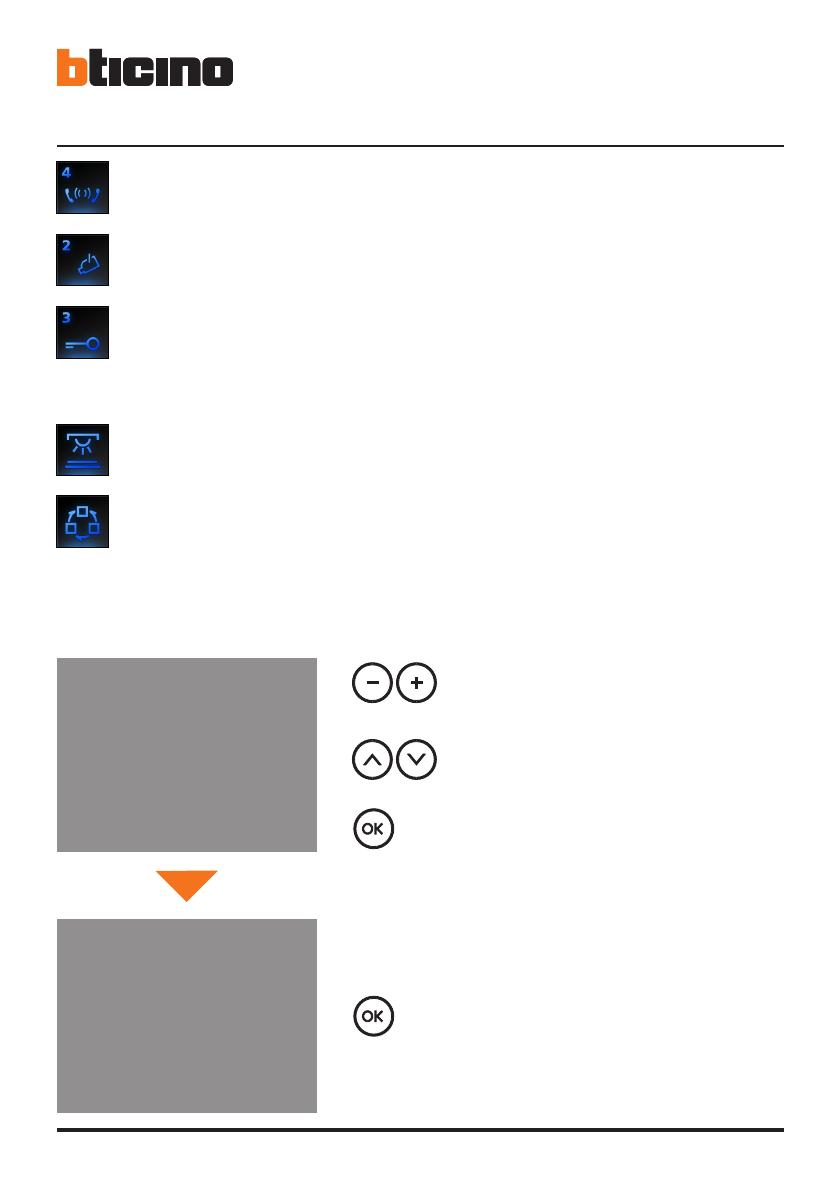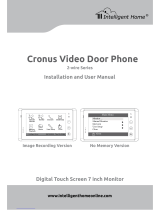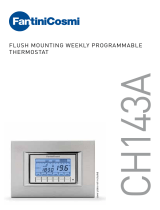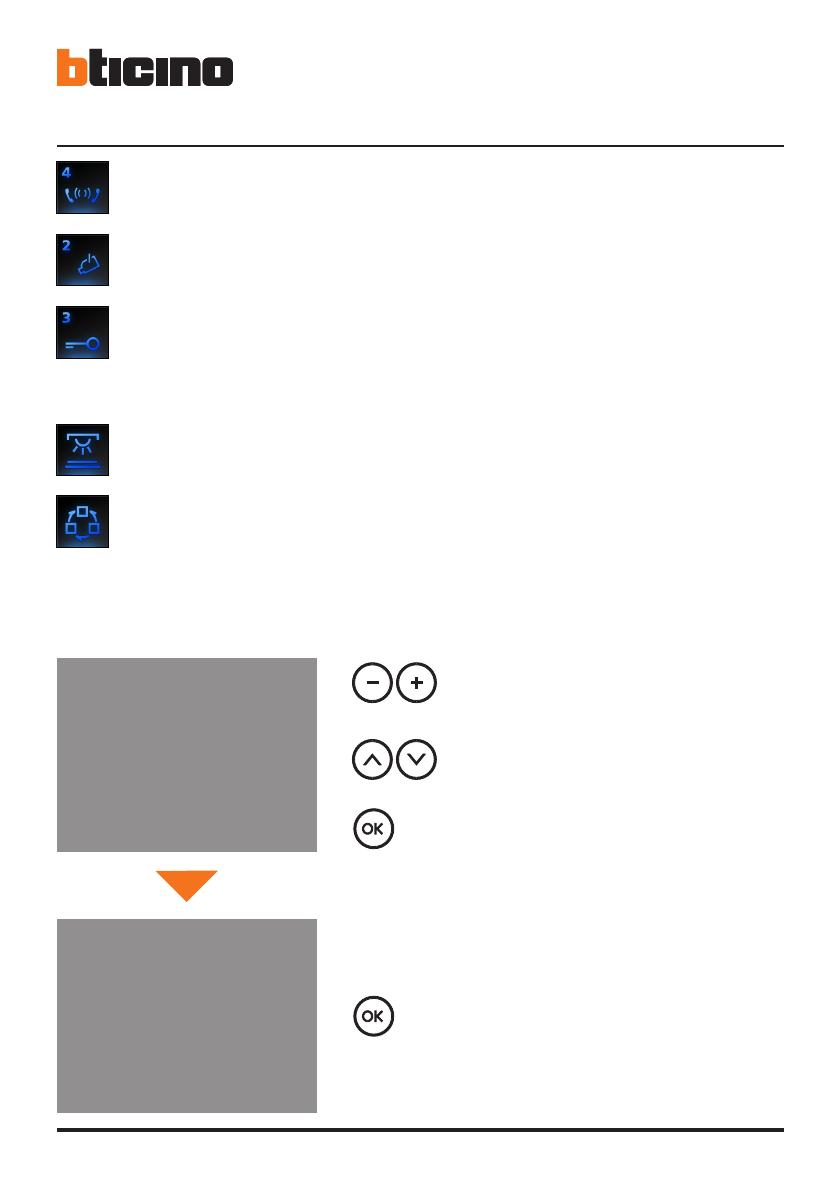
12
4 Quick conguration
INTERCOMMUNICATING: intercommunicating call to the Handset with address N
same as the number indicated by the icon selected. (e.g.: INTERCOMMUNICATING 4
intercommunicating call address to the Handset with N = 4)
CAMERA: direct activation of the camera with the same address as the associated Entrance
Panel increased by a number equal to that indicated by the icon selected. (e.g. CAMERA 2
activates the camera with address P+2)
ACTIVATION: activation of the actuator with the same address as the associated Entrance
Panel increased by a number equal to that indicated by the icon selected.
(e.g. ACTIVATION 3 opening of the Entrance Panel door lock (congured with P+3) directly
without the call or activation of actuator item 346200 (congured with P+3 and MOD=5)
or activation of actuator item 346230 (congured with P+3)
CYCLE CAMERAS: cyclically activates the cameras in the system starting from the associa-
ted Entrance Panel P (just one complete cycle is performed)
STAIRCASE LIGHTS: activates the relay which switches the staircase lights ON/OFF
Completing the Quick Configuration
After the Axolute Video Display has been congured and switched on the red “connection LED”
ashes, to indicate that the conguration must be nished.
Press any key, the Axolute Video Display display shows the language selection menu.
The display shows a mask summarising the conguration
made
The display and the connection LED go out.
The Axolute Video Display is ready for normal working.
Select CONFIRM
Select the language required from those
oered
Press OK to conrm the selection
Press OK to conrm the conguration
SUMMARY CONFIG.
ADDRESS N : 01
ADDRESS P : 02
MODE M : 06
> CONFIGURATION END
LANGUAGE SELECT.
LANGUAGE: -ENGLISH+
> CONFIRM