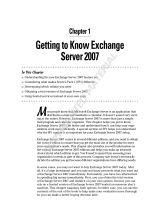Page is loading ...

Revision 1.0
Parallels H-Sphere 3.6.3 User Guide
Parallels H-Sphere 3.6.3

Legal and Copyright Notice
Parallels IP Holdings GmbH
Vordergasse 59
CH-Schaffhausen
Switzerland
Phone: +41-526320-411
Fax: +41-52672-2010
Copyright © 2012 Parallels IP Holdings GmbH. All rights reserved.
www.parallels.com
This product is protected by United States and international copyright laws. The product’s
underlying technology, patents, and trademarks are listed at
http://www.parallels.com/trademarks.
Microsoft, Windows, Windows Server, Windows NT, Windows Vista, and MS-DOS are
registered trademarks of Microsoft Corporation.
Linux is a registered trademark of Linus Torvalds.
Mac is a registered trademark of Apple, Inc.
All other marks and names mentioned herein may be trademarks of their respective owners.

Contents
Preface 9
Typographical Conventions ........................................................................................................... 9
About This Guide ......................................................................................................................... 10
Feedback ..................................................................................................................................... 10
User Account 11
Temporary Index Page ................................................................................................................ 11
Uploading a Web Site .................................................................................................................. 12
Contents of Home Directory ........................................................................................................ 12
Control Panel Basics 14
Changing Hosting Plan ................................................................................................................ 15
Changing Hosting Platform ............................................................................................... 16
Changing Billing Period ............................................................................................................... 17
Changing Control Panel Password ............................................................................................. 17
Changing FTP Password ............................................................................................................ 17
Changing Traffic Limit ................................................................................................................. 18
Changing Disk Quota .................................................................................................................. 18
Disk Usage ........................................................................................................................ 18
Disk Quota ......................................................................................................................... 19
Configuring Control Panel Skins ................................................................................................. 19
Changing Control Panel Language ............................................................................................. 19
Domain Registration 20
Registering Standard (Second Level) Domains .......................................................................... 20
Transfering Domains ................................................................................................................... 21
Hosting Existing Domains ........................................................................................................... 22
Creating Third Level Domains ..................................................................................................... 22
Hosting Sites Without Domain Names ........................................................................................ 23
Parking External Domains ........................................................................................................... 23
Domain Configuration 24
Removing Domains ..................................................................................................................... 24
Enabling Instant Domain Aliases ................................................................................................. 25
Creating Subdomains .................................................................................................................. 25
Configuring Shared or Dedicated IP Hosting .............................................................................. 26
Configuring Domain Aliasing ....................................................................................................... 27
Adding Server Aliases ................................................................................................................. 31
Configuring Domain Renewal ...................................................................................................... 31
Changing Domain Contact and Billing Information ..................................................................... 33
Adding Web Access Control ........................................................................................................ 33
DNS Settings 35
Removing And Restoring Built-in DNS Records ......................................................................... 36
Creating Custom DNS Records .................................................................................................. 37
Adding Custom A Records ................................................................................................ 37

Ошибка! Используйте вкладку "Главная" для применения Heading 1 к тексту, который должен здесь отображаться. 4
Adding Custom MX Records ............................................................................................. 38
Adding Custom CNAME Records ..................................................................................... 39
Web Site Creation and Publishing 40
Parallels SiteStudio ..................................................................................................................... 40
Parallels Plesk Sitebuilder ........................................................................................................... 41
Web Site Navigation 43
Redirect URL ............................................................................................................................... 44
Directory Indexes ......................................................................................................................... 46
Error Pages ................................................................................................................................. 47
For Windows accounts: ..................................................................................................... 48
Server Side Image Map ............................................................................................................... 49
MIME Types ................................................................................................................................ 49
WAP Support ............................................................................................................................... 50
Reverse Traceroute ..................................................................................................................... 50
FTP Management 51
WebShell File Manager and htProtect......................................................................................... 53
FTP Subaccounts ........................................................................................................................ 53
Virtual FTP ................................................................................................................................... 54
Only for Unix-based accounts ........................................................................................... 54
Anonymous FTP .......................................................................................................................... 57
Anonymous FTP Upload Facilities .............................................................................................. 59
Only for Unix-based accounts ........................................................................................... 59
SSH Access to Server 60
Accessing Your SSH Account ..................................................................................................... 60
Running Shell Scripts With Crontab ............................................................................................ 61
Dynamic Web Content 62
CGI Scripts .................................................................................................................................. 62
PHP ............................................................................................................................................. 63
ColdFusion .................................................................................................................................. 64
Ruby on Rails .............................................................................................................................. 64
ASP ............................................................................................................................................. 65
ASP.NET ..................................................................................................................................... 65
Server Side Includes ................................................................................................................... 66
PHP/MySQL Applications ............................................................................................................ 67
Preinstalled CGI Scripts: phpBB and mnoGoSearch .................................................................. 68
phpBB Forum .................................................................................................................... 68
mnoGoSearch ................................................................................................................... 69
Fixing Broken Scripts ........................................................................................................ 70
Mail Resources 71
Mailboxes .................................................................................................................................... 74
Mailbox Storage Quota ..................................................................................................... 75
Signing into a Mailbox ....................................................................................................... 76
Postmaster and Webmaster .............................................................................................. 76
Mail Forwards .............................................................................................................................. 77
Autoresponders ........................................................................................................................... 78

Ошибка! Используйте вкладку "Главная" для применения Heading 1 к тексту, который должен здесь отображаться. 5
Removing Autoresponder ................................................................................................. 80
Mailing Lists ................................................................................................................................. 80
Managing Your Mail List Subscribers ............................................................................... 81
Sending Messages to Mailing List Subscribers ................................................................ 82
Managing Your Mailing List Moderators ........................................................................... 82
Adding Mailing List Trailer ................................................................................................. 83
Configuring Mailing Lists ................................................................................................... 84
Maildomain Aliases...................................................................................................................... 87
Removing Mail Domain Aliases ........................................................................................ 88
Mailbox Aliases ............................................................................................................................ 89
Creating Mail Aliases ........................................................................................................ 89
Unassigning Mailbox Alias from Mailbox .......................................................................... 90
Removing Mailbox Aliases ................................................................................................ 90
Mail SMS ..................................................................................................................................... 91
Mail Under Service Domain For Third-Level Hosting .................................................................. 93
Managing Mail Under Account With Third-Level Domain ................................................. 94
Managing Mail Under Service Account ............................................................................. 95
AntiSpam Protection .................................................................................................................... 96
Managing Antispam for the Entire Account ....................................................................... 96
Managing Antispam on the Mail Domain Level................................................................. 97
Managing Greylisting Settings .......................................................................................... 98
Managing Mail Domain Keys ............................................................................................ 99
Configuring Antispam Protection for Mail Resource ......................................................... 99
AntiVirus Protection ................................................................................................................... 102
Managing Antivirus for the Entire Account ...................................................................... 102
Managing Antivirus on the Mail Domain Level ................................................................ 103
Configuring Antivirus Protection for a Mail Resource ..................................................... 103
E-Mail Forgery SPF ................................................................................................................... 105
Enabling SPF .................................................................................................................. 106
Disabling SPF.................................................................................................................. 107
Outlook Express Mail................................................................................................................. 107
Configuring Outlook Express With POP Before SMTP ................................................... 108
Configuring Outlook Express With SMTP Auth Relay .................................................... 114
Eudora Mail Client ..................................................................................................................... 116
Web Site Statistics 121
Enabling Stats Logging ............................................................................................................. 122
Viewing Raw Logs ..................................................................................................................... 123
Running Third-Party Log Analyzers .......................................................................................... 123
Urchin .............................................................................................................................. 123
AWStats .......................................................................................................................... 124
Webalizer ........................................................................................................................ 124
ModLogAn ....................................................................................................................... 124
Protecting Statistics ................................................................................................................... 124
Promoting Your Site With Kanoodle .......................................................................................... 126
Traffic 127
Summary Traffic ........................................................................................................................ 127
Traffic Cycle ............................................................................................................................... 128
Traffic Limit ................................................................................................................................ 128
Disk Space 130
Summary Disk Usage ................................................................................................................ 130
Disk Space Billing ...................................................................................................................... 131
Charges for Individual Resource Quotas ........................................................................ 131
Charges for Summary Disk Usage.................................................................................. 131

Ошибка! Используйте вкладку "Главная" для применения Heading 1 к тексту, который должен здесь отображаться. 6
Individual Resource Quotas ...................................................................................................... 131
User Billing 133
Types of Payment...................................................................................................................... 133
Billing Profile .............................................................................................................................. 134
Becoming a Payable User ......................................................................................................... 135
Paying With Web Based Payment Systems ............................................................................. 135
PayPal Subscription ........................................................................................................ 137
Automatic E-mail Invoicing ........................................................................................................ 138
Billing Period and Billing Month ................................................................................................. 139
Online Prices ............................................................................................................................. 140
Plan Fees ........................................................................................................................ 140
Resource Prices .............................................................................................................. 140
Refunds ..................................................................................................................................... 141
Refunds on Deleting Prepaid Billing Period Resources .................................................. 143
Refunds on Changing Hosting Plan ................................................................................ 143
Refunds on Changing Account‟s Billing Period............................................................... 143
Refunds on Reducing Quotas and Limits ....................................................................... 144
Getting Money Back ........................................................................................................ 144
Billing History ............................................................................................................................. 145
Extra Packages ......................................................................................................................... 148
Online Store 150
Miva Merchant and osCommerce ............................................................................................. 151
Setting Up Miva Merchant ......................................................................................................... 152
Setting Up osCommerce ........................................................................................................... 153
Updating osCommerce to 2.2-MS2 ........................................................................................... 154
Data Transfer Security 155
Using Existing Key and Certificate ............................................................................................ 156
Creating Temporary Certificate ................................................................................................. 157
Acquiring a Permanent Certificate ............................................................................................. 159
Using Shared SSL ..................................................................................................................... 160
Renewing Permanent Certificates ............................................................................................. 161
Managing Comodo SSL Certificates ......................................................................................... 162
Database Hosting 166
MySQL Databases .................................................................................................................... 166
Creating MySQL Database and Its Users ....................................................................... 167
Choosing Password Hash Length ................................................................................... 168
Editing MySQL Databases with phpMyAdmin ................................................................ 169
Changing MySQL Disk Quota ......................................................................................... 170
Adding MySQL Users And Granting Them Privileges .................................................... 170
Changing User Passwords .............................................................................................. 172
PostgreSQL Databases ............................................................................................................. 173
Creating PostgreSQL Users ............................................................................................ 173
Deleting Users And Changing Their Passwords ............................................................. 174
Creating PostgreSQL Databases .................................................................................... 175
Editing PostgreSQL Databases and User Privileges with phpPgAdmin ......................... 176
Changing PostgreSQL Disk Quota ................................................................................. 177
Microsoft SQL Databases ......................................................................................................... 177
Creating Microsoft SQL Logins ....................................................................................... 178
Creating Microsoft SQL Databases ................................................................................ 179
Adding New Microsoft SQL Database Users .................................................................. 180

Ошибка! Используйте вкладку "Главная" для применения Heading 1 к тексту, который должен здесь отображаться. 7
Changing Microsoft SQL Database Quota ...................................................................... 181
Managing Microsoft SQL Databases .............................................................................. 182
ODBC DSN Records ................................................................................................................. 182
Creating New DSN Record ............................................................................................. 183
Editing DSN Records ...................................................................................................... 184
Virtual Private Servers 185
Checking VPS Status ................................................................................................................ 185
Adding Custom DNS Records for VPS ..................................................................................... 186
Changing VPS Root Password ................................................................................................. 186
Adding VPS IP ........................................................................................................................... 187
Changing VPS Limits................................................................................................................. 187
Looking Up VPS System Information ........................................................................................ 188
Adding VPS Templates ............................................................................................................. 189
Parallels Virtuozzo Containers 191
Starting and Stopping Your Virtuozzo Container ...................................................................... 192
Changing Virtuozzo Container Administrative Password .......................................................... 192
Adding New IPs Allocated for Virtuozzo Container ................................................................... 193
Viewing Available Application Templates to Virtuozzo Container ............................................. 193
Changing Virtuozzo Plans ......................................................................................................... 193
Dedicated Servers 194
Adding Dedicated Servers ......................................................................................................... 195
Managing Dedicated Servers .................................................................................................... 195
Viewing Dedicated Server Info ........................................................................................ 196
Requesting Dedicated Server Upgrade .......................................................................... 196
Adding Extra IPs to a Dedicated Server ......................................................................... 196
Creating Reverse DNS Records for Dedicated Server IPs ............................................. 197
Setting Up Dedicated Server Backup Service ................................................................ 197
Requesting Dedicated Server Remote Reboot ............................................................... 197
Cancelling Dedicated Servers ......................................................................................... 198
Microsoft Exchange Hosting 199
Managing Microsoft Exchange Mailboxes ................................................................................. 200
Managing Microsoft Exchange SMTP domains ........................................................................ 201
Adding MX DNS Records for Microsoft Exchange SMTP Domains ......................................... 202
Managing Microsoft Exchange Distribution lists ........................................................................ 202
Microsoft SharePoint Hosting 203
Enabling Microsoft SharePoint Services on a Domain.............................................................. 203
Editing Microsoft SharePoint Settings ....................................................................................... 205
Managing Microsoft SharePoint Users ...................................................................................... 206
General recommendations: ............................................................................................. 206
Creating New Microsoft SharePoint Users from Scratch ................................................ 206
Enabling Microsoft SharePoint Access for an Existing FTP Subuser ............................. 207
Deleting Microsoft SharePoint Users .............................................................................. 208
Application Pools 209
Adding Dedicated Application Pools ......................................................................................... 210
Assigning Web Applications ...................................................................................................... 210
Adding Web Directories ............................................................................................................. 212

Ошибка! Используйте вкладку "Главная" для применения Heading 1 к тексту, который должен здесь отображаться. 8
Technical Support 213
Sending Trouble Tickets ............................................................................................................ 213
Following Up Trouble Tickets .................................................................................................... 215
Closing Trouble Tickets ............................................................................................................. 216

In this chapter:
Typographical Conventions ............................................................................... 9
About This Guide .............................................................................................. 10
Feedback .......................................................................................................... 10
Typographical Conventions
Before you start using this guide, it is important to understand the documentation
conventions used in it.
The following kinds of formatting in the text identify special information.
Formatting convention
Type of Information
Example
Special Bold
Items you must select,
such as menu options,
command buttons, or
items in a list.
Go to the System tab.
Titles of chapters,
sections, and subsections.
Read the Basic
Administration chapter.
Italics
Used to emphasize the
importance of a point, to
introduce a term or to
designate a command line
placeholder, which is to be
replaced with a real name
or value.
The system supports the
so called wildcard
character search.
Monospace
The names of commands,
files, directories, and
domain names.
The license file is located
in the
http://docs/common/
licenses directory.
C H A P T E R 1
Preface

10 Ошибка! Используйте вкладку "Главная" для применения Heading 1 к тексту, который должен здесь
отображаться.
Preformatted
On-screen computer
output in your command-
line sessions; source code
in XML, C++, or other
programming languages.
# ls –al /files
total 14470
Preformatted
Bold
What you type, contrasted
with on-screen computer
output.
# cd /root/rpms/php
CAPITALS
Names of keys on the
keyboard.
SHIFT, CTRL, ALT
KEY+KEY
Key combinations for
which the user must press
and hold down one key
and then press another.
CTRL+P, ALT+F4
About This Guide
Parallels H-Sphere User guide aims at Web site owners and explains how to set up
and manage Web sites from the Parallels H-Sphere User control panel.
Feedback
If you have found a mistake in this guide, or if you have suggestions or ideas on how to
improve this guide, please send your feedback using the online form at
http://www.parallels.com/en/support/usersdoc/. Please include in your report the
guide‟s title, chapter and section titles, and the fragment of text in which you have
found an error.

This section explains how to start working with your Parallels H-Sphere user account
and domains you host.
In this chapter:
Temporary Index Page ...................................................................................... 11
Uploading a Web Site ........................................................................................ 12
Contents of Home Directory .............................................................................. 12
Temporary Index Page
You will be able to access your Web site right after you register your account. To do
this, you will have to use an instant domain alias. Instant Domain Alias is an additional
web address which lets you access your site during the first several hours after the
domain name registration, the time when the site is yet unavailable at the newly
registered domain. Over the next few days DNS servers all across the Internet will
update themselves with your new site name. Once that happens, you will be able to
access your site at the domain you have registered.
The moment your account is registered, a temporary index page is added to your site‟s
directory.
It will be there until you upload your site and replace it with your own index page (for
example, yoursite/index.html). Meanwhile, from this temporary page you can:
Administer your account. Enter your control panel login and password into Log
into your Control Panel. This login and password are e-mailed to you at the address
you specified at signup. Use the Control Panel to view your bills, change your
contact/billing information, change passwords, get more disk space, report
problems to the technical support staff and more.
Create a web site in a matter of minutes right from your browser. Use the option
Launch Site Builder. Initially, the password to log into the site builder is the same as
that for the control panel.
C H A P T E R 2
User Account

12 Ошибка! Используйте вкладку "Главная" для применения Heading 1 к тексту, который должен здесь
отображаться.
Uploading a Web Site
Whenever possible, upload your site using the utilities that come with your web-site
development software. For instance, if you made your site with Parallels SiteStudio,
FrontPage or Dreamweaver, use their integrated web publishing tools. If you made
your site with simple text editors, or if your site-building software does not have a
publishing utility, use freestanding FTP clients, such as CuteFTP, SmartFTP, or
WebShell (on page 53), a Web-based file manager built in Parallels H-Sphere.
Please note that site publishing tools don‟t remove your old web content from the
server. For instance, if you used Parallels SiteStudio to upload a site with 15 pages and
later you published an updated 7 page version of this site, your directory on the server
will have all the new pages and the old pages that haven‟t been overwritten. If you
publish many versions of the Web site, the site may become cluttered with old files.
Warning: If you have a complete Web site, be careful not to overwrite it with a publish
command.
Warning: Don‟t upload your site to the root of your user directory! Instead, put it to the
specific directory.
Contents of Home Directory
Your home directory contains several default subdirectories. Their number and names
will differ depending on your plan, yet some of them are common for all plans. Here are
some of the directories that are automatically created and may not be deleted:
Directories that contain your sites. Each of your sites is put in a separate directory. The
name of the directory is the same as your site‟s domain name. If you have more
than one site, you will have several such directories. These are the directories
where you will upload your .html files or any other files that you want to make
accessible from the Internet. Each of these directories may contain their own
/webalizer or /modlogan directories.
Note: Do not delete either of these directories! Your site is too valuable to lose at a
touch of a button.
The Logs directory. It contains directories for every site with transfer log enabled.
Each such directory contains its own set of log files that are required to write and
read the data about all visits to your sites.
Note: Deleting the Logs directory will cause the loss of the web statistics
accumulated in the course of your site operation.
The Virtual FTP directory. Its name is the dedicated IP address. This directory is
created when you enable Virtual FTP Server and can be accessed by virtual FTP
users to list and download its content. There are as many such directories as
dedicated IP addresses. Read more on Virtual FTP (on page 54).
Note: Deleting Virtual FTP directories will cause incorrect operation of Virtual FTP.
However, you may harmlessly delete individual files in these directories.

Ошибка! Используйте вкладку "Главная" для применения Heading 1 к тексту, который должен здесь отображаться. 13
The subdomain directories. When you make a subdomain, a new directory is created
with the subdomain name as the directory name. Read more about creating
subdomains (on page 25).
Note: If you delete a subdomain directory, internet visitors will get the 404 “File not
found” error when attempting to access the subdomain.
The ssl.conf directory. This directory stores SSL pairs for all encrypted sites.
Note: Deleting the ssl.conf directory will result in incorrect SSL operation.
Warning: Don‟t delete ANY default directories in your root directory, as this will cause
malfunctions of your account. As a rule of thumb, you may delete only directories and
files you have uploaded yourselves or that have been uploaded by any of your Virtual
FTP and Anonymous FTP users.

This document introduces you to the basics of Parallels H-Sphere user control panel
management.
Once logged into User control panel, go to Account > Account Settings:
Plan: the arrangement of resources and services you are subscribed to. To change
your plan, click the icon next to the plan name. To switch between plans on different
hosting platforms, like Unix and Windows, you need to go to Account > Change
Hosting Platform and go through the platform change wizard (on page 16).
Account manager Login: the name by which you are known to the hosting system. It‟s
the same as your control panel login.
FTP Login: the login name you use when you upload your site to your home directory
on the server.
FTP Password: the login name you use when you upload your site to your home
directory on the server.
In this chapter:
Changing Hosting Plan ......................................................................................15
Changing Billing Period ......................................................................................17
Changing Control Panel Password ....................................................................17
Changing FTP Password ...................................................................................17
Changing Traffic Limit ........................................................................................18
Changing Disk Quota .........................................................................................18
Configuring Control Panel Skins ........................................................................19
Changing Control Panel Language ....................................................................19
C H A P T E R 3
Control Panel Basics

Ошибка! Используйте вкладку "Главная" для применения Heading 1 к тексту, который должен здесь отображаться. 15
Changing Hosting Plan
Your hosting plan determines the services you get with the account and the prices for
these services. Big sites with high hit rates and special services require more
expensive plans; cheaper plans are suitable for simpler sites.
To change to a different plan:
1. Go to Account > Account Settings
2. Click the Change icon next to your plan name.
3. Select your new plan and click Submit.
Warning: Switching plans will disable the resources that are unavailable under the
plan you are switching to.
If you don‟t see the plan of your choice in the list that appears, it means it is
incompatible with your current plan. You can‟t change to an incompatible plan, but you
can create a new account under this plan and then, if you want, you can delete your old
account.
Plan Upgrade: If you are switching to a „higher‟ plan, your disk quota doesn‟t
increase, but free units do. As a result, your disk quota may turn out to be lower
than free units, so you can increase your disk quota without being charged. The
same is true of other resources.
Plan Downgrade: If you are switching to a „lower‟ plan, the system reduces your
quotas for free units. If you are using more than free units, the system reduces the
quota to the amount you are using.
In this section:
Changing Hosting Platform ................................................................................16

16 Ошибка! Используйте вкладку "Главная" для применения Heading 1 к тексту, который должен здесь
отображаться.
Changing Hosting Platform
Parallels H-Sphere with the integrated hostingPlatformChanger system package
adds a possibility to change a hosting platform by switching to a plan of a different
nature (Windows or Unix).
The platform change process with the help of hostingPlatformChanger package
involves:
Changing a user‟s hosting plan
Changing domain IPs
Removing incompatible resources (currently, all resources listed on the Web Options
page). You will be warned of it during the plan change.
Manual transfer of a user‟s content.
To initiate the platform change process:
1. Go to Account > Change Hosting Platform. On the page that appears, from
the drop-down box choose the plan you want to switch to.
2. You will be prompted to a Billing Statement that lists the information about
prices on new resources and refunds for the incompatible resources.
Click Submit to continue.
Upon completion of the procedure, a platform change request will be sent to your
Parallels H-Sphere administrator. When it is approved, the necessary resources will
be recreated, incompatible resources removed, DNS and IP changed.
3. When you receive the e-mail informing that your hosting platform is
ready to be used, enable necessary resources and transfer user home
directory content.

Ошибка! Используйте вкладку "Главная" для применения Heading 1 к тексту, который должен здесь отображаться. 17
Changing Billing Period
Your billing period determines how far in advance you pay. Your hosting plan may be
configured to allow you to switch between billing periods of different length, price and
discount policies. To change the billing period:
To change the billing period:
1. Go to Billing > Billing Profile.
2. Click Change next to your billing period.
3. Select a different billing period and click Submit.
More about billing on changing billing periods (on page 139).
Changing Control Panel Password
You need your control panel password to log into the control panel. Initially, this
password is the same as your FTP password, but you can make these two passwords
different.
To change the Control Panel password:
1. Go to User > User Password menu.
2. Enter new password and apply.
Changing FTP Password
You need your FTP password to upload your site to the server. Initially, this password
is the same as your Control Panel password, but you can make these two passwords
different.
To change the FTP password:
1. Go to Account > Account Settings.
2. Click the Change icon next to FTP Password
3. Perform changes and submit.

18 Ошибка! Используйте вкладку "Главная" для применения Heading 1 к тексту, который должен здесь
отображаться.
Changing Traffic Limit
Traffic limit is the gigabytes of transferred data you pre-pay for at the beginning of the
billing period. Every month the system checks if you stay within the limit, and if you
don‟t, it charges you for the excess. Then your traffic is reset. Control Panel navigation
is not included into the total traffic.
Total traffic limit is the amount of traffic you pay for in advance. It is charged at the
recurrent fee. However:
if you fail to run up all your quota resource, you are not returned the payment for the
unused megabytes;
if you exceed the quota, you are charged usage fee per each gigabyte of the
excess traffic.
You can always buy additional amount of the resource in order not to be charged the
extra payment. The system e-mails you a notification once you have used 80% of the
traffic limit.
Example: If your billing period is 2 months long and started on the 5
th
of October, the
first billing month will end on the 5
th
of November, and your total traffic will be reset.
However, if you change your total traffic limit on the 15
th
of November, your traffic will
be reset and a new billing month will start.
If you expect to run up more traffic than comes with your plan, it‟s a good idea to raise
your traffic limit.
To change the traffic limit:
1. Select Quick Access in the Account menu.
2. Click the Change icon next to Total traffic.
3. Enter how much traffic you expect to run up throughout your billing
period.
Read more about traffic (on page 127).
Changing Disk Quota
Depending on your plan configuration, billing for disk space is based on either disk
quota or disk usage.
Disk Usage
If your disk space billing is based on disk usage, the Statistics section will display a bar
showing average summary disk usage since the beginning of the billing month.
In this section you will also see the summary disk usage for the last day. It is the total
disk space used by files in your FTP home directory, all your mailboxes and databases
at the moment of the system scan. As a rule, the scans run every night.

Ошибка! Используйте вкладку "Главная" для применения Heading 1 к тексту, который должен здесь отображаться. 19
Disk Quota
If your disk space billing is based on disk quota, the Statistics section will display a bar
showing the amount of disk space actually used out of the disk space allowed by your
account quota. This bar shows disk space only on the web server.
To change your disk quota:
1. Go to Account > Account Settings menu.
2. Click the edit icon in the Quota field.
3. Enter new disk quota and submit.
Read more about disk space (on page 130).
Configuring Control Panel Skins
To select a skin and configure interface design settings:
1. Select Look and Feel in the Account menu.
2. Select the skin from the Choose Design drop-down box. You will see the
skin preview. Click the Choose button.
Note: If your browser works slowly with XPressia, choose XPressia Lite which is
specially designed for such situations.
3. Select an icon set in the Choose Icon Set box. You will see the preview of
images from this icon set. Click the Set button.
Note: Choose the Text Links mode if your browser is slow in drawing images.
4. Set Tooltips state. This option determines whether or not to show hints at
the top of each page.
Changing Control Panel Language
This option will change all texts in the control panel, including labels, system notes,
context online help, etc.
To change the language of the control panel:
1. Select Language in the User menu.
2. On the page that appears, select the preferred language from the drop-
down box and click Submit.

This chapter tells about registering domains via Parallels H-Sphere.
You can create an account without any domain at signup. If so, your account will have
FTP and disk space, but without DNS zone, Virtual and Anonymous FTP, Mail service
or ODBC support. You can create a domain to this account later in the future.
In this chapter:
Registering Standard (Second Level) Domains ................................................. 20
Transfering Domains ......................................................................................... 21
Hosting Existing Domains.................................................................................. 22
Creating Third Level Domains ........................................................................... 22
Hosting Sites Without Domain Names ............................................................... 23
Parking External Domains ................................................................................. 23
Registering Standard (Second Level)
Domains
To create a new standard domain (.com, .net, .org, etc.):
1. Enter your desired domain name into the field after the www part:
C H A P T E R 4
Domain Registration
/