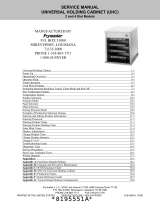DHB-BK1 541-520 Rev. D
Printed in USA 0506 © 20033
Product Holding Bin
DHB-BK Series
Installation
Operation
Remove the unit from the carton and inspect for signs of damage. If
there is damage to the unit:
• notify the carrier within 24 hours of delivery
• save carton and packaging materials for inspection purposes
• contact your local dealer, or if purchased directly, the Prince Castle
Sales Department at 800-722-7853 or 1-630-462-8800 to arrange for a
replacement unit.
Verify that the following parts have been received.
• 1 pan cover kit
NOTE: When installing this unit, the ambient temperature at the mount-
ing site should not exceed 100°F.
Plug the power cord into the proper electrical receptacle. All electrical
connections must be in accordance with local electrical codes and any
other applicable codes.
If the unit is to be networked with other Prince Castle units, refer to the
CastleNet
®
Communications Network section in this manual for installa-
tion instructions.
1
Turn power On/Off switch to ON position.
Allow 20 minutes
for
heaters to reach operating
temperature. The
Temperature Display will
read “----” until unit is
warmed up, then display
will show pre-programmed
operating temperature.
Load pan covers (if used) onto pan racks and
insert racks into the unit.
Press all PAN Buttons
The PAN DISPLAYS will show the
assigned product name.
If no product is assigned, the display
will be dim and show “----”. Pressing
the PAN button will not activate the
timer if “----” is displayed. Pressing
PAN button when product name is
displayed will start timing cycle.
BKFT (Breakfast) or
REG (Regular Menu)
will be lit depending on
pre-programmed menu.
2
LED Timing Status
When LED is steady
RED, load product
and press the PAN
Button.
(steady) = Ready for product
(flashing) = Discard product
(steady) = Oldest product, use first
(flashing) = Cook more product
(steady) = Newer product, use green first
(flashing) = Cook more product
3
4
If only one pan is active for a
product, the LED will turn from
RED to GREEN.
If more than one pan is active for
a product, the LED for the first
pan loaded will turn from RED to
GREEN.
The LED for the 2nd pan loaded
will turn from
RED to YELLOW.
An LED timer can be stopped
(cancelled) at any time by press-
ing and releasing the
corresponding PAN Button.
LED Timers
RED
RED
GREEN
GREEN
YELLOW
YELLOW
Discard product
Cook more product
Cook more product
When any of the timer LED’s flash, cook more product or
remove and discard product as indicated.
5
6
Product, along with any remaining time, can be
transferred from one cavity to another as follows:
A. Press and release the
TRANSFER Button. All displays
will flash between bright and dim.
B. Press and release the PAN
button of the product to be
moved. All displays except
this one will stop flashing.
C. Press and release the
TRANSFER button again.
D. Move the product. Press and release
the PAN Button for the new location.
The new location will finish timing
the product. When the transferred
pan timing expires, location will
revert to original menu setting.
WARNING
Hot surfaces.
NOTE: If product transfer is not completed within a pre-programmed
transfer time, the transfer will be cancelled. See your Manager.
GREEN
Flashing
YELLOW
Flashing
RED
Flashing