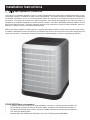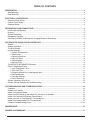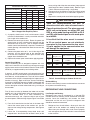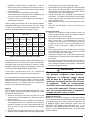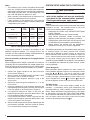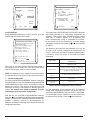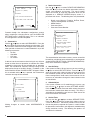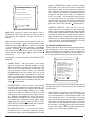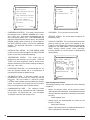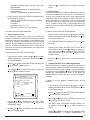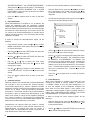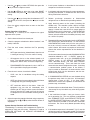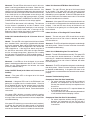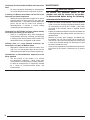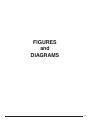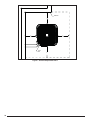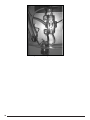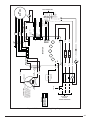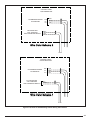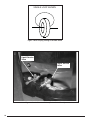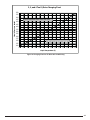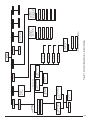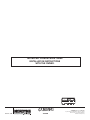Installation Instructions
Split System Air Conditioner
The iQ Drive
®
air conditioner operates as part of a larger intercommunicating system which provides temperature, air fl ow,
and humidity control for a residence or other similarly sized building. This system includes this outdoor unit, the dedicated
iQ controller (thermostat), and an iQ system-compatible indoor unit, typically an air handler with electric strip heat or a
gas furnace. The system will function only if these components are matched and intended for use within this system. A
complete list of compatible equipment by model and serial number is available in NORDYNE document 709031, iQ Field
Wiring Installation Instruction. Accessory equipment which may be used with this system includes humidifi ers, electric or
electronic air cleaners, and U/V (ultraviolet) sterilizing lamps.
Refer to the System Operation section below for a complete description of how to use the various features of the system.
In addition to providing the means for operation, the controller also serves as the means for initial system confi guration and
setup, and it provides a considerable amount of information for troubleshooting the system and diagnosing problems.
OTHER REFERENCE DOCUMENTS
• Installation instruction documents for indoor equipment (furnace or air handler, optional humidifi er, etc.)
• iQ Field Wiring Installation Instruction, document 709031, provided in the iQ thermostat/controller kit
• iQ Thermostat/Controller User’s Manual, document 709063, provided in the iQ thermostat/controller kit
• local wiring and building codes
• Nordyne Application Guideline for Refrigerant Lines Over 75 Feet document 044B-0600

2
TABLE OF CONTENTS
PREPARATION .................................................................................................................................................... 3
Slab Mounting ................................................................................................................................................. 3
Roof Mounting ................................................................................................................................................ 3
ELECTRICAL CONNECTIONS ........................................................................................................................... 3
Electrical Power Wiring ................................................................................................................................... 3
Control Circuit Wiring ...................................................................................................................................... 4
Recheck Wiring ............................................................................................................................................... 4
REFRIGERANT LINE CONNECTIONS ............................................................................................................... 4
Line Design and Routing ................................................................................................................................ 4
Brazing ........................................................................................................................................................... 5
System Evacuation ......................................................................................................................................... 5
Refrigerant Charging ...................................................................................................................................... 5
Alternate Procedure for Refrigerant Charging Based on Subcooling ............................................................. 6
SYSTEM SETUP USING THE IQ CONTROLLER ............................................................................................... 6
General ........................................................................................................................................................... 6
Screen Navigation .......................................................................................................................................... 6
The Main Screen ............................................................................................................................................ 6
Installer Settings ............................................................................................................................................. 7
1. System Confi guration ............................................................................................................................ 7
2. Accessories ........................................................................................................................................... 8
3. Dealer Information ................................................................................................................................ 8
4. Heat Off Delay ...................................................................................................................................... 8
5. Altitude Adjust ....................................................................................................................................... 8
6. Service Tests ......................................................................................................................................... 8
The SERVICE INFORMATION Screens ......................................................................................................... 9
Other Confi guration Entries .......................................................................................................................... 10
1. Auto Changeover Time ....................................................................................................................... 11
2. Date and Time ..................................................................................................................................... 11
3. Program Schedule vs. Nonprogrammable .......................................................................................... 11
4. Dehumidifi cation ................................................................................................................................. 12
5. Humidity Settings ................................................................................................................................ 12
6. Smart Recovery .................................................................................................................................. 12
System Operation: Quick Start ..................................................................................................................... 13
System Startup Checkout and Troubleshooting ............................................................................................ 13
SYSTEM DIAGNOSIS AND TROUBLESHOOTING .......................................................................................... 14
Controller ...................................................................................................................................................... 14
Outdoor Unit Inverter .................................................................................................................................... 14
Indoor Unit Interface Board ........................................................................................................................... 15
Indoor Unit EXV Board (at the indoor coil, furnace or air handler) ............................................................... 15
Indoor Unit Constant CFM Motor Control Board .......................................................................................... 15
Indoor Unit One- or Two-Stage G7 Furnace Board ...................................................................................... 15
Indoor Unit iQ Modulating Gas Furnace Board ............................................................................................ 15
Common Troubleshooting Issues ............................................................................................................. 15,16
MAINTENANCE ................................................................................................................................................. 16
FIGURES and DIAGRAMS ................................................................................................................................ 17

3
PREPARATION
Before proceeding with installation of iQ Drive
®
air conditioner
equipment, consult with the distributor and homeowner to
confi rm that the equipment listed on the order is what was
ordered, and that it matches labeling on the equipment
packaging.
Next determine (including consultation with the homeowner)
the intended/preferred location for placement of the
compressor/outdoor coil unit. Unit envelope dimensions are
shown in Figure 1.
This air conditioning unit is designed for outdoor installation
only. Unit placement must take into consideration the
following clearances: (a) A minimum of 18 inches must
be provided between each of the four sides and any solid
barrier or wall which might block free inlet air fl ow into
the coil. A minimum clearance of 36 inches is required
between multiple units. (b) The corner of the unit covered
by the control access cover must be clear enough to allow
comfortable access by a serviceperson. (c) The top of the
unit must be open and unobstructed to prevent recirculation
of outdoor fan discharge air, particularly for air conditioning
usage. A minimum distance of 4 feet overhead clearance is
recommended. Do not locate the unit in a pit with high walls
on all sides.
Locate the unit away from overhangs which would allow
water runoff or ice to fall directly onto it. Avoid placing the
condensing unit near sleeping quarters or windows.
Slab Mounting
The preferred unit mounting is on an outdoor slab (concrete
or plastic), on the ground, in an area with good drainage
unlikely to be affected by heavy runoff or ground settling. The
support slab should be level. Make sure that the drain holes
in the bottom of the unit are not obstructed.
Roof Mounting
The method used for roof mounting should be designed so
as not to overload roof structures nor transmit noise to the
interior of the structure. Refrigerant and electrical lines should
be routed through suitably waterproofed openings to prevent
leaking into the structure. Make sure that the roof structure
can adequately support the weight of the equipment. Consult
local building codes for rooftop installations.
Once a location has tentatively been selected, trace routing
of new (or pre-existing) refrigerant lines (two), and power
and control wiring. See further discussion below.
• maximum recommended length for refrigerant lines: 100
feet
• maximum elevation difference, compressor base to
indoor coil base (compressor higher): 50 feet An oil trap
is required for elevations exceeding 50 feet
• maximum elevation difference, compressor base to
indoor coil base (compressor lower): 50 feet An oil trap
is required for elevations exceeding 50 feet
• refrigerant lines should NOT be buried (in concrete or
otherwise)
• Refer to Nordyne Application Guideline for Refrigerant
Lines Over 75 Feet document 044B-0600, for piping
details
Once the above information has been confi rmed and potential
questions regarding location, refrigerant line routing, and
wire routing have been resolved, proceed with unpacking the
equipment. It is strongly recommended that inspection of the
hardware be performed prior to bringing it to the installation
site. Inspect for cosmetic as well as functional damage (such
as obvious holes or gaps in tubes and joints, cut or pinched
wires or wire insulation).
Confi rm that the iQ Drive
®
air conditioning unit package
includes the following:
• the coil/compressor/control unit itself
• a packet including these instructions and one fi lter-drier
NOTE: The thermostat/controller which is required for system
operation is part of a separately purchased kit.
ELECTRICAL CONNECTIONS
WARNING
ELECTRIC SHOCK HAZARD
Disconnect all electrical power at main
circuit box before wiring electrical power
to the outdoor unit. Failure to follow these
instructions may result in electric shock or
death.
Electrical Power Wiring
Electrical power wiring shall comply with the current
provisions of the National Electrical Code (ANSI/NFPA 70)
as supplemented by applicable local building codes. The
installer should become familiar with the wiring diagram
before making electrical connections to the outdoor unit. An
equipment wiring diagram is included in this instruction and
inside the unit control panel cover. Refer to the unit rating
label located on the exterior of the control box cover for
operating voltage, minimum circuit ampacity, and maximum
fuse size. See Table I for wire sizing.

4
COPPER WIRE SIZE - AWG (1% Voltage Drop)
Supply Circuit Ampacity
Supply Wire Length - Ft
up to 50 51 - 100 101 - 150 151 - 200
15 14 10 8 6
20 12 8 6 4
25 10 8 6 4
30 10 6 4 4
35 8 6 4 3
40 8 6 4 3
45 6 4 3 2
50 6 4 3 2
Wire Sized based on N.E.C. for 60°C type copper conductors
Table I. Copper Wire Ampacity Tables
1) A properly sized branch circuit and disconnect switch
must be installed where it is easily accessible and within
line of sight of the outdoor unit.
2) Remove the control panel cover. Route the power and
ground wires (3 wires, including earth ground) from the
disconnect box to the unit. Use of outdoor shielded
conduit (metal lined Sealtite®) is required. The electrical
conduit opening is located on the lower left corner of the
control box.
3) Connect the power wires to L1 and L2 box lugs of the
contactor, and the ground wire to the grounding lug
to the left of the contactor. See Figures 2 and 3. Only
copper wires should be used.
4) Replace the control panel cover before applying power.
Control Circuit Wiring
The air conditioning unit is designed to operate with a 24
VAC Class II control circuit. Control circuit wiring must comply
with the latest version of the National Electrical Code (ANSI/
NFPA 70) as supplemented by local building codes.
In general, 24 VAC control power and communication bus
wiring must be run to interconnect the thermostat/controller,
the indoor unit, and the outdoor unit. The “hub” of this network
and source of the 24 VAC is located within the indoor unit (air
handler or furnace). Refer to iQ Drive
®
System Field Wiring
Instructions, NORDYNE document 709031 shipped with the
controller, for connection of control wires to the indoor unit
and for description of other indoor fi eld wiring, including to
the controller.
Five (5) wires must be run between the indoor unit and the
outdoor unit (2 for 24 VAC power and 3 for communications).
Use one shielded cable (3 or more conductors) for
communications only, and a separate cable or pair of wires
for control power. Refer to wiring diagram Figure 4 and Table
II.
1) Pass the 5 control wires into the hole in the lower right
side of the control panel of the outdoor unit, into the
separate low voltage wiring compartment. See Figures
5 and 6.
2) Locate the 5 corresponding factory-wired leads with
stripped ends. Assure that each of these 5 wires (on the
factory wiring side of the wire connections) loops around
and through the “donut” (toroidal choke). Refer to Figure
7 which shows one wire making a single loop.
3) Connect each of the 5 fi eld-run wires to its factory-wired
counterpart using a wire nut, as indicated in Figures 4, 5
and 6.
4) Replace the control panel cover before applying power.
IMPORTANT
Trace the factory-installed red wire to
determine which wire color scheme shown in
Figure 6 matches the unit. The wires reserved
for 24 volt control power are either GRY and
RED in units made starting mid-2009, or BLK
and YEL with black stripes in units made prior
to mid-2009.
It is critical that the wires meant to connect
to 24 vac control power are not mistakenly
connected to the communication bus wires.
24 volts applied to the communication bus
will damage the equipment.
Communication Wiring
Interface
Board
Terminal
Interface Board
plug wire color
Outdoor unit wire color
Inverter
terminal
DX+
YEL
(or RED*)
YEL
(or RED*)
DX+
DX- WHT WHT DX-
GND GRN GRN GNDA
Control Power Wiring
R (screw) [no factory wire]
RED
(or BLK-striped YEL*)
(to High Pressure
Switch)
C (screw) [no factory wire]
GRY
(or BLK *)
(contactor coil)
* on earlier iQ A/C units
Table II. Control Wiring to Outdoor iQ A/C Unit
Recheck Wiring
Check that wire routing is correct and connections are secure
for all power and control wiring.
REFRIGERANT LINE CONNECTIONS
Line Design and Routing
Refrigerant lines must be connected by a licensed EPA
certifi ed technician following sound established installation
practice. Once the condensing unit location has been
determined and the unit set in place the refrigerant lines
should be routed and connected.
• Refrigerant lines should follow a direct path from the
indoor coil to the outdoor unit avoiding sharp bends.
When lines pass through walls, make sure to properly
seal and support them so that vibration is not transmitted
to the structure.

5
• Refrigerant tubing should be supported in a manner
which assures that the tubing will not vibrate or wear as
a result of contact with sharp materials or edges during
system operation.
• Lines must be clean refrigeration-grade copper.
• Avoid removing caps and plugs from the condensing unit
or lines until they are ready to be connected.
• Insulate the vapor line with refrigerant line insulation ¼”
wall thickness or greater.
Proper system performance and oil management depend
on properly selecting the liquid and vapor line sizes. Refer
to Table III for the proper size of fi eld supplied lines. The
maximum allowable refrigerant line length is 100 ft.
Vapor Line
Liquid
Line
Line Set
Length
up to 24 ft. 25 to 39 ft. 40 to 75 ft.
75 to 100
ft.
up to 100
ft.
-024K Units
3/4 in. 7/8 in. 7/8 in. 1 1/8 in. 3/8 in.
(19 mm) (22 mm) (22 mm) (29 mm) (10 mm)
-036K Units
7/8 in. 7/8 in. 1 1/8 in. 1 1/8 in. 3/8 in.
(22 mm) (22 mm) (29 mm) (29 mm) (10 mm)
-048K Units
7/8 in. 7/8 in. 1 1/8 in. 1 1/8 in. 3/8 in.
(22 mm) (22 mm) (29 mm) (29 mm) (10 mm)
Table III. Permissible Refrigerant Line Sizes
The maximum vertical elevation between the condensing unit
and indoor coil is 50 ft. Systems that require more elevation
will need to have an oil trap installed in the vapor line. Refer
to Nordyne Application Guideline for Refrigerant Lines Over
75 Feet (document 044B-0600) for piping details.
A fi lter drier is supplied with the unit. It is required and
recommended that it be installed near the indoor coil.
It is recommended to replace existing refrigerant lines that
were previously used for an R-22 system. If the lines are not
replaced, they must be properly fl ushed by a licensed EPA
certifi ed technician in accordance with the manufacturer’s
instructions and established procedures.
Brazing
Use the appropriate safety equipment while brazing. Items
such as gloves, safety glasses, proper ventilation, and a fi re
extinguisher should be used.
1. Route the refrigerant lines from the indoor coil to the
service valves on the outdoor unit. Avoid sharp radius
bends and turns.
2. Make sure that the vapor line is properly insulated for the
entire length of the run for maximum system effi ciency.
Improper insulation may also create condensation and
result in water damage to the equipment and building
structure.
3. Remove the valve cores from the unit’s service valves.
Wrap the valves completely with wet rags to protect them
from overheating during the brazing operation.
4. Connect both the vapor and liquid lines. Tubes should be
round, de-burred and free of debris. Use a phosphorous
and copper or silver brazing alloy for the joints. Do not
use soft solder with a low melting point.
5. Connect the indoor lines according to the indoor unit
instructions. The indoor coil will require the same alloys
and wet rags to protect the sensors from excessive heat
on the refrigerant lines.
6. Allow the service valves to cool and replace the valve
cores.
7. Leak test the connections using low pressure dry
nitrogen.
System Evacuation
1. Connect the refrigerant gauge manifold to both the
vapor and liquid service valves. See Figure 8. Connect
the center port to the vacuum pump.
2. Open both manifold valves and start the vacuum pump.
After a short time, it is recommended to close the
manifold valves and stop the vacuum pump to look for
a rapid loss of vacuum. Loss of vacuum indicates that
there is a leak in the system. Repeat the leak test if
required.
3. Evacuate the system to at least 500 microns to remove
non-condensables and water vapor. Close the manifold
valves and remove the vacuum pump.
4. Connect the refrigerant tank to the center manifold port
of the gauge set. Pressurize the system enough to break
the vacuum.
5. Open both service valves by turning the valve stems ¼
turn counterclockwise. The stem will be in line with the
tubes. Replace the stem caps and tighten. Proceed with
Refrigerant Charging section.
WARNING
The air conditioning system contains liquid
and gaseous refrigerant under pressure.
Adjustment of refrigerant charge should
only be done by a qualifi ed, EPA certifi ed
technician thoroughly familiar with this type
of equipment. Under no circumstances
should the homeowner attempt to install and/
or service this equipment. Failure to comply
with this warning could result in equipment
damage, personal injury, or death.
Refrigerant Charging
NOTE: The unit must be charged at a fi xed speed setting.
For this purpose the thermostat/controller needs to be wired
and powered prior to charging. Using the thermostat, go
to CHARGE MODE under SERVICE TESTS from the
INSTALLER SETTINGS menu, described later in this
document. Select CHARGE MODE to add or verify system
charge. In the CHARGE MODE screen, COOLING mode
must be selected.

6
Notes:
• The condensing unit is factory charged for fi eld installed
lines 15 ft. in length with the matching indoor equipment.
Adjustments to the refrigerant charge will be required for
other length and tube sizes. For lines longer than 15 ft
with a 3/8” OD liquid line, add 0.52 oz. per ft.
• Small variations in the temperatures and pressures are
normal due to differences in the installation.
• Large variations in the temperatures and pressures
could indicate incorrect charge or another problem with
a component in the system.
Model:
2 ton
(-024K)
3 ton
(-036K)
4 ton
(-048K)
Factory Charge
(for 15 ft. line set)
10.0 lbs
(160 oz)
10.5 lbs
(168 oz)
11.8 lbs
(188 oz)
Additional Charge
for 50 ft. line set
+ 1.1 lbs
(18 oz)
+ 1.1 lbs
(18 oz)
+ 1.1 lbs
(18 oz)
Additional Charge
for 100 ft. line set
+ 2.8 lbs
(44 oz)
+ 2.8 lbs
(44 oz)
+ 2.8 lbs
(44 oz)
Table IV. Refrigerant Charge Quantities
The preferred method of charging is by weighing in the
additional refrigerant required. If a charging scale is not
available, the next preferred charging method would be to
use the sub-cooling method in cooling mode.
Alternate Procedure for Refrigerant Charging Based on
Subcooling:
While charging based on weight is preferred, this method is
acceptable. Use this method when the outdoor temperature
is 60°F or higher to verify the correct charge in cooling mode.
The indoor temperature should be between 70°F and 80°F.
1. Connect the gauge manifold to the liquid and vapor
service valves (Figure 8).
2. Start the system in CHARGE MODE, COOLING. Allow
the system to run 15 minutes to stabilize.
3. Record the liquid refrigerant pressure in psig at the
service valve.
4. Record the liquid refrigerant temperature in °F at the
service valve.
5. Using the temperature value recorded, determine the
corresponding liquid refrigerant pressure from the upper
curve (for cooling) in the charging chart (Figure 9).
6. If the pressure measured in step 3 is less than the
required liquid refrigerant pressure determined in step
5, then refrigerant needs to be added.
7. If the pressure measured in step 3 is greater than the
required liquid refrigerant pressure determined in step
5, then the system is over-charged.
8. Add or remove charge from the system depending on the
measurements recorded. Allow the system to stabilize
for 15 minutes before taking the next readings.
SYSTEM SETUP USING THE IQ CONTROLLER
IMPORTANT
It essential that the wires meant to provide 24
volts to the outdoor unit are not mistakenly
connected to the communication terminals.
Check again before you apply power!
General
Power up the entire system with the iQ controller (thermostat)
installed in its base. The controller will be of use to the
installer for the following general purposes:
• Confi guring the system using INSTALLER SETTINGS
screens (required)
• Running system service tests (recommended)
• Using service information screens to examine and
diagnose system operation (very helpful, if needed)
• Setting options and features which are not typically used
or understood by the homeowner (recommended)
• Setting options and features with the homeowner’s
oversight in an effort to train him/her (suggested)
The following descriptions of the controller apply specifi cally
to software Version 5.0. Menu structure and available
options will be different for earlier versions. A summary of
the full controller menu structure is provided in Figures 10
and 11. Some screens or menu items shown are applicable
to heat pump systems and will not appear with the air
conditioning system. NOTE: This guideline is not intended to
be a comprehensive substitute for proper iQ Drive
®
system
training (required).
Screen Navigation
Moving between option categories on menu screens or
moving between possible values for any one option is done
using the and keys. The line or value with a dark
background behind the characters is considered “selected”.
In order to change a selected option in most screens, or to
save a changed value, use the key. Use the key to back
up into the previous screen in the menu/screen structure.
The Main Screen
The Main Screen is the normal display viewed on the
controller. It prominently shows room temperature and
operating mode (e.g., COOL or HEAT) in large numerals and
letters. Across the bottom line of the display are fi ve words
or abbreviations (normally RH TEMP MODE FAN MENU)
which represent selectable entry points into the menus. The
user can always return to the main screen from any other
screen by repeatedly pressing the key.

7
76°
HUMIDITY
36
HEAT
FAN AUTO
MODE
RH
FAN
TEMP
3/13/09
12:18 PM
OUTDOOR
70
HEAT 62
COOL 85
MENU
Installer Settings
Using procedures explained in iQ Drive
®
training, go to the
INSTALLER SETTINGS menu screen.
INSTALLER SETTINGS
SYSTEM CONFIGURATION
RESTORE DEFAULTS
DEALER INFORMATION
ALTITUDE ADJUST
ACCESSORIES
SERVICE TESTS
HEAT OFF DELAY
IQ DRIVE REV 5.0
Other than in the splash screen displayed when power is
fi rst applied to the controller, this is the only screen which
displays the controller software version number.
NOTE: It is important that any settings or service tests which
are appropriate be made at the time of system installation.
1. System Confi guration
Any time “CONFIGURATION NEEDED” appears at the top of
the Main Screen, the user must proceed through the SYSTEM
CONFIGURATION screens, even if no changes to values or
options are necessary. This will occur when installing a new
thermostat or moving a thermostat to a different type of iQ
system. The outdoor unit should be powered up when
confi rming or entering system confi guration.
With the fi rst line SYSTEM CONFIGURATION selected,
press the key to proceed through the system confi guration
screens. The next screen, titled SYSTEM CONFIGURATION,
provides a read-only summary of the confi guration (as
detected, and otherwise showing either defaults or previously
confi gured information).
OUTDOOR SYSTEM
SYSTEM CONFIGURATION
1 STG GAS FURNACE
AIR COND - IQ
INDOOR UNIT - OK
2 TON
WITH
BLOWER TYPE B
COMMUNICATION
OUTDOOR UNIT - OK
The words under OUTDOOR SYSTEM and WITH describe
the system components as automatically detected by the
controller. Both entries under COMMUNICATION should
show “OK”. If “CHECK” appears, it is an indication that
either communication wiring is incomplete or incorrect,
or the outdoor unit is not powered up. Proceed through
subsequent screens by using either the or key (indicated
by “NEXT”).
The following table indicates the information that may be
or needs to be manually confi gured or confi rmed by the
installer. (Information not listed is automatically determined.)
If necessary, check the ratings of the indoor unit before
proceeding.
Indoor Unit
Items Requiring Manual Confi guration (or
Confi rmation)
Electric Heat
Heat type, number of stages, staging
differentials, kW
G6 gas furnace
Heat type, number of stages, 1
st
stage start
differential, furnace input rate, furnace rise. If
2-stage: 2
nd
stage differential
G7 single stage gas
furnace
1
st
stage start differential, furnace rise
G7 two stage gas
furnace
1
st
stage start differential, 2
nd
stage differential,
furnace rise
Modulating MQ gas
furnace
Furnace rise
Table V. System Confi guration Entry Summary
For MQ modulating iQ gas furnaces only, an additional
screen titled “OUTDOOR SYSTEM” will appear after the
SYSTEM CONFIGURATION summary screen. “AIR COND-
IQ” should appear on the second line; no other option may
be selected in this screen. Press the key to proceed.

8
OUTDOOR SYSTEM
AIR COND - IQ
2ND STG DIFFERENTIAL
STAGES
CAPACITY (TONS)
-
-
-
AIR FLOW, CFM PER TON
-
Proceed through the subsequent confi guration screens
either accepting or changing entries, until the INSTALLER
SETTINGS menu is displayed again. This is an indication
that confi guration has been completed.
2. Accessories
Use the
or keys to select ACCESSORIES. Press the
key to enter the accessories submenus and screens. This
set of screens allows the installer to trigger alerts (reminders)
when periodic maintenance is recommended for any of the
following accessories:
• Air fi lter
• Humidifi er
• U/V lamp
• Air cleaner
If desired, set the maintenance alert timing for any of these
based on either hours of operation or calendar time. When
triggered by the passing of the selected time or operating
hours, the maintenance reminder message string will be
displayed on the top of the Main Screen. In addition, at the
base of the Main Screen “CANCEL ALERT” will appear. When
this is selected and the key is pressed, the maintenance
reminder message will be removed.
ACCESSORIES
AIR FILTER
UV LAMP
HUMIDIFIER
AIR CLEANER
Making changes or entries under ACCESSORIES is
optional.
3. Dealer Information
Use the
or keys to select DEALER INFORMATION.
Press the key to enter the dealer information summary
screen, and submenus and screens. This set of screens
allows the installer to enter text information which will be
displayed on a SERVICE NEEDED display screen if a
persistent fault occurs. The following items may be entered:
• Brand name (Maytag, Frigidaire, NuTone, Broan,
Tappan, Westinghouse, or custom)
• Model Number
• Contractor Name
• Contractor Phone Number
DEALER INFORMATION
BRAND NAME
CONTRACTOR NAME
MODEL NUMBER
911 - 393 - 7777
PREVIOUS
SELECT OPTION
MAYTAG
FS4BI - 048K
JOE’S HVAC
CONTRACTOR PHONE
The entered dealer information summary screen accessible
here will be available for future reference by a serviceperson
(under INSTALLER SETTINGS > DEALER INFORMATION).
Entry of this information is optional.
4. Heat Off Delay
If the system includes a G6 gas furnace, you may use the
or keys to select HEAT OFF DELAY. Press the key to
enter the screen which allows changes to the length of time
that the blower (indoor fan) will remain on after the furnace
fl ame is extinguished. Under normal circumstances it is not
necessary or advisable to change this from its default value
of 120 seconds.
5. Altitude Adjust
If the system includes an iQ modulating gas furnace, you
may use the or keys to select ALTITUDE ADJUST.
Press the key to enter the screen which allows changes to
the installation altitude (feet above sea level). This entry is
advisable for the modulating gas furnace. Refer also to the
furnace Installation Instructions.
6. Service Tests
You may use the
or keys to select SERVICE TESTS.
Press the key to enter the screen which allows access to
a list of service tests. These tests provide an easy way for
the service person to operate the system in various modes
for operational confi rmation and diagnostic troubleshooting
during installation startup. The following fi ve options are
available in the submenu.

9
SERVICE TESTS
CHARGE MODE
AIR COND RUN TESTS
FURNACE TESTS
HEAT PUMP RUN TESTS
DISCRETE OUTPUTS
NOTE: While running the system from Service Tests is
convenient for some startup operations, much of the normal
fault handling and diagnostic message functionality is
disabled.
Within each test screen there may be more than one entry
which can be changed. Select the desired entry to be
modifi ed using the
and keys. The line or value with
a dark background behind the characters is considered
“selected”. Press the key to allow changing the selected
item (its dark background will then blink). Set the desired
value for the item using the and keys, then press the
key to save it.
The following is a brief description of the SERVICE TEST
categories:
• CHARGE MODE – Runs the system at the proper
speed for checking and adjusting refrigerant charge.
Select the mode as COOLING, then change RUN from
OFF to ON. The screen backlight will blink red. The
user may navigate to other screens (e.g., SERVICE
INFORMATION) during the process until ON in the
CHARGE MODE screen is changed back to OFF and
saved. The red blinking backlight serves as a reminder
that the unit is operating in an abnormal (service) mode.
Select OFF (from the list that includes ON and OFF) and
SAVE ( ) when fi nished.
• FURNACE TESTS – Runs the system at the selected
fi re level to allow confi rmation of proper operation. The
screen backlight will blink red. A short list of instructions
(reminders) is provided. Select START to run a single
stage furnace. Select LO FIRE or HI FIRE to run a two
stage furnace. The user may navigate to other screens
(e.g., SERVICE INFORMATION) during the process.
The red blinking backlight serves as a reminder that the
unit is operating in an abnormal (service) mode. Select
DONE (from the list that includes LO FIRE, HI FIRE,
START, STOP) and SAVE ( ) when the test is complete,
before leaving the screen for the last time.
• AIR COND RUN TESTS – In this screen the unit can
be made to run at a fi xed speed regardless of room
temperature. RUN can be changed between OFF, MAX
(speed), INTERMED(iate speed), and MIN (speed).
MAX speed is the same as that used in charge mode.
The screen backlight will blink red when anything but
OFF is selected and saved. The user may navigate to
other screens (e.g., SERVICE INFORMATION) during
the process until RUN in this screen is changed back
to OFF and saved. The red blinking backlight serves
as a reminder that the unit is operating in an abnormal
(service) mode. This screen is primarily intended for test
agency usage. Heat pump run tests apply only to heat
pump units. Select OFF and SAVE (
) when fi nished.
• DISCRETE OUTPUTS – When the unit is off, this
screen allows the user to operate certain relay-driven
outputs in the system for diagnostic purposes: humidifi er
(on the indoor interface board or blower control board),
and indoor coil EXV (on the indoor interface board or
blower control board). (The others do not apply to this air
conditioning unit.) One or both of these can be set to ON
at the same time. Leaving the DISCRETE OUTPUTS
screen will shut all of the listed outputs off.
The SERVICE INFORMATION Screens
Typically, when any of these service tests is being performed,
the serviceperson should check operation visually, with
special instrumentation (if available), and view operational
data on the SERVICE INFORMATION screens. Refer to iQ
Drive
®
training information for how to view these screens.
SERVICE INFORMATION
FAULT STATUS
FURNACE STATUS
OUTDOOR FAN STATUS
CALIBRATION DATA
COMPRESSOR STATUS
INDOOR FAN STATUS
TEMPERATURE STATUS
CLEAR FAULT HISTORY
COMMUNICATION DATA
CAPACITY CONTROL
CCFM DATA
DEFROST STATUS
Most of the items on the SERVICE INFORMATION menu are
self-explanatory by title. Some key features are the following
(by item name):
• FAULT STATUS. The top entry is ACTIVE FAULT. This
should show NO FAULT unless the last fault detected
has not cleared after its 5 minute lockout period, or the
fault condition still exists. The remainder of the screen
shows a history of previous faults or conditions detected,
with military time and date stamps for each. (Having the
correct time and date confi gured is important in making
this list useful.) Use the key to view the remainder of
the last (most recent) 10 faults logged. Generally, fault
logging is not functional during Service Tests.

10
FAULT STATUS
ACTIVE FAULT
1
2
LOW PRESSURE SWITCH
FAULT HISTORY
LOW PRESSURE SWITCH
FLT 23:59 11/14/09
OD UNIT COMM FLT
NO FAULT
#20 23:59 10/31/09
3
• COMPRESSOR STATUS. This screen should confi rm
the confi gured size as MODEL NUMBER (20 = 2 tons,
30 = 3 tons, etc.) With correct confi guration only 20,
30, or 40 should appear here. LOW PRESSURE SW
shows the state of the low pressure switch. Any COMPR
ERROR CODE number (normally 0) will be logged in
the FAULT STATUS screen in more easily understood
wording. The displayed information is read from the
outdoor unit.
• OUTDOOR FAN STATUS. Any FAN ERROR CODE
number (normally 0) will be logged in the FAULT STATUS
screen in more easily understood wording.
• TEMPERATURE STATUS. This screen lists all
temperatures measured by the iQ system. TEMP AT
TSTAT is the local temperature used for control, and it
displays one decimal place without showing the decimal
point (e.g., 704 = 70.4°).
• CLEAR FAULT HISTORY. It is recommended that any
faults that appeared during and as a consequence of
installation be cleared out before leaving.
• CALIBRATION DATA. A Panasonic blower can be
recalibrated at any time from this screen by pressing
the
key. This may be done if a signifi cant change
has been made to blower discharge ducting or damper
usage. This screen is not normally useful to an installer.
Data is not displayed for type “B” blower motors.
• COMMUNICATION DATA. This important screen
indicates the status of communication with all elements
on the iQ bus. All should show OK. If not, investigate
and resolve communication wiring issues.
COMMUNICATION DATA
BLOWER
PREVIOUS
OK
ID INTERFACE BD
OUTDOOR
BAD
OK
• CCFM DATA. This is not useful to the installer.
• DEFROST STATUS. This screen does not apply to air
conditioning units.
• CAPACITY CONTROL. This screen contains information
primarily relating to the status of the outdoor iQ unit.
Target and actual speeds are shown for the compressor,
outdoor fan, and indoor blower. The line above “ROOM
TEMP” displays helpful system status messages,
including whether or not the system is dehumidifying
during cooling.
AIR COND COOLING
USED DEMAND
SP 700
COMP RPM
PREVIOUS
ROOM TEMP
ACT
STEP
OD FAN RPM
OVERRIDE ACTIVE?
CAPACITY CONTROL
704 F
698 F
8
2636
NO
-6 F
8
2640
MODSP
TARG
1042 1050
ID FAN RPM
910 900
Other Confi guration Entries
The following settings in the controller fall into the following
categories:
• options and features which are not typically used or
understood by the homeowner, and should be examined
and considered for adjustment if desired by the installer,
including:
- autochangeover time
• settings which are recommended to be done by the
installer, including:
- setting date and time
• options and features which are recommended to be set
with the homeowner’s oversight, including

11
- selection of programmable schedule versus non-
programmable
- usage of dehumidifi cation (enabled by default)
- humidity settings
- usage of Smart Recovery (disabled by default)
• further features which the installer may demonstrate to
the homeowner, including
- schedule, including setback temperature settings
- usage of holds
- fan options
- temperature units (°F or °C)
- USA clock or military time (12 or 24 hour)
The above settings are described below:
1. Auto Changeover Time
This adjustment enables AUTO mode, which allows the
system to automatically switch between heating and cooling
without having to touch the controller. Autochangeover time
is the delay (minimum time) between the end of cooling
operation and the beginning of heating operation (or the
reverse). DISABLE removes AUTO as an available mode.
Otherwise, the time may be selected from 15 to 120 minutes
(default 60 minutes).
In order to modify the value, do the following:
• From the Main Screen, press the
or key to select
MENU at the bottom of the screen, then press the key
to see the Main Menu.
• Use the or key to select SETTINGS, then press the
key to enter the Settings menu.
• Use the or key to select OPTIONS, then press the
key to enter the Options screen.
OPTIONS
PROGRAM SCHED USAGE
60
ON
4 SCHED EVENTS/DAY
DEHUMIDIFICATION
AUTO CHANGEOVER TIME
SMART RECOVERY
OFF
SELECT
PREVIOUS
CHANGE
MINUTES
• Use the or key to select the value under AUTO
CHANGEOVER TIME, then press the key to allow
changing the setting.
• Use the or key to change the value, then press the
key to save the setting.
• Press the
key multiple times to return to the Main
Screen.
2. Date and Time.
Setting date and time early in the installation process not only
saves the homeowner from having to do it, but provides an
accurate time and date stamp for any faults logged (during
installation checkout, for example) in FAULT HISTORY. By
default, the clock is in 12 hour format. This may be changed
on the OPTIONS menu screen (see either of the above two
items). Daylight Saving Time is automatically taken into
account but may be disabled from the SET DATE AND TIME
menu screen.
In order to set date and time, do the following:
• From the Main Screen, press the or key to select
MENU at the bottom of the screen, then press the key
to see the Main Menu.
• SET DATE AND TIME will be selected. Press the key
two times.
• Enter the year, month, day (date), hour, and minute on
consecutive screens. Use the
or key to change any
value, and press the key to advance to the next. After
setting the minutes value, press the key to save the
complete setting.
• Press the key multiple times to return to the Main
Screen.
3. Program Schedule versus Nonprogrammable.
While using “setback” program schedules are advisable to
take advantage of potential economic and energy savings,
some homeowners still prefer to perform setpoint adjustment
by exclusively using the and keys. The following setting
provides the nonprogrammable option or the option for
different numbers of events per day (2 or 4) on the program
schedule.
In order to set the program schedule option, do the
following:
• From the Main Screen, press the or key to select
MENU at the bottom of the screen, then press the key
to see the Main Menu.
• Use the or key to select SETTINGS, then press the
key to enter the Settings menu.
• Use the or key to select OPTIONS, then press the
key to enter the Options screen.
• The value under PROGRAM SCHED USAGE will
be selected. Press the key to allow changing the
setting.
• Use the or key to change the value between “NON
PROGRAMMABLE”, “4 SCHED EVENTS/DAY”, “2

12
SCHED EVENTS/DAY”, and “2 EVENTS/D BUSINESS”.
Then press the
key to save the setting. (The difference
between “2 EVENTS/D BUSINESS” and “2 SCHED
EVENTS/DAY” is only the name given to the time blocks
within a daily schedule.)
• Press the key multiple times to return to the Main
Screen.
4. Dehumidifi cation
When dehumidifi cation is enabled (as it is by default), the
system will (depending upon the conditions) suspend
responding to room temperature and lower blower speed to
enhance removal of moisture from the air circulating through
the indoor coil. When operating in this manner, the unit will
run cycles of 10 minutes dehumidifying, 5 minutes normal
cooling (adjusting capacity). See also setting the humidity
setpoints in (6) below.
In order to change the dehumidifi cation option, do the
following:
• From the Main Screen, press the or key to select
MENU at the bottom of the screen, then press the
key
to see the Main Menu.
• Use the or key to select SETTINGS, then press the
key to enter the Settings menu.
• Use the or key to select OPTIONS, then press the
key to enter the Options screen.
• Use the or key to select the value under
DEHUMIDIFICATION, then press the key to allow
changing the setting.
• Use the or key to change the value between “ON”
(the default) and “OFF”, then press the key to save the
setting.
• Press the key multiple times to return to the Main
Screen.
5. Humidity Settings
Separate setpoints for humidifi cation and dehumidifi cation
are available in units of percent RH (relative humidity).
The humidify setpoint only is relevant if optional humidifi er
equipment has been installed and connected to the system
(the 24 vac “H” output – See the Field Wiring Installation
Instructions). The installer should clarify for the homeowner
that priority is given to cooling over dehumidifying, so the
ability of the system to satisfy the RH setpoint(s) depends
on a variety of conditions. For example if the cooling load
causes the unit to run at an intermediate speed or higher, the
effectiveness of dehumidifi cation is increased.
Humidifi cation can operate when the system is heating
or the fan is set to Manual (ON) with the compressor off.
Dehumidifi cation can operate only when the system is
cooling mode, the dehumidifi cation option is enabled, and
room temperature is close to the setpoint.
In order to set the humidity setpoint(s), do the following:
• From the Main Screen, press the
or key to select
RH at the bottom of the screen, then press the key
to see the Humidity screen. The current setpoints are
displayed.
• As indicated at the bottom of the screen, press the key
to enter the Humidity Settings screen.
HUMIDITY SETTINGS
45%
HUMIDIFY
DEHUMIDIFY
50%
• Use the or key to select the RH setting to change,
then press the key to allow changes.
• Use the or key to change the RH setting then press
the key to save the setting. The confi gurable ranges
for HUMIDIFY and DEHUMIDIFY are different, and
changing one may push the other so that a minimum of
5% is maintained between the settings. The humidify
setpoint can be set in the range 30 to 45% in increments
of 5%. The dehumidify setpoint can be set in the range
35 to 70% in increments of 5%. Press the key to save
any changes
• Press the key multiple times to return to the Main
Screen.
6. Smart Recovery
When Smart Recovery is enabled, the system will start
changing the cooling or heating setpoint in advance of
a schedule change so that the room temperature is at
or near the setpoint of the subsequent schedule time
block when that time block begins. It only applies if the
subsequent cooling setpoint is lower or heating setpoint in
higher. Also, if PROGRAM SCHED USAGE is set to NON
PROGRAMMABLE, this option does not apply.
In order to change the smart recovery option, do the
following:
• From the Main Screen, press the or key to select
MENU at the bottom of the screen, then press the key
to see the Main Menu.
• Use the or key to select SETTINGS, then press the
key to enter the Settings menu.

13
• Use the or key to select OPTIONS, then press the
key to enter the Options screen.
• Use the or key to select the value under SMART
RECOVERY, then press the
key to allow changing the
setting.
• Use the
or key to change the value between “OFF”
(the default) and “ON”, then press the key to save the
setting.
• Press the key multiple times to return to the Main
Screen.
System Operation: Quick Start
The following is a summary of the sequence for typical
operation of the system.
1. Set the date and time if not already set.
2. Check the program schedule for desired “setback”, and
modify if desired.
3. From the main screen, check/set the Fan operating
mode:
• AUTO operates the fan (indoor blower) when the unit
is cooling or heating. This is the “normal” setting.
• ON operates the fan at the selected speed at all
times. The selected speed may change when the
compressor, electric heat, or furnace is operating.
• PROGRAMMED FAN operates the fan in AUTO or
ON as specifi ed in the program schedule.
4. From the main screen, check/set the Mode:
• COOL runs the air conditioner using the cooling
setpoint.
• HEAT runs the gas furnace or electric heat (whichever
is confi gured) using the heating setpoint.
• OFF terminates either of the above. Note that
equipment may not shut off immediately after
switching to OFF due to various system limitations.
Once put into the OFF mode, wait until the furnace
or compressor has shut off before selecting another
mode.
5. Adjust the operating setpoint if desired using a temporary
hold (pressing the
or key when the Main Screen is
displayed).
System Startup Checkout and Troubleshooting
The following is a summary of the sequence for typical fi rst
operation to check out the system. Reference is made to
INSTALLER SETTINGS and SERVICE INFORMATION
described above.
1. Install system hardware as described in the individual
component installation instructions.
2. Install power and control wiring to all system components,
including the controller, in accordance with the iQ Field
Wiring Installation Instructions.
3. Perform pre-charge evacuation of fi eld-installed
refrigerant lines as described in preceding sections.
4. Apply electrical power to the system (including the
outdoor unit). The controller screen display backlight
should come on, and the “iQ” splash screen should
appear. If it does not, trace the 24 vac control power to
the “R” terminal on the thermostat. CONFIGURATION
NEEDED should appear on the top line of the Main
Screen (unless the thermostat had been previously used
on a similar iQ system).
5. Proceed with System Confi guration from the INSTALLER
SETTINGS menu (described above). On the SYSTEM
CONFIGURATION screen verify that the using size (2
ton, 3 ton, or 4 ton) is correct as indicated. If the wrong
value is shown, the inverter may require re-initialization.
Contact the service representative of the distributor in
this case.
On the same screen, the entries under COMMUNICATION
should be followed by “OK”. If “CHECK” appears for
a communication item, go to the COMMUNICATION
STATUS screen (in the SERVICE INFORMATION
menu, described above), and view which elements
are not communicating. Trace and check the three
communication wires throughout the system. If isolating
a communication problem proves to be diffi cult, it
may be useful to disconnect all communication wires
except those which link the thermostat and the non-
communicating element.
6. If COMMUNICATION STATUS was not checked during
the previous step, check it at this time. All listed items
should show a status of “OK”. If any show “BAD”,
determine the source of the problem as indicated in the
previous step, and resolve.
7. Set date and time as described above. This will provide a
“time stamp” for any fault which may arise during system
checkout.
8. If the installation includes a new gas furnace, check
out its operation fi rst. This may be best accomplished
from FURNACE TESTS under SERVICE TESTS from
the INSTALLER SETTINGS menu (see above). Follow
steps instructions provided in the furnace’s installation
instructions. Be sure to verify blower operation during
the test.
9. If the outdoor temperature is above 60°F (14°C), test the
refrigerant system running in cooling mode. This may best
be accomplished from CHARGE MODE under SERVICE

14
TESTS from the INSTALLER SETTINGS menu. Follow
the refrigerant charge adjustment procedure explained
above.
10. When charge adjustment is completed (if required), run
the system in cooling mode. This may also be done using
SERVICE TESTS although some diagnostic messages
are disabled in that method.
11. Check the FAULT STATUS screen (described above)
for any faults logged during the startup process. Any
message listed as “ACTIVE FAULT” refers to a condition
which either still exists or occurred within the preceding 5
minutes. Every fault or notifi cation should appear in the
FAULT HISTORY log which starts on the same screen.
The last 10 faults to have occurred are retained in this
list. Each new item pushes other logged faults down in
the list. The second line associated with each of the 10
entries includes the time and date of detection. While
the wording of fault messages is intended to provide a
reasonable indication as to the responsible condition,
the information conveyed by the abbreviated wording
is limited. Consequently the installer should refer to
training literature for further information in understanding
fault messages.
12. If needed, make use of information provided below
under Troubleshooting: What to Expect with Normal
Operation.
13. Independently confi rm operation of any accessories
installed with the air conditioning system following
instructions provided with that equipment.
14. Complete the remainder of confi guration settings and
entries as specifi ed above under Installer Settings and
Other Confi guration Entries.
SYSTEM DIAGNOSIS AND TROUBLESHOOTING
The following is a summary of normal and abnormal operation
for typical startup to check out the system. Reference is made
to INSTALLER SETTINGS and SERVICE INFORMATION
screens described above. Refer to training literature for
more details.
Diagnostic information for the air conditioning system can be
obtained from all of the following sources:
• Controller displays. Refer to training materials for
interpretation of fault messages which appear on the
Main, Fault Status, and Service Needed screens.
• Refrigerant system pressure and temperature
measurements (using standard fi eld service
instrumentation)
• LED indicator lights on each of the system’s circuit
boards (see below).
Controller:
Normal - As soon as 24 vac power is applied, the blue
backlight of the controller should light up. The “iQ” splash
screen will display the software version. If the System
Confi guration procedure has not been performed yet for
this system-controller combination, “CONFIGURATION
NEEDED” will be displayed across the top (alternating with
other information).
If the system has a Type “P” blower motor (shown on SYSTEM
CONFIGURATION and INDOOR FAN STATUS screens),
used in air handlers or G6 gas furnaces, the blower will self-
calibrate for 60 seconds as soon as System Confi guration is
completed.
All communications links in COMMUNICATION DATA
should show “OK”. All information displayed in the System
Confi guration screen should be accurate.
Abnormal – If the display is not lit, check that 24 vac is being
provided between the “R” and “C” terminals in the thermostat’s
back connection plate. If not, trace the connection of all
controller wires back to the indoor unit (furnace or air
handler). Check that connections are in accordance with
fi eld wiring diagrams and instructions.
If a SERVICE NEEDED screen with a red backlight is
displayed, a fault has been detected. A brief description of
the fault is displayed on the screen. Access to the FAULT
STATUS screen is permitted.
If communication with the outdoor unit is OK but the unit
size (in tons) shown on the System Confi guration screen in
wrong, contact the service representative of the equipment
distributor. The inverter may not have undergone its
initialization procedure, performed at the factory.
Outdoor Unit Inverter:
WARNING
ELECTRIC SHOCK HAZARD!
Disconnect power before servicing the outdoor
unit. Failure to follow these instructions may
result in electric shock or death. Trouble-
shooting the outdoor unit may require that
power be restored with the control panel
cover removed. Become familiar with the
control panel and hazardous voltage areas
before proceeding.
Time is required for inverter voltage to bleed
down after removal of line power. Wait at least
60 seconds after removing line voltage before
touching any inverter parts or wiring.
Normal – Examine the following with the control panel cover
off. The small red LED on the upper right side of the inverter
panel should be lit and on steady when power is applied to
the inverter. Refer to Figure 2.
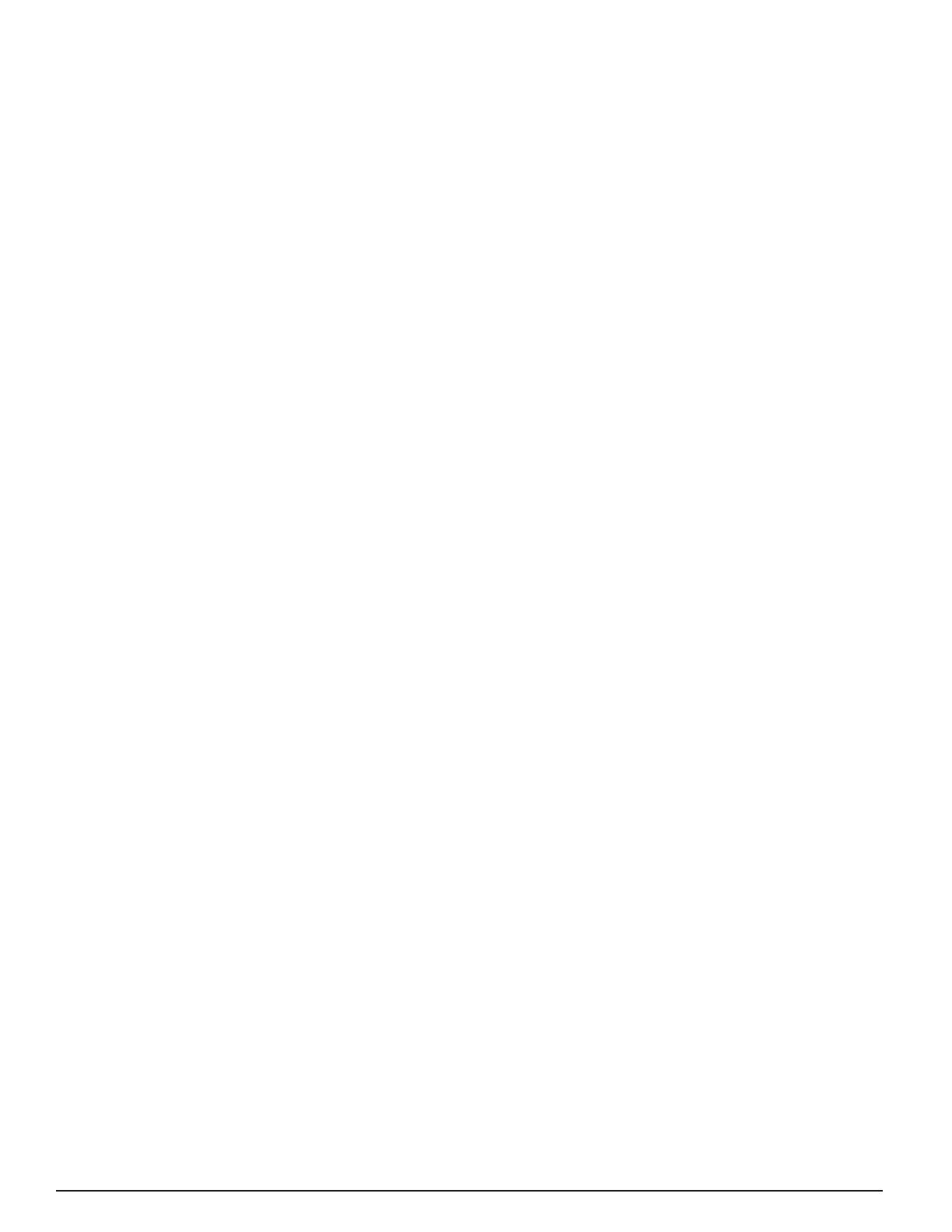
15
Abnormal –The red LED on the inverter is not lit. In this case,
power is not being provided to the inverter. Check that line
voltage is being applied to the bottom of the contactor. If so,
check that 24 vac is being provided across the contactor coil
(between the tabs on the right and left side of the contactor).
If not, check the 24 vac control power source wiring to the
outdoor unit. Check that the high pressure switch is closed.
A fault indicating OD UNIT COMM FAULT or OD UNIT LOST
POWER would also result from no line voltage applied.
The red LED on the inverter is lit but blinking. This indicates
that the inverter is powered up and that it detects a fault
condition. If the controller does not display a fault message,
put the unit into COOL mode, and a message will be
displayed. Note that when line power is removed, this LED
will blink for about 1 minute before going out.
Indoor Unit Interface Board (in G6 iQ furnace kit or air
handler)
Normal – The red LED at the upper left of this board should
do a “heartbeat” blink, consisting of a double-blink followed
by a pause, repeated. Note 4 other LEDS towards the lower
edge of the board. When the equipment is off, none of the
LEDs should be on. If the furnace or electric strip heat is
on, 3rd LED or 3rd and 4th LEDs from the right should be
on (fi rst and second stage heat). When the unit is cooling
the right-most LED should be on (EXV enabled to open). If
humidifi cation is called for, the 2nd LED from the right should
be on.
Abnormal – If no LEDs are lit on the board, 24 vac control
power is not being provided across the “R” and “C” terminals.
Check for this voltage between the left-most two screw
terminals (labeled R and C).
Indoor Unit EXV Board (at the indoor coil, furnace, or air
handler):
Normal – The green LED at the upper left of this board
should be steadily on.
Abnormal – If the green LED is not lit, the EXV board is not
getting 24 vac power from the interface board. Check for
24 vac between R and C on the interface board, and check
that the tabs marked “R” and “C” on the interface board are
wired to “R” and “C” on the EXV board. These should not be
cross-wired.
If the green LED is blinking at a regular rate during cooling,
it indicates that one of the two EXV sensors is reading out
of range. Refer to training literature for sensor interpretation
and troubleshooting.
If the green LED is blinking at a non-uniform rate (heartbeat),
it indicates that the board has been placed in the Manual
Mode. Hold down the small black button on the board for
more than 3 seconds to return it to automatic control mode.
Indoor Unit Constant CFM Motor Control Board:
Normal – The red LED near the top of the board should
be on steadily. The green LED near the top of the board
should have a “heartbeat” blink, consisting of a double-blink
followed by a pause, repeated. Of the four LEDs towards the
left side of the board, the lowest one marked “H” should be
on when humidifi cation is called for.
Abnormal – If the green LED near the top of the board is not
lit, the board is not connected to the communication network
properly. If the red LED near the top of the board is not
lit, the board is not getting 24 vac control power from the
furnace board.
Indoor Unit One- or Two-Stage G7 Furnace Board:
Normal – The red and green LEDs should be on steadily.
When the furnace is on and a fl ame is detected, the amber
LED should be on.
Abnormal – The LEDs will provide a diagnostic code through
their blink pattern. Refer to furnace Installation Instructions
for detailed troubleshooting.
Indoor Unit iQ Modulating Gas Furnace Board:
Normal – The red LED should be on steadily. The green LED
near the top of the board should have a “heartbeat” blink,
consisting of a double-blink followed by a pause, repeated.
When the furnace is on and a fl ame is detected, the amber
LED should be on.
Abnormal – The LEDs will provide a diagnostic code through
their blink pattern. Refer to furnace Installation Instructions
for detailed troubleshooting. If the green LED alone is not
lit, the board is not connected to the communication network
properly.
Common Troubleshooting Issues:
Compressor Does Not Start Immediately
• For normal operation without changing modes of
operation, the compressor will not restart until 5
minutes (the minimum off time) have expired since it
shut off last.
• A minimum demand of 0.5°F is required before the
air conditioner will start up.
• The system will wait 5 minutes following detection of
a fault condition before attempting a restart.
Compressor Does Not Shut Off Immediately
• For normal operation without changing modes of
operation, the compressor will not shut off until 5
minutes (the minimum run time) have expired since
it started last.

16
The Outdoor Fan Does Not Shut Off When the Compressor
Does
• For normal operation the outdoor fan is designed to
run for 30 seconds after the compressor shuts off.
In Cooling, the Blower Slows Down and the Unit Is Not
Responding to Room Temperature
• Slowing of blower speed and suspension of normal
capacity control will occur when the unit goes into
Dehumidifi cation. If conditions for dehumidifi cation
persist, the unit will run cycles of 10 minutes in
dehumidifi cation, 5 minutes in normal cooling
(responding to room temperature).
The System Is In AUTO Mode, but It Won’t Switch Quickly
From Heating to Cooling (or the Reverse)
• There is a confi gurable delay (Auto Changeover
Time) between operating in heating and restarting
in cooling (or the reverse) when in AUTO mode. The
default delay for this changeover is 60 minutes.
Although There Is a Large Demand At Startup, the
Compressor Only Runs at Medium Speed
• Regardless of demand the system will always start
and run at an intermediate speed for one minute.
Subsequently the speed may increase signifi cantly.
Humidifi cation or Dehumidifi cation Setpoints Are Not
Being Satisfi ed
• The fi rst priority of the system is to achieve
the temperature setpoint(s). While under most
circumstances it will also satisfy humidity setpoints,
its ability to accomplish this is signifi cantly affected
by a variety of installation-based factors and
circumstances.
MAINTENANCE
IMPORTANT:
Be certain the electrical power to the
outdoor unit and the furnace or air handler
is disconnected before doing the following
recommended maintenance.
• Inspect the indoor air fi lter monthly. Clean or replace it
at the start of each heating and cooling season or when
an accumulation of dust or dirt is visible. If the indoor
coil needs to be cleaned, contact a qualifi ed service
technician.
• Inspect the condensate disposal line from the indoor coil
at the beginning of the cooling season to make sure it is
not obstructed.
• Remove any leaves, grass clippings, and debris from
the outdoor unit coil, being careful not to damage the
aluminum fi ns. Dirt may be cleared from the coil by using
a water hose directed through the discharge fan grille
toward the outside of the unit.
• Have a yearly inspection by a qualifi ed service technician
to ensure that the system is performing at its optimal
level.

17
FIGURES
and
DIAGRAMS

18
18"
18"
18"
18"
CONTROL
PANEL
EXTERIOR WALL
Figure 1. Unit Envelope Dimensions

19
Figure 2. iQ Drive Air Conditioning Control Panel
Red Inverter
LED
Inverter
(Black Plastic
Case)
Low Voltage
Control Wiring
Compartment
Contactor

20
Figure 3. Power Wiring Connections
Page is loading ...
Page is loading ...
Page is loading ...
Page is loading ...
Page is loading ...
Page is loading ...
Page is loading ...
Page is loading ...
-
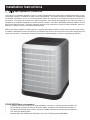 1
1
-
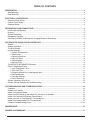 2
2
-
 3
3
-
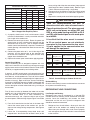 4
4
-
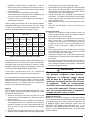 5
5
-
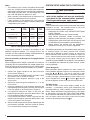 6
6
-
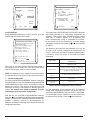 7
7
-
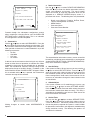 8
8
-
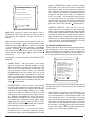 9
9
-
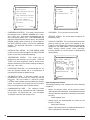 10
10
-
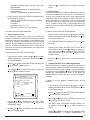 11
11
-
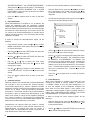 12
12
-
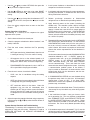 13
13
-
 14
14
-
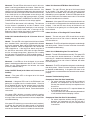 15
15
-
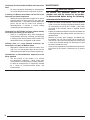 16
16
-
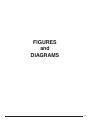 17
17
-
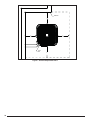 18
18
-
 19
19
-
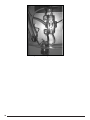 20
20
-
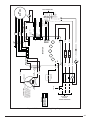 21
21
-
 22
22
-
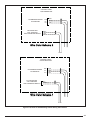 23
23
-
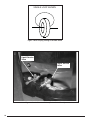 24
24
-
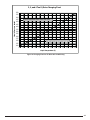 25
25
-
 26
26
-
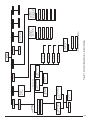 27
27
-
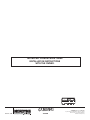 28
28
Westinghouse PSA4BI Installation guide
- Category
- Thermostats
- Type
- Installation guide
Ask a question and I''ll find the answer in the document
Finding information in a document is now easier with AI
Related papers
-
Broan PSH4BG Installation guide
-
Broan PSH4BG Installation guide
-
Broan PSH4BI Installation guide
-
Broan PSH4BG Installation guide
-
Broan FS4BG Installation guide
-
Broan PSA4BI Installation guide
-
Broan PSA4BI Installation guide
-
Broan PSH4BI Installation guide
-
Broan PSH4BI Installation guide
-
Broan PSH4BI Installation guide
Other documents
-
König CS120MMFAN Datasheet
-
Global Industrial 246116 Quick Manual
-
Dettson Communicating thermostat R02P029 Owner's manual
-
Dwyer Model PLVT1 User manual
-
Nordyne CMF User manual
-
Intertherm CMF2 User manual
-
Bard 8403-060 User manual
-
Daikin G36-601 Installation guide
-
Robertshaw RS8210 Operation User manual
-
Robertshaw RS9210 Operation User manual