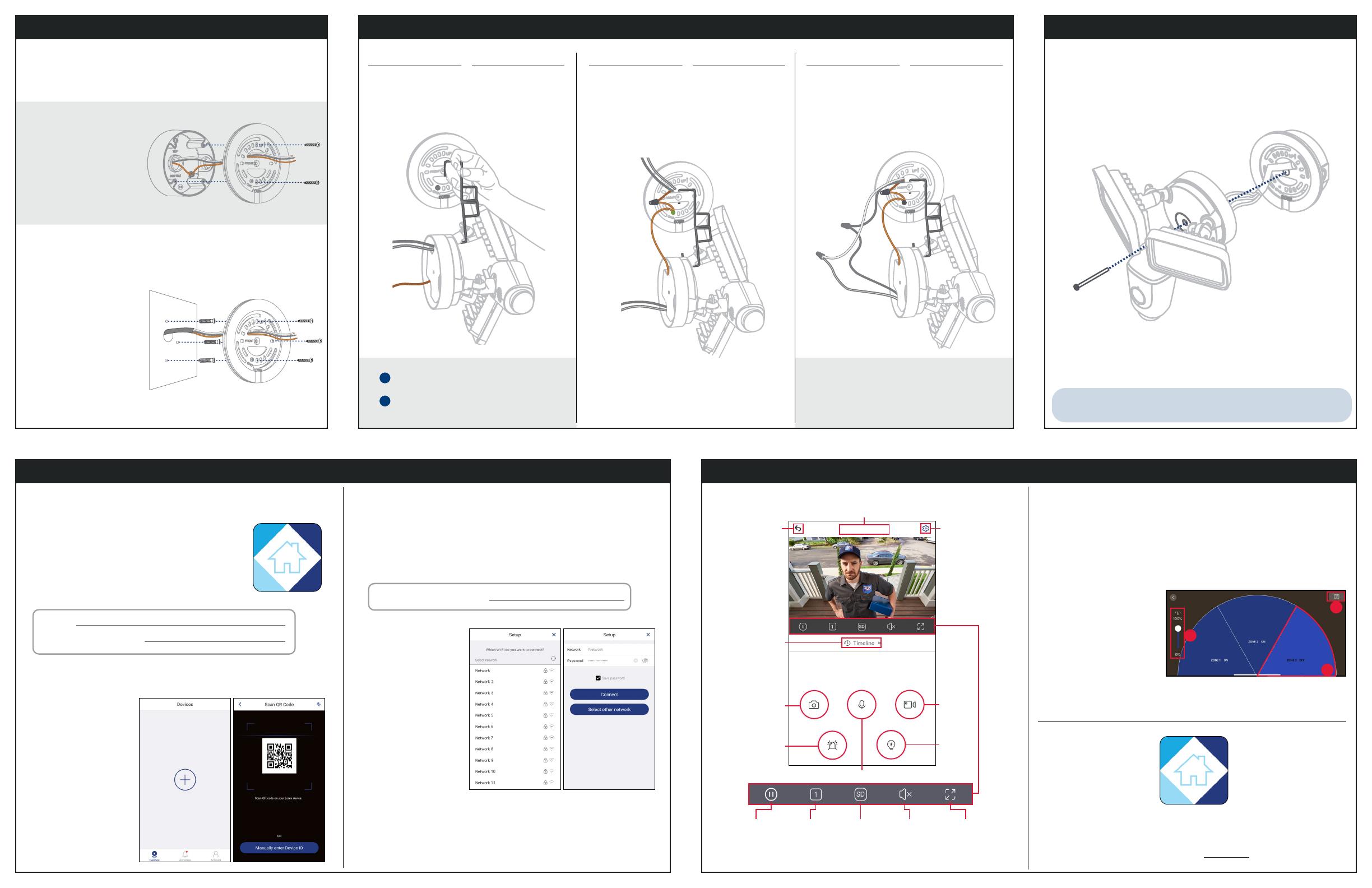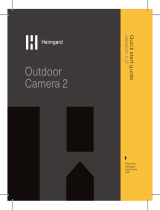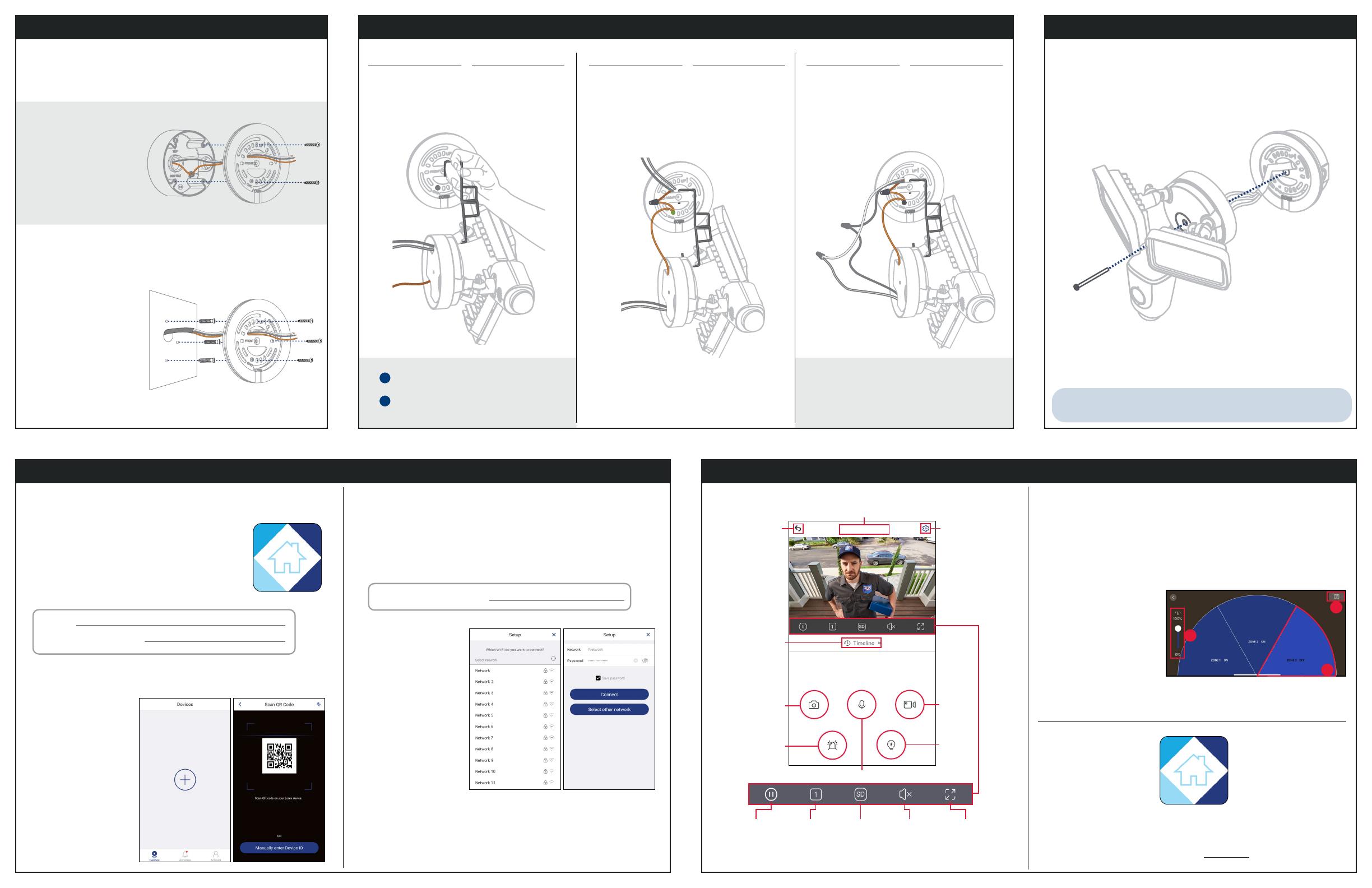
V261LC_QSG_EN_R1
Next, install the oodlight’s mounting bracket.
Next, install the oodlight camera.
STEP 2: Secure the Mounting Bracket STEP 4: Secure the Floodlight
1
Hang the oodlight camera from the
mounting bracket using
the supplied hooks.
2
The copper wire from the camera is ground wire.
Connect the ground wire to the existing ground
wire inside of your junction box.
Use the supplied wire cap.
In the case that you are not wiring from a junction
box, twist your ground wire around the green
screw on the bracket.
3
The white wire from the camera is neutral
wire. Use a wire cap to connect the neutral
wires from the camera and junction box.
The black wire from your camera is a hot
wire. Use a wire cap to connect the hot
wires from the camera and junction box.*
1. With the power shut off, remove the existing light xture and
bracket from the wall.
2. Disconnect the wires.
1. Carefully push all the wires through the middle opening of the bracket
into the junction box, and secure the oodlight camera through the
middle hole using the Phillips machine screw.
In the case that you are installing the oodlight camera directly to the
bracket, t the wires into the back openings of the camera.
Hook one end into your oodlight camera.
Hook the other end into the bracket.
Overview of Lorex Home app
STEP 3: Connect the Wires
Back to
previous
screen
Device
settings
Device name
Lorex Floodlight
Pause / Play FullscreenViewing
modes
Mute /
Unmute
Streaming
quality*
Play back
recorded
video
Snapshot
Siren
Manual
recording
Light
2-way audio: tap to speak, tap again to disable
* Change the streaming quality to SD (Standard Denition) to conserve bandwidth while
watching live video. This will not impact the quality of recorded video.
Live viewing screen:
To congure the oodlight motion detection:
Overview of the most common screens and controls in the
Lorex Home app. For complete instructions on using the
app, see the Lorex Home app manual on the oodlight’s
product page at lorex.com.
To wire the oodlight:
To install directly to a junction box:
To install directly on a wall:
* Power wire colors in your home may be
different. In such a case consult a licensed
electrician.
IMPORTANT: Properly ground xture.
Floodlight Password:
1. Once the status LED on the oodlight is ashing green, tap Next in
the Lorex Home app. The app will connect your mobile device to the
oodlight’s hotspot.
2. Create a secure password for the oodlight. Record your oodlight
password below and store in a secure location:
1. Tap Device Settings.
2. Tap Floodlight Settings.
3. Mode is set to Motion Activation by default. Tap to change the oodlights from
being activated by motion detection to Manual. Manually turn the oodlights on and
off in the live screen view.
4. Tap PIR Area:
3. Select your Wi-Fi
network from the list,
then enter the Wi-Fi
password to connect
your oodlight to the
Internet.
To link the oodlight:
4. Once the status LED on the oodlight is solid green, tap Next to add
the oodlight to your Lorex Home account.
5. Set a name for the oodlight and congure date & time preferences,
then tap Complete.
NOTE: Be sure to follow the “Front” / ”Up” directions on the mounting bracket.
3. Run the wires through the
middle of the supplied
mounting bracket.
4. Secure the mounting
bracket to your junction
box using one of the
bracket screws, A or B
depending on which
size ts.
STEP 5: In-app Setup
Next, connect the oodlight camera to the Lorex Home app.
NOTE: If the Wi-Fi
connection is weak,
try moving your router
closer or adding a Wi-Fi
extender.
1. Download and install the free Lorex Home app from
the App Store or Google Play Store.
2. Tap the Lorex Home icon to launch the app. Tap Sign
up, then follow the on screen prompts to create an
account. Record your account details below and
store in a secure location:
Email:
Account Password:
3. Wait for the oodlight to start up. This may take up to 5 minutes after
reconnecting power at the breaker.
To scan the QR code:
4. Once the status LED on
the oodlight is ashing
green, tap + in the Lorex
Home app.
5. Scan the QR code on the
side of the oodlight
camera using your
mobile device’s camera.
NOTE: If your mobile
device cannot scan the
QR code, tap Manually
enter Device ID.
2. Adjust the lens and light angle using the adjusting knobs.
3. To enforce a water resistant seal, apply silicone compound around the
entire perimeter where the junction box is attached to the bracket.
4. You may now restore power at the fusebox.
NOTE: If the status LED on the oodlight camera does not turn on, check
to make sure wiring is done correctly.
1.
2.
3. Use the mounting bracket
as a template to mark 3
holes in a triangular pattern.
4. Use a 1/4” drill bit to drill in
the marked holes.
5. Gently tap the supplied
mounting anchors into
the drilled holes with a
hammer.
6. Align the bracket and use
a Phillips head screwdriver
to secure the supplied
mounting screws into the
mounted anchors.
5. Light Duration is set to 1 minute by default.Tap to change the oodlight’s length of
time when activated from motion detection.
Slide the bar on the left to
adjust the distance at which
motion will activate your
oodlights.
Tap the Zone(s) on or off to
activate motion detection
from three different areas.
Tap Save.
A.
B.
C.
A
B
C
A
B