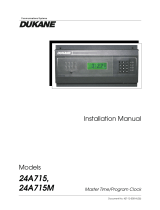Page is loading ...

SBL 2000 Series Wireless Clock
The Sapling Company, Inc.
1633 Republic Road
Huntingdon Valley, PA 19006
215.322.6063 P.
215.322.8498 F.
www.sapling-inc.com
Installation and Programming Manual V1

The Sapling Company, Inc.
1633 Republic Road
Huntingdon Valley, PA 19006
215.322.6063 P.
215.322.8498 F.
www.sapling-inc.com
2
Table of Contents
Installation Instructions
Wall Mount 3
Double Mount 4
Wiring Information
Wiring and Jumper Settings 6
Programming
Programming the SBL 2000 7
Support
Frequently Asked Questions 14
Troubleshooting 15
SBL 2000 Series Wired Clock

The Sapling Company, Inc.
1633 Republic Road
Huntingdon Valley, PA 19006
215.322.6063 P.
215.322.8498 F.
www.sapling-inc.com
3
1. Mount the wall mount box into the double gang box using four machine screws(#6-32) included in the kit.
2. Connect the ground wire into the flush mount box using the tooth lockwasher and machine screw nut (included in the kit).
3. Disconnect the red filter from the display panel.
4. Connect the wiring as shown on the wiring diagram.
5. IMPORTANT: If using a low voltage system (24 volt) make sure that the transformer is an isolated transformer.
6. Mount the display panel into the flush mount box using four (4) black machine screws (#6, included in the kit). Make sure
the switches are on the right side.
7. Snap the red filter into the display panel.
Installation Instructions
Surface (Wall) Mount Installation

The Sapling Company, Inc.
1633 Republic Road
Huntingdon Valley, PA 19006
215.322.6063 P.
215.322.8498 F.
www.sapling-inc.com
4
1. Connect CON 1 to P5 on Clock 1. Make sure the polarity is followed as shown in the diagram.
2. Connect CON2 to P2 on Clock 1.
3. Connect CON 3 to P2 on Clock 2.
If you have any questions, please contact Sapling Technical Support at (888) 809-6063.
Connecting the Clocks to the Double Mount Housing

The Sapling Company, Inc.
1633 Republic Road
Huntingdon Valley, PA 19006
215.322.6063 P.
215.322.8498 F.
www.sapling-inc.com
5
1. Screw hanger/mounting rod (included in the kit) into the crossbar (also included in the kit).
2. Insert wires through hanger/mounting rod.
3. Install crossbar using two (2) #6-32 screws into double gang box.
4. Mount the double mount box into the clock base using two (2) #6 nuts and Tooth Lockwasher #6. (The double mount can be
mounted either on the wall or on the ceiling).
5. Insert the two (2) locking hole plugs (0.187”) and the locking hole plug (0.562”) into the unused holes.
6. Insert double mount case onto the hanger/mounting rod.
7. Insert the support bracket onto the hanger/mounting rod.
8. Screw the two (2) nuts (included in the kit) onto hanger/mounting rod and secure the clock base to wall.
9. Connect the ground wire into the double mount box using the tooth lockwasher and machine screw nut (included in the kit).
10. Disconnect the red filter from the display panel.
11. Connect the wiring as shown on the wiring diagram.
12. IMPORTANT: If using a low voltage system (24 volt) make sure that the transformer is an isolated transformer.
13. Mount the display panel on one side of the double mount box using four (4) black machine screws (#6, included in the
kit). Make sure the switches are on the right side.
14. Snap the red filter into the display panel.
15. Repeat steps 9-13 for the second clock.
Installation Instructions
Double Mount Installation

The Sapling Company, Inc.
1633 Republic Road
Huntingdon Valley, PA 19006
215.322.6063 P.
215.322.8498 F.
www.sapling-inc.com
6
Wiring Information
Wiring and Jumper Settings
/ 220 VAC POWER
/ 220 VAC POWER

The Sapling Company, Inc.
1633 Republic Road
Huntingdon Valley, PA 19006
215.322.6063 P.
215.322.8498 F.
www.sapling-inc.com
7
Programming
Setting the Time on the SBL 2000
1. To set the time, press the top button to change the hour and/or the bottom button the set the minute.
Programming the SBL 2000
To enter programming mode, press both the top and bottom button together simultaneously. The top button advances through the options while
the bottom button changes the option.
Option 1 - Set Year:
Use the bottom button to scroll from “00-99” on the display and set
the year.
NOTE: DATE SETS ITSELF WHEN THE WIRELESS SIGNAL IS
RECEIVED
Option 2 - Set Month:
Use the bottom button to scroll between “01-12”.
NOTE: DATE SETS ITSELF WHEN THE WIRELESS SIGNAL IS
RECEIVED
Option 3 - Set Day:
Use the bottom button to scroll between “01-31”.
NOTE: DATE SETS ITSELF WHEN THE WIRELESS SIGNAL IS
RECEIVED
Set Hour
Set Minute
NOTE: TIME SETS ITSELF WHEN THE WIRELESS SIGNAL IS RECEIVED

The Sapling Company, Inc.
1633 Republic Road
Huntingdon Valley, PA 19006
215.322.6063 P.
215.322.8498 F.
www.sapling-inc.com
8
Option 4 - Set 12/24 Hour Mode:
Use the bottom button to scroll between “12 or 24”.
Option 5 - Daylight Savings Time:
Press the bottom button to scroll between “d”, “1”, or “2”.
“d” will disable this option.
“1” will enable daylight savings pre 2007.
“2” will enable daylight savings post 2007.
NOTE: DAYLIGHT SAVING TIME IS AUTOMATICALLY SET AT THE
WIRELESS MASTER CLOCK
Option 6 - Alternating Time/Date Display:
Press the bottom button to scroll between “E” or “d”.
When enabled (E), the display will switch between showing the time
(HH:MM:SS) and the date (MM:DD:YY). When disabled (d), the display
will show the time only. Pressing the “Set Minute” button allows the
user to select between “E” and “d”.
Option 7 - American or European Date Style:
Press the bottom button to scroll between “A” or “E”.
American style shows the month, day and year (ex. 10 28 08). Euro-
pean style shows day, month and the year (ex. 28 10 08). The date will
be displayed during normal operation only if the “Alternate Time/Date”
option has been enabled in option 6.
Option 8 - Brightness:
Press the bottom button to scroll between “0” and “1”.
Level 0 is the normal brightness and 1 is the brightest setting.
User Level Programming

The Sapling Company, Inc.
1633 Republic Road
Huntingdon Valley, PA 19006
215.322.6063 P.
215.322.8498 F.
www.sapling-inc.com
9
Option 9 - Set the Clock Number:
Use the bottom button to scroll between “001-999”.
This two-step function allows the user to program the address (clock
number and zone number) for the display for numeric messaging.
Option 10 - Set the Zone Number:
Press the bottom button to scroll between “00-99”.
This allows for the second step, programming of the two-digit zone
number for numeric messaging.
Option 11 - RS485 Data Rate:
Press the bottom button to scroll between “00-12”.
01 - Data is transmitted every second 07 - Data is transmitted every 2 minutes
02 - Data is transmitted every 5 seconds 08 - Data is transmitted every 5 minutes
03 - Data is transmitted every 10 seconds 09 - Data is transmitted every 10 minutes
04 - Data is transmitted every 15 seconds 10 - Data is transmitted every 15 minutes
05 - Data is transmitted every 30 seconds 11 - Data is transmitted every 30 minutes
06 - Data is transmitted every minute 12 - Data is transmitted every hour
Option 12 - Set the Time Base:
Press the bottom button to scroll between “q” and “E”.
This option allows the user to select either an Electric Time Base (E) of
60 Hz or a Quartz Time Base (q). If a 60 Hz signal is not available, the
clock will automatically revert to a quartz time base.
Option 13 - Loss of Communication Alert:
Press the bottom button to scroll between “E” and “d”.
Enabling (E) this option will allow the user to proceed to option 14 to
set the loss of communication alert. Disabling (d) this option will not
show a loss of communication and will keep the colons solid. Disabling
should also be used when the clock is in an independent mode.
User Level Programming

The Sapling Company, Inc.
1633 Republic Road
Huntingdon Valley, PA 19006
215.322.6063 P.
215.322.8498 F.
www.sapling-inc.com
10
Option 14 - Set the Loss of Communication Alert:
Use the bottom button to scroll between “01-10”.
This option allows the user to set when the colons will flash after the
clock loses data to indicate loss of communication. Press the “Set Min-
ute” button to scroll between “01-10”.
01 - Data is lost after 5 minutes 06 - Data is lost after 60 minutes
02 - Data is lost after 10 minutes 07 - Data is lost after 90 minutes
03 - Data is lost after 15 minutes 08 - Data is lost after 120 minutes
04 - Data is lost after 30 minutes 09 - Data is lost after 180 minutes
05 - Data is lost after 45 minutes 10 - Data is lost after 240 minutes
Option 20 - Set the Programmable Relay:
Press the bottom button to scroll between “d” to “1-9”.
Please see page 18 to choose the desired setting. If option “9” is
selected, than the user will proceed to option 21. If not, then the user
will proceed to option 30.
Option 21 - Once a Day Pulse Output- Hours:
Press the bottom button to scroll between “00-23”.
This option allows the user to set the hour they want the relay to close.
Option 22 - Once a Day Pulse Output - Minutes:
Press the bottom button to scroll between “00-59”.
This option allows the user to set the minute(s) they want the relay to
close.
Option 23 - Once a Day Pulse Output - Seconds:
Press the bottom button to scroll between “00-59”.
This option allows the user to set the second(s) they want the relay to
close.
User Level Programming

The Sapling Company, Inc.
1633 Republic Road
Huntingdon Valley, PA 19006
215.322.6063 P.
215.322.8498 F.
www.sapling-inc.com
11
Relay Output Selections
“d” = Disables the relay output selection mode.
“1” = 58th minute (1) - The hourly correction for 55 seconds every hour from XX:58:05 to XX:59:00. The daily correction (5 a.m. & 5 p.m.) is
ten correction cycles sent to the relay (each for 95 seconds) beginning at 5:05:00, 5:07:00, 5:09:00, 5:11:00, 5:13:00, 5:15:00, 5:17:00, 5:19:00,
5:21:00, and 5:23:00.
“2” = 58th minute (2) - The hourly correction for 60 seconds every hour from XX:58:00 to XX:59:00. The daily correction (5 a.m. & 5 p.m.) is
twelve correction cycles sent to the relay (each for 65 seconds on and 25 seconds off) beginning at 5:05:00 to 5:22:35.
“3” = 58th minute (3) - The hourly correction for 60 seconds every hour from XX:58:00 to XX:59:00. The daily correction (5 a.m. & 5 p.m.) is
twelve correction cycles sent to the relay (each for one minute on and two minutes off) beginning at 5:06:00.
“4” = 58th minute (4) - The hourly correction for 55 seconds every hour from xx:58:05 to XX:59:00. The daily correction (5 a.m. & 5 p.m.) is 12
correction cycles for 55 seconds. The timings will be 05:03:05, 05:07:05, 05:11:05, 05:15:05,05:19:05, 05:23:05, 05:27:05, 05:31:05, 05:35:05,
05:39:05, 05:43:05 and 05:47:05.
“5” = 59th minute - The hourly correction for 8 seconds every hour from XX:57:54 to XX:58:02. The daily correction (5 a.m. & 5 p.m.) is a 14
second pulse from 5:57:54 to 5:58:08.
“6” = National Time & Rauland – The hourly correction is for 25 seconds every hour from XX:00:00 to XX:00:25. This option only has hourly
corrections.
7 - National Time & Rauland – The hourly correction is for 25 seconds every hour from XX:00:00 to XX:00:25. The daily correction (6 a.m. & 6
p.m.) is 25 seconds on, 35 seconds off every minute for 24 minutes.
8– N/A
9 - Once a Day Pulse - If selected, the next option will be 21 where the user can set the hours, minutes and seconds the user wants the clock to go
to when the relay is closed..
User Level Programming

The Sapling Company, Inc.
1633 Republic Road
Huntingdon Valley, PA 19006
215.322.6063 P.
215.322.8498 F.
www.sapling-inc.com
12
Option 24 - Once a Day Pulse Output - Set Duration:
Use the bottom button to scroll between “01-99”.
This option allows the user to set the duration of the relay closure (in
seconds)
Option 30 - Auxiliary Input Control:
Use the bottom button to scroll between “E” and “d”.
If the option is set to “d” (disable), the following option will be 40. Set-
ting the option to “E” (enable) will enter an input control mode.
Option 31 - Settings the Auxiliary Input Control:
Press the bottom button to scroll between “1-9”.
01 - 58 Minute Correction (1) 06 - National Time/Rauland
02 - 58 Minute Correction (2) 07 - Dukane Digital
03 - 58 Minute Correction (3) 08 - Rauland Digital
04 - 58 Minute Correction (4) 09 - Once A Day Pulse
05 - 59 Minute Correction
Option 32 - Once a Day Pulse Input- Hours:
Press the bottom button to scroll between “00-23”.
This option allows the user to set the hours they want the clock to go
to.
Option 33 - Once a Day Pulse Input - Minutes:
Press the bottom button to scroll between “00-59”.
This option allows the user to set the minutes(s) they want the clock to
go to.
User Level Programming

The Sapling Company, Inc.
1633 Republic Road
Huntingdon Valley, PA 19006
215.322.6063 P.
215.322.8498 F.
www.sapling-inc.com
13
Option 34 - Once a Day Pulse Input - Set Duration:
Use the bottom button to scroll between “01-59”.
This option allows the user to set the second(s) they want the clock to go
to.
Option 40 - Activating Diagnostic Mode:
Use the bottom button to scroll between “E” and “d”.
If the option is set to “d” (disable), pressing the top button will take the
user back to the time. Setting the option to “E” (enable) will enter option
41.
Option 41 - Setting the Diagnostic
Press the bottom button to scroll between “1-5 and 9”.
01 = Diagnostic 1 04 = Diagnostic 4
02 = Diagnostic 2 05 = Diagnostic 5
03 = Diagnostic 3
09 = Overrides diagnostic to go to the master clock time
Option 42 - Duration of time Until the Clock Resumes Normal Operation:
Press the bottom button to scroll between “00-99”.
This option shows how much time the information on the clock from di-
agnostics 1 or 2 will be displayed before going back to normal operation.
Refer to the specific analog clock’s installation manual for diagnostic
information.
User Level Programming

The Sapling Company, Inc.
1633 Republic Road
Huntingdon Valley, PA 19006
215.322.6063 P.
215.322.8498 F.
www.sapling-inc.com
14
Frequently Asked Questions
Will the clock cause interference with any of my other wireless devices?
No, the SBL Series wireless clock works on 915 - 928 MHz frequency-hopping technology. The clock switches frequencies automatically when the
receiver and transmitter are open, thus interference is avoided..
How long does it take for the clock to receive a signal?
Upon power up, the clock will look for the signal for 30 minutes. The SBL Series wireless clock will look for the signal every minute thereafter.
I have double mount clocks and only one clock got the signal.
If only one clock gets the signal check the connection from the two clocks. Only one clock should be connected to the wireless transceiver; the
other clock gets the time via the RS485 data cable. Make sure the clock that is connected to the wireless board has the RS485 cable with the
purple and brown wires connected to P2, if not flip around the cable.
Do the SBL wireless clocks work together with SAL Series analog wireless clocks?
Yes, the SBL Series wireless clocks work integrally with Sapling’s SAL Series wireless analog clocks.
Some clocks require a 9 volt battery backup for timekeeping. What happens to the SBL 2000 if a power failure occurs?
The SBL 2000 comes equipped with a 10 year battery backup. Upon restoration of power, the SBD 2000 immediately corrects itself from its built-
in time base. This occurs within seconds of “power-up”. Some clocks which do require a 9 volt battery backup risk having the battery die during
extended shut downs. Each individual clock must then be opened in order to replace the battery. Since the SBL 2000 includes a 10 year battery
backup, the clock never needs to be opened.
How do I take advantage of the SBL 2000 chronograph functions?
The Sapling Control Box (part# SBD-009-000-0) controls all chronograph functions of the SBL 2000. The display can be programmed to show
either HH:MM or MM:SS, and the readout can count up from 00:00:00 to 99:59:59 or count down with a programmable starting point from
99:59:59 to 00:00:00, with interrupt and resume capabilities.
Support

The Sapling Company, Inc.
1633 Republic Road
Huntingdon Valley, PA 19006
215.322.6063 P.
215.322.8498 F.
www.sapling-inc.com
15
Troubleshooting
The clock is not running. What do I do?
a) Measure the input voltage to the clock. The voltage should measure 85-135 volts in the 110 volt model or 10-28 volts in the 2.5”/24 volt
model and 16-28 volt in the 4.0”/24 volt model.
b) Make sure the transformer is an isolated transformer if using a 24 volt model.
c) Make sure the ground wire is not touching other wires.
NOTE: If you fail to follow instructions b and c listed above, the fuses can be blown.
What happens if the clock does not receive the signal?
Take the clock within close proximity to the transmitter and power the clock. If the clock does not correct, call Sapling technical support.
I have a location with a marginal signal. What should I do?
Try to install a repeater, part number SMA-1SR-0000-1 in a nearby area to the location or install a 110 volt clock.
Support
/