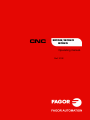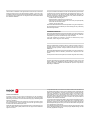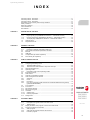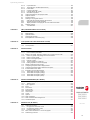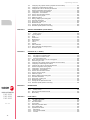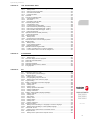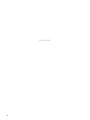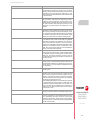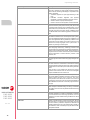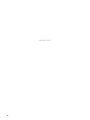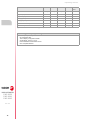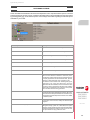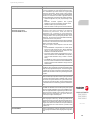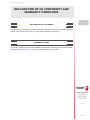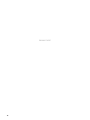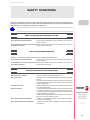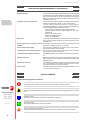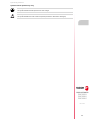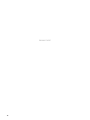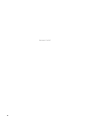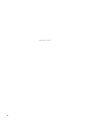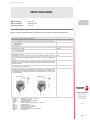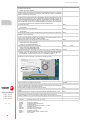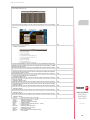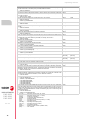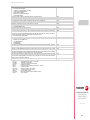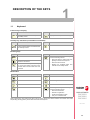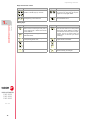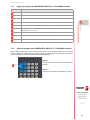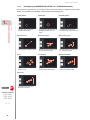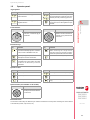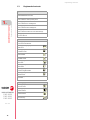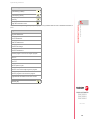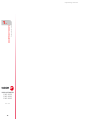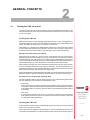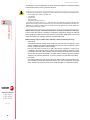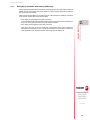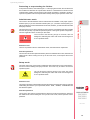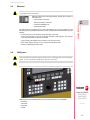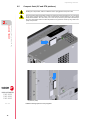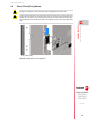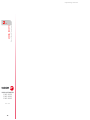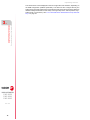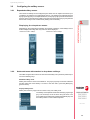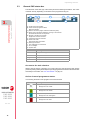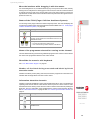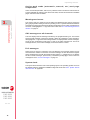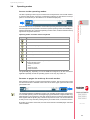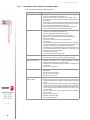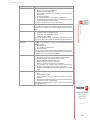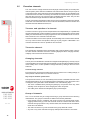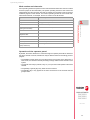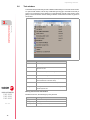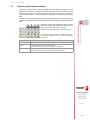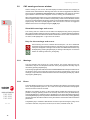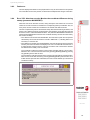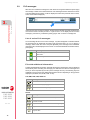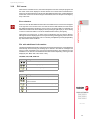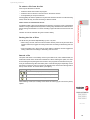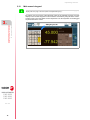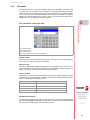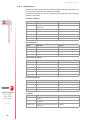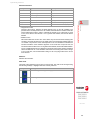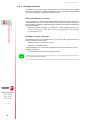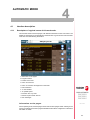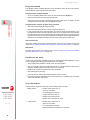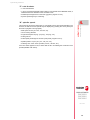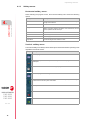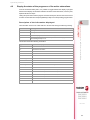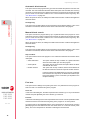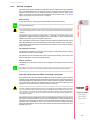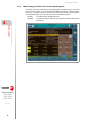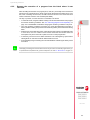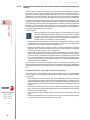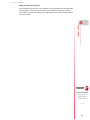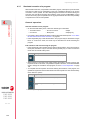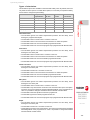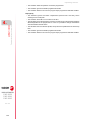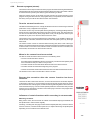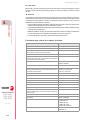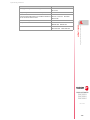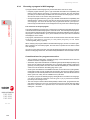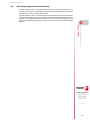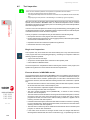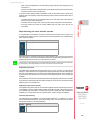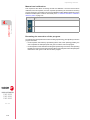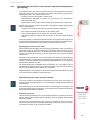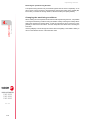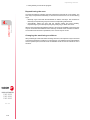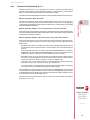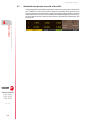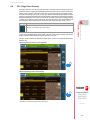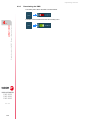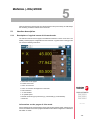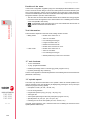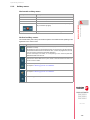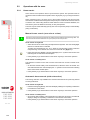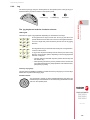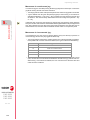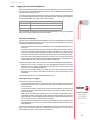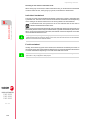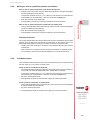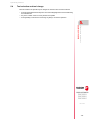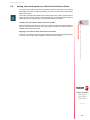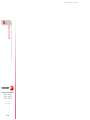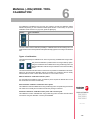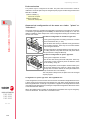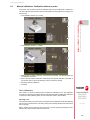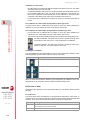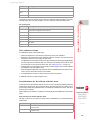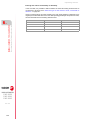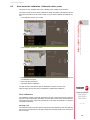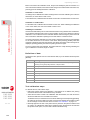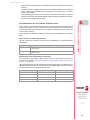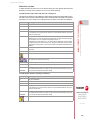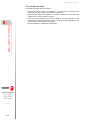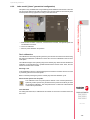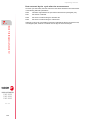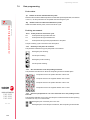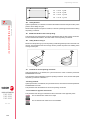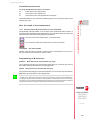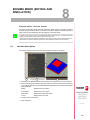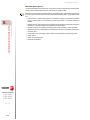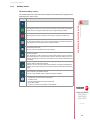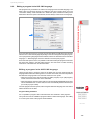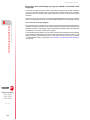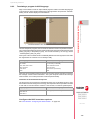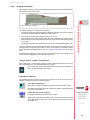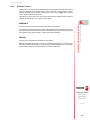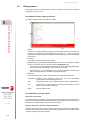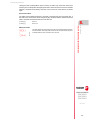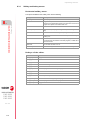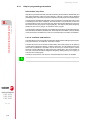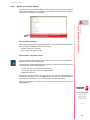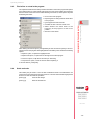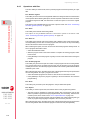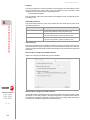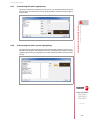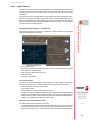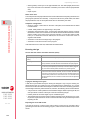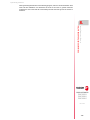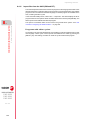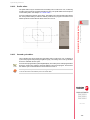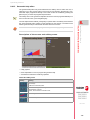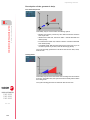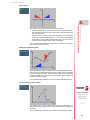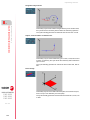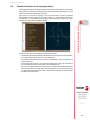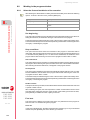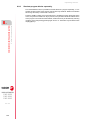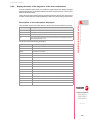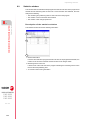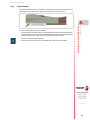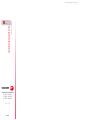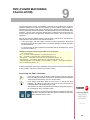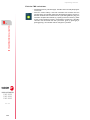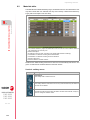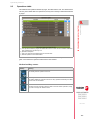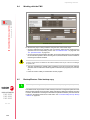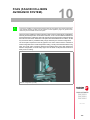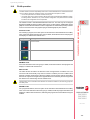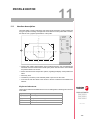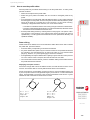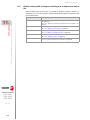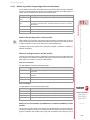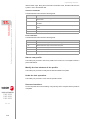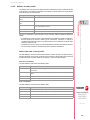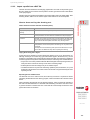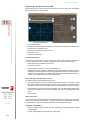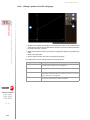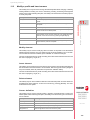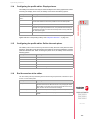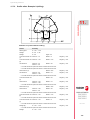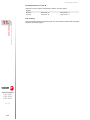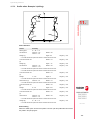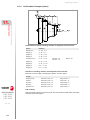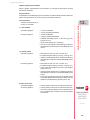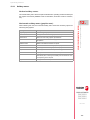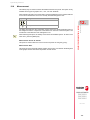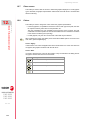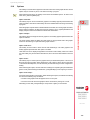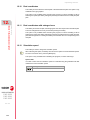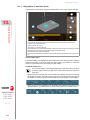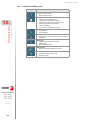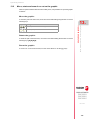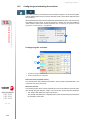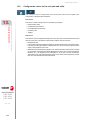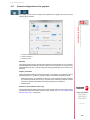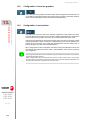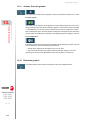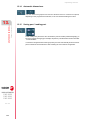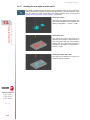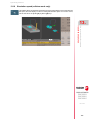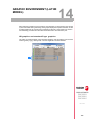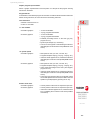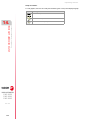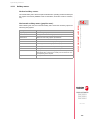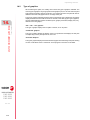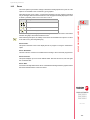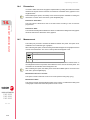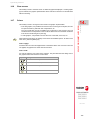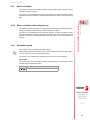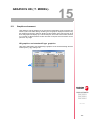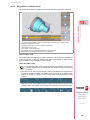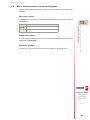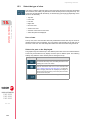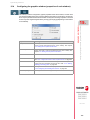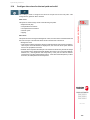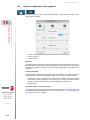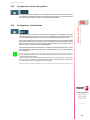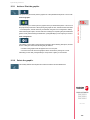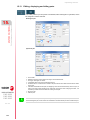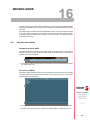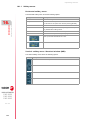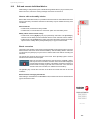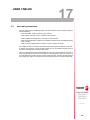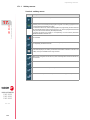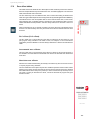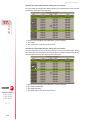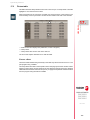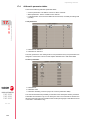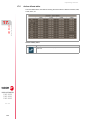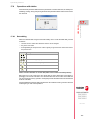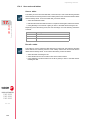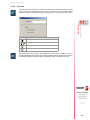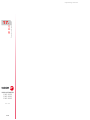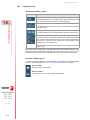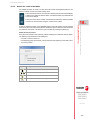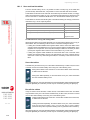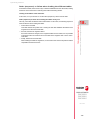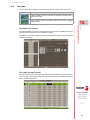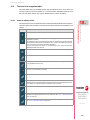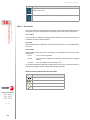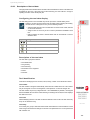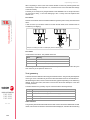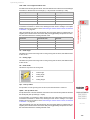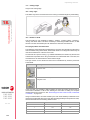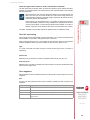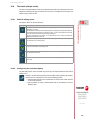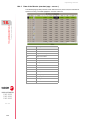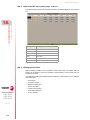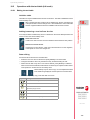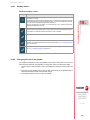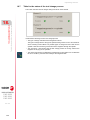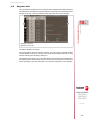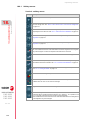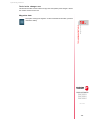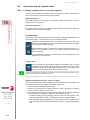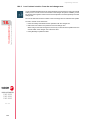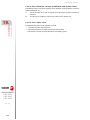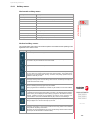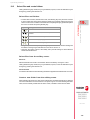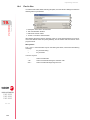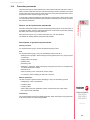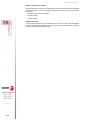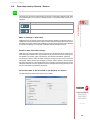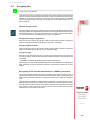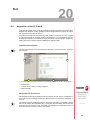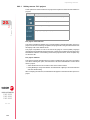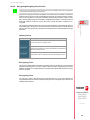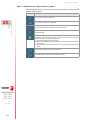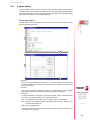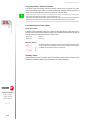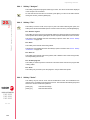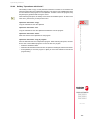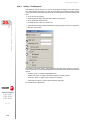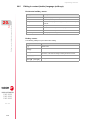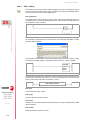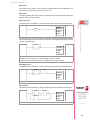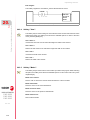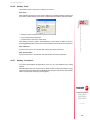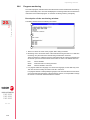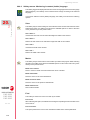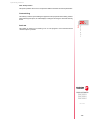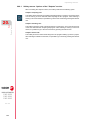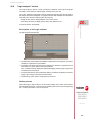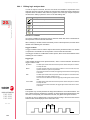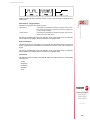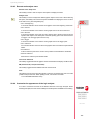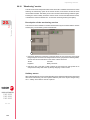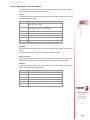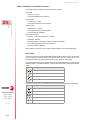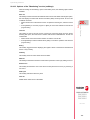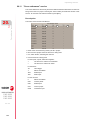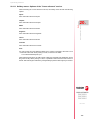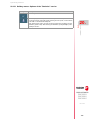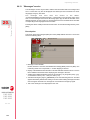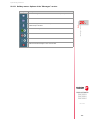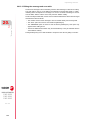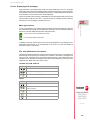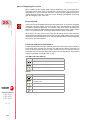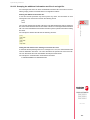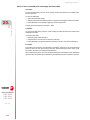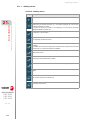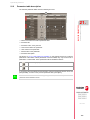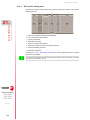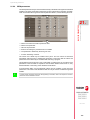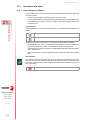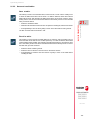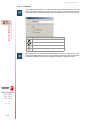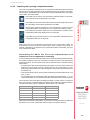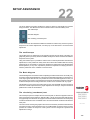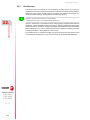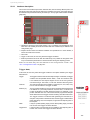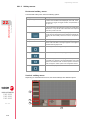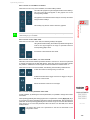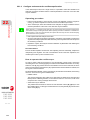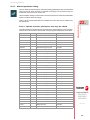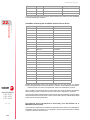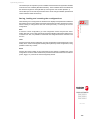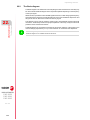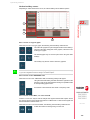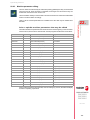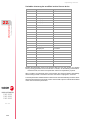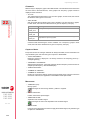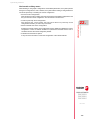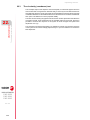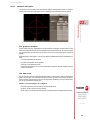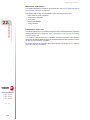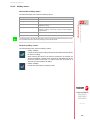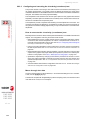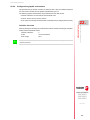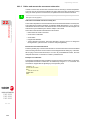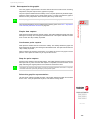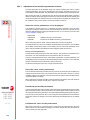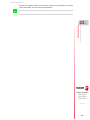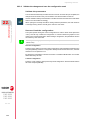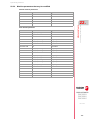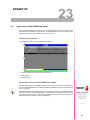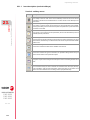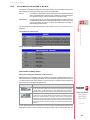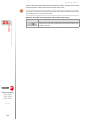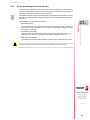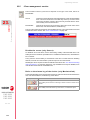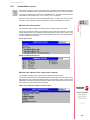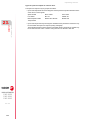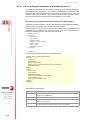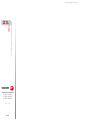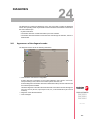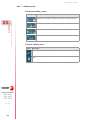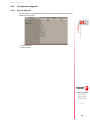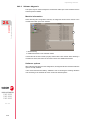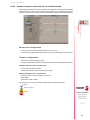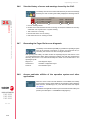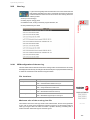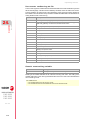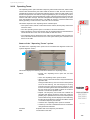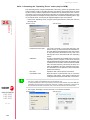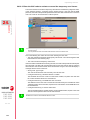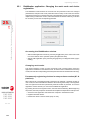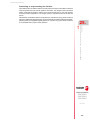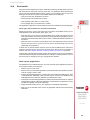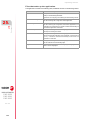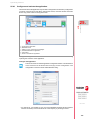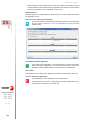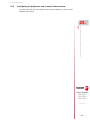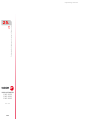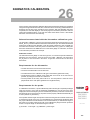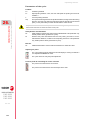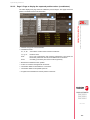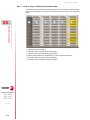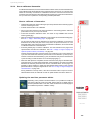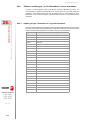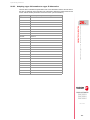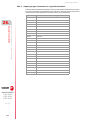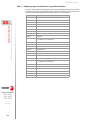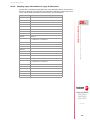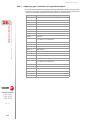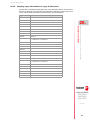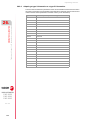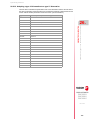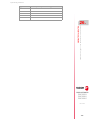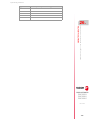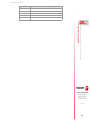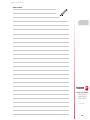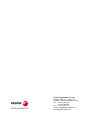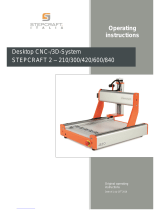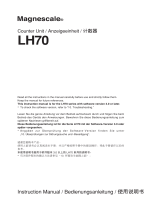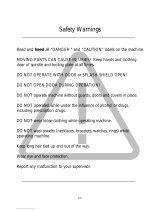Fagor CNC 8060 para fresadoras Owner's manual
- Category
- Power tools
- Type
- Owner's manual

Ref: 2102
8058/8060
8065
CNC
Operating manual.

BLANK PAGE
ꞏ2ꞏ
MACHINE SAFETY
It is up to the machine manufacturer to make sure that the safety of the machine
is enabled in order to prevent personal injury and damage to the CNC or to the
products connected to it. On start-up and while validating CNC parameters, it
checks the status of the following safety elements. If any of them is disabled, the
CNC shows the following warning message.
• Feedback alarm for analog axes.
• Software limits for analog and sercos linear axes.
• Following error monitoring for analog and sercos axes (except the spindle)
both at the CNC and at the drives.
• Tendency test on analog axes.
FAGOR AUTOMATION shall not be held responsible for any personal injuries or
physical damage caused or suffered by the CNC resulting from any of the safety
elements being disabled.
DUAL-USE PRODUCTS
Products manufactured by FAGOR AUTOMATION since April 1st 2014 will
include "-MDU" in their identification if they are included on the list of dual-use
products according to regulation UE 428/2009 and require an export license
depending on destination.
TRANSLATION OF THE ORIGINAL MANUAL
This manual is a translation of the original manual. This manual, as well as the
documents derived from it, have been drafted in Spanish. In the event of any
contradictions between the document in Spanish and its translations, the wording
in the Spanish version shall prevail. The original manual will be labeled with the
text "ORIGINAL MANUAL".
HARDWARE EXPANSIONS
FAGOR AUTOMATION shall not be held responsible for any personal injuries or
physical damage caused or suffered by the CNC resulting from any hardware
manipulation by personnel unauthorized by Fagor Automation.
If the CNC hardware is modified by personnel unauthorized by Fagor
Automation, it will no longer be under warranty.
COMPUTER VIRUSES
FAGOR AUTOMATION guarantees that the software installed contains no
computer viruses. It is up to the user to keep the unit virus free in order to
guarantee its proper operation. Computer viruses at the CNC may cause it to
malfunction.
FAGOR AUTOMATION shall not be held responsible for any personal injuries or
physical damage caused or suffered by the CNC due a computer virus in the
system.
If a computer virus is found in the system, the unit will no longer be under warranty.
All rights reserved. No part of this documentation may be transmitted,
transcribed, stored in a backup device or translated into another language
without Fagor Automation’s consent. Unauthorized copying or distributing of this
software is prohibited.
The information described in this manual may be subject to changes due to
technical modifications. Fagor Automation reserves the right to change the
contents of this manual without prior notice.
All the trade marks appearing in the manual belong to the corresponding owners.
The use of these marks by third parties for their own purpose could violate the
rights of the owners.
It is possible that CNC can execute more functions than those described in its
associated documentation; however, Fagor Automation does not guarantee the
validity of those applications. Therefore, except under the express permission
from Fagor Automation, any CNC application that is not described in the
documentation must be considered as "impossible". In any case, Fagor
Automation shall not be held responsible for any personal injuries or physical
damage caused or suffered by the CNC if it is used in any way other than as
explained in the related documentation.
The content of this manual and its validity for the product described here has been
verified. Even so, involuntary errors are possible, hence no absolute match is
guaranteed. However, the contents of this document are regularly checked and
updated implementing the necessary corrections in a later edition. We appreciate
your suggestions for improvement.
The examples described in this manual are for learning purposes. Before using
them in industrial applications, they must be properly adapted making sure that
the safety regulations are fully met.

Operating manual.
CNC 8058
CNC 8060
CNC 8065
ꞏ3ꞏ
REF: 2102
INDEX
About the product - CNC 8058 ....................................................................................................11
About the product - CNC 8060 ...................................................................................................15
About the product - CNC 8065 ...................................................................................................21
Declaration of CE conformity and warranty conditions ............................................................... 27
Safety conditions ........................................................................................................................ 29
Returning conditions ................................................................................................................... 33
CNC maintenance ...................................................................................................................... 35
New features............................................................................................................................... 37
CHAPTER 1 DESCRIPTION OF THE KEYS
1.1 Keyboard........................................................................................................................ 43
1.1.1 Fagor logo key (only HORIZONTAL KEYB 2.0 + TOUCHPAD models) ................... 45
1.1.2 Numeric keypad (only HORIZONTAL KEYB 2.0 + TOUCHPAD models).................. 45
1.1.3 Touchpad (only HORIZONTAL KEYB 2.0 + TOUCHPAD models)............................ 46
1.2 Operator panel. .............................................................................................................. 47
1.3 Keyboard shortcuts........................................................................................................ 48
CHAPTER 2 GENERAL CONCEPTS
2.1 Turning the CNC on and off ........................................................................................... 51
2.1.1 Emergency shutdown with battery (8065 only). ......................................................... 53
2.2 Work modes and software protection at the CNC.......................................................... 54
2.3 Ethernet. ........................................................................................................................ 57
2.4 USB ports.. .................................................................................................................... 57
2.5 Compact flash (Q7 and ETX platform). ......................................................................... 58
2.6 Disco CFast (Q7-A platform). ........................................................................................ 59
CHAPTER 3 HOW TO OPERATE THE CNC
3.1 General description of the interface. ............................................................................. 61
3.2 Configuring the softkey menus. ..................................................................................... 63
3.2.1 Expanded softkey menus........................................................................................... 63
3.2.2 Horizontal menu with standard or drop-down soft keys. ............................................ 63
3.3 General CNC-status bar. ............................................................................................... 64
3.4 Operating modes ........................................................................................................... 67
3.4.1 Description of the various operating modes............................................................... 68
3.5 Execution channels........................................................................................................ 70
3.6 Task window. ................................................................................................................. 72
3.7 Channel synchronization window................................................................................... 73
3.8 CNC warning and errors window. .................................................................................. 74
3.8.1 Warnings.................................................................................................................... 74
3.8.2 Errors. ........................................................................................................................ 74
3.8.3 Fatal error................................................................................................................... 75
3.8.4 Error 3753. Absolute encoder. Monitor the coordinate difference during startup
(parameter MAXDIFREF)........................................................................................... 75
3.9 PLC messages............................................................................................................... 76
3.10 PLC errors...................................................................................................................... 77
3.11 File selection window ..................................................................................................... 78
3.12 Mini-numeric keypad. .................................................................................................... 80
3.13 Calculator....................................................................................................................... 81
3.13.1 Softkey menu. ............................................................................................................82
3.13.2 Defining expressions.................................................................................................. 84
3.14 Dialog boxes .................................................................................................................. 85
CHAPTER 4 AUTOMATIC MODE
4.1 Interface description.......................................................................................................87
4.1.1 Description of a typical screen of this work mode. ..................................................... 87
4.1.2 Softkey menus. .......................................................................................................... 90
4.2 Display the status of the program or of the active subroutines. ..................................... 91
4.3 Program simulation and execution................................................................................. 92
4.3.1 Select program........................................................................................................... 92
4.3.2 Select the first and last blocks of the execution. ........................................................ 93
4.3.3 Execute a program..................................................................................................... 95

Operating manual.
CNC 8058
CNC 8060
CNC 8065
ꞏ4ꞏ
REF: 2102
4.3.4 Mode change protection for an interrupted program.................................................. 96
4.3.5 Resume the execution of a program from the block where it was canceled.............. 97
4.3.6 Cancel the execution and resume from another block while keeping the history. ..... 98
4.3.7 Simulated execution of a program. .......................................................................... 100
4.3.8 Execute a program (retrace). ................................................................................... 103
4.3.9 Executing a program in 8055 language. .................................................................. 106
4.4 Executing program blocks separately.......................................................................... 107
4.5 Tool inspection. ........................................................................................................... 108
4.5.1 Tool inspection (execution in retrace mode, independent interpolator or rigid tapping).
111
4.6 Block search. ............................................................................................................... 113
4.6.1 Treatment of functions M, H, F, S. ........................................................................... 115
4.7 Show/hide the dynamic override of the HSC. .............................................................. 116
4.8 FFC (Fagor Feed Control) ........................................................................................... 117
4.9 Display the status of the DMC (Dynamic Machining Control)...................................... 118
4.9.1 DMC status and progress. ....................................................................................... 118
4.9.2 Learning phase. ....................................................................................................... 119
4.9.3 Deactivating the DMC. ............................................................................................. 120
CHAPTER 5 MANUAL (JOG) MODE
5.1 Interface description. ................................................................................................... 121
5.1.1 Description of a typical screen of this work mode.................................................... 121
5.1.2 Softkey menus. ........................................................................................................ 123
5.2 Operations with the axes. ............................................................................................ 124
5.2.1 Home search............................................................................................................ 124
5.2.2 Jog ........................................................................................................................... 125
5.2.3 Jogging the axes with handwheels .......................................................................... 127
5.2.4 Moving an axis to a particular position (coordinate)................................................. 129
5.2.5 Coordinate preset .................................................................................................... 129
5.3 Spindle control ............................................................................................................. 130
5.4 Tool selection and tool change .................................................................................... 131
5.5 Setting the feedrate and spindle speed. ...................................................................... 132
5.6 Setting and activating the zero offsets and the fixture offsets. .................................... 133
CHAPTER 6 MANUAL (JOG) MODE. TOOL CALIBRATION
6.1 Manual calibration. Calibration without a probe........................................................... 137
6.2 Semi-automatic calibration. Calibration with a probe................................................... 141
6.3 Automatic calibration with a probe and a canned cycle............................................... 144
6.3.1 Mill or lathe model ("trihedron" geometrical configuration)....................................... 144
6.3.2 Lathe model ("plane" geometrical configuration) ..................................................... 147
CHAPTER 7 JOG MODE. PART CENTERING (MILL MODEL)
7.1 How to define the data................................................................................................. 151
7.2 Data programming. ...................................................................................................... 152
7.3 Basic operation. ........................................................................................................... 156
CHAPTER 8 EDISIMU MODE (EDITING AND SIMULATION)
8.1 Interface description. ................................................................................................... 159
8.1.1 Softkey menus. ........................................................................................................ 161
8.2 Program editing and simulation ................................................................................... 162
8.2.1 Program editing........................................................................................................ 162
8.2.2 Editing a program in the 8055 CNC language ......................................................... 163
8.2.3 Translating a program in 8055 language. ................................................................ 165
8.2.4 Program simulation .................................................................................................. 167
8.2.5 Simulation errors...................................................................................................... 169
8.3 Editing window............................................................................................................. 170
8.3.1 Softkey and hotkey menus....................................................................................... 172
8.3.2 Contextual programming assistance........................................................................ 173
8.3.3 Help for programming subroutines........................................................................... 174
8.3.4 Syntax errors when editing ...................................................................................... 175
8.4 Working in the editing window. .................................................................................... 176
8.4.1 Select a program...................................................................................................... 176
8.4.2 Operations with blocks. Cut and paste. ................................................................... 176
8.4.3 Find a line or a text in the program. ......................................................................... 177
8.4.4 Undo and redo. ........................................................................................................ 177
8.4.5 Operations with files................................................................................................. 178
8.4.6 Customizing the editor (general options). ................................................................ 179
8.4.7 Customizing the editor (appearance)....................................................................... 181
8.4.8 Customizing the editor (syntax highlighting). ........................................................... 181
8.4.9 TEACH-IN ................................................................................................................ 182

Operating manual.
CNC 8058
CNC 8060
CNC 8065
ꞏ5ꞏ
REF: 2102
8.4.10 Import DXF files ....................................................................................................... 183
8.4.11 Import files from the 8055 (PIM and PIT)................................................................. 186
8.4.12 Profile editor............................................................................................................. 187
8.4.13 Canned cycle editor. ................................................................................................ 187
8.4.14 Inclined planes (ꞏMꞏ model)...................................................................................... 188
8.4.15 Geometric-help editor............................................................................................... 189
8.5 Graphic assistance for the program editor................................................................... 193
8.6 Graphics window.......................................................................................................... 194
8.7 Program window .......................................................................................................... 195
8.8 Working in the program window................................................................................... 196
8.8.1 Select the first and last blocks of the execution. ..................................................... 196
8.8.2 Simulate program blocks separately. ....................................................................... 198
8.8.3 Display the status of the program or of the active subroutines. ............................... 199
8.9 Statistics window.......................................................................................................... 200
8.9.1 Time estimates......................................................................................................... 201
CHAPTER 9 FMC (FAGOR MACHINING CALCULATOR).
9.1 FMC calculator............................................................................................................. 205
9.2 Materials table.............................................................................................................. 206
9.3 Operations table........................................................................................................... 207
9.4 Working with the FMC.................................................................................................. 208
9.5 Backup/Restore. Data backup copy............................................................................. 208
CHAPTER 10 FCAS (FAGOR COLLISION AVOIDANCE SYSTEM).
10.1 FCAS status................................................................................................................. 210
10.2 FCAS operation. ......................................................................................................... 211
CHAPTER 11 PROFILE EDITOR
11.1 Interface description..................................................................................................... 213
11.1.1 How to use the profile editor. ................................................................................... 215
11.2 Define a new profile, enlarge an existing one or import one from a file....................... 216
11.2.1 Define any profile using straight and curved sections.............................................. 217
11.2.2 Define a circular profile. ........................................................................................... 219
11.2.3 Define a rectangular profile. ..................................................................................... 220
11.2.4 Enlarge a profile. ...................................................................................................... 220
11.2.5 Import a profile from a DXF file. ............................................................................... 221
11.2.6 Editing a profile in ProGTL3 language. .................................................................... 224
11.3 Modify a profile and insert corners............................................................................... 225
11.4 Configuring the profile editor. Displayed area.............................................................. 227
11.5 Configuring the profile editor. Define the work plane. .................................................. 227
11.6 End the session at the editor. ...................................................................................... 227
11.7 Examples of how to define profiles. ............................................................................. 228
11.7.1 Profile editor. Example 1 (milling). ........................................................................... 228
11.7.2 Profile editor. Example 2 (milling). ........................................................................... 229
11.7.3 Profile editor. Example 3 (milling). ........................................................................... 231
11.7.4 Profile editor. Example 4 (lathe)............................................................................... 232
CHAPTER 12 GRAPHIC ENVIRONMENT (MILL MODEL)
12.1 Description of the graphic environment. ...................................................................... 234
12.1.1 Softkey menus. ........................................................................................................ 237
12.2 Type of graphics .......................................................................................................... 238
12.3 Zoom............................................................................................................................ 239
12.4 Dimensions .................................................................................................................. 240
12.5 Point of view................................................................................................................. 240
12.6 Measurement ............................................................................................................... 241
12.7 Clear screen................................................................................................................. 242
12.8 Colors........................................................................................................................... 242
12.9 Options......................................................................................................................... 243
12.10 Real coordinates .......................................................................................................... 244
12.11 Real coordinates with enlarged error ........................................................................... 244
12.12 Simulation speed ......................................................................................................... 244
CHAPTER 13 GRAPHICS HD (ꞏMꞏ MODEL).
13.1 Graphic environment.................................................................................................... 245
13.1.1 HD graphics in automatic mode. .............................................................................. 246
13.1.2 HD graphics in edisimu mode. ................................................................................. 247
13.1.3 Horizontal softkey menu. ......................................................................................... 248
13.2 Move, rotate and zoom in or out on the graphic. ......................................................... 249
13.3 Select the type of view. ............................................................................................... 250

Operating manual.
CNC 8058
CNC 8060
CNC 8065
ꞏ6ꞏ
REF: 2102
13.4 Configuring the graphics window (properties of each window). .................................. 251
13.5 Configuring and activating the sections. ..................................................................... 252
13.6 Configure the colors for the tool path and solid. ......................................................... 254
13.7 General configuration of the graphics. ........................................................................ 255
13.8 Configuration. Cancel the graphics. ............................................................................ 256
13.9 Configuration. Load machine. ..................................................................................... 256
13.10 Actions. Move the active sections. .............................................................................. 257
13.11 Actions. Print the graphic............................................................................................. 258
13.12 Delete the graphic. ...................................................................................................... 258
13.13 Editing, displaying and hiding parts. ........................................................................... 259
13.14 Automatic dimensions. ................................................................................................ 260
13.15 Saving part / Loading part. .......................................................................................... 260
13.16 Measure the part. ........................................................................................................ 261
13.17 Viewing the tool paths and the solid. .......................................................................... 262
13.18 Simulation speed (edisimu mode only). ...................................................................... 263
CHAPTER 14 GRAPHIC ENVIRONMENT (LATHE MODEL)
14.1 Description of the graphic environment. ...................................................................... 266
14.1.1 Softkey menus. ........................................................................................................ 269
14.2 Type of graphics .......................................................................................................... 270
14.3 Zoom............................................................................................................................ 271
14.4 Dimensions .................................................................................................................. 272
14.5 Measurement............................................................................................................... 272
14.6 Clear screen ................................................................................................................ 273
14.7 Colors .......................................................................................................................... 273
14.8 Options ........................................................................................................................ 274
14.9 Real coordinates.......................................................................................................... 275
14.10 Real coordinates with enlarged error........................................................................... 275
14.11 Simulation speed ......................................................................................................... 275
CHAPTER 15 GRAPHICS HD (ꞏTꞏ MODEL).
15.1 Graphic environment. .................................................................................................. 277
15.1.1 HD graphics in automatic mode............................................................................... 278
15.1.2 HD graphics in edisimu mode. ................................................................................. 279
15.1.3 Horizontal softkey menu. ........................................................................................ 280
15.2 Move, rotate and zoom in or out on the graphic. ......................................................... 281
15.3 Select the type of view. ............................................................................................... 282
15.4 Configuring the graphics window (properties of each window). .................................. 283
15.5 Configuring and activating the sections. ..................................................................... 284
15.6 Configure the colors for the tool path and solid. ......................................................... 285
15.7 General configuration of the graphics. ........................................................................ 286
15.8 Configuration. Cancel the graphics. ............................................................................ 287
15.9 Configuration. Load machine. ..................................................................................... 287
15.10 Actions. Move the active sections. .............................................................................. 288
15.11 Actions. Print the graphic............................................................................................. 289
15.12 Delete the graphic. ...................................................................................................... 289
15.13 Editing, displaying and hiding parts. ........................................................................... 290
15.14 Automatic dimensions. ................................................................................................ 291
15.15 Saving part / Loading part. .......................................................................................... 291
15.16 Measure the part. ........................................................................................................ 292
15.17 Viewing the tool paths and the solid. .......................................................................... 293
15.18 Simulation speed (edisimu mode only). ...................................................................... 294
CHAPTER 16 MDI/MDA MODE
16.1 Interface description. ................................................................................................... 295
16.1.1 Softkey menus. ........................................................................................................ 296
16.2 Edit and execute individual blocks............................................................................... 297
16.3 Block history. ............................................................................................................... 298
CHAPTER 17 USER TABLES
17.1 User table presentation................................................................................................ 299
17.1.1 Softkey menus. ........................................................................................................ 300
17.2 Zero offset tables ......................................................................................................... 301
17.3 Fixture table ................................................................................................................. 303
17.4 Arithmetic parameter tables......................................................................................... 304
17.5 Active offsets table....................................................................................................... 306
17.6 Operations with tables ................................................................................................. 307
17.6.1 Data editing.............................................................................................................. 307
17.6.2 Save and recall tables.............................................................................................. 308
17.6.3 Find text. ................................................................................................................. 309

Operating manual.
CNC 8058
CNC 8060
CNC 8065
ꞏ7ꞏ
REF: 2102
CHAPTER 18 TOOL AND MAGAZINE TABLE
18.1 Presentation of the tool tables and magazine tables. ................................................. 311
18.1.1 Softkey menus. ........................................................................................................ 312
18.1.2 Search for a text in the tables .................................................................................. 313
18.1.3 Save and load the tables.......................................................................................... 314
18.1.4 Printing the tables .................................................................................................... 316
18.2 Tool table ..................................................................................................................... 317
18.3 Tool and tool magazine table....................................................................................... 319
18.3.1 Vertical softkey menu............................................................................................... 319
18.3.2 The tool list............................................................................................................... 320
18.3.3 Description of the tool data ...................................................................................... 321
18.4 Tool table (simple mode). ............................................................................................ 329
18.4.1 Vertical softkey menu............................................................................................... 329
18.4.2 Configuring the tool data display.............................................................................. 329
18.4.3 Data of the M tools (standard page - screen-). ........................................................ 330
18.4.4 Data of the T tools (standard page - screen-). ......................................................... 331
18.4.5 Data of the M/T tools (offset page - screen-). .......................................................... 332
18.4.6 Editing the tool table................................................................................................. 332
18.5 Operations with the tool table (full mode). ................................................................... 333
18.5.1 Editing the tool table................................................................................................. 333
18.6 Active-tools table.......................................................................................................... 334
18.6.1 Softkey menus. ........................................................................................................ 335
18.6.2 Changing the tool of the spindle............................................................................... 335
18.7 Table for the status of the tool change process ........................................................... 336
18.8 Magazine table............................................................................................................. 337
18.8.1 Softkey menus. ........................................................................................................ 338
18.8.2 List of magazine positions........................................................................................ 339
18.8.3 Magazine information............................................................................................... 340
18.9 Operations with the magazine table............................................................................. 342
18.9.1 Loading / unloading tools to / from the magazine .................................................... 342
18.9.2 Load / unload a tool to / from the tool changer arm ................................................. 344
CHAPTER 19 UTILITIES MODE
19.1 Interface description..................................................................................................... 345
19.1.1 Softkey menus. ........................................................................................................ 347
19.2 Set how to display the list of programs. ....................................................................... 348
19.3 Select files and create folders...................................................................................... 349
19.4 Find in files................................................................................................................... 350
19.5 Protection passwords................................................................................................... 351
19.6 Data safety backup. Backup - Restore ........................................................................ 353
19.7 Encrypting files ............................................................................................................ 355
CHAPTER 20 PLC
20.1 Appearance of the PLC mode...................................................................................... 357
20.1.1 Icon description (vertical softkeys) ........................................................................... 358
20.2 "Programs" service ...................................................................................................... 359
20.2.1 Softkey menus. PLC project..................................................................................... 360
20.2.2 Encrypting/decrypting from the PLC. ....................................................................... 361
20.2.3 Softkey menus. Files of the PLC project. ................................................................. 362
20.3 Program editing............................................................................................................ 363
20.4 Editing in C language or mnemonic language. ............................................................ 365
20.4.1 Softkey "Analyze"..................................................................................................... 366
20.4.2 Softkey "File". .......................................................................................................... 366
20.4.3 Softkey "Undo". ........................................................................................................ 366
20.4.4 Softkey "Operations with blocks". ............................................................................ 367
20.4.5 Softkey "Find/Replace". ........................................................................................... 368
20.4.6 Softkey "Customize"................................................................................................. 369
20.5 Editing in contact (ladder) language (softkeys)............................................................ 370
20.5.1 Softkey "Analyze"..................................................................................................... 371
20.5.2 Softkey "File". .......................................................................................................... 371
20.5.3 "Edit" softkey. .......................................................................................................... 372
20.5.4 Softkey "View". ........................................................................................................ 374
20.5.5 Softkey "Marks". ...................................................................................................... 374
20.5.6 Softkey "Find"........................................................................................................... 375
20.5.7 Softkey "Customize"................................................................................................. 375
20.6 Program monitoring ..................................................................................................... 376
20.6.1 Softkey menus. Monitoring in C language or mnemonic language. ........................ 377
20.6.2 Softkey menus. Monitoring in contact (ladder) language. ....................................... 378
20.7 "Commands" service.................................................................................................... 380
20.7.1 Softkey menus. Options of the "Commands" service............................................... 380
20.8 "Outputs" service ......................................................................................................... 381
20.8.1 Softkey menus. Options of the "Outputs" service. ................................................... 382

Operating manual.
CNC 8058
CNC 8060
CNC 8065
ꞏ8ꞏ
REF: 2102
20.9 "Logic analyzer" service............................................................................................... 383
20.9.1 Editing logic analyzer data ....................................................................................... 384
20.9.2 Save, load and reset the analyzer configuration...................................................... 386
20.9.3 Execute and analyze trace....................................................................................... 387
20.9.4 Customize the appearance of the logic analyzer ..................................................... 387
20.10 "Monitoring" service ..................................................................................................... 388
20.10.1 Description of resource tables ................................................................................. 389
20.10.2 Definition of the table resources .............................................................................. 390
20.10.3 Options of the "Monitoring" service (softkeys). ........................................................ 391
20.11 "Cross references" service........................................................................................... 392
20.11.1 Softkey menus. Options of the "Cross reference" service. ...................................... 393
20.12 "Statistics" service........................................................................................................ 394
20.12.1 Softkey menus. Options of the "Statistics" service................................................... 395
20.13 "Messages" service...................................................................................................... 396
20.13.1 Softkey menus. Options of the "Messages" service................................................. 397
20.13.2 Editing the message and error table ........................................................................ 398
20.13.3 Displaying PLC messages ....................................................................................... 399
20.13.4 Displaying PLC errors .............................................................................................. 400
20.13.5 Grouping the additional information text files in a single file. ................................... 401
20.13.6 Save, load and print a message and error table ...................................................... 402
CHAPTER 21 MACHINE PARAMETERS
21.1 Appearance of the machine parameter tables............................................................. 403
21.1.1 Softkey menus. ........................................................................................................ 404
21.2 Parameter table description......................................................................................... 405
21.2.1 "M" function setting table ......................................................................................... 406
21.2.2 Compensation table ................................................................................................. 407
21.2.3 Kinematics table....................................................................................................... 408
21.2.4 OEM parameters...................................................................................................... 409
21.3 Operations with tables ................................................................................................. 410
21.3.1 Data editing and validation....................................................................................... 410
21.3.2 Save and recall tables.............................................................................................. 411
21.3.3 Find text. ................................................................................................................. 412
21.3.4 Importing and exporting compensation tables. ........................................................ 413
CHAPTER 22 SETUP ASSISTANCE
22.1 Oscilloscope ................................................................................................................ 416
22.1.1 Interface description................................................................................................. 417
22.1.2 Softkey menus. ........................................................................................................ 418
22.1.3 Configuration screen................................................................................................ 421
22.1.4 Configure and execute the oscilloscope function..................................................... 422
22.1.5 Machine parameter editing. .................................................................................... 423
22.2 The Bode diagram ....................................................................................................... 426
22.2.1 Interface description................................................................................................. 427
22.2.2 Softkey menus. ........................................................................................................ 428
22.2.3 Machine parameter editing. .................................................................................... 431
22.2.4 Configuration screen................................................................................................ 433
22.3 The circularity (roundness) test ................................................................................... 436
22.3.1 Interface description................................................................................................. 437
22.3.2 Softkey menus. ........................................................................................................ 439
22.3.3 Configuring and executing the circularity (roundness) test ...................................... 440
22.3.4 Configure the graphic environment.......................................................................... 441
22.3.5 Define and execute the movement subroutine ........................................................ 442
22.3.6 Data capture for the graphic .................................................................................... 443
22.3.7 Adjustment of the machine parameters involved ..................................................... 444
22.3.8 Validate the changes and save the configuration used ........................................... 446
22.3.9 Machine parameters that may be modified.............................................................. 447
CHAPTER 23 DDSSETUP
23.1 Appearance of the DDSSetup mode ........................................................................... 449
23.1.1 Icon description (vertical softkeys)........................................................................... 450
23.2 List of devices connected to the bus............................................................................ 451
23.3 Drives accessing level (only Sercos). .......................................................................... 453
23.4 –Parameters and variables– service. .......................................................................... 454
23.5 –Error management– service. ..................................................................................... 456
23.6 –Monitoring– service.................................................................................................... 457
23.7 –Information– service .................................................................................................. 459
23.8 Command generator (only Sercos). ............................................................................ 461
23.9 Command line.............................................................................................................. 462
23.10 File for setting the parameters of Mechatrolink servos. ............................................... 464

Operating manual.
CNC 8058
CNC 8060
CNC 8065
ꞏ9ꞏ
REF: 2102
CHAPTER 24 DIAGNOSIS
24.1 Appearance of the diagnosis mode. ............................................................................ 467
24.1.1 Softkey menus. ........................................................................................................ 468
24.2 Configuration diagnosis ............................................................................................... 469
24.2.1 System diagnosis ..................................................................................................... 469
24.2.2 Software diagnosis................................................................................................... 470
24.2.3 Hardware diagnosis. Bus CAN, Sercos and Mechatrolink. ...................................... 471
24.3 Sercos diagnosis.......................................................................................................... 473
24.4 Save the CAN configuration for the start-up test. ........................................................ 474
24.5 Report generation ........................................................................................................ 475
24.6 View the history of errors and warnings issued by the CNC........................................ 476
24.7 Generating the Fagor file for error diagnosis. .............................................................. 476
24.8 Access particular utilities of the operative system and other applications. .................. 476
24.9 User log........................................................................................................................ 477
24.9.1 OEM configuration of the user log............................................................................ 477
24.10 Operating Terms. ......................................................................................................... 479
24.10.1 Generating the "Operating Terms” codes (only for OEM)........................................ 480
24.10.2 Enter the CNC code to activate or cancel the temporary user license..................... 482
CHAPTER 25 APPS.
25.1 DiskMonitor application. Changing the work mode and device registration................. 484
25.2 Network Settings. Configuring network properties....................................................... 486
25.3 System. Set the date and time..................................................................................... 486
25.4 Send emails. ................................................................................................................ 487
25.4.1 Configure and activate the application. .................................................................... 489
25.5 Configuring the brightness and contrast of the monitors. ............................................ 491
CHAPTER 26 KINEMATICS CALIBRATION.
26.1 Kinematics calibration (Kinematic offsets). .................................................................. 495
26.1.1 Page 1. Data editing page........................................................................................ 495
26.1.2 Page 2. Page to display the captured position values (coordinates). ...................... 497
26.1.3 Page 3. Page to display the calculated data. ........................................................... 498
26.1.4 How to calibrate a kinematics. ................................................................................. 499
26.2 Tables to modify type 1 to 16 kinematics to vector kinematics. ................................... 500
26.2.1 Adapting a type 1 kinematics to a type 50 kinematics. ............................................ 500
26.2.2 Adapting a type 2 kinematics to a type 50 kinematics. ............................................ 501
26.2.3 Adapting a type 3 kinematics to a type 50 kinematics. ............................................ 502
26.2.4 Adapting a type 4 kinematics to a type 50 kinematics. ............................................ 503
26.2.5 Adapting a type 5 kinematics to a type 50 kinematics. ............................................ 504
26.2.6 Adapting a type 6 kinematics to a type 50 kinematics. ............................................ 505
26.2.7 Adapting a type 7 kinematics to a type 50 kinematics. ............................................ 506
26.2.8 Adapting a type 8 kinematics to a type 50 kinematics. ............................................ 507
26.2.9 Adapting a type 9 kinematics to a type 51 kinematics. ............................................ 508
26.2.10 Adapting a type 10 kinematics to a type 51 kinematics. .......................................... 509
26.2.11 Adapting a type 11 kinematics to a type 51 kinematics. .......................................... 510
26.2.12 Adapting a type 12 kinematics to a type 51 kinematics. .......................................... 511
26.2.13 Adapting a type 13 kinematics to a type 52 kinematics. .......................................... 512
26.2.14 Adapting a type 14 kinematics to a type 52 kinematics. .......................................... 514
26.2.15 Adapting a type 15 kinematics to a type 52 kinematics. .......................................... 516
26.2.16 Adapting a type 16 kinematics to a type 52 kinematics. .......................................... 518

BLANK PAGE
ꞏ10ꞏ

Operating manual.
CNC 8058
CNC 8060
CNC 8065
ꞏ11ꞏ
REF: 2102
ABOUT THE PRODUCT - CNC 8058
BASIC CHARACTERISTICS.
(*) TTL / Differential TTL / Sinusoidal1 Vpp / SSI protocol / FeeDat / EnDat
Basic characteristics. 8058 M 8058 T
Number of axes. 3 to 4 3 to 4
Number of spindles. 1 1 to 2
Maximum number of axes and spindles. 5 6
Interpolated axes. 4 4
Number of tool magazines. 1 1
Number of execution channels. 1 1
Number of handwheels. 1 to 3
Type of servo system. Analog / Sercos Digital
Communications. Ethernet
Integrated PLC.
PLC execution time.
Digital inputs / Digital outputs.
Marks / Registers.
Timers / Counters.
Symbols.
< 1ms/K
1024 / 1024
8192 / 1024
512 / 256
Unlimited
Remote modules. RIOW RIO5 RIOR RCS-S RIOW-E
Inline
Communication with the remote modules. CANopen CANopen CANopen Sercos EtherCAT
Digital inputs per module. 8 24 / 48 48 - - - 8
Digital outputs per module. 8 16 / 32 32 - - - 8
Analog inputs per module. 4 4 2 - - - 4
Analog outputs per module. 44442
Inputs for PT100 temperature sensors. 2 2 2 - - - - - -
Feedback inputs. - - - - - - - - - 4 (*) - - -

Operating manual.
CNC 8058
CNC 8060
CNC 8065
ꞏ12ꞏ
REF: 2102
SOFTWARE OPTIONS.
Some of the features described in this manual are dependent on the acquired software options. The active
software options for the CNC can be consulted in the diagnostics mode (accessible from the task window
by pressing [CTRL] [A]), under software options. Consult Fagor Automation regarding the software options
available for your model.
Software option Description.
SOFT 8060 ADDIT AXES Option to add axes to the default configuration.
SOFT 8060 ADDIT SPINDLES Option to add spindles to the default configuration.
SOFT DIGITAL SERCOS Option for a Sercos digital bus.
SOFT THIRD PARTY DRIVES Option to use EtherCAT third party drives.
SOFT THIRD PARTY I/Os Option to use third party I/O modules.
SOFT i4.0 CONNECTIVITY PACK Options for Industry 4.0 connectivity. This option provides
various data exchange standards (for example, OPC UA),
which allows the CNC (and therefore the machine tool) to
be integrated into a data acquisition network or into a MES
or SCADA system.
SOFT EDIT/SIMUL Option to enable edisimu mode (edition and simulation)
on the CNC, which can edit, modify and simulate part
programs.
SOFT TOOL RADIUS COMP Option to enable radius compensation. This
compensation programs the contour to be machined
based on part dimensions without taking into account the
dimensions of the tool that will be used later on. This
avoids having to calculate and define the tool paths based
on the tool radius.
SOFT PROFILE EDITOR Option to enable the profile editor in edisimu mode and in
the cycle editor. This editor can graphically, and in a
guided way, define rectangular, circular profiles or any
profile made up of straight and circular sections an it can
also import dxf files. After defining the profile, the CNC
generates the required blocks and add them to the
program.
SOFT 60 HD GRAPHICS High definition solid 3D graphics for the execution and
simulation of part-programs and canned cycles of the
editor. During machining, the HD graphics display, in real
time, the tool removing the material from the part, allowing
the condition of the part to be seen at all times. These
graphics are required for the collision control (FCAS).

Operating manual.
CNC 8058
CNC 8060
CNC 8065
ꞏ13ꞏ
REF: 2102
SOFT 60 IIP CONVERSATIONAL The IIP (Interactive Icon-based Pages) mode, or
conversational mode, works with the CNC in a graphical
and guided way based on predefined cycles.
There is no
need to work with part programs, have any previous
programming knowledge or be familiar with Fagor CNCs.
Working in conversational mode is easier than in ISO
mode, as it ensures proper data entry and minimizes the
number of operations to be defined.
SOFT 60 C AXIS Option to enable C-axis kinematics and associated
canned cycles. The machine parameters of each axis or
spindle indicate whether it can operate as a C axis or not.
For this reason, it is not necessary to add specific axes to
the configuration.
SOFT 60 TANDEM AXES Option to enable tandem axle control. A tandem axis
consists of two motors mechanically coupled to each
other forming a single transmission system (axis or
spindle). A tandem axis helps provide the necessary
torque to move an axis when a single motor is not capable
of supplying enough torque to do it.
When activating this feature, it should be kept in mind that
for each tandem axis of the machine, another axis must
be added to the entire configuration. For example, on a
large 3-axis lathe (X Z and tailstock), if the tailstock is a
tandem axis, the final purchase order for the machine
must indicate 4 axes.
SOFT 60 HSSA I MACHINING SYSTEM Option to enable the HSSA-I (High Speed Surface
Accuracy) algorithm for high speed machining (HSC).
This new HSSA algorithm allows for high speed
machining optimization, where higher cutting speeds,
smoother contours, a better surface finishing and greater
precision are achieved.
SOFT 60 PROBE Option to enable functions G100, G103 and G104 (for
probe movements) and probe canned cycles (which help
to measure part surfaces and to calibrate tools). For the
laser model, it only activates the non-cycle function G100.
The CNC may have two probes; usually a tabletop probe
to calibrate tools and a measuring probe to measure the
part.
SOFT 60 CONV USER CYCLES Option to enable user conversational cycles. The user and
the OEM can add their own canned cycles (user cycles)
using the FGUIM application that comes installed on the
CNC. The application offers a guided way to define a new
component and its softkey menu without having to be
familiar with script languages. User cycles work in a
similar way as Fagor canned cycles.
SOFT 60 PPTRANS Option to enable the program translator, which can
convert programs written in other languages to Fagor ISO
code.
SOFT FMC Option to enable the FMC (Fagor Machining Calculator).
The FMC application consists of a database of materials
to be machined and machining operations, with an
interface to choose suitable cutting conditions for these
operations.
SOFT FFC Option to enable the FFC (Fagor Feed Control). During
the execution of a canned cycle of the editor, the FFC
function makes it possible to replace the feedrate and
speed programmed in the cycle with the active values of
the execution, which are acted upon by the feed override
and speed override.
SOFT 60/65/70 OPERATING TERMS Option to enable a temporary user license for the CNC,
which is valid until the date set by the OEM. While the
license is valid, the CNC will be fully operational
(according to the purchased software options).
Software option Description.

BLANK PAGE
ꞏ14ꞏ

Operating manual.
CNC 8058
CNC 8060
CNC 8065
ꞏ15ꞏ
REF: 2102
ABOUT THE PRODUCT - CNC 8060
BASIC CHARACTERISTICS.
(*) TTL / Differential TTL / Sinusoidal 1 Vpp / SSI protocol / FeeDat / EnDat
Basic characteristics. 8060
FL
M
8060
Power
M
8060
FL
T
8060
Power
T
8060
Power
L
8060
Power
GL
Number of axes. 3 to 4 3 to 6 3 to 4 3 to 6 3 to 6 3 to 6
Number of spindles. 1 1 to 2 1 to 2 1 to 3 1 1
Maximum number of axes and spindles. 5 7 5 7 7 7
Interpolated axes. 4 4 4 4 4 4
Number of tool magazines. 1 1 1 1 to 2 1 1
Number of execution channels. 1 1 1 1 to 2 1 1
Number of handwheels. 1 to 3
Type of servo system. Analog / Sercos Digital
Communications. RS485 / RS422 / RS232
Ethernet
Integrated PLC.
PLC execution time.
Digital inputs / Digital outputs.
Marks / Registers.
Timers / Counters.
Symbols.
< 1ms/K
1024 / 1024
8192 / 1024
512 / 256
Unlimited
Block processing time. < 2.0 ms < 1.5 ms < 2.0 ms < 1.5 ms < 1 ms < 1.5 ms
Remote modules. RIOW RIO5 RIOR RCS-S RIOW-E
Inline
Communication with the remote modules. CANopen CANopen CANopen Sercos EtherCAT
Digital inputs per module. 8 24 / 48 48 - - - 8
Digital outputs per module. 8 16 / 32 32 - - - 8
Analog inputs per module. 4 4 2 - - - 4
Analog outputs per module. 44442
Inputs for PT100 temperature sensors. 2 2 2 - - - - - -
Feedback inputs. - - - - - - - - - 4 (*) - - -

Operating manual.
CNC 8058
CNC 8060
CNC 8065
ꞏ16ꞏ
REF: 2102
SOFTWARE OPTIONS.
Some of the features described in this manual are dependent on the acquired software options. The active
software options for the CNC can be consulted in the diagnostics mode (accessible from the task window
by pressing [CTRL] [A]), under software options. Consult Fagor Automation regarding the software options
available for your model.
Software option Description.
SOFT 8060 ADDIT AXES Option to add axes to the default configuration.
SOFT 8060 ADDIT SPINDLES Option to add spindles to the default configuration.
SOFT 8060 ADDIT TOOL MAGAZ Option to add magazines to the default configuration.
SOFT 8060 ADDIT CHANNELS Option to add channels to the default configuration.
SOFT DIGITAL SERCOS Option for a Sercos digital bus.
SOFT THIRD PARTY I/Os Option to enable non-Fagor remote modules.
SOFT MAB SYSTEM. Sercos connection with MAB drives.
SOFT OPEN SYSTEM Option for open systems. The CNC is a closed system that
offers all the features needed to machine parts.
Nevertheless, at times there are some customers who use
third-party applications to take measurements, perform
statistics or other tasks apart from machining a part.
This feature must be active when installing this type of
application, even if they are Office files. Once the
application has been installed, it is recommended to close
the CNC in order to prevent the operators from installing
other kinds of applications that could slow the system
down and affect the machining operations.
SOFT i4.0 CONNECTIVITY PACK Options for Industry 4.0 connectivity. This option provides
various data exchange standards (for example, OPC UA),
which allows the CNC (and therefore the machine tool) to
be integrated into a data acquisition network or into a MES
or SCADA system.
SOFT EDIT/SIMUL Option to enable edisimu mode (edition and simulation)
on the CNC, which can edit, modify and simulate part
programs.

Operating manual.
CNC 8058
CNC 8060
CNC 8065
ꞏ17ꞏ
REF: 2102
SOFT TOOL RADIUS COMP Option to enable radius compensation. This
compensation programs the contour to be machined
based on part dimensions without taking into account the
dimensions of the tool that will be used later on. This
avoids having to calculate and define the tool paths based
on the tool radius.
SOFT PROFILE EDITOR Option to enable the profile editor in edisimu mode and in
the cycle editor. This editor can graphically, and in a
guided way, define rectangular, circular profiles or any
profile made up of straight and circular sections an it can
also import dxf files. After defining the profile, the CNC
generates the required blocks and add them to the
program.
SOFT 60 HD GRAPHICS High definition solid 3D graphics for the execution and
simulation of part-programs and canned cycles of the
editor. During machining, the HD graphics display, in real
time, the tool removing the material from the part, allowing
the condition of the part to be seen at all times. These
graphics are required for the collision control (FCAS).
SOFT 60 IIP CONVERSATIONAL The IIP (Interactive Icon-based Pages) mode, or
conversational mode, works with the CNC in a graphical
and guided way based on predefined cycles.
There is no
need to work with part programs, have any previous
programming knowledge or be familiar with Fagor CNCs.
Working in conversational mode is easier than in ISO
mode, as it ensures proper data entry and minimizes the
number of operations to be defined.
SOFT 60 RTCP Option to enable dynamic RTCP (Rotating Tool Center
Point) required to machine with 4, 5 and 6 axis kinematics;
for example, angular and orthogonal spindles, tilting
tables, etc. The RTCP orientation of the tool may be
changed without modifying the position occupied by the
tool tip on the part.
SOFT 60 C AXIS Option to enable C-axis kinematics and associated
canned cycles. The machine parameters of each axis or
spindle indicate whether it can operate as a C axis or not.
For this reason, it is not necessary to add specific axes to
the configuration.
SOFT 60 Y AXIS Option to enable lathe Y-axis kinematics and associated
canned cycles.
SOFT 60 TANDEM AXES Option to enable tandem axle control. A tandem axis
consists of two motors mechanically coupled to each
other forming a single transmission system (axis or
spindle). A tandem axis helps provide the necessary
torque to move an axis when a single motor is not capable
of supplying enough torque to do it.
When activating this feature, it should be kept in mind that
for each tandem axis of the machine, another axis must
be added to the entire configuration. For example, on a
large 3-axis lathe (X Z and tailstock), if the tailstock is a
tandem axis, the final purchase order for the machine
must indicate 4 axes.
SOFT 60 SYNCHRONISM Option to enable the synchronization of paired axes and
spindles, in speed or position, and through a given ratio.
SOFT 60 HSSA I MACHINING SYSTEM Option to enable the HSSA-I (High Speed Surface
Accuracy) algorithm for high speed machining (HSC).
This new HSSA algorithm allows for high speed
machining optimization, where higher cutting speeds,
smoother contours, a better surface finishing and greater
precision are achieved.
Software option Description.

Operating manual.
CNC 8058
CNC 8060
CNC 8065
ꞏ18ꞏ
REF: 2102
SOFT 60 HSSA II MACHINING SYSTEM Option to enable the HSSA-II (High Speed Surface
Accuracy) algorithm for high-speed machining (HSC),
which has the following advantages compared to the
HSSA-I algorithm.
• Advanced algorithm for point preprocessing in real
time.
• Extended curvature algorithm with dynamic
limitations. Improved acceleration and jerk control.
• Greater number of pre-processed points.
• Filters to smooth out the dynamic machine behavior.
SOFT 60 PROBE Option to enable functions G100, G103 and G104 (for
probe movements) and probe canned cycles (which help
to measure part surfaces and to calibrate tools). For the
laser model, it only activates the non-cycle function G100.
The CNC may have two probes; usually a tabletop probe
to calibrate tools and a measuring probe to measure the
part.
SOFT 60 CONV USER CYCLES Option to enable user conversational cycles. The user and
the OEM can add their own canned cycles (user cycles)
using the FGUIM application that comes installed on the
CNC. The application offers a guided way to define a new
component and its softkey menu without having to be
familiar with script languages. User cycles work in a
similar way as Fagor canned cycles.
SOFT 60 PROGTL3 Option to enable the ProGTL3 programming language
(ISO language extension), allowing profiles to be
programmed using a geometric language and without the
need to use an external CAD system. This language can
program lines and circles where the end point is defined
as the intersection of 2 other sections, pockets, ruled
surfaces, etc.
SOFT 60 PPTRANS Option to enable the program translator, which can
convert programs written in other languages to Fagor ISO
code.
SOFT PWM CONTROL Option to enable PWM (Pulse - Width Modulation) control
on laser machines. This feature is essential for cutting
very thick sheets, where the CNC must create a series of
PWM pulses to control laser power when drilling the initial
point.
This function is only available for Sercos bus control
systems and must also use one of the two fast digital
outputs available from the central unit.
SOFT GAP CONTROL Option to enable gap control, which makes it possible to
set a fixed distance between the laser nozzle and the
sheet surface with the use of a sensor. The CNC
compensates the difference between the distance
measured by the sensor and the programmed distance
with additional movements on the axis programmed for
the gap.
SOFT DMC Option to enable the DMC (Dynamic Machining Control).
DMC adapts the feedrate during machining to maintain
the cutting power as close as possible to ideal machining
conditions.
SOFT FMC Option to enable the FMC (Fagor Machining Calculator).
The FMC application consists of a database of materials
to be machined and machining operations, with an
interface to choose suitable cutting conditions for these
operations.
SOFT FFC Option to enable the FFC (Fagor Feed Control). During
the execution of a canned cycle of the editor, the FFC
function makes it possible to replace the feedrate and
speed programmed in the cycle with the active values of
the execution, which are acted upon by the feed override
and speed override.
Software option Description.

Operating manual.
CNC 8058
CNC 8060
CNC 8065
ꞏ19ꞏ
REF: 2102
SOFT 60/65/70 OPERATING TERMS Option to enable a temporary user license for the CNC,
which is valid until the date set by the OEM. While the
license is valid, the CNC will be fully operational
(according to the purchased software options).
SOFT MANUAL NESTING Option to enable nesting in the automatic option. Nesting
consists of creating a pattern on the sheet material using
previously defined figures (in dxf, dwg or parametric files),
so as to use most of the sheet as possible. Once the
pattern has been defined, the CNC creates a program.
During manual nesting, the operator distributes the parts
on top of the sheet material.
SOFT AUTO NESTING Option to enable nesting in the automatic option. Nesting
consists of creating a pattern on the sheet material using
previously defined figures (in dxf, dwg or parametric files),
so as to use most of the sheet as possible. Once the
pattern has been defined, the CNC creates a program.
During automatic nesting, the application distributes the
figures on the sheet material and optimizes the spaces.
Software option Description.

BLANK PAGE
ꞏ20ꞏ
Page is loading ...
Page is loading ...
Page is loading ...
Page is loading ...
Page is loading ...
Page is loading ...
Page is loading ...
Page is loading ...
Page is loading ...
Page is loading ...
Page is loading ...
Page is loading ...
Page is loading ...
Page is loading ...
Page is loading ...
Page is loading ...
Page is loading ...
Page is loading ...
Page is loading ...
Page is loading ...
Page is loading ...
Page is loading ...
Page is loading ...
Page is loading ...
Page is loading ...
Page is loading ...
Page is loading ...
Page is loading ...
Page is loading ...
Page is loading ...
Page is loading ...
Page is loading ...
Page is loading ...
Page is loading ...
Page is loading ...
Page is loading ...
Page is loading ...
Page is loading ...
Page is loading ...
Page is loading ...
Page is loading ...
Page is loading ...
Page is loading ...
Page is loading ...
Page is loading ...
Page is loading ...
Page is loading ...
Page is loading ...
Page is loading ...
Page is loading ...
Page is loading ...
Page is loading ...
Page is loading ...
Page is loading ...
Page is loading ...
Page is loading ...
Page is loading ...
Page is loading ...
Page is loading ...
Page is loading ...
Page is loading ...
Page is loading ...
Page is loading ...
Page is loading ...
Page is loading ...
Page is loading ...
Page is loading ...
Page is loading ...
Page is loading ...
Page is loading ...
Page is loading ...
Page is loading ...
Page is loading ...
Page is loading ...
Page is loading ...
Page is loading ...
Page is loading ...
Page is loading ...
Page is loading ...
Page is loading ...
Page is loading ...
Page is loading ...
Page is loading ...
Page is loading ...
Page is loading ...
Page is loading ...
Page is loading ...
Page is loading ...
Page is loading ...
Page is loading ...
Page is loading ...
Page is loading ...
Page is loading ...
Page is loading ...
Page is loading ...
Page is loading ...
Page is loading ...
Page is loading ...
Page is loading ...
Page is loading ...
Page is loading ...
Page is loading ...
Page is loading ...
Page is loading ...
Page is loading ...
Page is loading ...
Page is loading ...
Page is loading ...
Page is loading ...
Page is loading ...
Page is loading ...
Page is loading ...
Page is loading ...
Page is loading ...
Page is loading ...
Page is loading ...
Page is loading ...
Page is loading ...
Page is loading ...
Page is loading ...
Page is loading ...
Page is loading ...
Page is loading ...
Page is loading ...
Page is loading ...
Page is loading ...
Page is loading ...
Page is loading ...
Page is loading ...
Page is loading ...
Page is loading ...
Page is loading ...
Page is loading ...
Page is loading ...
Page is loading ...
Page is loading ...
Page is loading ...
Page is loading ...
Page is loading ...
Page is loading ...
Page is loading ...
Page is loading ...
Page is loading ...
Page is loading ...
Page is loading ...
Page is loading ...
Page is loading ...
Page is loading ...
Page is loading ...
Page is loading ...
Page is loading ...
Page is loading ...
Page is loading ...
Page is loading ...
Page is loading ...
Page is loading ...
Page is loading ...
Page is loading ...
Page is loading ...
Page is loading ...
Page is loading ...
Page is loading ...
Page is loading ...
Page is loading ...
Page is loading ...
Page is loading ...
Page is loading ...
Page is loading ...
Page is loading ...
Page is loading ...
Page is loading ...
Page is loading ...
Page is loading ...
Page is loading ...
Page is loading ...
Page is loading ...
Page is loading ...
Page is loading ...
Page is loading ...
Page is loading ...
Page is loading ...
Page is loading ...
Page is loading ...
Page is loading ...
Page is loading ...
Page is loading ...
Page is loading ...
Page is loading ...
Page is loading ...
Page is loading ...
Page is loading ...
Page is loading ...
Page is loading ...
Page is loading ...
Page is loading ...
Page is loading ...
Page is loading ...
Page is loading ...
Page is loading ...
Page is loading ...
Page is loading ...
Page is loading ...
Page is loading ...
Page is loading ...
Page is loading ...
Page is loading ...
Page is loading ...
Page is loading ...
Page is loading ...
Page is loading ...
Page is loading ...
Page is loading ...
Page is loading ...
Page is loading ...
Page is loading ...
Page is loading ...
Page is loading ...
Page is loading ...
Page is loading ...
Page is loading ...
Page is loading ...
Page is loading ...
Page is loading ...
Page is loading ...
Page is loading ...
Page is loading ...
Page is loading ...
Page is loading ...
Page is loading ...
Page is loading ...
Page is loading ...
Page is loading ...
Page is loading ...
Page is loading ...
Page is loading ...
Page is loading ...
Page is loading ...
Page is loading ...
Page is loading ...
Page is loading ...
Page is loading ...
Page is loading ...
Page is loading ...
Page is loading ...
Page is loading ...
Page is loading ...
Page is loading ...
Page is loading ...
Page is loading ...
Page is loading ...
Page is loading ...
Page is loading ...
Page is loading ...
Page is loading ...
Page is loading ...
Page is loading ...
Page is loading ...
Page is loading ...
Page is loading ...
Page is loading ...
Page is loading ...
Page is loading ...
Page is loading ...
Page is loading ...
Page is loading ...
Page is loading ...
Page is loading ...
Page is loading ...
Page is loading ...
Page is loading ...
Page is loading ...
Page is loading ...
Page is loading ...
Page is loading ...
Page is loading ...
Page is loading ...
Page is loading ...
Page is loading ...
Page is loading ...
Page is loading ...
Page is loading ...
Page is loading ...
Page is loading ...
Page is loading ...
Page is loading ...
Page is loading ...
Page is loading ...
Page is loading ...
Page is loading ...
Page is loading ...
Page is loading ...
Page is loading ...
Page is loading ...
Page is loading ...
Page is loading ...
Page is loading ...
Page is loading ...
Page is loading ...
Page is loading ...
Page is loading ...
Page is loading ...
Page is loading ...
Page is loading ...
Page is loading ...
Page is loading ...
Page is loading ...
Page is loading ...
Page is loading ...
Page is loading ...
Page is loading ...
Page is loading ...
Page is loading ...
Page is loading ...
Page is loading ...
Page is loading ...
Page is loading ...
Page is loading ...
Page is loading ...
Page is loading ...
Page is loading ...
Page is loading ...
Page is loading ...
Page is loading ...
Page is loading ...
Page is loading ...
Page is loading ...
Page is loading ...
Page is loading ...
Page is loading ...
Page is loading ...
Page is loading ...
Page is loading ...
Page is loading ...
Page is loading ...
Page is loading ...
Page is loading ...
Page is loading ...
Page is loading ...
Page is loading ...
Page is loading ...
Page is loading ...
Page is loading ...
Page is loading ...
Page is loading ...
Page is loading ...
Page is loading ...
Page is loading ...
Page is loading ...
Page is loading ...
Page is loading ...
Page is loading ...
Page is loading ...
Page is loading ...
Page is loading ...
Page is loading ...
Page is loading ...
Page is loading ...
Page is loading ...
Page is loading ...
Page is loading ...
Page is loading ...
Page is loading ...
Page is loading ...
Page is loading ...
Page is loading ...
Page is loading ...
Page is loading ...
Page is loading ...
Page is loading ...
Page is loading ...
Page is loading ...
Page is loading ...
Page is loading ...
Page is loading ...
Page is loading ...
Page is loading ...
Page is loading ...
Page is loading ...
Page is loading ...
Page is loading ...
Page is loading ...
Page is loading ...
Page is loading ...
Page is loading ...
Page is loading ...
Page is loading ...
Page is loading ...
Page is loading ...
Page is loading ...
Page is loading ...
Page is loading ...
Page is loading ...
Page is loading ...
Page is loading ...
Page is loading ...
Page is loading ...
Page is loading ...
Page is loading ...
Page is loading ...
Page is loading ...
Page is loading ...
Page is loading ...
Page is loading ...
Page is loading ...
Page is loading ...
Page is loading ...
Page is loading ...
Page is loading ...
Page is loading ...
Page is loading ...
Page is loading ...
Page is loading ...
Page is loading ...
Page is loading ...
Page is loading ...
Page is loading ...
Page is loading ...
Page is loading ...
Page is loading ...
Page is loading ...
Page is loading ...
Page is loading ...
Page is loading ...
Page is loading ...
Page is loading ...
Page is loading ...
Page is loading ...
Page is loading ...
Page is loading ...
Page is loading ...
Page is loading ...
Page is loading ...
Page is loading ...
Page is loading ...
Page is loading ...
Page is loading ...
Page is loading ...
Page is loading ...
Page is loading ...
Page is loading ...
Page is loading ...
Page is loading ...
Page is loading ...
Page is loading ...
Page is loading ...
Page is loading ...
Page is loading ...
Page is loading ...
Page is loading ...
Page is loading ...
Page is loading ...
Page is loading ...
Page is loading ...
Page is loading ...
Page is loading ...
Page is loading ...
Page is loading ...
Page is loading ...
Page is loading ...
Page is loading ...
Page is loading ...
Page is loading ...
Page is loading ...
Page is loading ...
Page is loading ...
Page is loading ...
Page is loading ...
Page is loading ...
Page is loading ...
Page is loading ...
Page is loading ...
Page is loading ...
Page is loading ...
Page is loading ...
Page is loading ...
Page is loading ...
Page is loading ...
Page is loading ...
Page is loading ...
Page is loading ...
Page is loading ...
Page is loading ...
Page is loading ...
Page is loading ...
Page is loading ...
Page is loading ...
Page is loading ...
Page is loading ...
Page is loading ...
Page is loading ...
Page is loading ...
Page is loading ...
Page is loading ...
Page is loading ...
Page is loading ...
Page is loading ...
Page is loading ...
Page is loading ...
Page is loading ...
Page is loading ...
Page is loading ...
Page is loading ...
Page is loading ...
Page is loading ...
-
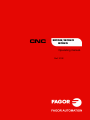 1
1
-
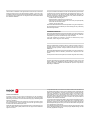 2
2
-
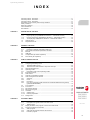 3
3
-
 4
4
-
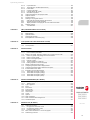 5
5
-
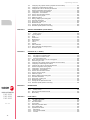 6
6
-
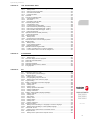 7
7
-
 8
8
-
 9
9
-
 10
10
-
 11
11
-
 12
12
-
 13
13
-
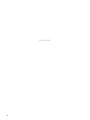 14
14
-
 15
15
-
 16
16
-
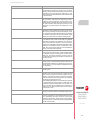 17
17
-
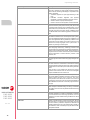 18
18
-
 19
19
-
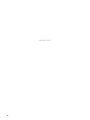 20
20
-
 21
21
-
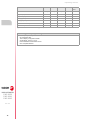 22
22
-
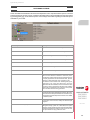 23
23
-
 24
24
-
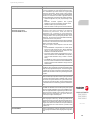 25
25
-
 26
26
-
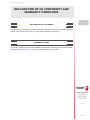 27
27
-
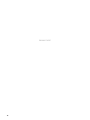 28
28
-
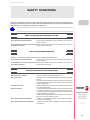 29
29
-
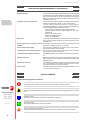 30
30
-
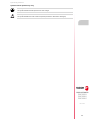 31
31
-
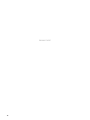 32
32
-
 33
33
-
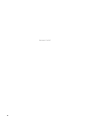 34
34
-
 35
35
-
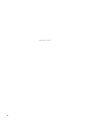 36
36
-
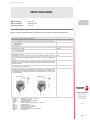 37
37
-
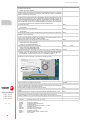 38
38
-
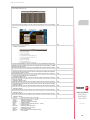 39
39
-
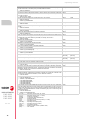 40
40
-
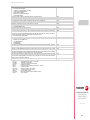 41
41
-
 42
42
-
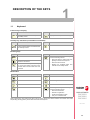 43
43
-
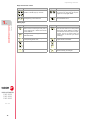 44
44
-
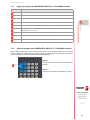 45
45
-
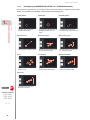 46
46
-
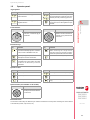 47
47
-
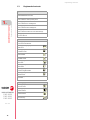 48
48
-
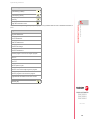 49
49
-
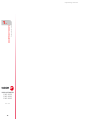 50
50
-
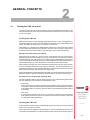 51
51
-
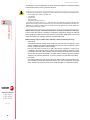 52
52
-
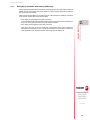 53
53
-
 54
54
-
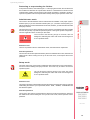 55
55
-
 56
56
-
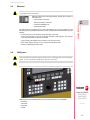 57
57
-
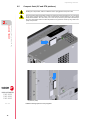 58
58
-
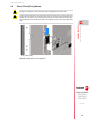 59
59
-
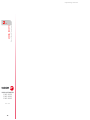 60
60
-
 61
61
-
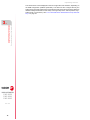 62
62
-
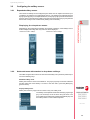 63
63
-
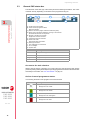 64
64
-
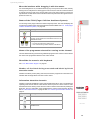 65
65
-
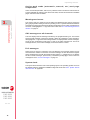 66
66
-
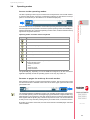 67
67
-
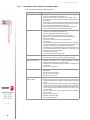 68
68
-
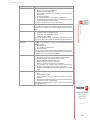 69
69
-
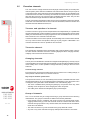 70
70
-
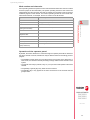 71
71
-
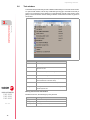 72
72
-
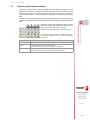 73
73
-
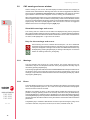 74
74
-
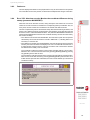 75
75
-
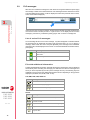 76
76
-
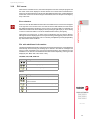 77
77
-
 78
78
-
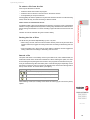 79
79
-
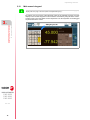 80
80
-
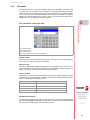 81
81
-
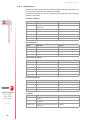 82
82
-
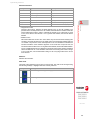 83
83
-
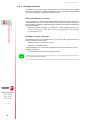 84
84
-
 85
85
-
 86
86
-
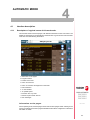 87
87
-
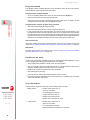 88
88
-
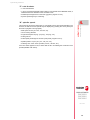 89
89
-
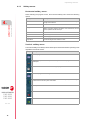 90
90
-
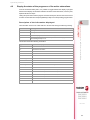 91
91
-
 92
92
-
 93
93
-
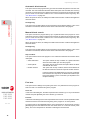 94
94
-
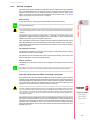 95
95
-
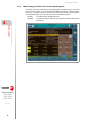 96
96
-
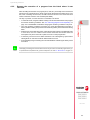 97
97
-
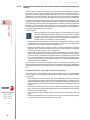 98
98
-
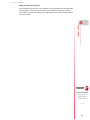 99
99
-
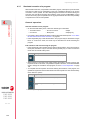 100
100
-
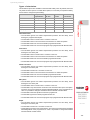 101
101
-
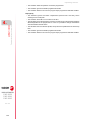 102
102
-
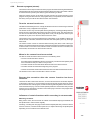 103
103
-
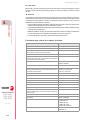 104
104
-
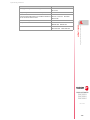 105
105
-
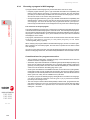 106
106
-
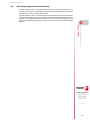 107
107
-
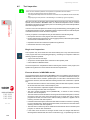 108
108
-
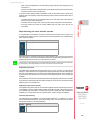 109
109
-
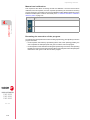 110
110
-
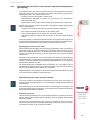 111
111
-
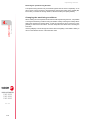 112
112
-
 113
113
-
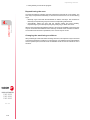 114
114
-
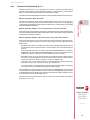 115
115
-
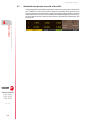 116
116
-
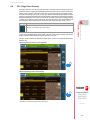 117
117
-
 118
118
-
 119
119
-
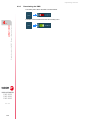 120
120
-
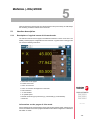 121
121
-
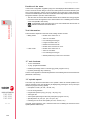 122
122
-
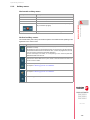 123
123
-
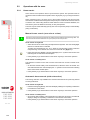 124
124
-
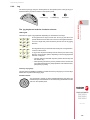 125
125
-
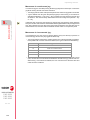 126
126
-
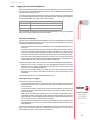 127
127
-
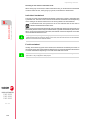 128
128
-
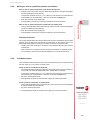 129
129
-
 130
130
-
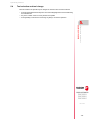 131
131
-
 132
132
-
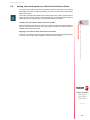 133
133
-
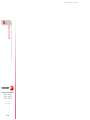 134
134
-
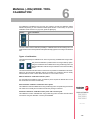 135
135
-
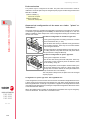 136
136
-
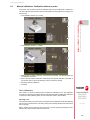 137
137
-
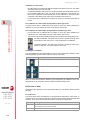 138
138
-
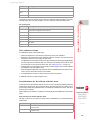 139
139
-
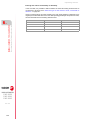 140
140
-
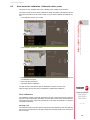 141
141
-
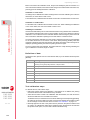 142
142
-
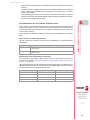 143
143
-
 144
144
-
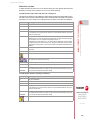 145
145
-
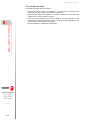 146
146
-
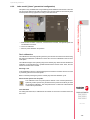 147
147
-
 148
148
-
 149
149
-
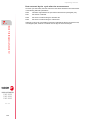 150
150
-
 151
151
-
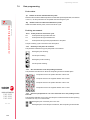 152
152
-
 153
153
-
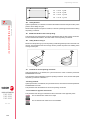 154
154
-
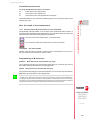 155
155
-
 156
156
-
 157
157
-
 158
158
-
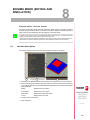 159
159
-
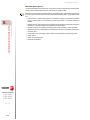 160
160
-
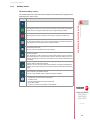 161
161
-
 162
162
-
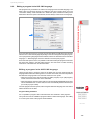 163
163
-
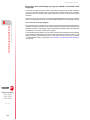 164
164
-
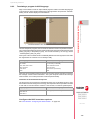 165
165
-
 166
166
-
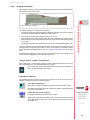 167
167
-
 168
168
-
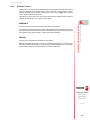 169
169
-
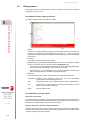 170
170
-
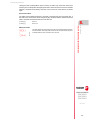 171
171
-
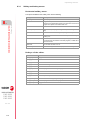 172
172
-
 173
173
-
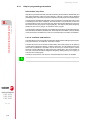 174
174
-
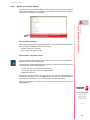 175
175
-
 176
176
-
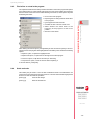 177
177
-
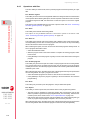 178
178
-
 179
179
-
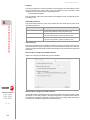 180
180
-
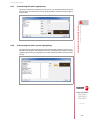 181
181
-
 182
182
-
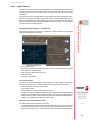 183
183
-
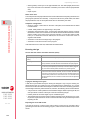 184
184
-
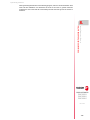 185
185
-
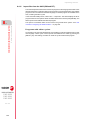 186
186
-
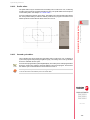 187
187
-
 188
188
-
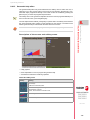 189
189
-
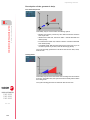 190
190
-
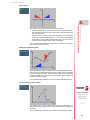 191
191
-
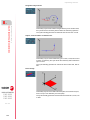 192
192
-
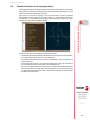 193
193
-
 194
194
-
 195
195
-
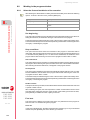 196
196
-
 197
197
-
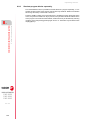 198
198
-
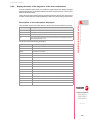 199
199
-
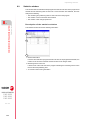 200
200
-
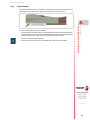 201
201
-
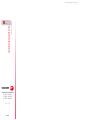 202
202
-
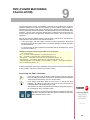 203
203
-
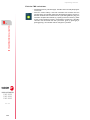 204
204
-
 205
205
-
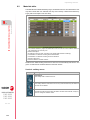 206
206
-
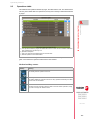 207
207
-
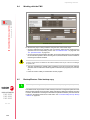 208
208
-
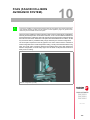 209
209
-
 210
210
-
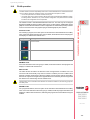 211
211
-
 212
212
-
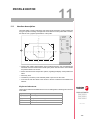 213
213
-
 214
214
-
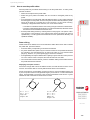 215
215
-
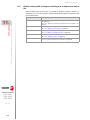 216
216
-
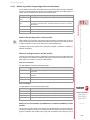 217
217
-
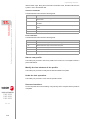 218
218
-
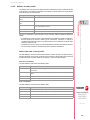 219
219
-
 220
220
-
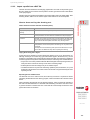 221
221
-
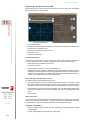 222
222
-
 223
223
-
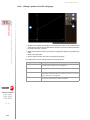 224
224
-
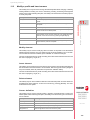 225
225
-
 226
226
-
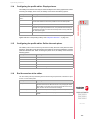 227
227
-
 228
228
-
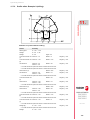 229
229
-
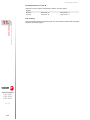 230
230
-
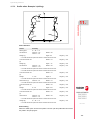 231
231
-
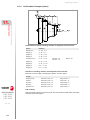 232
232
-
 233
233
-
 234
234
-
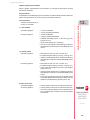 235
235
-
 236
236
-
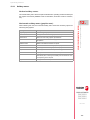 237
237
-
 238
238
-
 239
239
-
 240
240
-
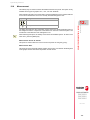 241
241
-
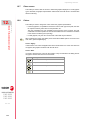 242
242
-
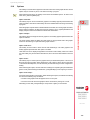 243
243
-
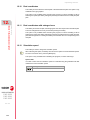 244
244
-
 245
245
-
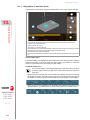 246
246
-
 247
247
-
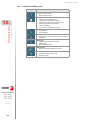 248
248
-
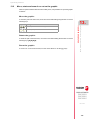 249
249
-
 250
250
-
 251
251
-
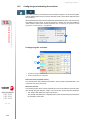 252
252
-
 253
253
-
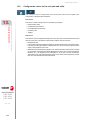 254
254
-
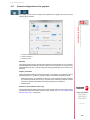 255
255
-
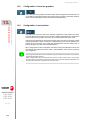 256
256
-
 257
257
-
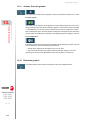 258
258
-
 259
259
-
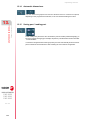 260
260
-
 261
261
-
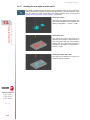 262
262
-
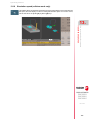 263
263
-
 264
264
-
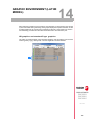 265
265
-
 266
266
-
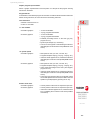 267
267
-
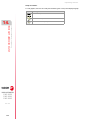 268
268
-
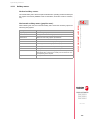 269
269
-
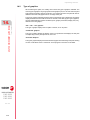 270
270
-
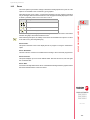 271
271
-
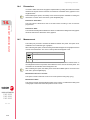 272
272
-
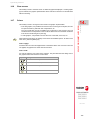 273
273
-
 274
274
-
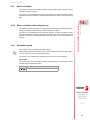 275
275
-
 276
276
-
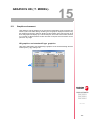 277
277
-
 278
278
-
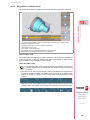 279
279
-
 280
280
-
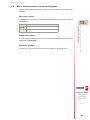 281
281
-
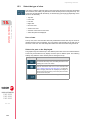 282
282
-
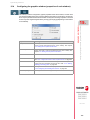 283
283
-
 284
284
-
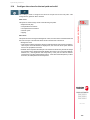 285
285
-
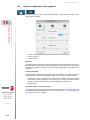 286
286
-
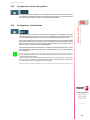 287
287
-
 288
288
-
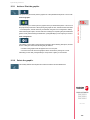 289
289
-
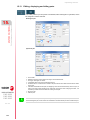 290
290
-
 291
291
-
 292
292
-
 293
293
-
 294
294
-
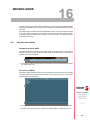 295
295
-
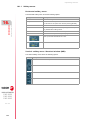 296
296
-
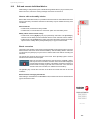 297
297
-
 298
298
-
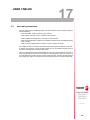 299
299
-
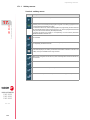 300
300
-
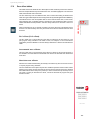 301
301
-
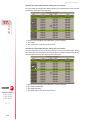 302
302
-
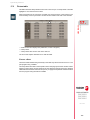 303
303
-
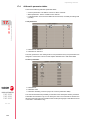 304
304
-
 305
305
-
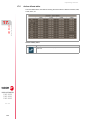 306
306
-
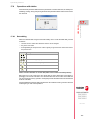 307
307
-
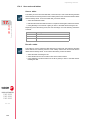 308
308
-
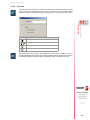 309
309
-
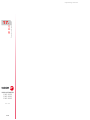 310
310
-
 311
311
-
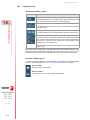 312
312
-
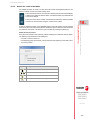 313
313
-
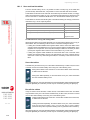 314
314
-
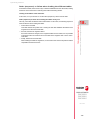 315
315
-
 316
316
-
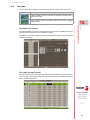 317
317
-
 318
318
-
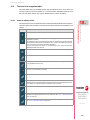 319
319
-
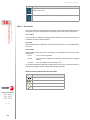 320
320
-
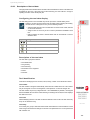 321
321
-
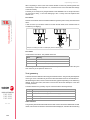 322
322
-
 323
323
-
 324
324
-
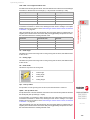 325
325
-
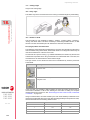 326
326
-
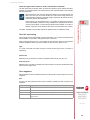 327
327
-
 328
328
-
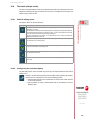 329
329
-
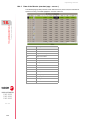 330
330
-
 331
331
-
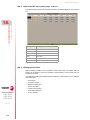 332
332
-
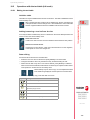 333
333
-
 334
334
-
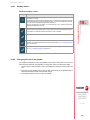 335
335
-
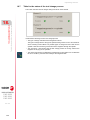 336
336
-
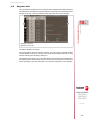 337
337
-
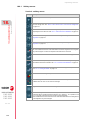 338
338
-
 339
339
-
 340
340
-
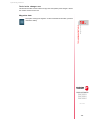 341
341
-
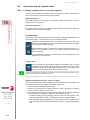 342
342
-
 343
343
-
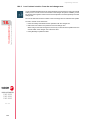 344
344
-
 345
345
-
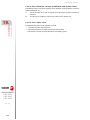 346
346
-
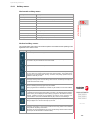 347
347
-
 348
348
-
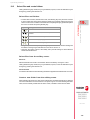 349
349
-
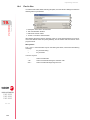 350
350
-
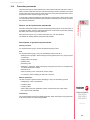 351
351
-
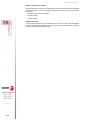 352
352
-
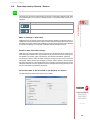 353
353
-
 354
354
-
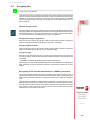 355
355
-
 356
356
-
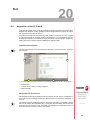 357
357
-
 358
358
-
 359
359
-
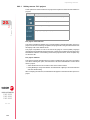 360
360
-
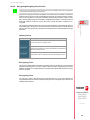 361
361
-
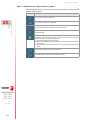 362
362
-
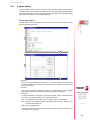 363
363
-
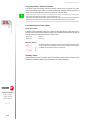 364
364
-
 365
365
-
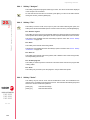 366
366
-
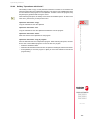 367
367
-
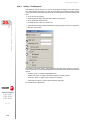 368
368
-
 369
369
-
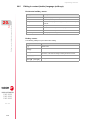 370
370
-
 371
371
-
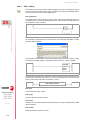 372
372
-
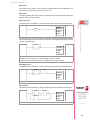 373
373
-
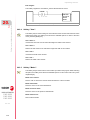 374
374
-
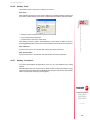 375
375
-
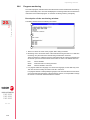 376
376
-
 377
377
-
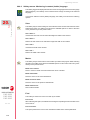 378
378
-
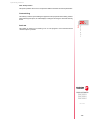 379
379
-
 380
380
-
 381
381
-
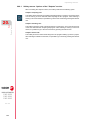 382
382
-
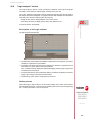 383
383
-
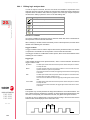 384
384
-
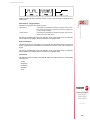 385
385
-
 386
386
-
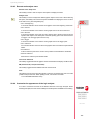 387
387
-
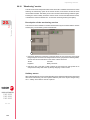 388
388
-
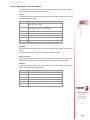 389
389
-
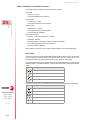 390
390
-
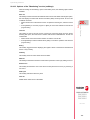 391
391
-
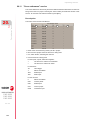 392
392
-
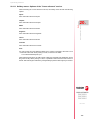 393
393
-
 394
394
-
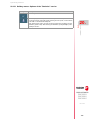 395
395
-
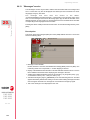 396
396
-
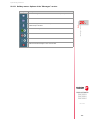 397
397
-
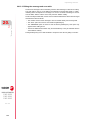 398
398
-
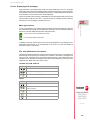 399
399
-
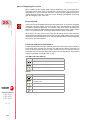 400
400
-
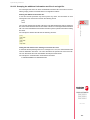 401
401
-
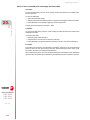 402
402
-
 403
403
-
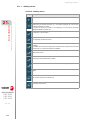 404
404
-
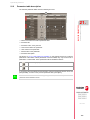 405
405
-
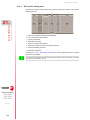 406
406
-
 407
407
-
 408
408
-
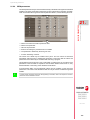 409
409
-
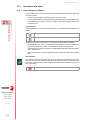 410
410
-
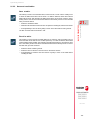 411
411
-
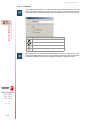 412
412
-
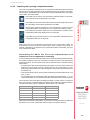 413
413
-
 414
414
-
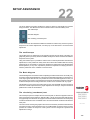 415
415
-
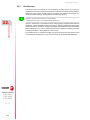 416
416
-
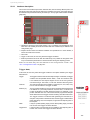 417
417
-
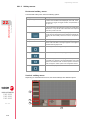 418
418
-
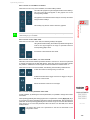 419
419
-
 420
420
-
 421
421
-
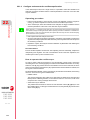 422
422
-
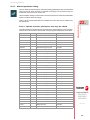 423
423
-
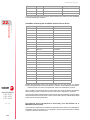 424
424
-
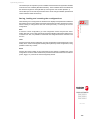 425
425
-
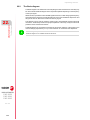 426
426
-
 427
427
-
 428
428
-
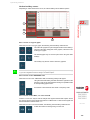 429
429
-
 430
430
-
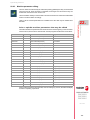 431
431
-
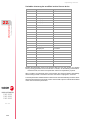 432
432
-
 433
433
-
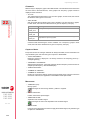 434
434
-
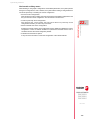 435
435
-
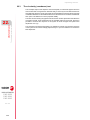 436
436
-
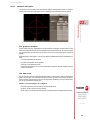 437
437
-
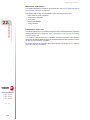 438
438
-
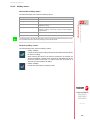 439
439
-
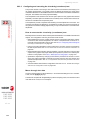 440
440
-
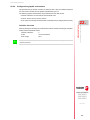 441
441
-
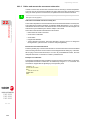 442
442
-
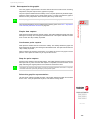 443
443
-
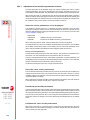 444
444
-
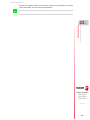 445
445
-
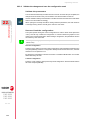 446
446
-
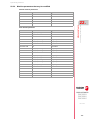 447
447
-
 448
448
-
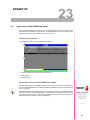 449
449
-
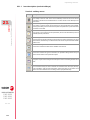 450
450
-
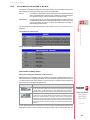 451
451
-
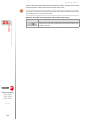 452
452
-
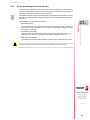 453
453
-
 454
454
-
 455
455
-
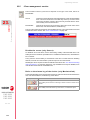 456
456
-
 457
457
-
 458
458
-
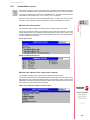 459
459
-
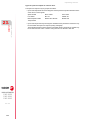 460
460
-
 461
461
-
 462
462
-
 463
463
-
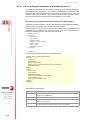 464
464
-
 465
465
-
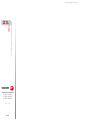 466
466
-
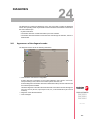 467
467
-
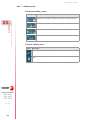 468
468
-
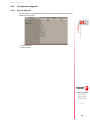 469
469
-
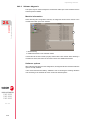 470
470
-
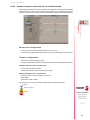 471
471
-
 472
472
-
 473
473
-
 474
474
-
 475
475
-
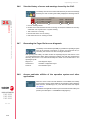 476
476
-
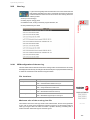 477
477
-
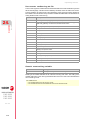 478
478
-
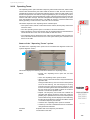 479
479
-
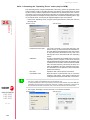 480
480
-
 481
481
-
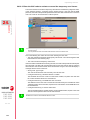 482
482
-
 483
483
-
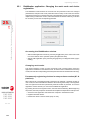 484
484
-
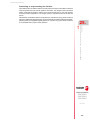 485
485
-
 486
486
-
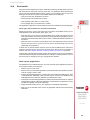 487
487
-
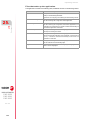 488
488
-
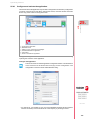 489
489
-
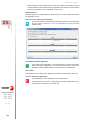 490
490
-
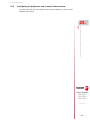 491
491
-
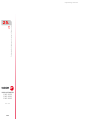 492
492
-
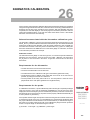 493
493
-
 494
494
-
 495
495
-
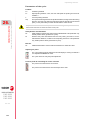 496
496
-
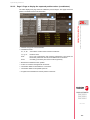 497
497
-
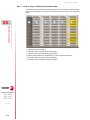 498
498
-
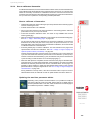 499
499
-
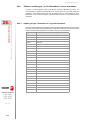 500
500
-
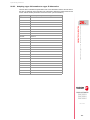 501
501
-
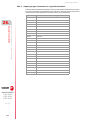 502
502
-
 503
503
-
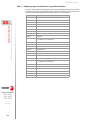 504
504
-
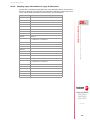 505
505
-
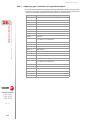 506
506
-
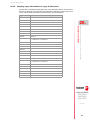 507
507
-
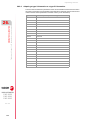 508
508
-
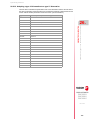 509
509
-
 510
510
-
 511
511
-
 512
512
-
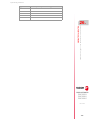 513
513
-
 514
514
-
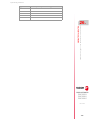 515
515
-
 516
516
-
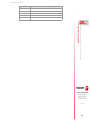 517
517
-
 518
518
-
 519
519
-
 520
520
-
 521
521
-
 522
522
-
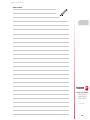 523
523
-
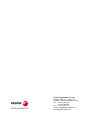 524
524
Fagor CNC 8060 para fresadoras Owner's manual
- Category
- Power tools
- Type
- Owner's manual
Ask a question and I''ll find the answer in the document
Finding information in a document is now easier with AI
Related papers
-
Fagor CNC 8065 para fresadoras Owner's manual
-
Fagor CNC 8065 User manual
-
Fagor CNC 8070 for other applications User manual
-
Fagor CNC 8058elite M User manual
-
Fagor CNC 8060elite T Owner's manual
-
Fagor CNC 8065 Owner's manual
-
Fagor CNC 8058elite M User manual
-
Fagor Laser 8060 CNC User manual
-
Fagor CNC 8058elite M User manual
-
Fagor CNC 8060elite T Owner's manual
Other documents
-
 Centroid M39 User manual
Centroid M39 User manual
-
HEIDENHAIN 6000M/5000M CNC User manual
-
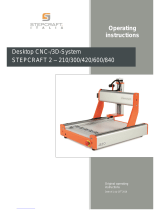 STEPCRAFT 300 Operating Instructions Manual
STEPCRAFT 300 Operating Instructions Manual
-
HEIDENHAIN CNC Pilot 4290 V7 User manual
-
 TESA Power Panel Plus M 00760220 User manual
TESA Power Panel Plus M 00760220 User manual
-
Laguna Tools iQ Pro Owner's manual
-
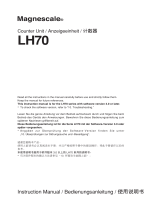 Magnescale LH70 Owner's manual
Magnescale LH70 Owner's manual
-
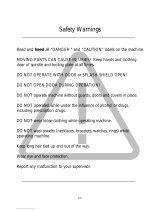 OmniTurn GT-75 User manual
OmniTurn GT-75 User manual
-
HEIDENHAIN 6000i CNC Technical Manual
-
Ricoh Pro C9500 User guide