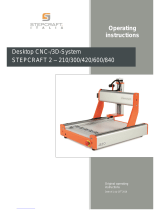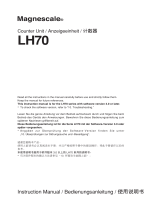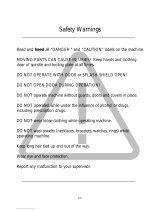Operating manual.
CNC 8058
CNC 8060
CNC 8065
ꞏ7ꞏ
REF: 2102
CHAPTER 18 TOOL AND MAGAZINE TABLE
18.1 Presentation of the tool tables and magazine tables. ................................................. 311
18.1.1 Softkey menus. ........................................................................................................ 312
18.1.2 Search for a text in the tables .................................................................................. 313
18.1.3 Save and load the tables.......................................................................................... 314
18.1.4 Printing the tables .................................................................................................... 316
18.2 Tool table ..................................................................................................................... 317
18.3 Tool and tool magazine table....................................................................................... 319
18.3.1 Vertical softkey menu............................................................................................... 319
18.3.2 The tool list............................................................................................................... 320
18.3.3 Description of the tool data ...................................................................................... 321
18.4 Tool table (simple mode). ............................................................................................ 329
18.4.1 Vertical softkey menu............................................................................................... 329
18.4.2 Configuring the tool data display.............................................................................. 329
18.4.3 Data of the M tools (standard page - screen-). ........................................................ 330
18.4.4 Data of the T tools (standard page - screen-). ......................................................... 331
18.4.5 Data of the M/T tools (offset page - screen-). .......................................................... 332
18.4.6 Editing the tool table................................................................................................. 332
18.5 Operations with the tool table (full mode). ................................................................... 333
18.5.1 Editing the tool table................................................................................................. 333
18.6 Active-tools table.......................................................................................................... 334
18.6.1 Softkey menus. ........................................................................................................ 335
18.6.2 Changing the tool of the spindle............................................................................... 335
18.7 Table for the status of the tool change process ........................................................... 336
18.8 Magazine table............................................................................................................. 337
18.8.1 Softkey menus. ........................................................................................................ 338
18.8.2 List of magazine positions........................................................................................ 339
18.8.3 Magazine information............................................................................................... 340
18.9 Operations with the magazine table............................................................................. 342
18.9.1 Loading / unloading tools to / from the magazine .................................................... 342
18.9.2 Load / unload a tool to / from the tool changer arm ................................................. 344
CHAPTER 19 UTILITIES MODE
19.1 Interface description..................................................................................................... 345
19.1.1 Softkey menus. ........................................................................................................ 347
19.2 Set how to display the list of programs. ....................................................................... 348
19.3 Select files and create folders...................................................................................... 349
19.4 Find in files................................................................................................................... 350
19.5 Protection passwords................................................................................................... 351
19.6 Data safety backup. Backup - Restore ........................................................................ 353
19.7 Encrypting files ............................................................................................................ 355
CHAPTER 20 PLC
20.1 Appearance of the PLC mode...................................................................................... 357
20.1.1 Icon description (vertical softkeys) ........................................................................... 358
20.2 "Programs" service ...................................................................................................... 359
20.2.1 Softkey menus. PLC project..................................................................................... 360
20.2.2 Encrypting/decrypting from the PLC. ....................................................................... 361
20.2.3 Softkey menus. Files of the PLC project. ................................................................. 362
20.3 Program editing............................................................................................................ 363
20.4 Editing in C language or mnemonic language. ............................................................ 365
20.4.1 Softkey "Analyze"..................................................................................................... 366
20.4.2 Softkey "File". .......................................................................................................... 366
20.4.3 Softkey "Undo". ........................................................................................................ 366
20.4.4 Softkey "Operations with blocks". ............................................................................ 367
20.4.5 Softkey "Find/Replace". ........................................................................................... 368
20.4.6 Softkey "Customize"................................................................................................. 369
20.5 Editing in contact (ladder) language (softkeys)............................................................ 370
20.5.1 Softkey "Analyze"..................................................................................................... 371
20.5.2 Softkey "File". .......................................................................................................... 371
20.5.3 "Edit" softkey. .......................................................................................................... 372
20.5.4 Softkey "View". ........................................................................................................ 374
20.5.5 Softkey "Marks". ...................................................................................................... 374
20.5.6 Softkey "Find"........................................................................................................... 375
20.5.7 Softkey "Customize"................................................................................................. 375
20.6 Program monitoring ..................................................................................................... 376
20.6.1 Softkey menus. Monitoring in C language or mnemonic language. ........................ 377
20.6.2 Softkey menus. Monitoring in contact (ladder) language. ....................................... 378
20.7 "Commands" service.................................................................................................... 380
20.7.1 Softkey menus. Options of the "Commands" service............................................... 380
20.8 "Outputs" service ......................................................................................................... 381
20.8.1 Softkey menus. Options of the "Outputs" service. ................................................... 382