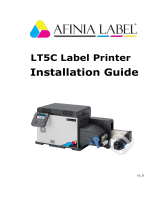Page is loading ...

OLYMPUS Industrial Web Printer
OP1 SERIES OPERATION GUIDE

OLYMPUS Industrial Web Printer Operation Guide Rev.001 1/19
Revision History
No. Date Rev. Description Note
1 2008/07/18 DRAFT
2 2008/09/10 DRAFT Add Caution, Replace the Machine
Figure
3 2008/09/18 Rev.001
4 2008/10/01 Rev.002
5 2008/10/02 Rev.003
6 2008/10/03 Rev.004
7 2008/10/11 Rev.005

OLYMPUS Industrial Web Printer Operation Guide Rev.001 2/19
The following signal words are used throughout this manual
Indicates an imminently hazardous situation which, if not avoided, will result in death or
serious injury.
Indicates a potentially hazardous situation which, if not avoided, could result in death or
serious injury.
Indicates a potentially hazardous situation which, if not avoided, may result in minor or
moderate injury. It may also be used to alert against unsafe practices or potential
equipment damage.
Note:
Indicates additional helpful information.
CAUTION
DANGER
WARNING

OLYMPUS Industrial Web Printer Operation Guide Rev.001 3/19
This product contains RFID (Radio Frequency Identification) system.
The user is cautioned that unauthorized changes or modifications not approved could void the
user's authority to operate the equipment.
Model: 444 - 59005
Contains FCC ID: WK3RFAAA00
This device complies with Part 15 of the FCC Rules. Operation is subject to the following two
conditions: (1) this device may not cause harmful interference, and (2) this device must accept any
interference received, including interference that may cause undesired operation.
The user is cautioned that unauthorized changes or modifications not approved could void the
user’s authority to operate the equipment.
This equipment has been tested and found to comply with the limits for a Class A digital device,
pursuant to part 15 of the FCC Rules.
These limits are designed to provide reasonable protection against harmful interference in a
residential installation.
This equipment generates, uses and can radiate radio frequency energy and, if not installed and
used in accordance with the instructions, may cause harmful interference to radio
communications.
This equipment has been tested and found to comply with the limits for a Class A digital device,
pursuant to part 15 of the FCC Rules. These limits are designed to provide reasonable protection
against harmful interference when the equipment is operated in a commercial environment. This
equipment generates, uses, and can radiate radio frequency energy and, if not installed and used in
accordance with the instruction manual, may cause harmful interference to radio communications.
Operation of this equipment in a residential area is likely to cause harmful interference in which
case the user will be required to correct the interference at his own expense.
Contains Canada IC: 4763B-RFAAA00
Operation is subject to the following two conditions: (1) this device may not cause interference,
and (2) this device must accept any interference, including interference that may cause undesired
operation of the device.
This Class A digital apparatus complies with Canadian ICES-003.
Cet appareil numérique de la classe A est conforme à la norme NMB-003 du Canada.
CAUTION

OLYMPUS Industrial Web Printer Operation Guide Rev.001 4/19
Label
14
6
4
2
1
3
5
7
12
9
7
8
10
11
No. Description Label Note
1 Rating Name
Plate
2 FCC ID
Canada IC
Described in the
name plate (#1)
3 WARNING Label
Earth Leakage
Current

OLYMPUS Industrial Web Printer Operation Guide Rev.001 5/19
4 WARNING Label
Behind the Side
Panel (Inside)
5 WARNING Label
Weight Limitation
6 WARNING
7 WARNING Label
Weight Limitation
8 WARNING Label
Do not Touch
9 CAUTION

OLYMPUS Industrial Web Printer Operation Guide Rev.001 6/19
10 WARNING Label
: Watch your
head
Behind the Side
Cover
11 WARNING
: Do not close the
metal item
On the Cutter Drive
Unit (Inside)
12 WARNING
:
13 Replacing INK
Method
T.B.D.
14 Remove Paper
JAM Method
T.B.D.
15 Unwinder T.B.D.

OLYMPUS Industrial Web Printer Operation Guide Rev.001 7/19
Tables:
1.
Chapter1 General................................................................................. 8
1.1.
Overview ........................................................................................... 8
1.1.
WARNING .......................................................... 11
1.2.
Installation Method ......................................................................... 12
1.3.
Operation Procedure....................................................................... 12
1.4.
The method of changing roll paper ..................... 13
2.
Maintenance ...................................................................................... 15
2.1.
Method of Test Print........................................................................ 15
2.2.
Method of the Print Head Cleaning................................................. 15
2.3.
Remove Jam.................................................................................... 15
2.4.
Replacement of the ink Cartridge................................................... 15
2.5.
Replacement of Waste Ink Bottle ......................... 16
2.6.
Method of Initial Setting of Paper. (When all paper is removed from
the unit.).................................................................................................. 16
2.7.
List and To Do when the Yellow Light of the signal tower is on..... 16
3.
Specifications .................................................................................... 17
EXHIBIT A Main Panel Menu Guide ......................................................... 18
EXHIBIT B Touch Panel Menu Guide....................................................... 18
EXHIBIT C Error Message Table ............................................................. 18
EXHIBIT D Pinnacle Die Cutter................................................................ 18
EXHIBIT E SR-1000 Software Guide........................................................ 18
EXHIBIT F Specifications of the Inkjet Printer OP1-CS .......................... 18

OLYMPUS Industrial Web Printer Operation Guide Rev.001 8/19
GUIDE:
1. Chapter1 General
1.1. Overview
Figure
Figure-1
Lower Front Cover
Side Cover
Roll Paper
Emergency
Emergency Stop Button
Operation Panel
Touch Panel
Unwinder
Front View
Side(Left) View Side(Right) View
Upper Front Cover
Paper Exit
Unwinder Control Box
Main Power Unit
Wasted INK

OLYMPUS Industrial Web Printer Operation Guide Rev.001 9/19
1.2.1. Structures of OP1 Printer System
Figure-2
1.2.1. Operation Panel Figure
1) Main Power Unit
Master
SW
Main
Power
Knob
2) Operation Panel
Figure-3
NOTE: Refer to EXHIBIT A MAIN PANEL MENU GUIDE for the detail.
Printer Unit
Main Panel
Touch Panel
Control Box
RIP
Slave
User PC
(Operation PC)
RIP
Master
Main Power
(
200VAC
)
Network
(
LAN
)
Power SW
Print Ready SW & LED
Operation Button
Message Display & Status LED
Caution LED
INK Empty LED

OLYMPUS Industrial Web Printer Operation Guide Rev.001 10/19
3) Touch Panel
Figure-4
NOTE: Refer to EXHIBIT B TOUCH PANEL MENU GUIDE for the detail.
4) Unwinder Control Box
Mode SW
Emergnecy
Stop Button
Low Speed Drive
Down
Up
Clamp
Paper
Relace
Mode
Print
Mode
Low Speed
Drive
Mode
Print
Mode
Paper
Relace
Mode

OLYMPUS Industrial Web Printer Operation Guide Rev.001 11/19
1.1. WARNING
1.1.1. General
1) Prohibit any person to operate the unit except for designated operator given proper training. Wrong
operation may cause unexpected accident.
2) Prohibit any person with a pacemaker to get close to the unit.
3) Do not insert a hand to the unit during operation. It may cause the serious injury if a part of sleeve or
finger tip is caught by roller.
4) Be careful of any loose part getting caught and pulled into the unit. (I.e. tie, sleeve, hair, and strap)
5) Main power of the Main Power Unit must be down while on service. There is a danger of electric struck
or injury.
1.1.2. Machine Setting
1) The main unit must be fixed position by four levelers on each corner after set on the proper position.
2) Locate the unit with enough space on surrounding area.
3) Stop using the machine and contact Olympus immediately if any miss-operation observed on a device
located near by.
4) Stop using the machine, turn off the power of the Main Power Unit, and contact Olympus immediately
when ink leakages occur.
5) Not for use in a computer room as defined in the Standard for the Protection of Information Technology
Equipment. ANSI/NFPA 75.
1.1.3. Unwinder (Warning)
1) Do not load the paper weight exceeding 300kg (660lbs). Otherwise there is a danger of the machine
falling down and damage.
2) Do not print while bottom of paper roll is in contact with the ground. Otherwise, there is a concern of paper
cut off and the machine damage.
3) Must stay within the location where Emergency Stop Button can be reached while replacing the roll
paper.
4) Do not stand behind the roll paper while replacing. There is a danger of injury when paper roll down.
5) Do not place feet under the roll paper. There is a danger of injury when paper falls off.
1.1.4. Unwinder (Caution)
1) Do not completely remove the paper from the machine. Connect leading edge of the new paper to the
remaining old paper when replacing.
2) The print head must move up from the printing position by selecting the Paper Replace Mode change on
CAUTION
WARNING
WARNING
CAUTION

OLYMPUS Industrial Web Printer Operation Guide Rev.001 12/19
the Unwinder Control Box, when paper is changed.
3) The print head may be damaged by paper connection part hitting the print head if the print head is located
at the print position.
4) Do not use the paper with dust on surface, especially at the first part of the new paper. The print head may
be damaged if the dust stuck into the nozzle, and causes the head replacement.
1.1.5. Printer Unit
1) Do not touch the surface of the print head. The print head ma be damaged, and causes the head
replacement.
2) Must follow the operation manual at the replacing the print head, otherwise ink may damage the print
head.
1.1.6. Cutter Driving Unit
1) Turn off the Main Power Knob at the Main Power Unit while replacing the cutter blade. Otherwise,
there is a danger of injury by roller movement.
2) Do not get any watch or card with mag-stripe closer to the Cutter Drive Unit. Otherwise there is a danger
of damage or data erased on the card.
3) Wear a pair of glove while cutter blade replacement. Otherwise there is a danger of injury.
NOTES: Refer to EXHIBIT D PINNACLE DIE CUTTER for the detail.
1.1.7. INK Handing
1) When the INK Bottle is empty, open the Lower Front Cover of the Machine.
2) Put out the empty bottle from folder, and put the new INK bottle into appropriate folder. Before put in,
check that color is matched to this folder.
3) The empty bottle must be handeled according to the local law.
1.2. Installation Method
Setting method. (Use a bubble level to make sure the unit frame position.)
T.B .D.
1.3. Operation Procedure
1.3.1. Power On (Printer Unit)
1) Turn the Main Power Knob on the Main Power Unit.
2) Push the Master SW (green button) on the Main Power Unit. The Power Button on the Operation
Panel will be on (amber).
3) Push the Power Button on the Operation Panel. The amber light will be changed to green. "Please wait
a moment" will be displayed on the Operation Panel.
CAUTION
DANGER
CAUTION

OLYMPUS Industrial Web Printer Operation Guide Rev.001 13/19
4) Wait for a while, and push cancel button if it remains "Please wait a moment" display.
1.3.2. Power ON (RIP Controller)
1) Push the power button on Master and Slave Rip.
2) Connect to the Web Monitor from browser of the operation PC at your site.
3) When the both Master and Slave status become ready on the Web Monitor, the OP1 is ready to print.
NOTE: Refer to EXHIBIT E SR-1000 SOFTWARE GUIDE for the detail.
1.3.3. Shutting Down (Printer Unit)
1) Push the Power Button on the Operation Panel. This button light will be changed from green to amber.
2) Wait until blink of the “Please wait a moment” becomes faster, and then turn to Main Power Knob of the
Main Power Unit off. (Lamp will be turned off)
1.3.4. Shutting Down (RIP Controller)
1) Push the power button of both Master and Slave RIP controller.
2) After Beep sounds, the green LED on the both of them will be turned off, then RIP controllers have shut
down.
1.4. The method of changing roll paper
Follow the below steps to change the roll paper when the unit detect paper empty and error occur.
1.4.1. Preparation
1) Turn the Mode SW of the Unwinder Control Box to the Paper Replace Mode position. Make sure the
print head moves away from the printing position.
2) Once the print head is moved away from the printing position, cut the roll paper and attach paper edge to
the machine using weak adhesive tape. (I.e. splicing tape)
1.4.2. Set Roll Paper
1) Push the Clamp button of the Unwinder Control Box, then the roll paper will be unclamped.
2) Pull off slightly the roll paper from the clamp position.
3) Push the Down button of the Unwinder Control Box until roll paper is down at appropriate level.
4) Pull the roll paper of the arm and release the air-chuck. And pull off the shaft from the roll and put it
in the new roll paper.
5) Close the new roll paper to the arm.
6) Push Up button of the Unwinder Control Box until Paper Replace Mode light on. The Paper
Replace Mode will turn on when the arm locate at appropriate level to set the new roll paper.
7) Air into air-chuck to lock the paper roll to the shaft tightly.
8) Push the Up button of the Unwinder Control Box until the arm stop.
9) Push the Clamp button of the Unwinder Control Box then the new roll paper will be clamped.
10) Connect the edge of new roll paper to the edge of the current paper from the machine by the splicing
WARNING

OLYMPUS Industrial Web Printer Operation Guide Rev.001 14/19
tape tightly.
11) Turn the Mode SW of the Unwinder Control Box to the Low Speed Drive Mode.
12) Push the Low Speed Drive button of the Unwinder Control Box, then roll paper will be driven
slowly until the connected position will be exited from the Paper Exit.
13) Turn the Mode SW of the Unwinder Control Box to the Print Mode position, then the machine is
ready to print.
NOTE: Data of incomplete job will be lost. It must be reprint.
1.4.3. Change of the Paper Cut Size
1) Set two blades when size of the desired output paper is LETTER/A4.
2) Set one blade when size of the desired output paper is LEDGER/A3.
3) Make sure to use the proper position of the blade for LEDGER/A3, otherwise output paper will not be cut
properly.
4) Select the lever of Paper Exit unit for the proper paper size.
5) Select the proper paper size on the Touch Panel. (It is not necessary to set the operation panel.)
NOTE: Refer to EXHIBIT D PINNACLE DIE CUTTER for the detail.

OLYMPUS Industrial Web Printer Operation Guide Rev.001 15/19
2. Maintenance
2.1. Method of Test Print
2.2. Method of the Print Head Cleaning
2.3. Remove Jam
1) Check the Operation Panel for the jam position.
2) Open the Side Cover.
3) Turn levers to release two nipping roller.
4) Manually pulls loosen paper in the jam pocket.
5) Cut the paper follows the guide slit, using regular office use cutter.
6) Set the leading edge of the paper between rollers.
7) Manually rotates the nipping roller to eliminate loosen part. Make sure the paper is not slant.
8) Manually rotates the brush roller (counter clockwise looking from the front side), and remove the paper
piece if any.
9) If there are some paper piece cannot be removed by the brush roller rotation, open the brush roller unit
and remove it.
10) Close the brush roller unit.
11) Open the Paper Exit unit cover, and remove the paper pieces if any.
12) Close the Paper Exit unit cover.
13) Close the Side Cover.
2.4. Replacement of the ink Cartridge
1) When yellow light of the signal tower is on, and "Ink Empty" appears on the main panel, the ink cartridge
must be replaced.
2) If the yellow light of the signal tower is on and before "Ink Empty" appears on the main panel, it is possible
to change the ink cartridge without stopping the operation.
3) When yellow light of the signal tower is on and kept running the operation, "Ink Empty" appears soon and
the unit will be stopped.
4) Approx. number of pages can be printed before "Ink Empty" error, after the yellow light turns on : 4,500
LETTER pages at 50% coverage(12.5% each color)

OLYMPUS Industrial Web Printer Operation Guide Rev.001 16/19
2.5. Replacement of Waste Ink Bottle
1) When the Wasted INK bottle is full, open the Wasted INK door.
2) Pull out the Wasted INK bottle from the machine.
3) Waste the INK in the bottle acceding to the local law.
2.6. Method of Initial Setting of Paper. (When all paper is removed from the unit.)
2.7. List and To Do when the Yellow Light of the signal tower is on.
1) Paper size is not matched. : Set PLC panel and Select Lever to same paper size (Letter or Ledger)
2) Near Empty (Paper) : Replace the Roll Paper, when it is empty.
3) INK (K, C, M, Y) Empty : Replace the INK bottle.
CAUTION

OLYMPUS Industrial Web Printer Operation Guide Rev.001 17/19
3. Specifications
NOTE: Refer to EXHIBIT F Specifications of the Inkjet Printer OP1-CS.

OLYMPUS Industrial Web Printer Operation Guide Rev.001 18/19
EXHIBIT:
EXHIBIT A Main Panel Menu Guide
See the Document; “OP1-CS Specification of the Operation Panel Menu.”
EXHIBIT B Touch Panel Menu Guide
EXHIBIT C Error Message Table
EXHIBIT D Pinnacle Die Cutter
See the Document; “Procedure of Changing Pinnacle Die (Cutter Blade)”
EXHIBIT E SR-1000 Software Guide
EXHIBIT F Specifications of the Inkjet Printer OP1-CS
/