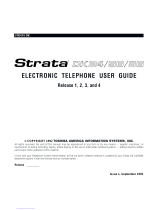CS User Guide for ViewPoint
STRATA Communication Server Release 6

Publication Information
Toshiba America Information Systems, Inc., Digital Solutions
Division, reserves the right, without prior notice, to revise this
information publication for any reason, including, but not
limited to, utilization of new advances in the state of technical
arts or to simply change the design of this document.
Further, Toshiba America Information Systems, Inc., Digital
Solutions Division, also reserves the right, without prior
notice, to make such changes in equipment design or
components as engineering or manufacturing methods may
warrant.
SCS-UG-CLIR6-VA
Version A, April 2004
© Copyright 2004
Toshiba America Information Systems, Inc.
Digital Solutions Division
All rights reserved. No part of this manual, covered by the
copyrights hereon, may be reproduced in any form or by any
means—graphic, electronic, or mechanical, including
recording, taping, photocopying, or information retrieval
systems—without express written permission of the publisher
of this material.
Strata is a registered trademark of Toshiba Corporation.
Trademarks, registered trademarks, and service marks are the
property of their respective owners.

TOSHIBA AMERICA INFORMATION SYSTEMS, INC. (“TAIS”)
Digital Solutions Division License Agreement
IMPORTANT: THIS LICENSE AGREEMENT (“AGREEMENT”) IS A LEGAL AGREEMENT BETWEEN YOU (“YOU”) AND TAIS. CAREFULLY READ THIS LICENSE AGREEMENT. USE OF ANY
SOFTWARE OR ANY RELATED INFORMATION (COLLECTIVELY, “SOFTWARE”) INSTALLED ON OR SHIPPED WITH A TAIS TELECOMMUNICATION SYSTEM PRODUCT OR OTHERWISE MADE
A
VAILABLE TO YOU BY TAIS IN WHATEVER FORM OR MEDIA, WILL CONSTITUTE YOUR ACCEPTANCE OF THESE TERMS, UNLESS SEPARATE TERMS ARE PROVIDED BY THE SOFTWARE
SUPPLIER. IF YOU DO NOT AGREE WITH THE TERMS OF THIS LICENSE AGREEMENT, DO NOT INSTALL, COPY OR USE THE SOFTWARE AND PROMPTLY RETURN IT TO THE LOCATION
FROM WHICH YOU OBTAINED IT IN ACCORDANCE WITH APPLICABLE RETURN POLICIES. EXCEPT AS OTHERWISE AUTHORIZED IN WRITING BY TAIS, THIS SOFTWARE IS LICENSED FOR
DISTRIBUTION ONLY TO END-USERS PURSUANT TO THIS LICENSE AGREEMENT.
1. License Grant. The Software is not sold; it is licensed upon payment of applicable charges. TAIS grants to you a personal, non-transferable and non-exclusive right to use the copy of the Software
provided under this License Agreement. You agree you will not copy the Software except as necessary to use it on one TAIS system at a time at one location. Modifying, translating, renting, copying,
distributing, transferring or assigning all or part of the Software, or any rights granted hereunder, to any other persons and removing any proprietary notices, labels or marks from the Software is strictly
prohibited; You agree violation of such restrictions will cause irreparable harm to TAIS and provide grounds for injunctive relief, without notice, against You or any other person in possession of the Software.
You and any other person whose possession of the software violates this License Agreement shall promptly surrender possession of the Software to TAIS, upon demand. Furthermore, you hereby agree not
to create derivative works based on the Software. TAIS reserves the right to terminate this license and to immediately repossess the software in the event that You or any other person violates this License
A
greement.
2. Intellectual Property. You acknowledge that no title to the intellectual property in the Software is transferred to you. You further acknowledge that title and full ownership rights to the Software will remain
the exclusive property of TAIS and/or its suppliers, and you will not acquire any rights to the Software, except the license expressly set forth above. You will not remove or change any proprietary notices
contained in or on the Software. The Software is protected under US patent, copyright, trade secret, and/or other proprietary laws, as well as international treaties. Any transfer, use, or copying of the
software in violation of the License Agreement constitutes copyright infringement. You are hereby on notice that any transfer, use, or copying of the Software in violation of this License Agreement constitutes
a willful infringement of copyright.
3. No Reverse Engineering. You agree that you will not attempt, and if you employ employees or engage contractors, you will use your best efforts to prevent your employees and contractors from
attempting to reverse compile, reverse engineer, modify, translate or disassemble the Software in whole or in part. Any failure to comply with the above or any other terms and conditions contained herein will
result in the automatic termination of this license and the reversion of the rights granted hereunder back to TAIS.
4. Limited Warranty. THE SOFTWARE IS PROVIDED “AS IS” WITHOUT WARRANTY OF ANY KIND. TO THE MAXIMUM EXTENT PERMITTED BY APPLICABLE LAW, TAIS AND ITS SUPPLIERS
DISCLAIM ALL WARRANTIES WITH REGARD TO THE SOFTWARE, EITHER EXPRESS OR IMPLIED, INCLUDING, BUT NOT LIMITED TO, THE WARRANTY OF NON-INFRINGEMENT OF THIRD
PARTY RIGHTS, THE WARRANTY OF YEAR 2000 COMPLIANCE, AND THE IMPLIED WARRANTIES OF MERCHANTABILITY AND FITNESS FOR A PARTICULAR PURPOSE. THE ENTIRE RISK AS
TO THE QUALITY AND PERFORMANCE OF THE SOFTWARE IS WITH YOU. NEITHER TAIS NOR ITS SUPPLIERS WARRANT THAT THE FUNCTIONS CONTAINED IN THE SOFTWARE WILL MEET
YOUR REQUIREMENTS OR THAT THE OPERATION OF THE SOFTWARE WILL BE UNINTERRUPTED OR ERROR-FREE. HOWEVER, TAIS WARRANTS THAT ANY MEDIA ON WHICH THE
SOFTWARE IS FURNISHED IS FREE FROM DEFECTS IN MATERIAL AND WORKMANSHIP UNDER NORMAL USE FOR A PERIOD OF NINETY (90) DAYS FROM THE DATE OF DELIVERY TO YOU.
5. Limitation Of Liability. TAIS’ ENTIRE LIABILITY AND YOUR SOLE AND EXCLUSIVE REMEDY UNDER THIS LICENSE AGREEMENT SHALL BE AT TAIS’ OPTION REPLACEMENT OF THE MEDIA OR
REFUND OF THE PRICE PAID. TO THE MAXIMUM EXTENT PERMITTED BY APPLICABLE LAW, IN NO EVENT SHALL TAIS OR ITS SUPPLIERS BE LIABLE TO YOU FOR ANY CONSEQUENTIAL,
SPECIAL, INCIDENTAL OR INDIRECT DAMAGES FOR PERSONAL INJURY, LOSS OF BUSINESS PROFITS, BUSINESS INTERRUPTION, LOSS OF BUSINESS INFORMATION/DATA, OR ANY
OTHER PECUNIARY LOSS OF ANY KIND ARISING OUT OF THE USE OR INABILITY TO USE THE SOFTWARE, EVEN IF TAIS OR ITS SUPPLIER HAS BEEN ADVISED OF THE POSSIBILITY OF
SUCH DAMAGES. IN NO EVENT SHALL TAIS OR ITS SUPPLIERS BE LIABLE FOR ANY CLAIM BY A THIRD PARTY.
6. State/Jurisdiction Laws. SOME STATES/JURISDICTIONS DO NOT ALLOW THE EXCLUSION OF IMPLIED WARRANTIES OR LIMITATIONS ON HOW LONG AN IMPLIED WARRANTY MAY LAST, OR
THE EXCLUSION OR LIMITATION OF INCIDENTAL OR CONSEQUENTIAL DAMAGES, SO SUCH LIMITATIONS OR EXCLUSIONS MAY NOT APPLY TO YOU. THIS LIMITED WARRANTY GIVES YOU
SPECIFIC RIGHTS AND YOU MAY ALSO HAVE OTHER RIGHTS WHICH VARY FROM STATE/JURISDICTION TO STATE/JURISDICTION.
7. Export Laws. This License Agreement involves products and/or technical data that may be controlled under the United States Export Administration Regulations and may be subject to the approval of the
United States Department of Commerce prior to export. Any export, directly or indirectly, in contravention of the United States Export Administration Regulations, or any other applicable law, regulation or
order, is prohibited.
8. Governing Law. This License Agreement will be governed by the laws of the State of California, United States of America, excluding its conflict of law provisions.
9. United States Government Restricted Rights. The Software is provided with Restricted Rights. Use, duplication, or disclosure by the United States Government, its agencies and/or instrumentalities is
subject to restrictions as set forth in subparagraph (c)(1)(ii) of The Rights in Technical Data and Computer Software Clause at DFARS 252.227-7013 (October 1988) or subparagraphs (c)(1) and (2) of the
Commercial Computer Software - Restricted Rights at 48 CFR 52.227-19, as applicable.
10. Severability. If any provision of this License Agreement shall be held to be invalid, illegal or unenforceable, the validity, legality and enforceability of the remaining provisions hereof shall not in any way be
affected or impaired.
11. No Waiver. No waiver of any breach of any provision of this License Agreement shall constitute a waiver of any prior, concurrent or subsequent breach of the same or any other provisions hereof, and no
w
aiver shall be effective unless made in writing and signed by an authorized representative of the waiving party.
YOU ACKNOWLEDGE THAT YOU HAVE READ THIS LICENSE AGREEMENT AND THAT YOU UNDERSTAND ITS PROVISIONS. YOU AGREE TO BE BOUND BY ITS TERMS AND CONDITIONS. YOU
FURTHER AGREE THAT THIS LICENSE AGREEMENT CONTAINS THE COMPLETE AND EXCLUSIVE AGREEMENT BETWEEN YOU AND TAIS AND SUPERSEDES ANY PROPOSAL OR PRIOR
A
GREEMENT, ORAL OR WRITTEN, OR ANY OTHER COMMUNICATION RELATING TO THE SUBJECT MATTER OF THIS LICENSE AGREEMENT.
Toshiba America Information Systems, Inc.
Digital Solutions Division
9740 Irvine Boulevard
Irvine, California 92618-1697
United States of America
TSD 081601

Toshiba America Information Systems, Inc.
Digital Solutions Division
Limited Warranty
Toshiba America Information Systems, Inc., (“TAIS”) warrants that this telephone equipment (except for fuses, lamps,
and other consumables) will, upon delivery by TAIS or an authorized TAIS dealer to a retail customer in new condition,
be free from defects in material and workmanship for twenty-four (24) months after delivery. This warranty is void (a) if
the equipment is used under other than normal use and maintenance conditions, (b) if the equipment is modified or
altered, unless the modification or alteration is expressly authorized by TAIS, (c) if the equipment is subject to abuse,
neglect, lightning, electrical fault, or accident, (d) if the equipment is repaired by someone other than TAIS or an
authorized TAIS dealer, (e) if the equipment’s serial number is defaced or missing, or (f) if the equipment is installed or
used in combination or in assembly with products not supplied by TAIS and which are not compatible or are of inferior
quality, design, or performance.
Customer will, at its sole cost and expense, provide the necessary Uninterruptible Power Supply (UPS) equipment as
specified by TAIS in the Strata CS General Description for use with the Strata CS system at all times. System failures
and/or damages resulting from either not using a UPS with the Strata CS or the use of a UPS not equivalent to that
specified by TAIS are not covered by this warranty.
The sole obligation of TAIS or Toshiba Corporation under this warranty, or under any other legal obligation with respect
to the equipment, is the repair or replacement by TAIS or its authorized dealer of such defective or missing parts as are
causing the malfunction with new or refurbished parts (at their option). If TAIS or one of its authorized dealers does not
replace or repair such parts, the retail customer’s sole remedy will be a refund of the price charged by TAIS to its dealers
for such parts as are proven to be defective, and which are returned to TAIS through one of its authorized dealers within
the warranty period and no later than thirty (30) days after such malfunction, whichever first occurs.
Under no circumstances will the retail customer or any user or dealer or other person be entitled to any direct, special,
indirect, consequential, or exemplary damages, for breach of contract, tort, or otherwise. Under no circumstances will any
such person be entitled to any sum greater than the purchase price paid for the item of equipment that is malfunctioning.
To obtain service under this warranty, the retail customer must bring the malfunction of the machine to the attention of
one of TAIS’ authorized dealers within the twenty-four (24) month period and no later than thirty (30) days after such
malfunction, whichever first occurs. Failure to bring the malfunction to the attention of an authorized TAIS dealer within
the prescribed time results in the customer being not entitled to warranty service.
THERE ARE NO OTHER WARRANTIES FROM EITHER TOSHIBA AMERICA INFORMATION SYSTEMS, INC.,
OR TOSHIBA CORPORATION WHICH EXTEND BEYOND THE FACE OF THIS WARRANTY. ALL OTHER
WARRANTIES, EXPRESS OR IMPLIED, INCLUDING THE WARRANTIES OF MERCHANTABILITY, FITNESS
FOR A PARTICULAR PURPOSE, AND FITNESS FOR USE, ARE EXCLUDED.
No TAIS dealer and no person other than an officer of TAIS may extend or modify this warranty. No such modification or
extension is effective unless it is in writing and signed by the vice president and general manager, Telecommunication
Systems Division.

CONTENTS
Introduction.....................................................................i
Organization............................................................................................ ii
Conventions........................................................................................... iv
Related Documents/Media...................................................................... v
Getting Started
Chapter 1. The Grand Tour...............................................................1-1
About Strata CS....................................................................................1-2
Accessing Strata CS.............................................................................1-2
Using the telephone ..........................................................................1-2
Using the Strata CS ViewPoint application.......................................1-3
Using Strata CS ViewPoint Web Access..........................................1-3
Using the TAPI Service Provider and the CMA................................1-3
Feature comparison table .....................................................................1-4
Chapter 2. Recording Your Voice Title and Voice-mail Greeting..2-1
About creating your voice title and voice-mail greeting.........................2-2
Recording your voice title......................................................................2-2
Recording your voice-mail greeting.......................................................2-3
Using the Telephone
Chapter 3. Placing Calls on the Phone............................................3-1
About placing calls on the phone..........................................................3-2
Using a phone other than your own..................................................3-2
Using an IP phone.............................................................................3-2
Dialing internal and external numbers...................................................3-3
Entering account codes when placing calls......................................3-3
Dialing by name ....................................................................................3-4
Dialing a user’s voice mail directly........................................................3-4
Placing calls while you are already on a call.........................................3-5
Putting your current call on hold and placing a new call...................3-5
Ending a call without losing calls on hold..........................................3-5
Placing calls with * options....................................................................3-5
Redialing the last call ........................................................................3-5
Returning the last call........................................................................3-5

USER GUIDE FOR VIEWPOINT
Disabling call waiting for a call ..........................................................3-6
Placing calls to an IP address...............................................................3-6
Placing a page or intercom call.............................................................3-6
Requirements for receiving a page or intercom call .........................3-7
Paging and intercom considerations.................................................3-7
Chapter 4. Answering and Handling Calls on the Phone..............4-1
About answering and handling calls on the phone...............................4-2
Using the Flash button on your phone..............................................4-2
Answering Strata CS calls....................................................................4-2
Call announcing.................................................................................4-3
Call waiting........................................................................................4-4
Answering a call at another ringing phone........................................4-4
Using hands-free answering .............................................................4-5
Receiving internal intercom calls with voice-first answering.............4-6
Handling calls with the phone...............................................................4-6
Putting a call on hold.........................................................................4-8
Transferring a call..............................................................................4-8
Sending a call to voice mail...............................................................4-9
Recording a call...............................................................................4-10
Creating a conference call...............................................................4-10
Parking a call...................................................................................4-11
Unparking a call...............................................................................4-11
Putting a call on silent hold .............................................................4-11
Sending a Flash command to Centrex or another PBX..................4-11
Getting an internal dial tone ............................................................4-12
Entering an account code for a call.................................................4-12
Using Toshiba digital phones..............................................................4-12
Using line appearances...................................................................4-12
Using built-in Strata CS commands................................................4-13
Using custom-mapped Strata CS commands.................................4-14
Chapter 5. Managing Voice Mail and Your Account With
the Phone..........................................................................5-1
About managing your account on the phone........................................5-2
Logging on to your account...............................................................5-2
About voice mail ...................................................................................5-2
Voice mail from the caller’s point of view..........................................5-2
Knowing when you have new voice messages ................................5-3
If voice messages disappear from your folders................................5-3
Customizing voice message playback order ....................................5-3
Listening to and managing your voice mail...........................................5-4

CONTENTS
Voice message telephone commands..............................................5-4
Deleting and undeleting messages...................................................5-5
Replying to a voice message............................................................5-5
Forwarding a voice message............................................................5-5
Calling back a voice message ..........................................................5-6
Sending a message directly to a user’s voice mail ...............................5-6
Managing your greetings using the phone............................................5-8
Managing your greetings...................................................................5-8
Available space for greetings............................................................5-8
Forwarding your calls using the phone .................................................5-9
Turning call forwarding on.................................................................5-9
Turning call forwarding off.................................................................5-9
Checking your call forwarding number .............................................5-9
Ignoring your call rules......................................................................5-9
Sending your calls straight to voice mail with Do Not Disturb.............5-10
Selecting a personal status on the phone...........................................5-10
Changing your password ....................................................................5-10
Chapter 6. Using Strata CS With a Remote Phone.........................6-1
About using Strata CS with a remote phone.........................................6-2
Tips for all remote phone use................................................................6-5
Using Strata CS from a remote number without ViewPoint ..................6-5
Logging on to Strata CS from a remote number...............................6-6
Receiving Strata CS calls at a remote number.................................6-6
Placing calls through Strata CS from a remote phone .....................6-7
If your remote phone is “stuck” on a Strata CS session...................6-7
Using redial and other quick call commands when logged in...........6-8
Using Strata CS ViewPoint remotely.....................................................6-8
Using ViewPoint remotely with a phone ...........................................6-9
Associating Viewpoint with a remote number .......................................6-9
Imitating a station at a remote number ...........................................6-10
Using an external station.....................................................................6-10
Placing Strata CS calls from an external station.............................6-11
Using ViewPoint with an external station........................................6-12
Changing your external station.......................................................6-12
Changing your external station to another remote number............6-13

USER GUIDE FOR VIEWPOINT
Chapter 7. Sharing Stations.............................................................7-1
About sharing stations..........................................................................7-2
Placing outbound calls from shared stations........................................7-2
Finding out who is currently logged in at a station............................7-3
Distinguishing incoming calls to a shared station.................................7-3
Shared stations and personal status ....................................................7-3
Using ViewPoint
Chapter 8. Using Strata CS ViewPoint ............................................8-1
About Strata CS ViewPoint...................................................................8-2
Using ViewPoint in Spanish, German, French Parisian or French
Canadian....................................................................................8-2
Using ViewPoint from any web browser...............................................8-2
Logging on to ViewPoint.......................................................................8-3
Using ViewPoint with a different phone or Server ............................8-4
Using ViewPoint with another station or a remote number...............8-6
Logging on with new logon options...................................................8-7
Changing your password ..................................................................8-7
Logging on with command-line switches ..........................................8-7
Exiting ViewPoint..................................................................................8-8
Exiting and logging off.......................................................................8-8
Elements of the ViewPoint window.......................................................8-8
The menu bar....................................................................................8-8
The toolbar ........................................................................................8-9
The navigation pane..........................................................................8-9
The view bar....................................................................................8-10
The status bar..................................................................................8-11
Hiding and showing ViewPoint window elements...........................8-11
Locking ViewPoint window elements..............................................8-12
Customizing the ViewPoint display.................................................8-12
ViewPoint folders................................................................................8-12
Working in multiple folders..............................................................8-14
Adding the Calls Pane to any open folder.......................................8-14
Adding the Phonebook Pane to the Call Monitor folder..................8-15
Using Index buttons to find items quickly........................................8-15
Locking the current folder in place..................................................8-15
Managing folders and items................................................................8-16
Using commands in folders.............................................................8-16
Managing items in folders ...............................................................8-16
Printing items in folders...................................................................8-21

CONTENTS
Organizing items in folders..................................................................8-21
Viewing folders in the Folder List....................................................8-21
Private and public folders................................................................8-21
Managing folders.............................................................................8-22
Viewing public folders......................................................................8-22
Managing the Deleted folder...........................................................8-23
Sharing folders....................................................................................8-23
Viewing shared folders....................................................................8-25
Deleting shared items .....................................................................8-25
Using the audio controls......................................................................8-26
Importing and exporting Strata CS items............................................8-27
Chapter 9. Using Personal Statuses................................................9-1
About personal statuses........................................................................9-2
The Personal Status button in the status bar....................................9-3
Using predefined personal statuses......................................................9-3
Selecting a personal status...................................................................9-5
Modifying a personal status ..................................................................9-6
Creating a custom personal status........................................................9-6
The Personal Statuses folder................................................................9-9
Personal status and your active settings...............................................9-9
Changing your active settings.........................................................9-10
Active settings hierarchy.................................................................9-12
Personal status defaults......................................................................9-12
Setting personal status defaults......................................................9-13
Changing the personal status of another user....................................9-14
Chapter 10. Using the Extensions List..........................................10-1
Viewing Strata CS extensions.............................................................10-2
Extensions folder tabs.....................................................................10-3
Extensions folder columns..............................................................10-3
Placing calls to an extension...............................................................10-5
Changing another user’s personal status............................................10-5
Exporting the Extensions list...............................................................10-5
Chapter 11. Receiving and Handling Calls in ViewPoint .............11-1
Using the Call Monitor folder...............................................................11-2
Automatically sorting new calls.......................................................11-2
Call Monitor folder tabs...................................................................11-3
Call Monitor folder panes................................................................11-5
Call Monitor folder columns.............................................................11-5
Displaying the Call Monitor folder automatically .................................11-5

USER GUIDE FOR VIEWPOINT
Selecting and acting on a call in the Call Monitor folder.....................11-6
Call ownership.................................................................................11-6
Double-clicking calls .......................................................................11-6
Commands while a call is ringing .......................................................11-7
Taking the call ................................................................................11-7
Sending the call to voice mail..........................................................11-7
Grabbing and holding the call .........................................................11-8
Transferring a call without talking to the caller first.........................11-8
Commands while you’re on a call.......................................................11-9
Putting a call on hold.......................................................................11-9
Transferring a call..........................................................................11-10
Recording a call.............................................................................11-12
Playing recorded audio into a call.................................................11-13
Associating a call with a contact ...................................................11-14
Parking a call.................................................................................11-15
Unparking a call.............................................................................11-15
Sending a call to voice mail...........................................................11-15
Muting a call ..................................................................................11-16
Playing a caller's name..................................................................11-16
Disconnecting a call while staying on the phone..........................11-16
Entering an account code for a call...............................................11-16
Adding notes to a call....................................................................11-17
Preventing certain calls from ringing your phone..............................11-17
Incoming call indicators ....................................................................11-17
Sharing your Call Monitor folder ......................................................11-19
Viewing shared calls......................................................................11-19
Chapter 12. Placing Calls in ViewPoint.........................................12-1
Placing a call.......................................................................................12-2
Placing calls using the Dial bar .......................................................12-2
Using the Place Call To dialog box.................................................12-3
Quick-dialing from ViewPoint folders ..............................................12-6
Camping on a busy user’s extension..............................................12-7
Placing calls using drag-and-drop...................................................12-7
Placing calls by using other contact managers...............................12-7
Using dialing services.........................................................................12-8
Entering phone numbers using various types of dialing service.....12-8
Checking a number.........................................................................12-9
Redialing numbers and returning calls .............................................12-10
Displaying the Call Monitor when you place a call............................12-10
Creating Windows shortcuts to speed-dial a number.......................12-10
Creating conference calls.................................................................12-12
Adding parties to a conference .....................................................12-12

CONTENTS
Conferencing multiple active calls together..................................12-13
Muting individual conference parties.............................................12-13
Transferring a conference call.......................................................12-14
Ending a conference call...............................................................12-14
Supervising other users’ calls ...........................................................12-14
Chapter 13. Managing Voice Messages in ViewPoint..................13-1
About managing voice messages in ViewPoint ..................................13-2
The Voice Mail folder.......................................................................13-2
Archiving voice messages...............................................................13-3
Managing thousands of voice messages........................................13-3
Listening to your voice messages and call recordings........................13-4
Listening to a voice message as it is being left...............................13-4
Handling your voice messages...........................................................13-4
Forwarding a voice message..........................................................13-4
Replying to a voice message..........................................................13-5
Calling back the person who left a voice message.........................13-6
E-mailing a voice message.............................................................13-6
Playing a voice message into a call................................................13-6
Opening the contact record from a voice message........................13-6
Deleting voice messages................................................................13-7
Associating a voice message from “Unknown” with a contact .......13-7
Marking a voice message Heard or Unheard.................................13-7
Marking a voice message Urgent or Private...................................13-8
Adding notes to a voice message...................................................13-8
Managing call recordings....................................................................13-8
Sharing your voice messages.............................................................13-8
Managing your voice mail quota .........................................................13-9
Setting a maximum length for your voice messages......................13-9
Sending a message directly to a user’s voice mail ...........................13-10
Knowing when you have new messages..........................................13-11
System tray button ........................................................................13-11
Number in navigation pane...........................................................13-11
Stutter dial tone .............................................................................13-12
Message waiting light....................................................................13-12
New message sound.....................................................................13-12
E-mail, pager, and call notifications..............................................13-12
Scheduling notifications ................................................................13-15
Managing greetings...........................................................................13-18
The Greetings folder......................................................................13-19
Greeting hierarchy.........................................................................13-20
Recording a new greeting.............................................................13-20

USER GUIDE FOR VIEWPOINT
E-mailing a greeting ......................................................................13-20
Playing a greeting into a call .........................................................13-21
Chapter 14. Using the Call Log Folder..........................................14-1
The Call Log folder .............................................................................14-2
Call Log folder filters........................................................................14-2
Call Log folder columns...................................................................14-2
Viewing call details..........................................................................14-5
Taking notes on a Call Log entry........................................................14-7
Hiding and showing the Notes Pane...............................................14-7
Associating a call from “Unknown” with a contact ..............................14-7
Returning a call in the Call Log folder.................................................14-8
Entering an account code for a Call Log entry....................................14-8
Opening the contact record from a contact’s call................................14-8
Listening to a recorded call from the Call Log ....................................14-9
Sharing the Call Log...........................................................................14-9
Reporting on the Call Log...................................................................14-9
Exporting the Call Log ......................................................................14-10
Advanced Strata CS Features
Chapter 15. Call Forwarding and Routing Lists ...........................15-1
About call forwarding and routing lists................................................15-2
Call forwarding and Where I Am.....................................................15-2
Forwarding calls..................................................................................15-3
Forwarding calls by using the telephone commands......................15-3
Forwarding calls in ViewPoint.........................................................15-3
Receiving forwarded ACD workgroup calls.....................................15-6
Placing calls at another user’s extension........................................15-6
Call forwarding and voice mail ........................................................15-6
Forwarding calls over Centrex or PBX trunks.................................15-7
Using routing lists ...............................................................................15-7
The Routing Lists folder ..................................................................15-9
Creating a new routing list.............................................................15-10
Handling busy station calls differently than calls not answered....15-14
Routing calls to workgroups..........................................................15-15
Using greetings with routing list final actions ................................15-16

CONTENTS
Chapter 16. Managing Contacts and Workgroups .......................16-1
About contact management and Strata CS.........................................16-2
The Contacts folder.............................................................................16-2
Using contacts folders.....................................................................16-2
Private and public contacts.............................................................16-3
Changing double-click behavior......................................................16-3
Using the Index buttons for quick access .......................................16-3
Managing contacts..............................................................................16-4
Entering a new contact....................................................................16-4
Placing calls to your contacts..........................................................16-7
Sharing your contacts .....................................................................16-7
Teaching Strata CS to recognize your contacts..................................16-7
Identifying contacts by name...........................................................16-8
Associating a call or Caller ID number with a contact ....................16-9
Understanding name and number on Caller ID............................16-11
Using contact PINs for guaranteed recognition............................16-12
Opening contacts from within other folders.......................................16-12
Using contacts in another contact manager......................................16-12
Using the Strata CS Contact Manager Assistant..........................16-13
Importing contacts from other contact managers into Strata CS..16-13
Using workgroups .............................................................................16-14
Personal and public workgroups...................................................16-15
The Workgroups folder..................................................................16-15
Creating a workgroup....................................................................16-15
Having a workgroup appear as an Extensions tab.......................16-16
Chapter 17. Using Call Rules..........................................................17-1
About call rules....................................................................................17-2
Call Rules overview.........................................................................17-2
Examples of how you can use call rules.........................................17-3
The Call Rules folder..........................................................................17-3
Creating a new call rule.......................................................................17-4
Combining caller and schedule conditions .....................................17-5
Setting caller conditions ..................................................................17-5
Setting schedule conditions ............................................................17-6
Selecting how a call rule handles a call..........................................17-8
Enabling or disabling a call rule ..........................................................17-8
Choosing the priority of a call rule.......................................................17-9
How Strata CS resolves call rule setting conflicts...........................17-9
Ignoring all call rules .........................................................................17-10

USER GUIDE FOR VIEWPOINT
Chapter 18. Customizing ViewPoint..............................................18-1
About customizing ViewPoint .............................................................18-2
Guide to the Options dialog box......................................................18-2
Customizing telephone behavior ........................................................18-5
Specifying your phone type.............................................................18-5
Recording a voice title.....................................................................18-5
Changing the language of telephone command prompts...............18-6
Customizing or turning off call announcing.....................................18-6
Customizing or turning off call waiting.............................................18-8
Displaying Caller ID on a phone......................................................18-8
Turning ringback for calls on hold on and off..................................18-9
Changing your personal Operator...................................................18-9
Customizing your listing in the dial-by-name directory ...................18-9
Customizing how long your phone rings.......................................18-10
Changing ring patterns..................................................................18-11
Enabling and disabling hands-free answering..............................18-11
Enabling and disabling voice-first answering................................18-12
Customizing your hold music........................................................18-12
Configuring a Toshiba digital phone.................................................18-12
Customizing incoming call behavior .................................................18-15
Customizing ISDN outbound Caller ID .............................................18-16
Customizing voice message behavior..............................................18-17
Turning off stutter dial tone ...........................................................18-17
Enabling a message waiting light..................................................18-17
Setting voice message playback order.........................................18-17
Playing a sound when a new message arrives.............................18-17
Customizing ViewPoint for Operators...............................................18-18
Customizing the ViewPoint display...................................................18-19
Showing or hiding ViewPoint window elements............................18-19
Customizing the view bar..............................................................18-19
Defining double-click behavior in the Contacts folder...................18-20
Customizing columns....................................................................18-20
Changing the font of a ViewPoint folder........................................18-22
Changing how names are displayed.............................................18-22
Hiding and showing toolbar buttons in a folder.............................18-22
Enhancing ViewPoint with Add-ins...................................................18-23
Managing Add-ins .........................................................................18-23
Using the Reverse Phone Number Lookup sample Add-in..........18-23
Other customization options.............................................................18-24

CONTENTS
Appendices
Appendix A. Telephone Commands Quick Reference..................A-1
Call announcing commands.................................................................A-1
Call handling commands......................................................................A-2
Quick call commands........................................................................... A-3
Quick call commands for call center agents.....................................A-4
Voice Mail/Account menu.....................................................................A-6
Logging on.........................................................................................A-6
Logging on from a remote location ...................................................A-6
Voice Mail/Account menu commands...............................................A-7
Appendix B. Working as an Agent in a Call Center Queue ..........B-1
Whether this chapter applies to you.....................................................B-2
Starting and ending your shift, and taking breaks................................ B-2
Starting your shift ..............................................................................B-2
Ending your shift................................................................................B-3
Taking a break...................................................................................B-3
What call center agents need to know to get the job done ..................B-3
Working at different phones.................................................................B-4
Signing in and out of a queue ..............................................................B-5
To sign in or out of a queue ..............................................................B-5
Seeing whether you are signed in or out of a queue........................B-5
Receiving and handling queue calls.....................................................B-6
Viewing your position in the queue...................................................B-6
Being monitored or coached by a supervisor ...................................B-6
Using the Call Monitor tabs...............................................................B-7
Wrap-up time.....................................................................................B-8
Viewing queue activity.......................................................................B-8
Placing calls from a queue...................................................................B-8
Determining whom you are calling as...............................................B-9
Popping up caller information...............................................................B-9
Working remotely.................................................................................B-9
Appendix C. Supervising a Call Center Queue..............................C-1
About supervising queues in ViewPoint...............................................C-2
Exempting supervisors from receiving queue calls ..........................C-2
Viewing current queue calls.................................................................C-2
Monitoring queue statistics...................................................................C-3
Viewing queue statistics in the Queue Monitor folder.......................C-3
When statistics are reset.................................................................C-12
When statistics are refreshed..........................................................C-12

USER GUIDE FOR VIEWPOINT
About agents’ personal status and state........................................ C-13
Monitoring the position of agents in the queue.............................. C-13
Monitoring queue statistics using the phone.................................. C-16
Supervising other agents’ calls.......................................................... C-16
Viewing when agents are being monitored.................................... C-17
Managing agents’ status.................................................................... C-18
Signing agents in or out of a queue ............................................... C-18
Changing an agent’s personal status............................................. C-19
Managing a queue’s voice mailbox.................................................... C-20
Managing queue voice messages on the telephone..................... C-20
Appendix D. Working as an Agent in an ACD Workgroup ...........D-1
About participating in an ACD workgroup............................................ D-2
Use of the Strata CS ViewPoint....................................................... D-2
Marking yourself ready and unavailable.............................................. D-2
Using the Call Monitor ......................................................................... D-3
Receiving a call.................................................................................... D-3
Placing ACD workgroup calls .............................................................. D-4
Taking a break..................................................................................... D-4
Listening to the ACD workgroup’s voice mail ...................................... D-4
Viewing the ACD workgroup’s contacts and Call Log.......................... D-4
Appendix E. Using the Strata CS Archived Recording Browser . E-1
Appendix F. Logging On with Command-Line Switches...............F-1
Using the /station command..............................................................F-2
Appendix G. Reporting Problems...................................................G-1
Using the Problem Report Wizard.......................................................G-1
Reporting a problem that involves a specific call.............................G-2
Reporting other problems.................................................................G-2
Index ...................................................................................................I-1

INTRODUCTION
CONTENTS
Organization . . . . . . . . . . . . . . . . . . . . . . . . . . . . . . . . . . . . . . . . . . . . . . . . . . . . . .ii
Conventions . . . . . . . . . . . . . . . . . . . . . . . . . . . . . . . . . . . . . . . . . . . . . . . . . . . . . iv
Related Documents/Media . . . . . . . . . . . . . . . . . . . . . . . . . . . . . . . . . . . . . . . . . . .v

II USER GUIDE FOR VIEWPOINT
This manual contains complete instructions for setting up and maintaining a call center in which
multiple Agents answer calls to a single number, such as a sales or customer support department.
Organization_____________________________________________
Chapter 1 – The Grand Tour provides an overview of the new software features,
accessing options, and feature comparisons.
Chapter 2 – Recording Your Voice Title/Voice Mail Greeting describes initial setup
procedures for Voice Title and Voice Mail greetings.
Chapter 3 – Placing Calls on the Phone includes explanations for various options
when placing outgoing calls.
Chapter 4 – Answering and Handling Calls on the Phone provides information about
incoming call processing using the analog telephone system.
Chapter 5 – Managing Voice Mail and Your Account with the Phone describes
incoming call processing options using your Voice Messaging system available through
the analog telephone set.
Chapter 6 – Using Strata CS at a Remote Phone describes how to use Strata CS from
various remote locations.
Chapter 7 – Sharing Stations covers procedures you should use if you share a station
with one or more other users.
Chapter 8 – Using the Strata CS ViewPoint provides an overview of the Strata CS
Client’s PC environment.
Chapter 9 – Using Personal Statuses provides a complete overview on what personal
statuses are and how to use them.
Chapter 10 – Using the Extensions List provides a complete overview on the
Extensions View and how to use it.
Chapter 11 – Receiving/Handling Calls in ViewPoint describes the Strata CS Client’s
Call Monitor incoming call processing features and options.
Chapter 12 – Placing Calls in ViewPoint includes details concerning outgoing call
processing within the Strata
CS Client environment.
Chapter 13 – Managing Voice Messages in ViewPoint provides information for Voice
Messaging features and options provided within the Strata
CS Client environment.
Chapter 14 – Using Call Log Folder describes the Call Log features of the Strata CS
Client in detail, and provides information on how to use the Call Log.
Chapter 15 – Call Forwarding and Routing Lists describes the powerful special call
forwarding feature. Explanations for Call Forwarding, Routing Lists, and Do Not
Disturb (DND) features are included.
Chapter 16 – Managing Contacts/Workgroups provides information about Strata CS
Client’s Contact Management capabilities with descriptions of the Contacts View, and
other available Strata
CS PC environment features.

. INTRODUCTION III
Chapter 17 – Using Call Rules provides information on customize incoming call
processing options using the Call Rules feature of Strata
CS Client.
Chapter 18 – Customizing ViewPoint describes how to setup Strata CS Client to suit
specific user needs. Flexibility is offered for users needing custom settings from
telephone behavior to custom Client displays.
Appendix A – Telephone Commands Quick Reference provides analog telephone
keypad command instructions including control buttons, Call Handling, Quick Call
using
, and Voice Messaging Menus.
Appendix B – Working as an Agent in Call Center Queue provides instructions for
working as an agent in a Strata CS call center.
Appendix C – Supervising Call Center Queue covers only those Supervisor activities
available in the Client.
Appendix D – Working as Agent in an ACD Workgroup describes how agents
participate in an ACD workgroup.
Appendix E – Using the Strata CS Archived Recording Browser describes how to
use the browser as a tool for listening to and managing mailbox recordings that have
been archived by the system.
Appendix F – Logging on with Command-line Switches provides information on how
to start the Client using Command Line switches, along with a list of available
Command Line switches.
Appendix G – Reporting Problems describes how to use the Problem Report Wizard.

IV USER GUIDE FOR VIEWPOINT
Conventions__________________________________________________________
Conventions Description
Note
Elaborates specific items or references other information.
Within some tables, general notes apply to the entire table and
numbered notes apply to specific items.
Important!
Calls attention to important instructions or information.
$ULDO%ROG
Represents telephone buttons.
“Type” Indicates entry of a string of text.
“Press”
Indicates entry of a single key. For example: Type prog then
press Enter.
Plus (+)
Shows a multiple PC keyboard or phone button entry. Entries
without spaces between them show a simultaneous entry.
Example: Esc+Enter. Entries with spaces between them show
a sequential entry. Example: # + 5.
Tilde (~) Means “through.” Example: 350~640 Hz frequency range.
Tools > Options
Choose or click the “Tools” option and then “Options.”
See Figure 10
Grey words within the printed text denote cross-references. In
the electronic version of this document (Strata CS Library
CD-ROM or FYI Internet download), cross-references appear in
blue hypertext.
Page is loading ...
Page is loading ...
Page is loading ...
Page is loading ...
Page is loading ...
Page is loading ...
Page is loading ...
Page is loading ...
Page is loading ...
Page is loading ...
Page is loading ...
Page is loading ...
Page is loading ...
Page is loading ...
Page is loading ...
Page is loading ...
Page is loading ...
Page is loading ...
Page is loading ...
Page is loading ...
Page is loading ...
Page is loading ...
Page is loading ...
Page is loading ...
Page is loading ...
Page is loading ...
Page is loading ...
Page is loading ...
Page is loading ...
Page is loading ...
Page is loading ...
Page is loading ...
Page is loading ...
Page is loading ...
Page is loading ...
Page is loading ...
Page is loading ...
Page is loading ...
Page is loading ...
Page is loading ...
Page is loading ...
Page is loading ...
Page is loading ...
Page is loading ...
Page is loading ...
Page is loading ...
Page is loading ...
Page is loading ...
Page is loading ...
Page is loading ...
Page is loading ...
Page is loading ...
Page is loading ...
Page is loading ...
Page is loading ...
Page is loading ...
Page is loading ...
Page is loading ...
Page is loading ...
Page is loading ...
Page is loading ...
Page is loading ...
Page is loading ...
Page is loading ...
Page is loading ...
Page is loading ...
Page is loading ...
Page is loading ...
Page is loading ...
Page is loading ...
Page is loading ...
Page is loading ...
Page is loading ...
Page is loading ...
Page is loading ...
Page is loading ...
Page is loading ...
Page is loading ...
Page is loading ...
Page is loading ...
Page is loading ...
Page is loading ...
Page is loading ...
Page is loading ...
Page is loading ...
Page is loading ...
Page is loading ...
Page is loading ...
Page is loading ...
Page is loading ...
Page is loading ...
Page is loading ...
Page is loading ...
Page is loading ...
Page is loading ...
Page is loading ...
Page is loading ...
Page is loading ...
Page is loading ...
Page is loading ...
Page is loading ...
Page is loading ...
Page is loading ...
Page is loading ...
Page is loading ...
Page is loading ...
Page is loading ...
Page is loading ...
Page is loading ...
Page is loading ...
Page is loading ...
Page is loading ...
Page is loading ...
Page is loading ...
Page is loading ...
Page is loading ...
Page is loading ...
Page is loading ...
Page is loading ...
Page is loading ...
Page is loading ...
Page is loading ...
Page is loading ...
Page is loading ...
Page is loading ...
Page is loading ...
Page is loading ...
Page is loading ...
Page is loading ...
Page is loading ...
Page is loading ...
Page is loading ...
Page is loading ...
Page is loading ...
Page is loading ...
Page is loading ...
Page is loading ...
Page is loading ...
Page is loading ...
Page is loading ...
Page is loading ...
Page is loading ...
Page is loading ...
Page is loading ...
Page is loading ...
Page is loading ...
Page is loading ...
Page is loading ...
Page is loading ...
Page is loading ...
Page is loading ...
Page is loading ...
Page is loading ...
Page is loading ...
Page is loading ...
Page is loading ...
Page is loading ...
Page is loading ...
Page is loading ...
Page is loading ...
Page is loading ...
Page is loading ...
Page is loading ...
Page is loading ...
Page is loading ...
Page is loading ...
Page is loading ...
Page is loading ...
Page is loading ...
Page is loading ...
Page is loading ...
Page is loading ...
Page is loading ...
Page is loading ...
Page is loading ...
Page is loading ...
Page is loading ...
Page is loading ...
Page is loading ...
Page is loading ...
Page is loading ...
Page is loading ...
Page is loading ...
Page is loading ...
Page is loading ...
Page is loading ...
Page is loading ...
Page is loading ...
Page is loading ...
Page is loading ...
Page is loading ...
Page is loading ...
Page is loading ...
Page is loading ...
Page is loading ...
Page is loading ...
Page is loading ...
Page is loading ...
Page is loading ...
Page is loading ...
Page is loading ...
Page is loading ...
Page is loading ...
Page is loading ...
Page is loading ...
Page is loading ...
Page is loading ...
Page is loading ...
Page is loading ...
Page is loading ...
Page is loading ...
Page is loading ...
Page is loading ...
Page is loading ...
Page is loading ...
Page is loading ...
Page is loading ...
Page is loading ...
Page is loading ...
Page is loading ...
Page is loading ...
Page is loading ...
Page is loading ...
Page is loading ...
Page is loading ...
Page is loading ...
Page is loading ...
Page is loading ...
Page is loading ...
Page is loading ...
Page is loading ...
Page is loading ...
Page is loading ...
Page is loading ...
Page is loading ...
Page is loading ...
Page is loading ...
Page is loading ...
Page is loading ...
Page is loading ...
Page is loading ...
Page is loading ...
Page is loading ...
Page is loading ...
Page is loading ...
Page is loading ...
Page is loading ...
Page is loading ...
Page is loading ...
Page is loading ...
Page is loading ...
Page is loading ...
Page is loading ...
Page is loading ...
Page is loading ...
Page is loading ...
Page is loading ...
Page is loading ...
Page is loading ...
Page is loading ...
Page is loading ...
Page is loading ...
Page is loading ...
Page is loading ...
Page is loading ...
Page is loading ...
Page is loading ...
Page is loading ...
Page is loading ...
Page is loading ...
Page is loading ...
Page is loading ...
Page is loading ...
Page is loading ...
Page is loading ...
Page is loading ...
Page is loading ...
Page is loading ...
Page is loading ...
Page is loading ...
Page is loading ...
Page is loading ...
Page is loading ...
Page is loading ...
Page is loading ...
Page is loading ...
Page is loading ...
Page is loading ...
Page is loading ...
Page is loading ...
Page is loading ...
Page is loading ...
Page is loading ...
Page is loading ...
Page is loading ...
Page is loading ...
Page is loading ...
Page is loading ...
Page is loading ...
Page is loading ...
Page is loading ...
Page is loading ...
Page is loading ...
Page is loading ...
Page is loading ...
Page is loading ...
Page is loading ...
Page is loading ...
Page is loading ...
Page is loading ...
Page is loading ...
Page is loading ...
Page is loading ...
Page is loading ...
Page is loading ...
Page is loading ...
Page is loading ...
Page is loading ...
Page is loading ...
Page is loading ...
Page is loading ...
Page is loading ...
Page is loading ...
Page is loading ...
Page is loading ...
Page is loading ...
/