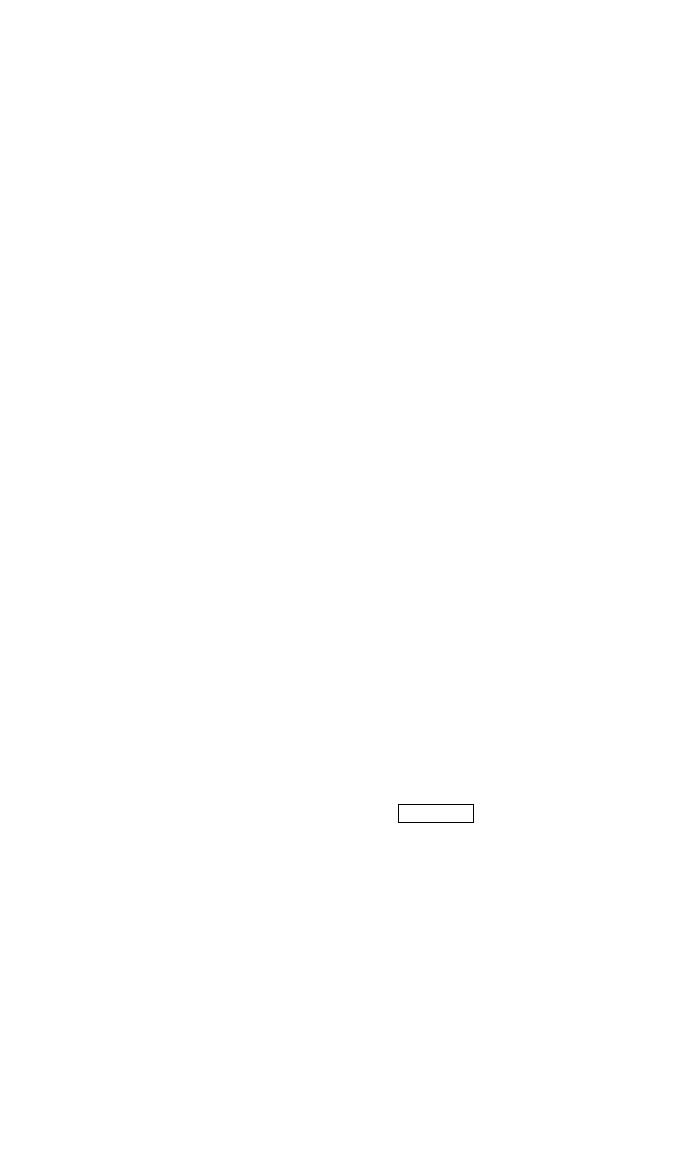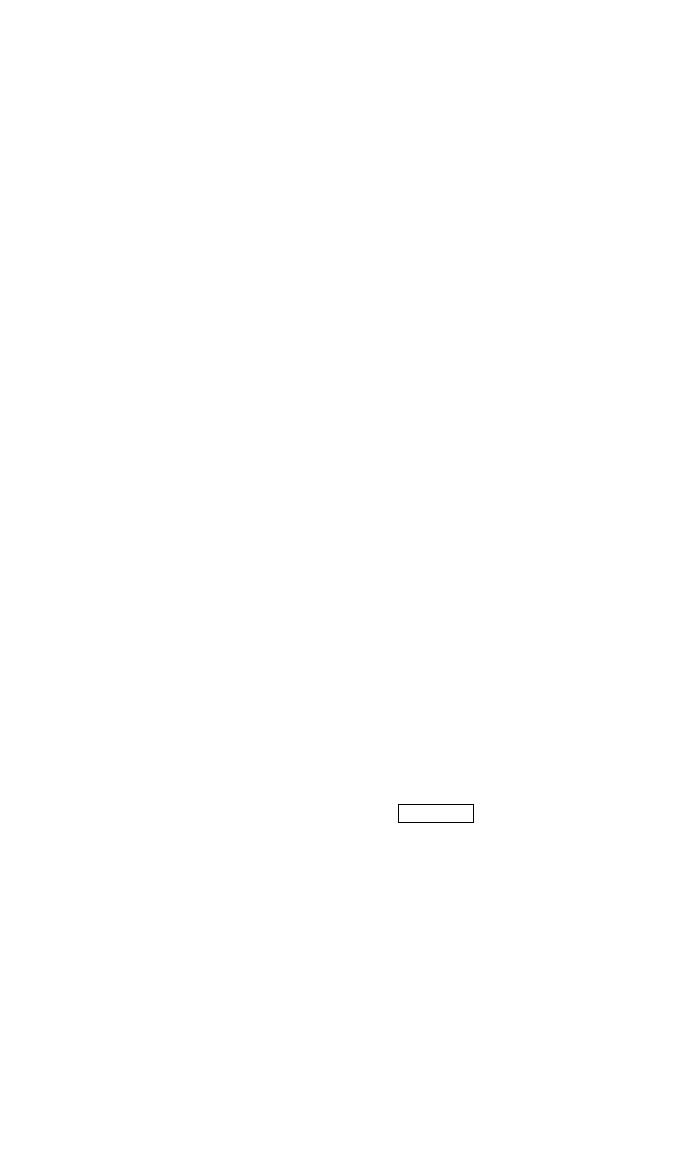
2
— 3A.
You will see the message
Enter number:
on the display.
Enter the
number you want that button to call. See the “Helpful Hints” section on the
last page for information on the numbers you can enter.
When you have finished entering the number, press the “
#” key.
You will hear the confirmation tone (three beeps), and you will see the
message
Number saved
for one second and then the message
Change label? Yes=1 No=2. Skip to Step 4.
— 3B.
You will see the message
Change label? Yes=1 No=2.
Continue with Step 4.
4. If you want to change the label for that softkey, press the “1” key on the dial
pad and continue with Step 4A. If you do not want to change the label,
press the “2” key and skip to Step 4B.
— 4A.
You will see the message
Enter label
on the display.
Use the dial
pad to enter the label you want, up to five characters. (Pressing a dial pad
key once enters the first letter on the key; if you want a different
letter or the number, press the key repeatedly until the character you want
appears on the display.) If the next letter of the label is on the same dial pad
key, press the “
*
” key to advance to the next space.
When you have finished entering the label, press the “
#” key.
You will hear the confirmation tone (three beeps), and you will see the
message
Label saved
for one second, then the message
Hang up to
update display
for two seconds and then the message
Press button to
program. If you want to program another button, go back to Step 2;
otherwise, skip to Step 5.
NOTE: When you program a label, it does not appear on the display until
you hang up.
— 4B.
You will see the message
Press button to program. If you want to
program another button, go back to Step 2; otherwise, continue with
Step 5.
5. To exit from Programming mode, hang up your telephone. (To do this, press
the Speaker button or lift the handset and then put it back.)
Note: Pressing the Exit button does not exit you from Programming mode.
Programming Abbreviated Dialing on hardkeys (feature buttons) (the
buttons next to paper label strips such as )
NOTE: If you make a mistake while programming, you CANNOT move back a
space to erase it. Instead, save whatever you have entered by pressing the “#” key
and start over.
1. Enter Programming mode. (To do this, press the button labeled Prog, if
your set has one, or select Prog from the softkey menu by pressing the
Menu button, then press Next or Prev, if necessary, until you see Prog on
the display, and then press the softkey below Prog.)
Your set will go off-hook, and the light next to the
Speaker
button will go on.
You will see the message
Press button to program
on the display.
Jim x1234