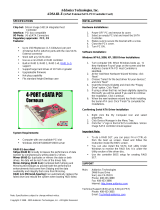Page is loading ...

BIOS Jumper (J4)
Enable BIOS (1-2) – RAID firmware is active
Disable BIOS (2-3) – Base firmware is active
By default, the BIOS jumper is set to enable BIOS (1-2) for the ADSA3GPX8-4E. This means that when
you boot into a system, after POST, the RAID BIOS of the controller card with the attach devices shows
up. The RAID driver needs to be installed.
If the BIOS jumper is set to disable BIOS (2-3) when you boot into a system, after POST, the RAID BIOS
of the controller card does NOT show up. The BASE driver needs to be installed.
T E C H N O L O G I E S
User Guide
4 Port eSATA RAID5/JBOD
PCI-E 8x Controller
(ADSA3GPX8-4E)
BIOS Jumper (J4)
Fan
Hard Drive Activity LED
Jumper Connections
eSATA Ports
Technical Support
If you need any assistance to get your unit functioning properly, please have your
product information ready and contact Addonics Technical Support at:
Hours: 8:30 am - 6:00 pm PST
Phone: 408-453-6212
Email: http://www.addonics.com/support/query/
v4.1.11

www.addonics.com Technical Support (M-F 8:30am - 6:00pm PST) Phone: 408-453-6212 Email: www.addonics.com/support/query/
Software Installation for RAID:
Note: Install the SATA Utilities from the CD that came with your package first before installing the Host
Controller.
A. From the CD start-up menu select SATA RAID Utilities. Select Model
#ADSA3GPX8-4E.
B. Unzip the file on your drive.
C. Click on the folder that matches your OS. Run the 3124-W-I32-R_version.msi.
Hardware Installations:
1. Power OFF PC and remove its cover.
2. Select an empty PCI-E 8x slot and insert the SATA Controller.
3. Makes sure to secure the bracket with a screw.
4. Close the PC’s cover.
Windows 2000, XP, 2003 server Driver Installations:
1. Turn computer ON. When Windows boots up, “A New Hardware Found” pops on
the screen and the Addonics Serial ATA PCI Host Controller is identified.
2. At the “Add New Hardware Wizard Window, click “Next”
3. Choose “Select for the best driver for your devices”, and click “Next”
4. If using a driver that has not been digitally signed by Microsoft, you will be asked if
you want to continue the installation. Click Continue.
5. When the new hardware wizard has finish installing the Serial ATA card. Click
“Finish” to complete the installations.
Confirming Serial ATA RAID Driver Installation:
1. Right click the My Computer icon and select Properties.
2. Click Device Manager in the Menu Tree.
3. Click the “+” sign in front of SCSI and RAID Controllers. You should see Silicon
Image SiI3124 SoftRAID 5 Controller.
Note: Another option to create a RAID set is to press F4 or CTRL+S from the boot up screen. Read and
follow the instruction inside the BIOS screen.
Windows Base Driver Installation:
Note: If you are only configuring independent drives using the host controller all you need to install is
the driver and set the BIOS jumper to Disable BIOS.
1. Connect the SATA host controller to an available PCI –Express slot.
2. Turn computer ON. When Windows boots up, the “Found New Hardware Wizard”
pops on the screen and the Silicon Image SiI3124 SATALink Controller is identified.
3. Place the Driver Disk on your optical drive. Select automatically look for driver on
the wizard.
4. Wait while the wizard installs the software…
5. After driver installation, it is recommended to restart your system.
Confirming Serial ATA Base Driver Installation:
1. Right click the My Computer icon and select Properties.
2. Click Device Manager in the Menu Tree.
3. Click the “+” sign in front of SCSI and RAID Controllers. You should see Silicon
Image SiI 3124 SATALink Controller.
/