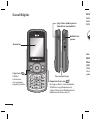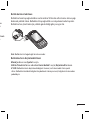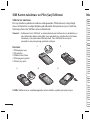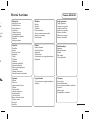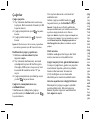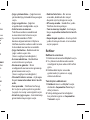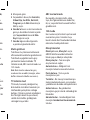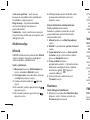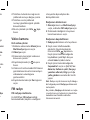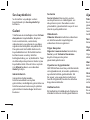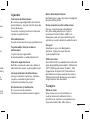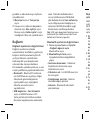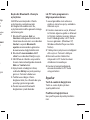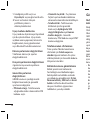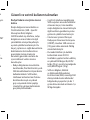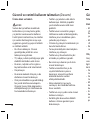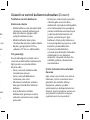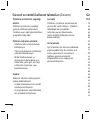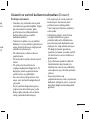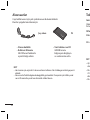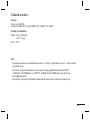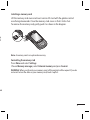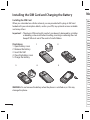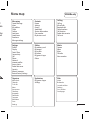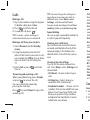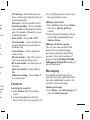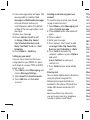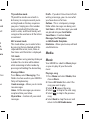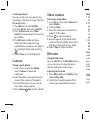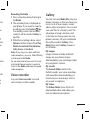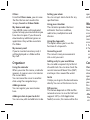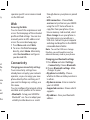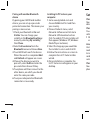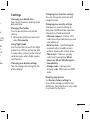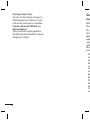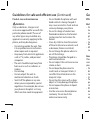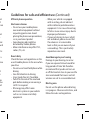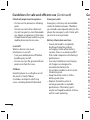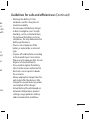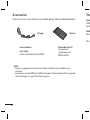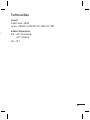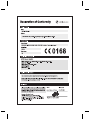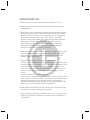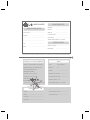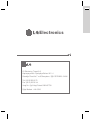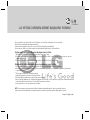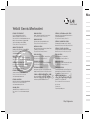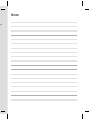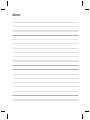Page is loading ...

Bluetooth QD ID B015321
Page is loading ...
Page is loading ...
Page is loading ...
Page is loading ...
Page is loading ...
Page is loading ...
Page is loading ...
Page is loading ...
Page is loading ...
Page is loading ...
Page is loading ...
Page is loading ...
Page is loading ...
Page is loading ...
Page is loading ...
Page is loading ...
Page is loading ...
Page is loading ...
Page is loading ...
Page is loading ...
Page is loading ...
Page is loading ...
Page is loading ...
Page is loading ...

GB230 User Guide
-
English
This guide will help you understand your new mobile phone. It will provide you
with useful explanations of features on your phone.
Some of the contents in this manual may differ from your phone depending on
the software of the phone or your service
provider.
Disposal of your old appliance
1
When this crossed-out wheeled bin symbol is
attached to a product it means the product is
covered by the European Directive 2002/96/EC.
2
All electrical and electronic products should
be disposed of separately from the municipal
waste stream via designated collection facilities
appointed by the government or the local
authorities.
3
The correct disposal of your old appliance will
help prevent potential negative consequences
for the environment and human health.
4
For more detailed information about disposal
of your old appliance, please contact your city
office, waste disposal service or the shop where
you purchased the product.
5 Complies with EEE regulations.

2
Getting to know your phone
Insta
Lift t
area
To r
e
Note
Form
Press
Choo
WAR
not w
Charger, cable slot,
Handsfree connector
Call key
Dials a phone
number and
answers
incoming calls.
End/Power key
Ends or rejects a call.
Turns the phone on/off.
Returns to the standby screen
when you use the menu.
Main screen
Volume key
Memory
card slot

3
Installing a memory card
Lift the memory card cover and insert a micro SD card with the golden contact
area facing downwards. Close the memory card cover so that it clicks shut.
To remove the memory card, gently push it as shown in the diagram.
Note: A memory card is an optional accessory.
Formatting the memory card
Press Menu and select Settings.
Choose Memory manager, select External memory and press Format.
WARNING: When you format your memory card, all the content will be wiped. If you do
not want to lose the data on your memory card, back it up rst.
een
y
ot

4
Me
Orga
Alarm
Calen
To-do
Note
Secre
Calcu
Stop
Dat
e
Conv
Worl
Go t
o
Setti
Mes
Crea
Inbo
My m
Draf
Outb
Sent
Save
Emo
Mess
Sett
Pro
Dis
p
Date
Conn
Call
Pho
n
Netw
Inter
Acce
Pack
Secu
Mem
Rest
12
345
Installing the SIM Card and Charging the Battery
Installing the SIM Card
When you subscribe to a cellular network, you are provided with a plug-in SIM card
loaded with your subscription details, such as your PIN, any optional services available
and many others.
Important! ›
The plug-in SIM card and its contacts can be easily damaged by scratches
or bending, so be careful when handling, inserting or removing the card.
Keep all SIM cards out of the reach of small children.
Illustrations
1 Open battery cover
2 Remove the battery
3 Insert the SIM
4 Close the battery cover
5 Charge the battery
WARNING:
Do not remove the battery when the phone is switched on, as this may
damage the phone.

5
Menu map
Organiser
Alarm clock
Calendar
To-do list
Notes
Secret notes
Calculator
Stopwatch
Date nder
Converter
World time
Go to
Settings
Applications
My games & apps
Settings
Gallery
My memory card
My images
My sounds
My videos
My games & apps
Others
Call log
Call log
Missed calls
Received calls
Dialed numbers
Call duration
Packet data counter
Call costs
Messaging
Create message
Inbox
My mailbox
Drafts
Outbox
Sent items
Saved items
Emoticons
Message settings
Settings
Pro les
Display
Date & Time
Connectivity
Call
Phone
Network
Internet pro les
Access points
Packet data conn.
Security
Memory manager
Restore factory settings
Web
Home
Bookmarks
Last web address
Settings
Go to address
Saved pages
Media
Camera
Video
Music
FM radio
Voice recorder
Contacts
Names
Settings
Groups
Speed dials
Service dial numbers
Own number
My business card
d
able
ches
ard.
EDGE Rx only

6
Calls
Making a call
1
Key in the number using the keypad.
To delete a digit press
Clear
.
2
Press
to initiate the call.
3
To end the call, press .
TIP! To enter + when making an
international call, press and hold 0.
Making a call from your contacts
1
Select
Names
from the Standby
screen.
2
Using the keypad, enter the first
letter of the contact you want to call.
For example, for Office, Press 6 three
times to select the first character,
“O”
3
Select
Call
or press
to initiate
the call.
Answering and rejecting a call
When your phone rings, press Accept
or press
to answer the call.
You can control the volume by
pressing the side keys.
Press
or select Reject to reject the
incoming call.
TIP! You can change the settings on
your phone to answer your calls in
different ways. Press Menu, select
Settings, and choose Call. Select
Answer mode and choose from Press
send key, Slide up and Press any key.
Speed dialling
You can assign a speed dial number to
a contact you call frequently.
Viewing your Call history
You can check the record of missed,
received, and dialled calls only if the
network supports the Calling Line
Identification (CLI) within the service
area.
Changing the call settings
You can set the menu relevant to a
call. Press
Menu
, select
Settings
and
choose
Call
.
•
Call divert
- Choose to divert your
calls.
•
Call barring
– Select when you
would like calls to be barred.
•
Fixed dial number
– Choose a list of
numbers that can be called from your
phone. You’ll need your PUK2 code
from your operator. Only numbers
included in the fixed dial list can be
called from your phone.
•
Cal
hav
netw
• Call
•
Sen
you
you
netw
•
Aut
•
Ans
ans
sen
• Free
sho
•
Min
ton
• BT
a
Han
• Sav
No
.
• Slid
or C
Con
Searc
1
Se
sc
r
2
Us
let

7
n
ess
ey.
er to
d,
he
ce
a
and
ur
st of
your
de
rs
be
•
Call waiting
- Be alerted when you
have a call waiting. (Depends on your
network provider.)
• Call reject - Set the rejected call list.
•
Send my number
- Choose whether
your number will be displayed when
you call someone. (Depends on your
network provider.)
•
Auto redial
- Choose
On
or
Off
.
•
Answer mode
- Choose whether to
answer the phone using any key or
send key only.
• Free call timer - Choose whether it
shows or not.
•
Minute minder
- Select On to hear a
tone every minute during a call.
• BT answer mode - Set Hands-free or
Handset.
• Save new number - Choose
Yes
or
No
.
• Slide close setting - Choose End call
or Continue call.
Contacts
Searching for a contact
1
Select
Names
from the standby
screen.
2
Using the keypad enter the first
letter of the contact you want to call.
3
To scroll through the contacts use
the up and down arrows.
Adding a new contact
1
Press Contacts and choose Names.
Then press Options-Add new
contact.
2
Enter all the information you have
in the fields provided and select
Options-Done
.
Adding a contact to a group
You can save your contacts into
groups, for example, keeping
your work colleagues and family
separate. There are a number of
groups including Family, Friends,
Colleagues, School, VIP already set
up on the phone.
Messaging
Your GB230 includes functions to
send text messages and multimedia
messages and E-mail, as well as the
network’s service messages.
Sending a message
1
Press
Menu
, select
Messaging
, and
choose
Create message
.

8
T9 pr
T9 pr
dictio
writin
you p
key a
want
recog
are e
ABC
This
by p
r
requ
four
t
123 m
Type
num
whil
e
press
Mess
Press
folde
fairly
Crea
new
Inb
o
are p
My m
mess
2
A new message editor will open. The
message editor combines Text
message and Multimedia messages
into one intuitive and easy to
switch between editor. The default
setting of the message editor is text
messages.
3 Enter your message.
4
Choose Options-Insert to add
an
Image
,
Video
clip
,
Sound
clip
,
Schedule
,
Business card
,
Note
,
Text field
,
To do
, or a
Text
template
.
5 Press Options - Send key.
Setting up your email
You can stay in touch on the move
using email on your GB230. It’s quick
and simple to set up a POP3 or IMAP4
email account.
1
Press
Menu
, select
Messaging
, and
choose
Message Settings
.
2
Select Email then Email accounts.
3
Press Add then set the E-mail
account.
Sending an email using your new
account
To send/receive an email, you should
set up an email account.
1
Select
Menu
, select
Messaging
and
choose
Create message
.
2
Choose
Email
and a new email will
open.
3
Write a subject.
4
Enter your message.
5
Press options, select Insert to add
an Image, Video Clip, Sound Clip,
Business card, Schedule or a Note.
6
Press Send to and enter the
recipient’s address or press
Options
and select
Insert-Contact.
to open your
contacts list.
7
Press Send and your email will be
sent.
Entering text
You can enter alphanumeric characters
using the phone’s keypad. The
following text input methods are
available in the phone: T9 predictive
mode, ABC manual mode and 123
mode.
Note: Some fields may allow only
one text input mode (e.g. telephone
number in address book fields).

9
T9 predictive mode
T9 predictive mode uses a built-in
dictionary to recognise words you’re
writing based on the key sequences
you press. Simply press the number
key associated with the letter you
want to enter, and the dictionary will
recognise the word once all the letters
are entered.
ABC manual mode
This mode allows you to enter letters
by pressing the key labeled with the
required letter once, twice, three or
four times until the letter is displayed.
123 mode
Type numbers using one keystroke per
number. You can also add numbers
while remaining in letter modes by
pressing and holding the desired key.
Message folders
Press Menu, select Messaging. The
folder structure used on your GB230 is
fairly self explanatory.
Create message - Allows you to create
new messages.
Inbox - All the messages you receive
are placed into your Inbox.
My mail box - Contains all your email
messages.
Drafts - If you don’t have time to finish
writing a message, you can save what
you have done so far here.
Outbox - This is a temporary storage
folder while messages are being sent.
Sent items - All the messages you send
are placed into your Sent folder.
Saved Items - It contains Saved
Messages, Text Templates
and Multimedia Templates.
Emoticons - Allows you to view, edit and
send Emoticons.
Media
Music
Your GB230 has a built-in Music player
so you can play all your favourite
music.
Playing a song
1
Press
Menu
and select
Media
, then
choose
Music.
2
Choose
All tracks
then select the
song you want to play.
3
Select
to pause the song.
4
Select to skip to the next song.
5
Select
to skip to the previous
song.
6
Select
Back
to stop the music and
return to the All tracks menu.
uld
and
will
d
p,
ote.
ions
be
cters
ve
e

10
Creating a playlist
You can create your own playlists by
choosing a selection of songs from the
All songs folder.
1
Press Menu and select Media.
2
Choose Music, then select playlist.
3
Press Options and select New
playlist, enter the playlist name and
press Save.
4
The All tracks folder will show.
Select all of the songs that you
would like to include in your playlist
by scrolling to them and selecting
.
5
Select Done to store the playlist.
Camera
Taking a quick photo
1
Select Menu, and select Media.
Select Camera to open the
viewfinder.
2
Hold the phone and, point the lens
towards the subject of the photo.
3
Position the phone so you can see
the subject of your photo.
4
Press Center key to take a photo.
Video camera
Shooting a quick video
1
In standby screen, select Menu and
select Media.
2
Choose Video.
3
Point the camera lens towards the
subject of the video.
4
Press
to start recording.
5
Rec will appear in the bottom left
corner of the viewfinder and a timer
will show the length of your video.
6
Select Stop to stop recording.
FM radio
Using the FM radio
Your LG GB230 has an FM radio feature
so you can tune into your favourite
stations and listen on the move.
Listening to the radio
1
Press
Menu
and select
Media
, then
choose
FM radio
.
2
Select the channel number of the
station you would like to listen to.
Rec
o
1
Pre
the
2
Th
yo
rec
If r
co
m
p
3
Wh
Op
De
Inf
Note
radio
in list
So, w
into H
listen
radio
Voi
Use y
voice

11
and
he
ft
mer
eo.
ature
e
hen
e
o.
Recording the Radio
1
Press center key during listening to
the Radio.
2
The recording time is displayed on
your phone. If you want to stop the
recording, press the Center
key.
If recording is done, the recorded
contents will be saved in Gallery as
mp3 file.
3
When the recording is done, select
Option and then choose from Play,
Delete, Sound edit, File (Rename,
Info), Use as or Send via.
Note: If you stay in an area with bad
radio reception, you may find difficulty
in listening to the Radio.
So, we recommend you insert Ear-mic
into Handsfree connector in order to
listen to the Radio and keep the good
radio reception.
Voice recorder
Use your
Voice recorder
to record
voice memos or other sounds.
Gallery
You can store any Media files into your
phone’s memory so that you have easy
access to all of your images, sounds,
videos, others and games. You can also
save your files to a memory card. The
advantage of using a memory card
is that you can free up space on your
phone’s memory. All your multimedia
files will be saved in
Gallery.
Press
Menu
then select
Gallery
to open a
list of folders.
My images
Images contains a folder of default
images on your phone, images
downloaded by you, and images taken
on your phone’s camera.
My sounds
The Sounds folder contains the
Default sounds, your voice recordings,
and sound files downloaded by you.
From here you can manage, send, or
set sounds as ringtones.
My videos
The Videos folder shows the list of
downloaded videos and videos you
have recorded on your phone.

12
Others
From the Others menu, you can view
the files that are not saved in the
Images, Sounds or Videos folder.
My Games and apps
Your GB230 comes with preloaded
games to keep you amused when you
have time to spare. If you choose to
download any additional games or
applications they will be saved into
this folder.
My memory card
If you’ve inserted a memory card, it
will be displayed as a folder within
My stuff.
Organiser
Using the calendar
When you enter this menu, a calendar
appears. A square cursor is located on
the current date.
You can move the cursor to another
date using the navigation keys.
Adding a memo
You can register your own memos
here.
Adding an item to your to do list
You can view, edit and add tasks to do.
Setting your alarm
You can set up 5 alarm clocks for any
specified time.
Using your calculator
The calculator provides the basic
arithmetic functions: addition,
subtraction, multiplication and
division.
Using the stopwatch
This option allows you to use the
function of a stopwatch.
Converting a unit
This converts many measurements
into a unit you want.
Adding a city to your world time
You can add a required city to the list
of world clock. You can also check the
current Greenwich Mean Time (GMT)
and major cities around the world.
Go to
It helps you to go to the desired menu
directly You can set the item as Go to.
SIM services
This feature depends on SIM and the
network services. In case the SIM card
supports SAT (i.e. SIM Application
Toolkit) services, this menu will be the
oper
on t
h
We
Acce
You c
acces
profi
man
acce
s
1
Pre
2
T o
dir
se
y
o
Con
Chan
Your
alrea
oper
pho
n
you w
this m
You c
and d
• Blu
Blue
visi

13
ny
s
ist
the
MT)
enu
to.
he
ard
the
operator specific service name stored
on the SIM card.
Web
Accessing the Web
You can launch the wap browser and
access the homepage of the activated
profile on Web settings. You can also
manually enter an URL address and
access the associated wap page.
1
Press
Menu
and select
Web.
2
To access the Web homepage
directly, select
Home
. Alternately,
select
Go to address
and type in
your desired URL.
Connectivity
Changing your connectivity settings
Your connectivity settings have
already been set up by your network
operator, so you can enjoy your new
phone directly after switching on. If
you want to change any settings, use
this menu.
You can configure the network setting
and data access profiles in this menu.
• Bluetooth
- Setup your GB230 for
Bluetooth® use. You can adapt your
visibility to other devices or search
through devices your phone is paired
with.
• USB connection
- Choose
Data
service
and synchronise your GB230
using the LG PC Suite software to
copy files from your phone. If you
have a memory card inserted, select
Mass storage
to use your phone in
the same way as you would use a
USB stick. Connect to your computer
and drag and drop files to the GB230
removable device folder.
Note:
To use the USB mass storage
function, you will need to insert an
external memory card in your phone.
Changing your Bluetooth settings
1
Press
Menu
and select
Settings
- Connectivity
. Choose
Bluetooth
.
2
Choose
Bluetooth settings
. Make
changes to your :
• My phone’s visibility
- Choose
whether to Show or Hide your device
to others.
• My device name
- Enter a name for
your LG GB230.
• Supported services
- Shows what it
supports.
• My address
- View your Bluetooth
address.

14
Pairing with another Bluetooth
device
By pairing your GB230 and another
device, you can set up a passcode
protected connection. This means your
pairing is more secure.
1
Check your Bluetooth is
On
and
Visible
. You can change your
visibility in the
Bluetooth settings
menu, by selecting
My visibility
,
then
Show
.
2
Select
Active device
from the
Bluetooth
menu and choose
New
.
3
Your GB230 will search for devices.
When the search is completed
Add
and
Refresh
will appear on screen.
4
Choose the device you want to
pair with, select
Add
and enter the
passcode then choose OK key.
5
Your phone will then connect to the
other device, on which you should
enter the same passcode.
6
Your passcode protected Bluetooth
connection is now ready.
Installing LG PC Suite on your
computer
1
Go to www.lgmobile.com and
choose Middle East first and then
your country.
2
Choose Products menu, select
Manual & Software and click Go to
Manual & S/W download section.
Click Yes andLG PC Suite installer will
then appear. (Windows XP, Windows
Media Player and more).
3
Select the language you would like
the installer to run in and click OK.
4
Follow the instructions on screen to
complete the LG PC Suite Installer
wizard.
5
Once installation is complete, the
LG PC Suite icon will appear on your
desktop.
Set
Chan
You c
date
Cha
n
You c
settin
1
Ch
se
Usin
g
Use t
mod
to m
sen
d
switc
Chan
You c
phon

15
n
to
.
r will
ows
ke
K.
n to
er
e
your
Settings
Changing your date & time
You can set functions relating to the
date and time.
Changing the Profiles
You can personalise each profile
setting.
1
Choose the profile you want and
select
Personalize
.
Using flight mode
Use this function to switch the flight
mode On or Off. You will not be able
to make calls, connect to the internet,
send messages when Flight mode is
switched On.
Changing your display settings
You can change the settings for the
phone display.
Changing your shortcuts settings
You can change the shortcuts of 4
navigation keys.
Changing your security settings
Change your security settings to
keep your GB230 and the important
information it holds protected.
• PIN code request
- Choose a PIN
code to be requested when you turn
your phone on.
• Auto key lock
- Lock the keypad
automatically in standby screen
without allowing the action of key.
• Phone lock
- Choose a security
code to lock your phone
When
power on
, When SIM changed
or
Immediately.
• Change codes
- Change your
Security code, PIN2 code, or ATMT
code.
Resetting your phone
Use Restore factory settings to
reset all the settings to their factory
definitions. You need the security code
to activate this function.

16
Expo
Radi
Abso
This
has
b
appli
expo
requ
guid
desi
g
users
• Th
em
kn
Ra
co
m
e
tra
po
ba
• Wh
be
ph
to
ex
Gui
Viewing memory status
You can use the memory manager to
determine how each memory is used
and see how much space is available:
Common, Reserved, SIM card, and
External memory.
Please read these simple guidelines.
Not following these guidelines may be
dangerous or illegal.

17
Exposure to radio frequency energy
Radio wave exposure and Speci c
Absorption Rate (SAR) information
This mobile phone model GB230
has been designed to comply with
applicable safety requirements for
exposure to radio waves. These
requirements are based on scientific
guidelines that include safety margins
designed to assure the safety of all
users, regardless of age and health.
• The radio wave exposure guidelines
employ a unit of measurement
known as the Specific Absorption
Rate, or SAR. Tests for SAR are
conducted using standardised
methods with the phone
transmitting at its highest certified
power level in all used frequency
bands.
• While there may be differences
between the SAR levels of various LG
phone models, they are all designed
to meet the relevant guidelines for
exposure to radio waves.
• The SAR limit recommended by
the International Commission on
Non-Ionizing Radiation Protection
(ICNIRP) is 2W/kg averaged over 10g
of tissue.
• The highest SAR value for this model
phone tested by DASY4 for use close
to the ear is 0.618 W/kg(10g) and
when worn on the body is 0.805
W/kg(10g).
• SAR data information for residents in
countries/regions that have adopted
the SAR limit recommended by the
Institute of Electrical and Electronics
Engineers (IEEE), which is 1.6 W/kg
averaged over 1g of tissue.
Guidelines for safe and e cient use
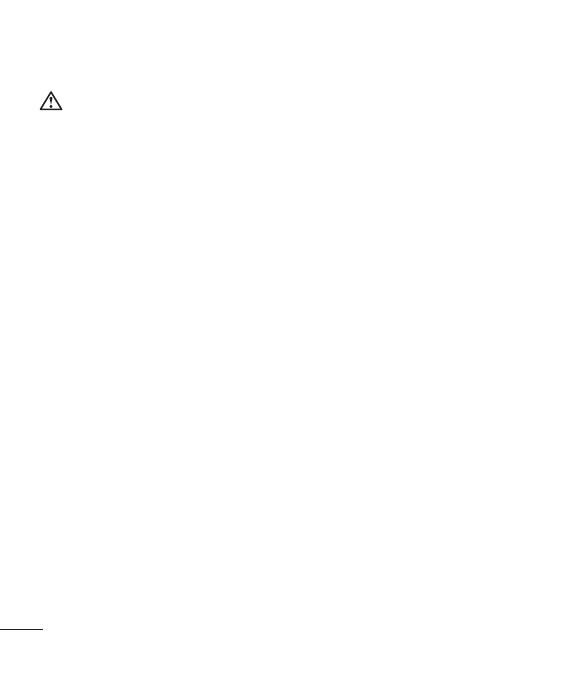
18
Effici
Elect
• Do
ne
req
pla
i.e
• S
o
dis
• Mi
rad
Road
Chec
use o
you d
• Do
dri
• Giv
• Us
• Pu
pa
ca
l
• RF
el
e
suc
eq
Gui
Product care and maintenance
WARNING
Only use batteries, chargers and
accessories approved for use with this
particular phone model. The use of
any other types may invalidate any
approval or warranty applying to the
phone, and may be dangerous.
• Do not disassemble this unit. Take
it to a qualified service technician
when repair work is required.
• Keep away from electrical appliances
such as TVs, radios, and personal
computers.
• The unit should be kept away from
heat sources such as radiators or
cookers.
• Do not drop.
• Do not subject this unit to
mechanical vibration or shock.
• Switch off the phone in any area
where you are required by special
regulations. For example, do not use
your phone in hospitals as it may
affect sensitive medical equipment.
• Do not handle the phone with wet
hands while it is being charged. It
may cause an electric shock and can
seriously damage your phone.
• Do not to charge a handset near
flammable material as the handset
can become hot and create a fire
hazard.
• Use a dry cloth to clean the exterior
of the unit (do not use solvents such
as benzene, thinner or alcohol).
• Do not charge the phone when it is
on soft furnishings.
• The phone should be charged in a
well ventilated area.
• Do not subject this unit to excessive
smoke or dust.
• Do not keep the phone next to
credit cards or transport tickets; it
can affect the information on the
magnetic strips.
• Do not tap the screen with a sharp
object as it may damage the phone.
• Do not expose the phone to liquid
or moisture.
• Use the accessories like earphones
cautiously. Do not touch the
antenna unnecessarily.
Guidelines for safe and e cient use (Continued)

19
Efficient phone operation
Electronics devices
• Do not use your mobile phone
near medical equipment without
requesting permission. Avoid
placing the phone over pacemakers,
i.e. in your breast pocket.
• Some hearing aids might be
disturbed by mobile phones.
• Minor interference may affect TVs,
radios, PCs, etc.
Road safety
Check the laws and regulations on the
use of mobile phones in the area when
you drive.
• Do not use a hand-held phone while
driving.
• Give full attention to driving.
• Use a hands-free kit, if available.
• Pull off to the side of the road and
park before making or answering a
call if it is required.
• RF energy may affect some
electronic systems in your vehicle
such as car stereos and safety
equipment.
• When your vehicle is equipped
with an air bag, do not obstruct
with installed or portable wireless
equipment. It can cause the air bag
to fail or cause serious injury due to
improper performance.
• If you are listening to music whilst
out and about, please ensure that
the volume is at a reasonable
level so that you are aware of your
surroundings. This is particularly
imperative near roads.
Avoid damage to your hearing
Damage to your hearing can occur
if you are exposed to loud sound for
long periods of time. We therefore
recommend that you do not turn on
or off the handset close to your ear. We
also recommend that music and call
volumes are set to a reasonable level.
Blasting area
Do not use the phone where blasting
is in progress. Observe restrictions, and
follow the rules and regulations.
Guidelines for safe and e cient use (Continued)
wet
It
can
set
e
rior
such
it is
a
sive
it
e
rp
one.
uid
es
Page is loading ...
Page is loading ...
Page is loading ...
Page is loading ...
Page is loading ...
Page is loading ...
Page is loading ...
Page is loading ...
Page is loading ...
Page is loading ...
Page is loading ...
Page is loading ...
Page is loading ...
-
 1
1
-
 2
2
-
 3
3
-
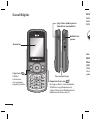 4
4
-
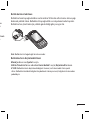 5
5
-
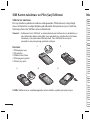 6
6
-
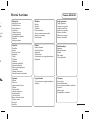 7
7
-
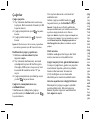 8
8
-
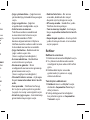 9
9
-
 10
10
-
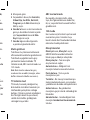 11
11
-
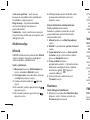 12
12
-
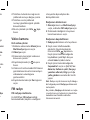 13
13
-
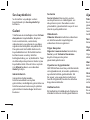 14
14
-
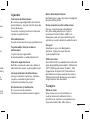 15
15
-
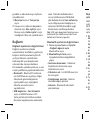 16
16
-
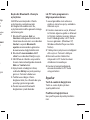 17
17
-
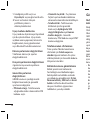 18
18
-
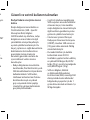 19
19
-
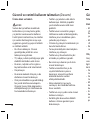 20
20
-
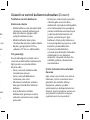 21
21
-
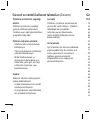 22
22
-
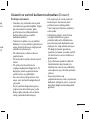 23
23
-
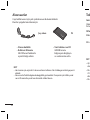 24
24
-
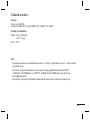 25
25
-
 26
26
-
 27
27
-
 28
28
-
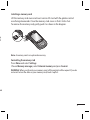 29
29
-
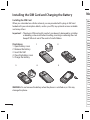 30
30
-
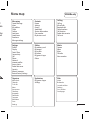 31
31
-
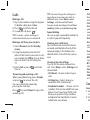 32
32
-
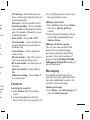 33
33
-
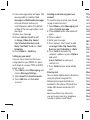 34
34
-
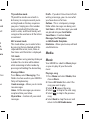 35
35
-
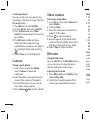 36
36
-
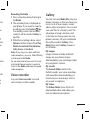 37
37
-
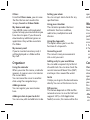 38
38
-
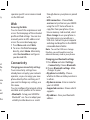 39
39
-
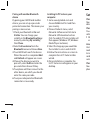 40
40
-
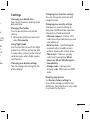 41
41
-
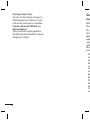 42
42
-
 43
43
-
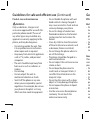 44
44
-
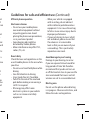 45
45
-
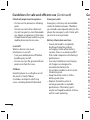 46
46
-
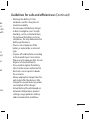 47
47
-
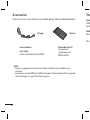 48
48
-
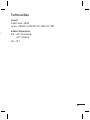 49
49
-
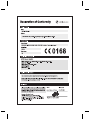 50
50
-
 51
51
-
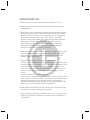 52
52
-
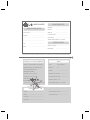 53
53
-
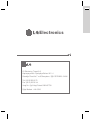 54
54
-
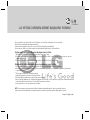 55
55
-
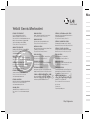 56
56
-
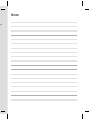 57
57
-
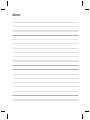 58
58