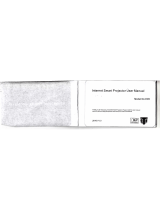12
My images
Images contains a folder of default
images on your phone, images
downloaded by you, and images
taken on your phone’s camera.
My sounds
The Sounds folder contains
the Default sounds, your voice
recordings, Radio recordings and
sound files downloaded by you.
From here you can manage, send, or
set sounds as ringtones.
My videos
The Videos folder shows the list of
downloaded videos and videos you
have recorded on your phone.
Others
From the Others menu, you can view
the files that are not saved in the
Images, Sounds or Videos folder.
My games and apps
Your GB230 comes with preloaded
games to keep you amused when
you have time to spare. If you choose
to download any additional games
or applications they will be saved
into this folder.
GB230 also comes with preloaded
a
pplications.
RockeTalk: RockeTalk is a social
networking application to enable
you to search and make new friends
and stay connected with them using
free text and picture chat. RockeTalk
application also includes a multiple
Instant Messenger (IM) chat feature
compatible with Yahoo, Google Talk,
MSN, AIM and ICQ.
NOTE: RocheTalk is free to use.
RockeTalk uses a data (internet)
connection, and operator data costs
will apply. We recommend that you
use an unlimited (flat rate) data plan,
which you can get from your operator.
Data Wallet:
This application is used to k
eep
personal informations. (Bank
Account / Credit Card / Loan / Email
ID details)
LG Help Desk:
This application has all India LG
Mobile service centre / Call Centre
numbers directory.
My memory card
If you’ve inserted a memory card, it
will be displayed as a folder within
Gallery.
Org
Usin
Whe
app
e
the c
You c
date
Add
You c
here.
Add
You c
Setti
You c
off at
Usin
The c
arith
subt
r
and S
Usin
This o
funct