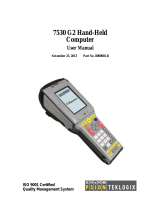Page is loading ...

Warning: The installation of any components must be performed using the appropriate anti-static devices.
If unavailable, discharge static from your body by touching a grounded metallic object before
opening any covers on the unit.
This installation sheet describes how to install the VH10 Front with touchscreen and function keys. The following
kits are available: AL2001 and AL2002.
1. Getting Ready for Front Touchscreen and Function Keys Installation
Warning: Always disconnect the VH10 from all battery and A/C power before servicing components.
1. Unplug the power, and turn off the main power switch.
2. Remove the dome (4 screws) using a Torx T10 screwdriver.
3. Remove the front touchscreen (13 screws) using a Torx T10 screwdriver.
4. Remove the keypad bezel (10 screws) using a Torx 10 screwdriver for later reuse.
5. Remove the keypad for possible reuse.
Figure 1
2. Inspecting the Keypad Module
1. Hold the keypad up to a light and inspect the keypad for signs of wear or torn keys.
2. If signs of wear or torn keys are found, replace the keypad.
3. Installing the Front Touchscreen and Function Keys Module
Warning: It is highly recommended that the screws on the keyboard be loosened before the
front touchscreen is installed.
1. Using a Torx T6 screwdriver, loosen the four screws on the keyboard of the new front touchscreen.
2. Carefully align the keyboard connector with the display connector and press down to attach it.
3. Using a Torx T6 screwdriver, retighten the four screws on the keyboard. Torque: 2.5 in-lb (0.28 N-m).
4. Using a Torx T10 screwdriver, fasten thirteen screws around the front touchscreen in the sequence
shown in Figure 2 below. Torque: 5 in-lb (0.56 N-m).
Figure 2
Dome Front touchscreen Keypad bezel
VH10 FRONT WITH TOUCHSCREEN AND FUNCTION KEYS
INSTALLATION SHEET
© Copyright 2013 by Psion Inc.
2100 Meadowvale Boulevard, Mississauga, Ontario, Canada L5N 7J9
http://www.psion.com
Psion, the Psion logo, and the names of other products and services provided by Psion are trademarks of Psion Inc. All
trademarks used herein are the property of their respective owners.
May 30, 2013
8000292.A
Sheet 1 of 1

5. Assemble the Dome onto the VH10. Using a Torx T10 screwdriver, fasten four screws in the sequence shown in
Figure 3 below. Torque: 5 in-lb (0.56 N-m).
Figure 3
6. Carefully lay the keypad onto the keyboard of the front touchscreen.
7. Push the edges of the keypad into the metal casing to ensure the keypad is properly seated.
8. Lay the keypad bezel over top of the keypad and fasten (ten screws) using a Torx T10 screwdriver.
Torque: 5 in-lb (0.56 N-m) in the sequence shown in Figure 4 below.
Figure 4
Components Required for Installation Kit Contents
• Front Touchscreen (Model Number AL2001 or AL2002)
• Tools (all items are included in Modular Kit ST2000):
-Torx T10 screwdriver
-Torx T6 screwdriver
-ESD mat
• Optional:
- Keypad (Model Number AL1001 or AL1002)
COMPANY HEADQUARTERS SUPPORT SERVICES
Psion Inc. For local support services, go to:
2100 Meadowvale Boulevard, Mississauga http://www.psion.com/service-and-support.htm
Ontario, Canada L5N 7J9
Tel: +1 9 05 813 990 0
Fax: +1 905 812 6300
/