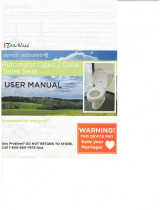Page is loading ...

PWR
ASPECT
BRIGHT
PICTURE
ENTER
Car AV
MENU
A
B
P
E
COLOR LCD MONITOR
S
T
A
N
D
B
Y
(R
)/O
N
(G
)
C
Y
-
V
M
5
8
0
0
U
POWER
A
S
P
E
C
T
P
IC
T
U
RE
B
R
IG
H
T
M
E
N
U
E
NTER
#
"
E
N
G
L
I
S
H
2
CY-VM5800U
11
E
N
G
L
I
S
H
1
CY-VM5800U
10
Name of Controls
Battery Installation (Inserting/Replacing the Batteries)
Remove the battery holder.
Pull the holder by the position B while pushing position
A in the direction indicated by the arrow.
Install the battery on the battery holder.
Set a new battery properly with its (i) side facing up as
shown in the figure.
Insert the battery holder.
Push in the battery holder back into its original position.
Battery Notes
Remove and dispose of an old battery immediately.
Battery Information:
≥ Battery type: Panasonic lithium battery (CR2025) (included)
≥ Battery life: Approximately 6 months with normal use (at room temperature)
Back side
Lithium battery
(included)
Battery holder Position A
Position B
≥ Do not disassemble or short the battery. Do not throw a battery into a fire.
≥ Keep batteries away from children to avoid the risk of accidents.
≥ Be careful to the local disposal rules when you dispose of batteries.
Control Reference Guide
Point the remote control unit at the remote sensor.
Menu button (MENU)
(➡ page 13)
Select buttons (", #)
(➡ pages 13, 15, 16)
Enter button (ENTER)
(➡ pages 13, 16)
Power button (PWR)
(➡ page 12)
Aspect button (ASPECT)
(➡ page 14)
Caution:
≥ Improper use of batteries may cause overheating, an explosion or ignition, resulting in injury or a fire.
Battery leakage may damage the unit.
Bright button (BRIGHT)
(➡ page 15)
Picture button (PICTURE)
(➡ page 16)
Remote Control Unit Preparation
Aspect button (ASPECT)
Used to select and determine the
ASPECT. (➡ page 14)
Power button (POWER)
Used to turn the power ON and
OFF. (➡ page 12)
Bright button (BRIGHT)
Used to adjust the screen brightness.
(➡ page 15)
Picture button (PICTURE)
Used to adjust the display image.
(➡ page 16)
Menu button (MENU)
Used to select the VTR input selection.
(➡ page 13)
Select buttons (#, ")
Used to move the cursor.
(➡ pages 13, 15, 16)
Screw holes are provided for attaching the height adjuster fitting
(on the bottom side).
[
1
/
4
q (6 mm) unify screw, maximum length of 1
13
/
16
q (4.5 mm)]
Standby/power on indicator
[STAND BY (R)/ON (G)]
When the power is off: red
When the power is on: green
Terminal for
connection cable
(on the left side)
Remote sensor
Enter button (ENTER)
Used to determine the
various settings.
(➡ pages 13, 16)
1
2
3
Note:
≥ This unit does not contain any speakers.

E
N
G
L
I
S
H
4
CY-VM5800U
13
E
N
G
L
I
S
H
3
CY-VM5800U
12
Before Using the Display Unit
WARNING:
For safe driving, watching TV and video is available only in stopped condition with the
parking brake pulled. “WARNING” will be displayed while the parking brake is not
engaged.
Input Selection
Press and hold [MENU] for more than
2 seconds.
1 Press ["] or [#] to select an item.
2 Press [ENTER] to set.
1
VTR INPUT SELECT
DOWN/UP SELECTENTER
VIDEO
NAVIGATION
VTR INPUT SELECT
DOWN/UP SELECTENTER
VIDEO
NAVIGATION
≥ Select “VIDEO” when a mobile video deck, video camera or mobile DVD player is connected.
≥ Select “NAVIGATION” when a navigation system is connected.
C
O
L
O
R
L
C
D
M
O
N
I
T
O
R
S
TA
ND
BY
(R
)/O
N (G
)
CY-VM5800U
P
O
W
E
R
A
S
P
E
C
T
P
IC
T
U
R
E
B
R
IG
H
T
MENU
ENTER
#
"
Press [POWER].
The STAND BY indicator lights is green.
Press [POWER] again to switch off the power.
The STAND BY indicator lights is red.
C
O
L
O
R
L
C
D
M
O
N
IT
O
R
STA
ND
BY
(R
)/O
N (G
)
CY-VM5800U
P
O
W
E
R
A
S
P
E
C
T
P
IC
T
U
R
E
B
R
IG
H
T
MENU
ENTER
#
"
Note:
≥ If no operation is performed for 10 seconds, the
menu display automatically disappears.
Default: VIDEO
PWR
ASPECT
BRIGHT
PICTURE
ENTER
Car AV
MENU
A
B
P
E
[PWR]
PWR
ASPECT
BRIGHT
PICTURE
ENTER
Car AV
MENU
A
B
P
E
[MENU]
[ENTER]
[", #]
2

E
N
G
L
I
S
H
6
CY-VM5800U
15
E
N
G
L
I
S
H
5
CY-VM5800U
14
Aspect Setting
NORMAL (Default)
≥ The conventional display image has a 4 to 3 ratio
of horizontal to vertical.
≥ In this case, a blank area remains on the right and
left sides of the display.
FULL
≥ The screen is extended horizontally as a whole to
the aspect ratio of 16 to 9.
≥ The extension ratio is the same at any point of the
screen.
ZOOM
≥ The screen is fully extended at the normal aspect
ratio of 4 to 3.
≥ The top and bottom of the screen are slightly cut.
JUST
≥ The screen is extended horizontally to the aspect
ratio of 16 to 9.
≥ The extension ratio increases toward the right and
left ends of the screen.
Press [ASPECT].
≥ Each time this button is pressed, the display size
changes as shown below.
Note:
≥ In some cases, the picture looks different from the
original one due to your selection of aspect.
Cautions:
≥ This is to remind you that compression or extension of the screen using the aspect ratio (screen mode)
changing function of this product for commercial purpose or viewing/listening by the public could infringe
on the rights of the author protected by the copyright law.
≥ If you expand a normal picture (4 to 3) by using “JUST”, “ZOOM” or “FULL” aspect the full of the screen,
you might not see the periphery of the picture, or you might see deformed picture. Therefore, use the
“NORMAL” mode to see the original picture as the author intended it.
NORMAL
FULL ZOOM JUST
Press [BRIGHT].
1
Press ["] or [#] to adjust brightness to
your preferred level.
2
Note:
≥ If no operation is performed for 10 seconds, the
menu display automatically disappears.
Brightness Setting
C
O
L
O
R
L
C
D
M
O
N
IT
O
R
S
TA
ND
BY
(R
)/O
N (G
)
CY-VM5800U
PO
W
E
R
A
S
P
E
C
T
P
IC
T
U
R
E
B
R
IG
H
T
MENU
E
NTER
#
"
C
O
L
O
R
L
C
D
M
O
N
IT
O
R
S
TA
N
D
BY
(R
)/O
N
(G
)
CY-VM5800U
P
O
W
E
R
A
S
P
E
C
T
P
IC
T
U
R
E
B
R
IG
H
T
MENU
E
NTER
#
"
BRIGHT
1 2 3 4
Default: level 4
BRIGHT
1 2 3 4
Darker Brighter
PWR
ASPECT
BRIGHT
PICTURE
ENTER
Car AV
MENU
A
B
P
E
[ASPECT]
PWR
ASPECT
BRIGHT
PICTURE
ENTER
Car AV
MENU
A
B
P
E
[BRIGHT]
[", #]

E
N
G
L
I
S
H
8
CY-VM5800U
17
E
N
G
L
I
S
H
7
CY-VM5800U
16
Display Setting
Press [PICTURE]. 1 Press ["] or [#] to select an item.
2 Press [ENTER] to set.
1 2
1 Press ["] or [#] to adjust.
2 Press [ENTER] to set.
3
Select
BLACK LEVEL
Select
CONTRAST
Select
COLOR
Select
TINT
Black Level
Default: 0
Setting range: j30 to i30
Contrast
Default: 0
Setting range: j30 to i30
Color
Default: 0
Setting range: j30 to i30
Tint
Default: 0
Setting range: j30 to i30
jdirection:
Decrease the contrast
between black and white
idirection:
Increase the contrast
between black and white
jdirection:
Lighten the depth of
color on the display
idirection:
Deepen the depth of color
on the display
jdirection:
Emphasize red in the
color image
idirection:
Emphasize green in the
color image
BLACK LEVEL
CONTRAST
COLOR
TINT
END
DOWN/UP SELECTENTER
BLACK LEVEL
CONTRAST
COLOR
TINT
END
DOWN/UP SELECTENTER
CONTRAST
+15
CO
LO
R
LC
D M
O
N
ITO
R
STAND BY (R)/ON (G)
CY-VM5800U
P
O
W
E
R
A
S
P
E
C
T
PICTURE
BRIGHT
MENU
E
N
T
E
R
#
"
[PICTURE]
[ENTER]
[#, "]
Notes:
≥ To return to the regular mode, select “END” and
then press [ENTER].
≥ If no operation is performed for 10 seconds, the
menu display automatically disappears.
Adjust the black level if black and white are
reversed or the screen appears too white because
of the angle of viewing.
CONTRAST
+15
COLOR
+15
TINT
+15
PWR
ASPECT
BRIGHT
PICTURE
ENTER
Car AV
MENU
A
B
P
E
[PICTURE]
[", #]
[ENTER]

No.
Item Diagram Q’ty
1
2
Connection cord
(Length: 3 m)
Clamp connector
1
1
E
N
G
L
I
S
H
9
CY-VM5800U
18
Installation Guide
WARNING
The installation information is designed for experienced installers and is not intended
for non-technical individuals. It does not contain warnings or cautions of the potential
dangers involved in attempting to install this product.
Any attempt to install this product in a motor car by anyone other than a qualified
installer could cause damage to the electrical system and could result in serious per-
sonal injury or death.
❐ Installation Hardware❐ Overview
This product should be installed by a professional.
(Please refer to the “WARNING” statement
above.)
≥ Identify and label the car wires.
≥ Connect the car wires to the wires of the power
connector.
≥ Check the operation of the unit.
If you encounter problems, please consult your
nearest professional installer.
E
N
G
L
I
S
H
10
CY-VM5800U
19
12 V DC test
bulb
Electrical tape Slide-cut
pliers
❐ Identify All Leads
The first step in installation is to identify all the car
wires you’ll use when hooking up your LCD monitor.
As you identify each wire, we suggest that you label
it using masking tape and a permanent marker. This
will help avoid confusion when making connections
later.
Note:
≥ Do not connect the power connector until you
have made all connections. If there are no plastic
caps on the hooking wires, insulate all exposed
leads with electrical tape until you are ready to use
them. Identify the leads in the following order.
Power Lead
If your car has a radio or is pre-wired for one:
Cut the connector wires one at a time from the plug
(leaving the leads as long as possible) so that you
can work with individual leads.
Turn on the ignition to the accessory position, and
ground one lead of the test bulb to the chassis.
Touch the other lead of the test bulb to each of the
exposed wires from the radio connector plug. Touch
one wire at a time until you find the outlet that caus-
es the test bulb to light.
Now turn the ignition off and then on. If the bulb also
turns off and on, that outlet is the car power lead.
If your car is not wired for an audio unit:
Go to the fuse block and find the fuse port for acces-
sory (ACC), or ignition (IGN).
❐ Required Tools
You’ll need the following:
❐ Before Installation
Warning
≥ Do not install the monitor in a location which
obstructs driving, visibility or which is prohibited
by applicable laws and regulations.
If the monitor is installed in a location which
obstructs forward visibility or operation of the air
bag or other safety equipment or which interferes
with operation of the car, it may cause an acci-
dent.
≥ Never use bolts or nuts from the car’s safety
devices for installation.
If bolts or nuts from the wheel, brakes or other
safety devices are used for installation of the mon-
itor, it may cause an accident.
≥ Attach the wires correctly.
If the wiring is not correctly performed, it may
cause a fire or an accident. In particular, be sure to
run and secure the lead wire so that it does not get
tangled with a screw or the moving portion of a
seat rail.
≥ Use with 12 V DC negative ground car.
This unit is only for use with a 12 V DC negative
ground car. It cannot be used in large trucks or
diesel cars which are 24 V DC car. If it is used in
the wrong type of car, it may cause a fire or an
accident.
Caution:
≥ This unit operates with a 12 V DC negative
ground auto battery system only. Do not
attempt to use it in any other system. Doing
so could cause serious damage.
Before you begin installation, look for the following
items which are packed with your unit.
≥ Warranty Card…Fill this out promptly.
≥ Panasonic Servicenter List for Service Directory
…Keep for future reference in case the unit needs
servicing.
≥ Installation Hardware…Needed for monitor set-
ting.
Cautions:
≥ Use the specified fuse.
Be sure to always use the specified fuse. If a
fuse other than the specified fuse is used, it
may cause a fire or an accident.
≥ Do not damage the cord by pinching or
pulling it.
Do not pull or damage the cord. If the cord is
not treated properly, it will short out or be
severed and may cause a fire or an accident.

E
N
G
L
I
S
H
12
CY-VM5800U
21
E
N
G
L
I
S
H
11
CY-VM5800U
20
Installation Guide (continued)
❐ Connect All Leads
Now that you have identified all the wires in the car,
you’re ready to begin connecting them to the con-
troller unit wires. The connection diagram (➡ pages
21, 22) shows the proper connections and color
coding of the leads.
We strongly recommend that you test the unit
before making a final installation.
You can set the unit on the floor and make tempo-
rary connections to test the unit. Use electrical tape
to cover all exposed wires.
Electrical Connections
Cautions:
≥ This product is designed to operate off a 12 V DC, negative ground battery system.
≥ To prevent damage to the unit, be sure to follow the connection diagram below.
≥ Remove approx.
1
/
4
q (5 mm) of protective covering from the ends of the leads before connecting.
≥ Do not insert the power connector into the unit until the wiring is completed.
≥ Be sure to insulate any exposed wires from a possible short-circuit from the car chassis. Bundle all
cables and keep cable terminals free from touching any metal parts.
≥ Note that if your car has a driving computer or a navigation computer, disconnecting the battery cables
may cause the contents of memory for these computers to be lost.
≥ The parking brake connection should be connected by a professional installer. In case of difficulty,
please consult your nearest authorized Panasonic Servicenter.
≥ All other installation methods require the use of dedicated metal fittings. Consult with a qualified servic-
ing engineer or your dealer if other methods are required.
Important:
≥ Connect the red power lead last, after you
have made and insulated all other connec-
tions.
Ground
Connect the black ground lead of the power connec-
tor to the metal car chassis.
Power
Connect the red power lead to the correct car radio
wire or to the appropriate fuse port on the fuse
block.
If the LCD monitor functions properly with all these
connections made, disconnect the wires and pro-
ceed to the final installation.
❐ Wiring Diagram
ACC
REMOTE-OUT
VTR-IN
SIDE BRAKE
3 A
(Black)
(Yellow)
(Red)
(Blue/yellow stripe)
(Black)
Fuse 3 A
ACC power lead
To ACC power, _12 V DC.
Ground lead
To a clean, bare metallic part of the car chassis.
Side brake (parking brake) connection lead
Be sure to wire the side break (parking brake)
for safety and preventing accidents. ( page 23)
Remote control signal receiver lead
To the REMOTE-IN terminal or remote
control signal receiver lead of the
Panasonic DVD player (CX-DV700U).
Video input lead
To the video output connector of the
Panasonic DVD player (CX-DV700U).
Display unit
Connection cord
1
Notes:
≥ Be sure to fully plug in the connector.
≥ When game devices are connected, the image may be unstable.
❐ Final Installation
Lead Connections
Connect all wires, making sure that each connection
is insulated and secure. Bundle all loose wires and
fasten them with tape so they won’t fall down later.
Congratulations! After making a few final checks,
you are ready to enjoy your new auto LCD monitor.
❐ Final Checks
1. Make sure that all wires are properly connected
and insulated.
2. Turn on the ignition to check the unit for proper
operation.
If you have difficulties, consult your nearest autho-
rized professional installer for assistance.
Warning
≥ Where and how this unit is installed differs according to the car model concerned. As such, the informa-
tion contained in this installation guide is designed for professional installers and is not intended for non-
technical individuals.
<Installation Example>

E
N
G
L
I
S
H
14
CY-VM5800U
23
E
N
G
L
I
S
H
13
CY-VM5800U
22
Electrical Connections (continued)
❐ Advanced system configuration
Example combination
≥ AV selector (CA-LA20U)
≥ Color LCD monitor/CD, DVD player (CY-VMD9000U)
❐ Side brake (parking brake) cord
Caution:
≥ For safety, be sure to ask your nearest professional installer to do this connection.
-
Side brake (parking brake) switch
Battery
Car chassis
Brake light
2 Clamp connector
+
Side brake
(parking brake)
Foot brake
Side brake (parking brake)
connection lead
(Blue/yellow stripe)
When the side brake (parking brake)
lever is pulled, this lead is grounded
by the car chassis.
The side brake (parking
brake) switch position varies
depending on the car model.
Attach the clamp connector 2 to the end of the
side brake (parking brake) connection lead.
The clamp connector 2 is connected to the
power source side lead of the side brake (parking
brake) switch.
Comes up to this point
Side brake (parking brake) connection lead
(Blue/yellow stripe)
Power source side lead
1
2
CY-VMD9000U
CONTROL UNIT (FRONT) CA-LA20U AV selector
CY-VM5800U
Video (Yellow)
Video output terminal
Video
(Yellow)
Video
(Yellow)
VTR IN-1
VTR OUT-1
VTR-IN
VTR-IN
RCA cord (optional)
RCA cord (optional)
CY-VMD9000U
DISPLAY UNIT (REAR)
Display unit/control unit connecting cord
(supplied to CY-VMD9000U)
CX-DV700U DVD player
VTR-IN
REMOTE-IN
REM
O
TE-OU
T
VTR-IN
RCA cord (optional)
VTR-OUT
REMOTE-OUT
CY-VM5800U
Example combination
≥ DVD player (CX-DV700U)
Notes:
≥ Refer to the operating instructions for the connected devices, in addition.
≥ The exterior design shown for the CA-LA20U differs from that of the actual product.
Note:
≥ Refer to the operating instructions for the connected
devices, in addition.
❐ Basic system configuration

E
N
G
L
I
S
H
16
CY-VM5800U
25
E
N
G
L
I
S
H
15
CY-VM5800U
24
Troubleshooting
Maintenance
Your product is designed and manufactured to
ensure a minimum of maintenance. Use a soft cloth
for routine exterior cleaning. Never use benzine,
thinner or other solvents.
Product Servicing
If the suggestions in the charts do not solve the
problem, we recommend that you take it to your
nearest authorized Panasonic Servicenter. The prod-
uct should be serviced only by a qualified technician.
Replace the Fuse
Use fuses of the same specified rating (3 A). Using
different substitutes or fuses with higher ratings, or
connecting the product directly without a fuse, could
cause fire or damage to the unit.
If the replacement fuse fails, contact your nearest
Panasonic Servicenter for service.
Preliminary Steps
Check and take steps as described in the tables on
the next page.
If You Suspect Something Wrong
Immediately switch power off.
Disconnect the power connector and check that
there is neither smoke nor heat from the unit before
asking for repairs. Never try to repair the unit your-
self because it is dangerous to do so.
Cautions:
≥ Do not use the unit if it malfunctions or is
something wrong.
≥ Do not use the unit in abnormal condition, for
example, without display, or with smoke or
foul smell, can cause ignition or electric
shock. Immediately stop using it and call the
store where you purchased it.
There are red, blue and
green spots on the
screen.
No picture.
j
Cause/StepTrouble
This is a characteristic of liquid crystal panels and is not a problem.
(The liquid crystal panel is built with very high precision technology
and has at least 99.99% effective image pixels. Be aware that on
0.01% of the panel there may be missing pixels or constantly light
pixels.)
≥ Is the side brake (parking brake) connection lead (blue/yellow
stripe color) connected?
≥ Was the side brake (parking brake) lever engaged?
Troubleshooting Tips
23
The remote controller
does not work.
≥ Has the battery run out?
≥ Is a strong light shining on the remote controller?
11
The color is pale.
The tint is off.
[Color and Tint]
Are the setting properly adjusted?
16
The screen is dark.
The screen black and
white portions are
reversed.
The screen is too white.
[Brightness, Black Level and Contrast]
Are the settings properly adjusted?
15, 16
Page

E
N
G
L
I
S
H
18
CY-VM5800U
27
E
N
G
L
I
S
H
17
CY-VM5800U
26
Maintenance
To Prevent Damage to the System Exterior
Do not apply pesticides, benzine, thinner or other volatile
substances to the unit.
The cabinet surface primarily consists of plastic materials.
Do not wipe with benzine, thinner or similar substances
because this will results in discoloration or removal of the
paint.
When a cloth with a cleansing chemical is used, follow the
caution points.
Do not leave the unit in contact with rubber or vinyl prod-
ucts for long periods of time.
Do not use cleansers which have polishing granules
because this could damage the surface of the unit.
Clean Dirt by Wiping Lightly with a Soft Cloth
When the unit is dirty, wipe with a well-wrung cloth dipped
in a kitchen cleanser (neutral) diluted with water and then
go over the same surface with a dry cloth.
(Since there is the possibility of water drops getting inside
of the unit, do not directly apply cleanser to the surface.)
Specifications
❐ Overall System
Power supply: 12 V DC (11 V–16 V), test voltage 14.4 V, negative ground
Current consumption: Less than 1.0 A
Usage temperature range: 32 xF to 104 xF (0 xC to 40 xC)
Storage temperature range: j4 xF to 176 xF (j20 xC to 80 xC)
❐ Display Unit
Liquid crystal panel: 5.8q wide
Screen dimensions:
Width: 5q (127 mm)
Height: 2
15
/
16
q (74 mm)
Diagonal: 5
13
/
16
q (147 mm)
Number of pixels: 280 800 pixels (234 verticalk400 horizontalk3)
Display method: Transparent color filter format
Drive method: TFT (Thin Film Transistor) active matrix format
Light source: Internal light (U-shaped, color cathode fluorescent light)
Dimensions (W
k
H
k
D): 6
1
/
8
q
k
4
1
/
2
q
k
1
5
/
16
q (155
k
113
k
33 mm)
Weight: 15 oz. (420 g)
Above specifications comply with EIA standards.
Note:
≥ Specifications and design are subject to modification without notice due to improvements in technology.
Alcohol
Pesticide
Wax
Tape
Adhesive
Tape
Benzine
Thinner
Kitchen cleanser diluted with water.
Wipe lightly. Go over the same surface
with a dry cloth.
Wring well.
Caution:
≥ If water drops or similar wet substances get inside the monitor via the liquid crystal panel surface, it may
cause a malfunction.
/