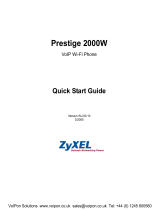Page is loading ...

Innovative IP Voice & Video
.
www.grandstream.com [email protected] GXW-410x Quick Install Guide
Grandstream Analog IP Gateway GXW410x
Quick Installation Guide
SW version 1.0.0.27
WARNING: Please DO NOT power cycle the GXW410x when LED lights are flashing during system boot up or firmware upgrade. You may corrupt firmware images and cause the unit to
malfunction.
Overview
The GXW-410x offers an easy to manage, easy to configure IP communications solution for any small business or businesses with virtual and/or branch locations who want to leverage
their broadband network and/or add new IP Technology to their current phone system. The Grandstream Enterprise Analog VoIP Gateway GXW410x series converts SIP/RTP IP calls
to traditional PSTN calls. There are two models - the GXW4104 and GXW4108, which have either 4 and 8 FXO ports respectively. The installation is the same for either model.
A SIP proxy server such as Asterisk or a SIP registrar server can be deployed with the GXW-410x series. In this environment, the SIP server handles SIP registration and call control and
the GXW410x processes media conversion between IP and PSTN calls. By design, the system supports the North American call progress tones and signaling standards on PSTN sides.
GXW4100 FEATURES
• TFTP and HTTP firmware upgrade support
• Multiple SIP accounts, associated with physical line ports, each account corresponding to one of the multiple SIP profile
• Multiple SIP profiles, max of 3 profiles per system. Each profile hosts 0 to multiple number of SIP accounts, depending on user need
• One stage and two stage dialing
• Two stage dialing means when after dialing the number to the GXW, be it from VoIP to GXW or from PSTN to GXW, a second dial-tone prompts users to input the final
destination number to finish final dialing.
• One stage dialing means user only hear dial-tone once and input a final destination number along with a pre-fix. One stage dialing need SIP server to support SIP call
forward via a dial-plan.
• VoIP to PSTN call setup and teardown
• Channel configurable for one stage or two stage dialing, Default is 2 stage dialing.
• PSTN to VoIP call setup and teardown
• Channel configurable for one stage or two stage dialing, Default is 2 stage dialing. One stage dialing requires user to configure Off-Hook Auto Dial to a SIP Number.
• Support: G711, G723, G729, and GSM
• Line echo canceller g.168 support
• Flexible DTMF transmission method User Interface of In-audio, RFC2833, and SIP Info
• Round-robin port scheduling to ensure available lines to access PSTN networks
• Configurable channel dialing to improve dial-out reliability
o digit length: default 100ms
o digit volume: gain [-31,0]dB, default -11dB
o dial pause between digits: default 100ms
o wait for dial-tone: yes/no, default yes (1 for Yes, 2 for No)
o one-stage ( use 1 ) or 2 stage (use 2) dialing: default of 2 stage dialing
o Syntax: ch (or chan or channel) x-y: val; ch …
• Configurable PSTN Termination
o Enable current disconnect: default of disabled. Some special PBXs and CO lines use line power drop to indicate PSTN hang-up. When this is the configuration,
please consult your PSTN line service provider for the correct PSTN disconnect method.
o AC termination impedance: default North America. This impedance works with parameters of Busy/Re-order tone in Call Progress Table. Users have to set
BUSY/REORDER tone values to enable this parameter.
o Busy or re-order tones: following busy or reorder tone of call progress tones is used to teardown regular PSTN call if detected
• Configurable call progress/termination tones via pattern matching
o Dial-tone: f1/f2(350/440), v1/v2( -11/ -11), on1/off1(0/0), on2/off2(0/0)
o Ring back tone: f1/f2(default 440/480), on/off(default 2s/4s)
o Busy tone: f1/f2(480/620), on/off(0.5/0.5s), duration (8s)
o Re-order tone: f1/f2( 480/620 ), on/off(25/25), duration (default 8s)
o Confirmation tone: f1/f2(350/440), on/off(0.1/0.1s), duration (default 8s)
o Usage Syntax:
o ch x-y: f1(or freq1 or frequency1)=val1@vol1, f2 (or freq2 or frequency2) = val2@vol2, c (or cad or cadence) = on1/off1–on2/off2–on3/off3; ch3: ……
o x,y - 0-9 digit.
o Configure Channel voice settings,
o Voice volume: gain control, [-31, 31], default 1 dB
o Audio input gain: [-31, 31], default 0 dB
o Silence Suppression: 1 – enabled, 2 - disabled, default is 1
o Line echo cancellation: 1 – enabled, 2 – disabled; default is 1
• Configure other channel settings, PSTN Silence Timeout, default 60 sec. This serves as a last measure to address PSTN run-away calls. It is not supposed to replace above
regular PSTN disconnect methods.
DTMF Method via : default value is in-audio
1 – in-audio
2 – RFC2833
3 – in-audio and RFC2833
4 – SIP Info
5 – in-audio and RFC2833
VoIPon Solutions www.voipon.co.uk [email protected] Tel: +44 (0) 1245 600560

Innovative IP Voice & Video
.
www.grandstream.com [email protected] GXW-410x Quick Install Guide
6 – SIP Info and RFC2833
7 – in-audio, RFC2833, and SIP Info
VoIPon Solutions www.voipon.co.uk [email protected] Tel: +44 (0) 1245 600560

Innovative IP Voice & Video
.
www.grandstream.com [email protected] GXW-410x Quick Install Guide
QUICK INSTALLATION AND CONFIGURATION
APPLICATION DESCRIPTION
GXW410x series can be deployed in the following enterprise topology:
Package and Installation
• Unpack and check all accessories included:
• one 12V universal power adapter,
• one Ethernet cable,
• one device unit.
WARNING: use only the power adapter included in the GXW-410x package. Using an alternative power adapter may permanently damage the unit.
Installation
1. Connect power and cables
2. Connect Ethernet cable to a hub and power adapter to power wall outlet
3. Assign GXW410x IP Address
4. Use another Ethernet cable to connect your PC to the same hub that GXW4100 is connected.
5. Assign your PC to a static IP that is within the same subnet of default IP address of GXW4100 192.168.0.160. i.e 192.168.0.x. X can be any number between 2 and 254
except 160.
6. Launch web browser and type http://192.168.0.160
at Address of web browser. This will let you to connect to build-in web server of GXW4100.
You may change to use DHCP or PPPoE connection or another static IP address according to your local network environment.
Simple Configuration As a Media Gateway to Access PSTN Networks
GXW410x can be configured to work with any leading SIP server, such as Asterisk, for a pure media gateway to access PSTN networks. In such applications, the user only needs to
configure GXW410xgateway Stage Dialing field and Sip Server field.
For a simple set-up, users only need to configure a SIP server field for default SIP Profile 1. This field should be configured to point to the SIP server to be used with the GXW410x.
For advanced applications, the user is required to choose at least one
SIP server field from the SIP profiles and one stage dialing under system Channel configuration table. On SIP
server sides, the SIP server must be configured to forward user PSTN calls to the GXW410x.
Please be aware that by default, the system uses North American PSTN settings and TWO STAGE dialing to access PSTN networks for VOIP to PSTN calls and PSTN to VOIP calls.
Two stage dialing means the end-user will hear dial-tone twice. First dial-tone is used to let users to input destination number in the same network of the calling networks. Second dial-
tone is used to let users to input final destination number.
The GXW410x also supports ONE STAGE dialing, which means users only need to input one final PSTN number when first dial-tone is heard for calls from VOIP to PSTN. This requires
configuring both SIP server and GXW410x to one stage dialing (see last section of quick guide and user manual for one stage dialing). For one stage PSTN to VOIP calls, user needs to
configure off-hook auto dial field (see last section on sample configuration)
Extensive Configuration for Multiple Users
PSTN
PSTN Analog Phones
301
IP-PBX
Or
SIP Registrar
FXO
lines
GXW4100
801
802
803
302
IP/LAN
IP/WAN
GXW-410x Configuration
VoIPon Solutions www.voipon.co.uk [email protected] Tel: +44 (0) 1245 600560

Innovative IP Voice & Video
.
www.grandstream.com [email protected] GXW-410x Quick Install Guide
The GXW410x can be configured to work with a variety of SIP server features and traditional PBX on PSTN networks, with a different SIP server on each physical port. Each port may
have its own voice setting, dialing settings, PSTN termination setting, and DTMF transmission settings.
Note: In regions other than North American, the user is also required to configure call progress tones and PSTN line termination fields. Check with local PSTN service carriers on values
service providers use on the lines. If service provider doesn’t provide those values and users don’t know what the correct values are, please use the default values. Contact product
support if you still have questions about configuring your GXW-410x.
Off-hook Auto Dial
The FXO interface currently does not support direct inward dialing (DID). The GXW410x implements an off-hook auto dial feature for each physical port. Configure off-hook auto dial to
forward PSTN incoming call to a specific SIP number, call center or hunt group.
SAMPLE CONFIGURATIONS - ASTERISK IP PBX PEERS WITH GXW410x
There are 2 methods to configure GXW to work with Asterisk IP PBX:
1. Configure GXW with SIP Accounts in Asterisk, this will enable you to put GXW behind a NAT/Firewall.
2. Configure GXW without SIP Accounts in Asterisk, this makes GXW function as a PEER gateway.
Each method is outlined in the following section.
The following configuration is common to both methods.
Asterisk Side: For Incoming Call, a Pseudo Extension, i.e., “444” need to be created in the extensions.conf as following:
[GXW_Incoming_Daytime]
exten => 444,1,Background(Geeting)
exten => 444,2,Wait(5)
exten => 444,3,Dial(${OPERATOR}|20)
exten => 444,5,Voicemail(uGeneral)
exten => 444,5,Hangup
exten => 444,102,Wait(65)
exten => 444,103,Goto(4)
;;;;;;;;;;;;;;;;;;;;;;;;;;;;;;;;;;;;;;;;;;;;;;;;
exten => ${EXTEN},1,Playback,transfer|skip
exten => ${EXTEN},2,Dial(SIP/${EXTEN},25)
exten => ${EXTEN},3,Voicemail(u${ExTEN})
exten => ${EXTEN},4,Hangup
;;;;;;;;;;;;;;;;;;;;;;;;;;;;;;;;;;;;;;;;;;;;;;;;
exten => 0,1,Playback,transfer|skip
exten => 0,2,Dial(${OPERATOR}|20)
exten => 0,3,Voicemail(uGeneral)
exten => 0,4,Hangup
;;;;;;;;;;;;;;;;;;;;;;;;;;;;;;;;;;;;;;;;;;;;;;;;
exten => 1,1,Playback,transfer|skip
exten => 1,2,GotoIfTime(9:00-18:30|mon-fri|*|*?SALES,Sales_Call,1)
exten => 1,3,Voicemail(uSales)
exten => 1,4,Hangup
;;;;;;;;;;;;;;;;;;;;;;;;;;;;;;;;;;;;;;;;;;;;;;;;
exten => 2,1,Playback,transfer|skip
exten => 2,2,GotoIfTime(8:30-11:30|mon-fri|*|*?SUPPORT,Support_Call,1)
exten => 2,3,Voicemail(uSupport)
exten => 2,4,Hangup
;;;;;;;;;;;;;;;;;;;;;;;;;;;;;;;;;;;;;;;;;;;;;;;;
;;;;;;;;;;;;;;;;;;;;;;;;;;;;;;;;;;;;;;;;;;;;;;;;
exten => t,1,Goto,s|5
exten => i,1,Goto,s|5
exten => o,1,Goto,s|5
VoIPon Solutions www.voipon.co.uk [email protected] Tel: +44 (0) 1245 600560

Innovative IP Voice & Video
.
www.grandstream.com [email protected] GXW-410x Quick Install Guide
GXW-410x Side: Both “Profile” and “FXO Lines” page need to be configured as illustrated below. Please note:
For Profile1
, only the SIP Server field is needed, the rest of them can be set as default settings. For FXO Lines
“Enable Current Disconnect” is set to YES for North America.
“Wait Dial Tone” is set to N.
“Dialing Stage” is set to 1.
“Off-Hook Autodial” is set to: ch1-3:444;ch4-8:;. This ensures the GXW-410x dials 444 to the Asterisk PBX whenever there is incoming calls to FXO port 1 to 3.
VoIPon Solutions www.voipon.co.uk [email protected] Tel: +44 (0) 1245 600560

Innovative IP Voice & Video
.
www.grandstream.com [email protected] GXW-410x Quick Install Guide
SAMPLE CONFIGURATIONS - ASTERISK IP PBX PEERS WITH GXW410x
There are 2 methods to configure GXW to work with Asterisk IP PBX
1. Configure GXW with SIP Accounts in Asterisk, this will enable you to put GXW behind a NAT/Firewall.
Asterisk Side: An SIP Account need to be created in the sip.conf file.
[699]
type=friend
username=699
secret=test
context=Incoming
callerid= "Incoming Call GXW" <GXW>
host=dynamic
nat=yes ; This phone may be natted
canreinvite=no
and for Outcoming Call, following is set up in extensions.conf:
exten => _9NXXXXXX,1,Dial(SIP/699/${EXTEN:1},30)
exten => _9NXXXXXX,2,Congestion
exten => _91NXXNXXXXXX,1,Dial(sip/699/${EXTEN:1},30)
exten => _91NXXNXXXXXX,2,Congestion
GXW-410x Side: All the FXO ports associated with the profile need to be set up using the SIP Account
in the Channels page. See sample configuration page. Please note:
• FXO ports are consecutive from Channel 1 to 3 and on
• Profile is set to Profile 1
• TX and RX have been changed to 10 and 8 respectively for better audio quality
• DTMF is set to 2 for RFC2833
Configure GXW with SIP Accounts in Asterisk, this will enable you to put GXW behind a NAT/Firewall.
There are 2 methods to configure GXW to work with Asterisk IP PBX:
2. Configure GXW without SIP Accounts in Asterisk, this makes GXW function as a PEER gateway.
VoIPon Solutions www.voipon.co.uk [email protected] Tel: +44 (0) 1245 600560

Innovative IP Voice & Video
.
www.grandstream.com [email protected] GXW-410x Quick Install Guide
Asterisk Side: For Outcoming Call, following is set up in extensions.conf:
[GXW_Outgoing]
exten => _9NXXXXXX,1,Dial(SIP/${EXTEN:1}@GXW_GW,30)
exten => _9NXXXXXX,2,Congestion
exten => _91NXXNXXXXXX,1,Dial(sip/${EXTEN:1}@GXW_GW,30)
exten => _91NXXNXXXXXX,2,Congestion
And a SIP Account need to be created in the sip.conf file.
[GXW_GW]
type=peer
context=GXW_Incoming
host=100.100.100.10
fromdomain=100.100.100.10
canreinvite=no
insecure=no
GXW-410x Side: All the FXO ports associated with the profile need to be set up using the SIP Account
in the Channels page. See sample configuration page. Please note:
• Profile is set to Profile 1
• TX and RX have been changed to 10 and 8 respectively for better audio quality
• DTMF is set to 2 for RFC2833
Configure GXW without SIP Accounts in Asterisk, this makes GXW function as a PEER gateway.
VoIPon Solutions www.voipon.co.uk [email protected] Tel: +44 (0) 1245 600560

Innovative IP Voice & Video
.
www.grandstream.com [email protected] GXW-410x Quick Install Guide
The GXW-410x can be used in several scenarios:
Scenario One: a business with a traditional phone system (with or without broadband access) and an IP PBX or SIP Servers connecting to an Internet Telephone Service Provider (ITSP).
Scenario Two: a small business with traditional analog PBX lines and broadband access who want to extend their traditional PBX to virtually anywhere in the world, using the internet. (Any SIP End point, such as Grandstream BugeTone,
HandyTone and GXP-2000 or GXV-3000 are needed in this scenario)
Scenario ThreeThe GXW-410x offers an additional video surveillance port which can be configured for surveillance. It is the only small business analog gateway that offers this security feature.
Scenario Two
Company A -
Boston, MA
6 employees
Any branch, anywhere
I
I
n
n
t
t
e
e
r
r
n
n
e
e
t
t
C
C
l
l
o
o
u
u
d
d
IPPB
X or
SIP
Grandstream IP Phones
P
P
S
S
T
T
N
N
C
C
l
l
o
o
u
u
d
d
IP/LA
N
GXW 410x
GXW 410x
IP/LA
N
FXS
|
IPPBX
|
SIP Platform
A
ny SIP endpoint
FXO Lines
Tradition
al
PBX
FXO Lines
PSTN
PSTN Analog
Ph
301
IP-PBX
Or
SIP
Registrar
FXO
lines
GXW4100
801
802
803
302
IP/LAN
IP/WAN
GXW-410x
Scenario One
Security Scenario
Branch A -
Boston,
MA
Branch B
–
Denver, CO
4 employees
I
I
n
n
t
t
e
e
r
r
n
n
e
e
t
t
C
C
l
l
o
o
u
u
d
d
IPPBX
or
SIP
S
Grandstream IP
P
P
S
S
T
T
N
N
C
C
l
l
o
o
u
u
d
d
IP/LAN
GXW
IPPBX
or
SIP
S
IP/LAN
Grandstream IP
Anywhere in the world
Send video surveillance to anywhere: another location or
GXW
VoIPon Solutions www.voipon.co.uk [email protected] Tel: +44 (0) 1245 600560
/