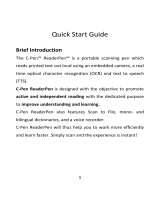I
USER'S GUIDE
(EXECUTIVE)
USER'S
GUIDE

II
© 2001 I.R.I.S. All rights reserved
OCR and Linguistic technology by I.R.I.S.
PCR-II recognition technology, PBR bar code reading,
PHR handprinting recognition technology and Read & Speak by I.R.I.S.
Speech technology by Lernout & Hauspie
© 2001 I.R.I.S. All rights reserved

III
USER'S GUIDE
INTRODUCING THE IRISPEN
The IRISPen may be the biggest sensation in computerland since the mouse!
As efficient as computers are, you have to encode your data first. If you’ve ever
rekeyed text, you know how boring and time-consuming it can be....
The IRISPen, a unique product for every computer user, offers instantaneous
text retrieval at your fingertips. Text recognition where you want it, when you
want it.
The IRISPen consists of two components: a unique greyscale pen-sized OCR
scanner and the powerful PCR-II (“Pen Character Recognition”) text recogni-
tion technology.
The basic principle could hardly be easier: slide the IRISPen over a line of text
and it is entered into your application instantly, as if keyed in but up to 30 times
faster. Up to a 100 characters can be entered per second. Cut from paper, paste
to Windows
©
: can you imagine a simpler way of entering text?
Imagine you have to write a report. The IRISPen copies excerpts from books,
magazines, newspapers and typed or printed matter, and enters them directly in
your wordprocessor at the cursor position.
Encode last minute data from the stock exchange into your notebook before
you have that brainstorm with your director. And why not enter your appoint-
ments in your office software automatically? Rule the IRISPen over your visitor’s
business card to put him in your personal organizer. Or fix that meeting right
away in your electronic agenda.
Encoding checks, invoices, bank statements etc. becomes a cinch: the IRISPen
copies your numeric data directly into your database, spreadsheet and bookkeep-
ing software. Recognition can be limited to numeric characters and customized
character sets.
The IRISPen offers many other advanced features for professional applica-
tions: character conversion, automatic execution of keyboard commands, detec-
tion of table cells etc. The IRISPen is undoubtedly the most advanced data entry
solution available!

IV
Since the IRISPen connects to the computer’s USB port without the need for
an external power supply, you have a portable OCR system, an ideal solution,
even for notebook owners.
Finally, the IRISPen allows you to scan small graphics: logos, signatures, hand-
written notes etc. are inserted directly in your documents by sliding the pen scan-
ner over them.
ON TO THE IRISPEN EXECUTIVE!
The IRISPen Executive software converts your IRISPen into a multifunc-
tional productivity tool. This software-only upgrade extends the capabilities of the
pen-sized OCR scanner dramatically; as a result, your IRISPen becomes un-
questionably the most versatile reading device available!
Up to now, you were able to recognize printed and typed material. The Execu-
tive software extends your system with four major add-on capabilities: speech
synthesis, bar code reading, handprinting recognition and recognition of dot ma-
trix documents. Furthermore, the IRISPen Executive is equipped with advanced
image adjustment features that allow to read a wider range of documents and a
multiline reading mode that increases the pen scanner’s ease of use.
The speech synthesis capability “Read & Speak” opens the door for multi-
media applications and allows “hands- and eyes-busy” data entry as your sound
card reads out all recognized text. You no longer have to look up to the computer
screen to verify the results: the IRISPen results are rendered by a human voice,
the most natural way of interfacing with a machine!
A single speech library is supplied standard; text-to-speech modules for addi-
tional languages can further extend your system.
Bar code reading opens a world of new applications to IRISPen owners as
their pen scanner becomes an ergonomic, light-weight and compact bar code
scanner for the office environment. Information desks, marketing surveys, cus-

V
USER'S GUIDE
tomer identification, order picking and many other examples of high accuracy
data entry can benefit greatly from this bar code reading solution.
Although all widespread bar code standards or “symbologies” are supported,
you don’t have to specify the bar code type: the user-friendliness is such that the
IRISPen automatically detects which bar code standard is used! The IRISPen
Executive offers transparant bar code reading into any Windows application. No
programming or parameter setting is involved in its operation, its use is automatic
and immediate.
You can even use a mixed reading mode where bar codes are read along-
side other data - for instance “normal” text. The IRISPen “auto-detects” which
type of data is being read. For instance, you can scan address labels where the
printed data is complemented by a bar code without ever changing the reading
mode.
Encoding forms and labels can also benefit greatly from numeric handprinting
recognition. This proprietary recognition technology supports all natural writing
styles - American and European; contrary to many other handwriting recognition
solutions, no training phase or imposed style is required.
And there’s another reading capability added: recognition of dot matrix
printed documents. “Draft” or “9 pin” dot matrix symbols are made up of iso-
lated, separate dots, and require highly specialized recognition routines to recog-
nize them.
Advanced image adjustment features optimize the images for the OCR pro-
cess: as the scanning brightness gets adjusted to the color tones of your docu-
ments, documents that are otherwise illegible can be recognized. “Despeckling”
removes “noise” from the scanned images, again resulting in higher OCR accu-
racy.
Finally, the multiline scanning mode increases the ease-of-use. It allows
you to scan several lines of text. All scanned data is temporarily “buffered” until
you press the pen button to “trigger” the output. This scanning mode also ensures
a natural prosody. When the speech synthesis has to pronounce individual text

VI
lines, rather than full sentences, the intonation may be somewhat less than “hu-
man”.
HOW DOES THE IRISPEN WORK?
The pen-sized scanner functions as a greyscale camera that sends an image
to the computer. To recapture printed or typed information, you simply rule the
pen over a line of text. You start scanning as soon as you press the IRISPen onto
the paper; the scanned text is lit up by the scanner. As you scan the text, an
image consisting of intense points (so-called “pixels”) on a lighter background is
generated and transmitted to the PC.
When you stop scanning by lifting the pen from the paper, the software takes
over. Intelligent routines convert the greyscale images into black-and-white im-
ages. The text recognition software converts these images into editable charac-
ters and sends the recognized text promptly to the target application where it is
inserted at the current cursor position.
As you are operating a “hand-held” scanner, you will inevitably get wavy,
distorted images. The highly specialized character recognition software PCR-II
is nevertheless able to cope beautifully with this low-quality “material”.
This proprietary technology was designed specifically for pen scanners. It
allows real-time text recognition despite wavy, low-contrast and poor quality im-
ages containing highly distorted font shapes, and incorporates advanced image
processing techniques and unique artificial intelligence routines to this end.
TABLE OF CONTENTS
Introducing the IRISPen ..........................................................................................III
On to the IRISPen Executive! ...................................................................................IV
How Does the IRISPen Work?..................................................................................VI
Table of Contents ....................................................................................................VI
Credits and Copyrights.......................................................................................... XII

VII
USER'S GUIDE
Chapter 1: Installation
System Requirements ................................................................................................1
What You See Is What You Get..................................................................................2
Installing the IRISPen Software ..................................................................................2
Installing the IRISPen Hardware.................................................................................6
Uninstalling the IRISPen Software..............................................................................7
IRISPen “uninstall” program.................................................................................................................... 7
Windows (un)install wizard....................................................................................................................... 8
Register to Vote! ........................................................................................................9
Getting Product Support .......................................................................................... 11
Getting in Touch with I.R.I.S. .................................................................................... 12
Chapter 2: Guided Tour
Having a Look at the Pen Scanner ..............................................................................1
Starting the Software up ............................................................................................3
Setting up the Necessary Parameters..........................................................................6
Reading Mode .............................................................................................................................................. 6
Language....................................................................................................................................................... 6
Translate to (IRISPen Translator).......................................................................................................... 7
Bar Codes (IRISPen Executive) ............................................................................................................... 7
Dot Matrix (IRISPen Executive) ............................................................................................................ 7
Output Target .............................................................................................................................................. 7
Multilines (IRISPen Executive and Translator) ................................................................................... 8
About the Status Window... .......................................................................................8
... and the IRISPen Control on the Taskbar ..................................................................9
Putting Pen to Paper ..................................................................................................9
Acquiring Sleight of Hand ....................................................................................... 11
The IRISPen and Direct Image Scanning................................................................... 16
Good OCR for Bad Images ....................................................................................... 19
The IRISPen is a Line Scanner .................................................................................. 21
Setting the Brightness ............................................................................................. 22
Black is Black and White is White ............................................................................ 30
Highlighting Excerpts .............................................................................................. 31
Reading Dot Matrix Documents ............................................................................... 32
Scanning Paragraphs ............................................................................................... 33
Isolating Text Efficiently .......................................................................................... 36
Scanning Multiple Lines .......................................................................................... 37

VIII
Extracting Key Words ..............................................................................................37
Cut from Paper, Paste to Windows!© ........................................................................39
Completing Databases .............................................................................................41
Add the Currency... or Drop It .................................................................................. 41
Of Rows and Columns ............................................................................................. 43
More Fun for Number Crunchers..............................................................................46
The Reading Pen... Even Speaks! ............................................................................. 49
The IRISPen Takes You around the World ................................................................50
The IRISPen Changes Languages As Needed ..........................................................55
Unity is Strength ..................................................................................................... 56
The Law of Inertia....................................................................................................57
Restoring the Application to the Foreground ........................................................... 59
More about the Pen Button ...................................................................................... 61
Getting On-line Help ................................................................................................ 64
Acquiring Upgrades ................................................................................................65
More about the IRISPen Executive............................................................................67
... and the IRISPen Translator ................................................................................... 70
Equipping Your IRISPen with Options ......................................................................72
Chapter 3: Read & Speak
Preparing for Speech Synthesis..................................................................................2
Repeating the Speech ................................................................................................3
A Word about Text to Speech ....................................................................................4
From Writing to Sounds ............................................................................................................................ 4
From Isolated Sounds to Real Speech ..................................................................................................... 6
Turning Speech Patterns into Sound Waves.......................................................................................... 7
Experiment to Learn! ..................................................................................................7
Learning More...........................................................................................................7
Chapter 4: Bar Code Reading
How Does the IRISPen Work on Bar Codes? ..............................................................1
Preparing for Bar Code Reading .................................................................................3
Fine-tuning the Operation ..........................................................................................3
Reading Bar Codes alongside Other Data ...................................................................5
Scanning Tips ...........................................................................................................6
Good Reading of Bad Images .....................................................................................8

IX
USER'S GUIDE
Setting the Brightness ...............................................................................................9
Adding Auditive Feedback ......................................................................................11
Which Bar Codes Can the IRISPen Read?................................................................. 12
Learning More... ...................................................................................................... 14
Chapter 5: Handprinting Recognition
Preparing for Handprinting Recognition .....................................................................1
Handprinting or Handwriting?....................................................................................2
Fine-tuning the Operation ..........................................................................................3
A Word about the Technology ..................................................................................5
Mixing Handprinting and Other Data ..........................................................................7
Adding Auditive Feedback ........................................................................................9
Learning More......................................................................................................... 10
Chapter 6: Command Reference
IRISPen Application Window ....................................................................................1
Reading Mode .............................................................................................................................................. 3
Language....................................................................................................................................................... 5
Translate into (IRISPen Translator) ...................................................................................................... 8
Dot Matrix (IRISPen Executive) .......................................................................................................... 10
Bar Codes (IRISPen Executive) ............................................................................................................. 10
Output Target ............................................................................................................................................ 10
Multilines (IRISPen Executive - IRISPen Translator) ...................................................................... 11
Related Command..................................................................................................................................... 12
IRISPen Control on Windows Taskbar ...................................................................... 12
Open............................................................................................................................................................ 13
Greyscale Image ........................................................................................................................................ 13
Status Window........................................................................................................................................... 13
Scan Test .................................................................................................................................................... 14
Help Topics................................................................................................................................................ 14
Exit.............................................................................................................................................................. 14
Greyscale Image Window .........................................................................................15
Status Window ........................................................................................................ 16
Translation Window (IRISPen Translator) ................................................................ 17
Toolbar ................................................................................................................... 18
Scan Test .................................................................................................................................................... 19
Pen Button................................................................................................................................................. 22
Alignment .................................................................................................................................................. 26
Output Subset............................................................................................................................................. 28
Bar Codes (IRISPen Executive) ............................................................................................................. 31

X
Handprinting (IRISPen Executive) ....................................................................................................... 33
Speech (IRISPen Executive - IRISPen Translator)............................................................................ 35
Sound ........................................................................................................................................................... 36
File Menu................................................................................................................ 37
Open Settings ............................................................................................................................................ 37
Save Settings .............................................................................................................................................. 38
Exit..............................................................................................................................................................40
Last Settings .............................................................................................................................................. 41
Settings Menu.........................................................................................................41
Hotkeys ...................................................................................................................................................... 42
Pen Button................................................................................................................................................. 43
Alignment .................................................................................................................................................. 43
Table Frame Conversion .........................................................................................................................44
Character Conversion.............................................................................................................................. 45
Unknown Symbol ..................................................................................................................................... 46
Bar Codes (IRISPen Executive) .............................................................................................................46
Handprinting (IRISPen Executive) ....................................................................................................... 47
Output Subset............................................................................................................................................. 47
Options Menu ......................................................................................................... 47
Scan Test ....................................................................................................................................................47
Speech (IRISPen Executive and IRISPen Translator) ....................................................................... 47
Repeat Speech (IRISPen Executive and IRISPen Translator) ......................................................... 47
Sound ........................................................................................................................................................... 47
Left-Handed Scanning.............................................................................................................................. 48
Negative Image .........................................................................................................................................48
Translate Clipboard (IRISPen Translator) .......................................................................................... 49
Greyscale Image ........................................................................................................................................ 49
Status Window........................................................................................................................................... 50
Save Settings on Exit ............................................................................................................................... 50
Register Menu.........................................................................................................50
Registration Wizard..................................................................................................................................50
Upgrade....................................................................................................................................................... 51
Help Menu ..............................................................................................................56
Help Topics................................................................................................................................................ 56
Product Support ........................................................................................................................................ 57
Contact I.R.I.S. .........................................................................................................................................58
I.R.I.S. on the Internet ............................................................................................................................ 59
About the IRISPen.................................................................................................................................... 59
Appendix A: Product Description
IRISPen Product Range..............................................................................................1
System Requirements ................................................................................................2
IRISPen Standard ......................................................................................................3

XI
USER'S GUIDE
IRISPen Executive ......................................................................................................5
IRISPen Translator ....................................................................................................7
IRISPen for Banking World ........................................................................................9
IRISPen Options ........................................................................................................9
Appendix B: Syntax Rules Speech Synthesis
American English Syntax Rules ..................................................................................2
Brazilian Syntax Rules ................................................................................................7
British English Syntax Rules .................................................................................... 11
Dutch Syntax Rules ................................................................................................. 16
French Syntax Rules ................................................................................................ 19
German Syntax Rules ............................................................................................... 23
Italian Syntax Rules ................................................................................................. 26
Mexican Spanish and Spanish Syntax Rules ............................................................. 28
Russian Syntax Rules .............................................................................................. 31
Appendix C: Bar Code Symbologies
Code 39 .....................................................................................................................1
Code 93 .....................................................................................................................3
Interleaved 2 of 5 .......................................................................................................4
Codabar ....................................................................................................................5
UPC-A ......................................................................................................................5
EAN-8 .......................................................................................................................6
EAN-13 .....................................................................................................................7
Code 128 ...................................................................................................................8
Appendix D: Handwriting and Form Design Rules
The writing is in the pen ............................................................................................1
Drop out means background ......................................................................................2
Don't stylize too much ...............................................................................................3
Loops opened and closed ..........................................................................................4
How to write ones......................................................................................................4
Avoid broken characters ............................................................................................5
Avoid retracing..........................................................................................................6

XII
CREDITS AND COPYRIGHTS
The IRISPen, the IRISPen Executive and the IRISPen Translator software
were designed and developed by I.R.I.S. OCR and Linguistic technology by
I.R.I.S. I.R.I.S. detains the copyrights to the IRISPen software, the IRISPen
Executive software, the IRISPen Translator software, Read & Speak, the PBR
(“Pen Bar Code Reading”) technology, the PCR-II (“Pen Character Recogni-
tion”) technology, the PHR (“Pen Handprinting Recognition”) technology, the
linguistic technology, the on-line help system and this manual.
The I.R.I.S. logo, the IRISPen, PBR, PCR-II, PHR, I.R.I.S. Linguistic Tech-
nology and Read & Speak are trademarks of I.R.I.S.
The L & H logo and L & H Quality Speech are trademarks of Lernout &
Hauspie.
Excel, Outlook, Windows and Word are registered trademarks of Microsoft
Corp. Intel is a registered trademark of Intel Corp.

1 - 1
USER'S GUIDE
Chapter 1
I NSTALLATION
This chapter discusses the system requirements and installation of the IRISPen,
the IRISPen Executive and the IRISPen Translator. The IRISPen consists of a
hardware component and a software package.
SYSTEM REQUIREMENTS
This is the minimal system configuration required to use the IRISPen:
q a 486 based Intel PC or compatible. A Pentium based PC is recom-
mended.
q 16 MB RAM.
q 50 MB hard disk space for the Standard software, 60 MB for the Ex-
ecutive software and 80 MB for the Translator software. Substract 10
MB when you leave the electronic manual on the CD-ROM.
q a 256 color monitor. It is recommended that you dispose of a 256 color
monitor to display the greyscale images generated by the pen scanner.
q the Windows ME, 2000 or 98 operating system.
q a free USB port to connect the IRISPen scanner.
The speech synthesis of the IRISPen Executive and the IRISPen Transla-
tor requires that your PC is equipped with a Windows compatible sound card.
For quality sound, preference is given to a 64-bit sound card. All Windows com-
patible audio cards are supported - Creative Labs SoundBlaster and compatibles
etc.
To install additional speech modules, 5 MB of free hard disk space is re-
quired per language. Ten languages are currently available: English and British

1 - 2
English, Brazilian, Dutch, French, German, Italian, Mexican, Russian and Span-
ish.
To install additional translation pairs, 15 MB of free hard disk space is re-
quired.
Contact your computer reseller if necessary.
WHAT YOU SEE IS WHAT YOU GET
The IRISPen product package should contain the pen scanner, the IRISPen
CD-ROM, this manual, a registration card and a collection of IRISPen test sheets.
Contact your I.R.I.S. reseller if any items are missing from your package.
INSTALLING THE IRISPEN SOFTWARE
The IRISPen software is delivered exclusively on an autorunning CD-ROM.
To install, simply insert the CD-ROM in your CD-ROM drive and wait for the
installation program to start running. Follow the on-screen instructions.
Should the installation not begin to run when the CD-ROM is inserted in your
CD-ROM drive, run the setup program MENU.EXE to install the software.
Users of Windows 2000 must ensure that they have the necessary access
rights - contact the system administrator if necessary.
Some installation options are offered. Be sure to install the Acrobat Reader
software required to access the software documentation, should this be neces-
sary. The electronic manual is by default copied to your hard disk. You can also
leave it on the CD-ROM.
Install the linguistic databases of all languages you intend to read. By de-
fault, all lexicons are installed.

1 - 3
USER'S GUIDE
For the IRISPen Translator, you also have to select a language pair for the
bidirectional translation. For instance, the IRISPen Translator English-French
translates English into French and French into English. IRISPen Translator own-
ers are entitled to one language pair. Extra language pairs can be purchased
separately from I.R.I.S.

1 - 4
IRISPen Executive owners are entitled to one speech library of their choice;
hence, they will be invited to select the language of the speech synthesis. The
IRISPen Translator is equipped with the speech libraries of both languages in the
translation pair. Extra speech modules can be purchased separately from I.R.I.S.

1 - 5
USER'S GUIDE
The submenu "I.R.I.S. Applications - IRISPen" under the "Programs" menu is
created automatically by the installation program.
The installation program also creates a shortcut for the IRISPen application
on the Windows desktop. As a result, you are able to start the IRISPen software
directly from your desktop.

1 - 6
INSTALLING THE IRISPEN HARDWARE
The IRISPen uses a USB connection. Standard PCs are equipped with two
USB ports; this capability can be extended by installing a USB “hub” on your PC.
Note above all that USB support requires the operating system Windows ME,
2000 or Windows 98!
Secondly, you are recommended to install the software before the hardware:
as soon as you connect a USB device to your PC, the operating system starts
looking for appropriate drivers - which are installed automatically by the instal-
lation program.

1 - 7
USER'S GUIDE
The hardware installation of the pen scanner couldn’t be easier: you can
“hot plug” the pen scanner into the PC’s USB port without having to reconfigure
or reboot your PC.
The use of the USB port also implies that no external power supply is required
for the pen scanner: the PC supplies the necessary power via the USB port!
UNINSTALLING THE IRISPEN SOFTWARE
There are only two correct ways of uninstalling the IRISPen: using the IRISPen
“uninstall” program and using the Windows (un)install wizard. You are strongly
recommended not to uninstall the IRISPen software or its software modules by
manually erasing the program files.
IRISPen “uninstall” program
Select "Uninstall IRISPen" under the submenu "I.R.I.S. Applications -
IRISPen" to start the IRISPen “uninstall” program and follow the on-screen in-
structions.

1 - 8
Windows (un)install wizard
Execute the following steps to make use of the Windows (un)install wizard.
q Click "Settings" under the "Start" menu of Windows and go to the "Con-
trol Panel".
q Click the icon "Add/Remove Programs" under the control panel.
q The IRISPen is listed under the "Install/Uninstall" tab.
Page is loading ...
Page is loading ...
Page is loading ...
Page is loading ...
Page is loading ...
Page is loading ...
Page is loading ...
Page is loading ...
Page is loading ...
Page is loading ...
Page is loading ...
Page is loading ...
Page is loading ...
Page is loading ...
Page is loading ...
Page is loading ...
Page is loading ...
Page is loading ...
Page is loading ...
Page is loading ...
Page is loading ...
Page is loading ...
Page is loading ...
Page is loading ...
Page is loading ...
Page is loading ...
Page is loading ...
Page is loading ...
Page is loading ...
Page is loading ...
Page is loading ...
Page is loading ...
Page is loading ...
Page is loading ...
Page is loading ...
Page is loading ...
Page is loading ...
Page is loading ...
Page is loading ...
Page is loading ...
Page is loading ...
Page is loading ...
Page is loading ...
Page is loading ...
Page is loading ...
Page is loading ...
Page is loading ...
Page is loading ...
Page is loading ...
Page is loading ...
Page is loading ...
Page is loading ...
Page is loading ...
Page is loading ...
Page is loading ...
Page is loading ...
Page is loading ...
Page is loading ...
Page is loading ...
Page is loading ...
Page is loading ...
Page is loading ...
Page is loading ...
Page is loading ...
Page is loading ...
Page is loading ...
Page is loading ...
Page is loading ...
Page is loading ...
Page is loading ...
Page is loading ...
Page is loading ...
Page is loading ...
Page is loading ...
Page is loading ...
Page is loading ...
Page is loading ...
Page is loading ...
Page is loading ...
Page is loading ...
Page is loading ...
Page is loading ...
Page is loading ...
Page is loading ...
Page is loading ...
Page is loading ...
Page is loading ...
Page is loading ...
Page is loading ...
Page is loading ...
Page is loading ...
Page is loading ...
Page is loading ...
Page is loading ...
Page is loading ...
Page is loading ...
Page is loading ...
Page is loading ...
Page is loading ...
Page is loading ...
Page is loading ...
Page is loading ...
Page is loading ...
Page is loading ...
Page is loading ...
Page is loading ...
Page is loading ...
Page is loading ...
Page is loading ...
Page is loading ...
Page is loading ...
Page is loading ...
Page is loading ...
Page is loading ...
Page is loading ...
Page is loading ...
Page is loading ...
Page is loading ...
Page is loading ...
Page is loading ...
Page is loading ...
Page is loading ...
Page is loading ...
Page is loading ...
Page is loading ...
Page is loading ...
Page is loading ...
Page is loading ...
Page is loading ...
Page is loading ...
Page is loading ...
Page is loading ...
Page is loading ...
Page is loading ...
Page is loading ...
Page is loading ...
Page is loading ...
Page is loading ...
Page is loading ...
Page is loading ...
Page is loading ...
Page is loading ...
Page is loading ...
Page is loading ...
Page is loading ...
Page is loading ...
Page is loading ...
Page is loading ...
Page is loading ...
Page is loading ...
Page is loading ...
Page is loading ...
Page is loading ...
Page is loading ...
Page is loading ...
Page is loading ...
Page is loading ...
Page is loading ...
Page is loading ...
Page is loading ...
Page is loading ...
Page is loading ...
Page is loading ...
Page is loading ...
Page is loading ...
Page is loading ...
Page is loading ...
Page is loading ...
Page is loading ...
Page is loading ...
Page is loading ...
Page is loading ...
Page is loading ...
Page is loading ...
Page is loading ...
Page is loading ...
Page is loading ...
Page is loading ...
Page is loading ...
Page is loading ...
Page is loading ...
Page is loading ...
Page is loading ...
Page is loading ...
Page is loading ...
Page is loading ...
Page is loading ...
Page is loading ...
Page is loading ...
Page is loading ...
Page is loading ...
Page is loading ...
Page is loading ...
Page is loading ...
Page is loading ...
Page is loading ...
Page is loading ...
Page is loading ...
Page is loading ...
Page is loading ...
Page is loading ...
Page is loading ...
Page is loading ...
Page is loading ...
Page is loading ...
Page is loading ...
Page is loading ...
Page is loading ...
Page is loading ...
Page is loading ...
Page is loading ...
Page is loading ...
Page is loading ...
Page is loading ...
Page is loading ...
Page is loading ...
Page is loading ...
Page is loading ...
Page is loading ...
Page is loading ...
Page is loading ...
Page is loading ...
Page is loading ...
Page is loading ...
Page is loading ...
Page is loading ...
Page is loading ...
Page is loading ...
Page is loading ...
Page is loading ...
Page is loading ...
Page is loading ...
Page is loading ...
Page is loading ...
/