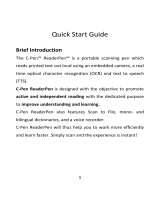Page is loading ...



iii
Table of Contents
Copyrights.....................................................................................................................1
Chapter 1 Introducing the IRISPen........................................................................ 3
What is the IRISPen?............................................................................................. 3
How does it work?................................................................................................. 6
The steps to follow................................................................................................. 9
Chapter 2 Installation ........................................................................................... 11
System requirements............................................................................................ 11
Installing the IRISPen software ........................................................................... 11
Installing the pen scanner .................................................................................... 14
Uninstalling the IRISPen software....................................................................... 16
How to get product support?................................................................................ 17
How to register?................................................................................................... 17
Chapter 3 Starting up ........................................................................................... 19
Running the IRISPen........................................................................................... 19
User interface....................................................................................................... 21
Calibrating the pen scanner.................................................................................. 23
Changing the user interface language.................................................................. 25
The Scan Test window......................................................................................... 25
The IRISPen Wizard............................................................................................ 28
Chapter 3 Basic settings......................................................................................... 31
Reading options................................................................................................... 31

IRISPen Translator 6 - User's guide
iv
Scan type.....................................................................................................................31
Language.....................................................................................................................32
Other............................................................................................................................34
Target................................................................................................................... 34
Scanning mode .................................................................................................... 36
Chapter 4 Frequent commands............................................................................. 37
Pen Buttons.......................................................................................................... 37
Delimiters ............................................................................................................ 39
Speech synthesis.................................................................................................. 42
Beep Sound.......................................................................................................... 43
Chapter 5 Learn how to........................................................................................ 45
Customize/save/reopen settings........................................................................... 45
Read numeric data ............................................................................................... 47
Read small print................................................................................................... 48
Scan multiple lines............................................................................................... 49
Scan from right to left.......................................................................................... 50
Define the symbol for unknown characters.......................................................... 51
Replace vertical lines........................................................................................... 52
Program hotkeys.................................................................................................. 54
Translate text ....................................................................................................... 55
Index........................................................................................................................ 59

1
Copyrights
Copyrights ©1993-2007 I.R.I.S. All Rights Reserved.
The IRISPen Mini, the IRISPen Express, the IRISPen Executive, the IRISPen
Translator software were designed and developed by I.R.I.S. OCR ("Optical
Character Recognition") and Linguistic technology by I.R.I.S.
I.R.I.S. detains the copyrights of the IRISPen Mini software, the IRISPen
Express software, the IRISPen Executive software, the IRISPen Translator
software, Read & Speak, the PBR ("Pen Bar Code Reading") technology, the
PCR ("Pen Character Recognition") technology, the PHR ("Pen Handprinting
Recognition") technology, the linguistic technology, the on-line help system
and this manual.
The I.R.I.S. logo, IRISPen, PBR, PCR, I.R.I.S. Linguistic Technology and
Read & Speak are trademarks of I.R.I.S.
All other products mentioned in this user's guide are trademarks or registered
trademarks of their respective owners.
CE and FCC conformity
The IRISPen was tested to comply with the EEC standards (EMC Directive
89/336/EEC amended by 92/31/EEC & 93/68/EC) as well as the FCC
Standards for Home or Office Use (47 CFR Part 15 regulation & ANSI
C63.4).


3
CHAPTER 1
I
NTRODUCING THE IRISPEN
WHAT IS THE IRISPEN?
The IRISPen is a hand-held pen scanner and software that allows
you to scan data and instantly convert it into real editable text
with the OCR (Optical Character Recognition) technology of
I.R.I.S. The result is directly available in any Windows or Mac
application.
Major applications
You will use the IRISPen to scan and enter into your active
application any of the following:
- notes and short entries like addresses, phone numbers, etc.,
- figures and tables from checks, invoices, bank statements, etc.,
- excerpts of texts from books, magazines, newspapers, etc.,
- small graphics like signatures, logos, handwritten notes, etc.
Depending on the IRISPen version used, you will also able to read

IRISPen Translator 6 - User's guide
4
barcodes, handprinting, dot matrix text, scan multiple lines at a
time, or even read out or translate the scanned lines.
The IRISPen series
Here is the IRISPen series. Each version offers a different range of
functionalities.
- IRISPen Mini (+ Asian version)
- IRISPen Express (+ Asian version)*
- IRISPen Executive (+ Asian version)*
- IRISPen Translator
(*) Available for Windows and for Mac OS X.
IRISPen Mini IRISPen Express IRISPen
Translator
IRISPen
Executive
Basic features Basic features Basic features Basic features
User interface in
15 languages
User interface in
15 languages
User interface in
15 languages
User interface in
15 languages
47 recognition
languages
+ 4 languages in
Asian version
(*)
121 recognition
languages
+ 4 languages in
Asian version (*)
121 recognition
languages
(**)
121 recognition
languages
+ 4 languages in
Asian version
(*)
Programmable
pen buttons: 4
possible
operations
(simple click
only)
Programmable pen
buttons: 5 possible
operations (simple
click only)
Programmable
pen buttons: 12
possible
operations
(simple and
double click)
Programmable
pen buttons: 13
possible
operations
(simple and
double click)
Customizable
hotkeys
Customizable
hotkeys
Customizable
hotkeys
Save default
settings
Save default
settings
Save default
settings
IRISPen Wizard IRISPen Wizard IRISPen Wizard
Replace vertical
lines
Replace vertical
lines
Replace vertical
lines
Delimiters Delimiters

CHAPTER 1- INTRODUCING THE IRISPEN
5
Multiline
scanning
Multiline
scanning
Speech synthesis Speech synthesis
Image
adjustment
Replace
character string
Customizable
character subset
Reading of
handprinting
Reading of
dotmatrix
Reading of
barcodes
Reading of
CMC7
Translation of
recognized data
(*) The Asian version of the IRISPen allows you to recognize 4 additional
languages: Traditional Chinese, Simplified Chinese, Japanese, Korean.
(**) No Asian version available.
The pen scanner

IRISPen Translator 6 - User's guide
6
The IRISPen is a pen scanner that has the size and shape of a
highlighter. It connects to your computer's USB port and does not
require any external power supply. The IRISPen is equipped with a
scanning head and a line guide, a roller, and two programmable
buttons.
The line guide is used to properly position the pen on the line to be
captured.
The roller enables to easily roll the pen onto the paper and acts as a
start switch.
The two pen buttons are programmable.
When you press the IRISPen onto a piece of paper, you turn it on,
and when you lift the IRISPen away, the scanning ends. A green
beam lights up the text area as you scan it.
The OCR technology
The IRISPen integrates the latest OCR (Optical Character
Recognition) engine developed by I.R.I.S. It is able to recognize
lines of text with top accuracy in up to 125 languages. All
American and European languages are supported, including
Central-European languages. Greek, Turkish, the Cyrillic
("Russian") and the Baltic languages and Hebrew are also
supported. Optionally, the IRISPen reads Asian documents in
Japanese, Simplified Chinese, Traditional Chinese and Korean.
The IRISPen reads virtually any font, in a wide variety of styles
and point sizes (from 8 to 20 points), as well as special characters,
reading marks, special symbols, and formatting elements such as
vertical lines separating table cells.
HOW DOES IT WORK?
The IRISPen functions as a camera that sends an image to the
computer. The image is recognized by the recognition routines. The
"read" data is inserted in the target application.

CHAPTER 1- INTRODUCING THE IRISPEN
7
To scan the data with the IRISPen, you must simply slide the pen
scanner over the line of text or area.
Operate as follows:
• Hold the IRISPen like a pencil and place it a few millimeters
before the first characters or data to be recognized. The pen
scanner must be positioned so that the text line to be read is right
in the center of the scanning head, directly under the guide
line.
! Yellow is the IRISPen's invisible color. It cannot be picked up
by the scanner. Do not scan any data printed in yellow.
Also see: Learn how to... Scan from right to left,
Warning:
The pen scanning band is 0.41" (10.5mm.) high and covers in
many cases several lines of text. As the pen only picks the
"central" line within the scanning band, position the line to be
scanned properly.
• Press the pen onto the paper and roll it over the text line at a
steady rate. Once pressed, the start switch is activated and the
data is illuminated by a green light.

IRISPen Translator 6 - User's guide
8
Warning:
Make sure you hold the pen at the correct angle, otherwise the
data may not be scanned properly.
Correct position
Incorrect positions
• Once you have reached the end of the line, lift the IRISPen.
Make sure you lift it after the last character of the line.
! Do not scan a line longer than 12" (30.5 cm). The scanning
stops as soon as this line length is exceeded.
• Operate exactly the same way for the next line.
Also see: Learn how to... Scan multiple lines.
Tip:
Check the image you generate
Use the Image Quality Check and the Scan Test windows (see: Starting
up, User interface) to check the quality of the images you produce and
improve your scanning skills.
Tip:
Train yourself with the testsheets
We recommend you use the testsheets provided with your IRISPen to
experiment and get acquainted with the pen scanner. The testsheets are
available as printed matter as well as in PDF format for possible reprint (the
testsheet.pdf file is automatically installed in the installation folder).

CHAPTER 1- INTRODUCING THE IRISPEN
9
THE STEPS TO FOLLOW...
Here are the main guidelines to follow for using your IRISPen.
Detailed instructions are provided later in this manual . Use the
Table of Contents and the Index at the end of the manual to find the
needed information.
1. Define your settings in the IRISPen application
Before you start using the IRISPen, you must tune the software.
Depending on the type of data you intend to read - text, barcodes,
dot matrix text, etc. - and in which language, you must select the
appropriate basic settings and if necessary, fine-tune these settings
via the frequent commands.
See: Basic settings and Frequent commands. Also refer to the
section Learn how to... for more details.
2. Open the target application and position your cursor
Choose the application in which you want to insert the read data:
open your target document, spreadsheet, database, etc. Place your
cursor at the position where you want to insert the data.
You can choose the way the data must be transferred in the active
application: either direct transfer or via the clipboard. See: Basic
settings, Target.
3. Take the original document and scan the data to be picked up
Get back to the document, magazine, etc. containing the data to be
transferred and scan the data with the pen scanner: simply slide
your pen over the text lines, images, etc. Scrupulously follow the
instructions given under: Introducing the IRISPen, How does it
work?. After each scan, the data instantly appears in the target
application.

IRISPen Translator 6 - User's guide
10
Important tip:
Check the scanning quality
Check the quality of your first scans before you actually start with definitive
scanning. Use the Image Quality Check and the Scan Test windows (see:
Starting up, User interface) to judge the image quality and the recognition
results.

11
CHAPTER 2
I
NSTALLATION
SYSTEM REQUIREMENTS
Here is the minimal system configuration required to use the
IRISPen:
• A Pentium-based Intel PC or compatible. A Pentium III-based
PC is recommended.
• 64 MB RAM.
• 100 MB of free hard disk space, 150 MB for the IRISPen
Translator software.
• The Windows Vista, XP or 2000 operating system.
• A free USB port to connect the IRISPen scanner.
INSTALLING THE IRISPEN SOFTWARE
The IRISPen package contains the pen scanner itself and a self-
running CD-ROM containing the IRISPen software. You must
install the IRISPen software before you install or connect the pen
scanner.
Caution:
Please install the IRISPen software before connecting the pen scanner!

IRISPen Translator 6 - User's guide
12
To install the software:
• First start your computer and log onto Windows.
Caution: You must log on as administrator or make sure you
have the necessary administration rights to install the software.
• Insert the CD-ROM in your CD-ROM drive.
Users of Windows Vista:
Click on Run setup.exe to install the program, then follow the
on-screen instructions.
Users of Windows XP and Windows 2000:
Simply wait for the installation program to start running. Should
the installation not begin to run automatically, run the setup.exe
file located on the CD-ROM.
• Choose the installation language and click OK.
• Accept the terms of the license agreement.
• Installation options are offered. Select the required options and
click on Next each time you are ready to get to the next screen.
Dictionaries
: do install the dictionaries as this improves OCR
and translation accuracy.
Caution:
Users of Windows XP must ignore the following message and
click on Continue Anyway to continue the installation
procedure:

CHAPTER 2 - INSTALLATION
13
• Users of Windows Vista must confirm the installation of the
device software by clicking on Install.
• When the installation of the IRISPen is complete, click on Next
to initiate the installation of the translation software package
@promt Express 7 Giant.
• Minimize or close the @promt Express 7 Readme file.
• Accept the terms of the license agreement.
• Follow the on-screen instructions:
- Enter your user name and organization.
- Enter your license number (you will find it at the back of the
DVD box containing the installation CD-ROM).
- Select the type of installation (we recommend to set the
Complete setup type).

IRISPen Translator 6 - User's guide
14
• Click on Install to begin the installation.
• When the installation of the translation software package is
complete, click on Finish, then remove the CD-ROM from the
CD-ROM drive.
The submenu I.R.I.S. Applications - IRISPen under the
Windows Programs menu is created automatically by the
installation program.
The installation program also creates a shortcut for the IRISPen
application on the Windows desktop.
INSTALLING THE PEN SCANNER
Once the IRISPen software installation is complete, you can install
the pen scanner.
To install the pen scanner:
• Plug the pen scanner USB cable into a free USB port of your
computer. A message confirms that the device has been installed.

CHAPTER 2 - INSTALLATION
15
Caution:
Users of Windows XP, Service Pack 2: the wizard offers to
search for more recent drivers on the Internet. Select "No, not
this time".
• Simply follow the on-screen instructions to install the IRISPen
driver. Click on Next each time you are ready to get to the next
screen.
• Select Install the software automatically (recommended).
Caution:
Users of Windows XP must ignore the following message and
click on Continue Anyway to continue the installation
procedure:
• When the installation is complete, click on Finish.

IRISPen Translator 6 - User's guide
16
Tip:
Once the pen scanner has been installed (see above), it can be disconnected
then reconnected without having to reconfigure or reboot the PC. Users of
Windows XP should always reconnect the IRISPen on the same USB port,
otherwise the device driver must be reinstalled.
UNINSTALLING THE IRISPEN SOFTWARE
There is only one correct way of uninstalling the IRISPen: by using
the Windows (un)install wizard. You are strongly recommended not
to uninstall the IRISPen or any of its software modules by manually
erasing the program files.
To uninstall the IRISPen:
• Exit the application and disconnect the USB connector of the pen
scanner.
• From the Windows Start menu, select Control Panel and click
Add/Remove/Uninstall programs.
• Select the IRISPen from the list and click the
Uninstall/Change/Remove button to remove the software.
• Follow the on-screen instructions.
/