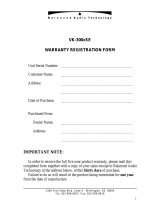4
10. STANDBY AMPLIFIER SETTINGS ............................................... 3-62
10.1. Adding a Standby Amplifier .......................................................................... 3-63
10.2. When Not Sharing the Standby Amplifier .................................................... 3-64
11. SURVEILLANCE SETTINGS ............................................................ 3-65
12. INTERNAL EV SETTING ..................................................................... 3-68
12.1. Registration Tab ............................................................................................ 3-68
12.2. EV Message Setting Tab ............................................................................... 3-71
12.3. Chime Sound Source Tab ............................................................................. 3-74
13. PRIORITY SETTINGS ............................................................................ 3-75
14. PATTERN SETTINGS ............................................................................. 3-78
14.1. Output Zone Pattern Setting ......................................................................... 3-80
14.2. Base Pattern Setting .................................................................................... 3-81
14.3. General Broadcast Pattern Setting .............................................................. 3-82
14.4. Control Output Pattern Setting ..................................................................... 3-84
14.5. Emergency Sequence Setting ...................................................................... 3-85
14.6. Emergency Broadcast Pattern Setting ......................................................... 3-86
14.7. Control Output Setting Interlocked with the Emergency Broadcast State .... 3-88
14.8. Failure Pattern Setting .................................................................................. 3-89
15. EVENT SETTINGS .................................................................................. 3-92
15.1. Assignable Functions and Explanations ....................................................... 3-92
15.2. Function Description .................................................................................... 3-96
15.3. Control Input Event Setting ......................................................................... 3-108
15.4. RM Event Setting ......................................................................................... 3-113
15.5. Fault LED Setting ........................................................................................ 3-120
15.6. Audio Network Output Setting ..................................................................... 3-121
16. SOUND SETTINGS ................................................................................ 3-122
16.1. Sound Settings (Input) Tab .......................................................................... 3-123
16.2. Sound Settings (Output) Tab ....................................................................... 3-127
16.3. Sound Settings (ANC) Tab .......................................................................... 3-131
17. SURVEILLANCE MAIL SETTINGS .............................................. 3-133
17.1. Basic Settings .............................................................................................. 3-134
17.2. Mailing List Settings ..................................................................................... 3-135
18. TIMER SETTING ...................................................................................... 3-137
18.1. Registering the Daily Program ..................................................................... 3-137
18.2. Creating a Weekly Program ........................................................................ 3-142
18.3. Creating a Holiday Program ........................................................................ 3-143
19. CONFIRMING DISCREPANCIES IN SET DATA .................. 3-144
20. MAINTENANCE ........................................................................................ 3-145
20.1. Maintenance Screen .................................................................................... 3-145
20.2. Basic Settings ............................................................................................. 3-146
20.3. Log File ....................................................................................................... 3-152
20.4. Send Mail Log ............................................................................................. 3-156
20.5. Online Log ................................................................................................... 3-157