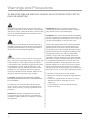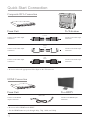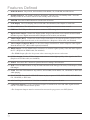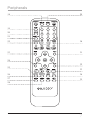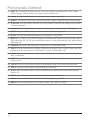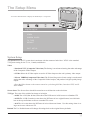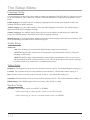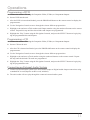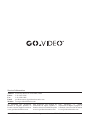YGD2917HDMI
INSTRUCTION MANUAL

2
This symbol, located on back or bottom of the unit, is
intended to alert the user to the presence of uninsulated
“dangerous voltage” within the product’s enclosure that
may be of sufcient magnitude to constitute a risk of
electric shock to persons.
This symbol, located on back or bottom of the unit, is
intended to alert the user to the presence of important
operating and maintenance (servicing) instructions in
the literature accompanying the appliance.
This product utilizes a Class 1 laser to read Compact
Discs. This laser Compact Disc Player is equipped with
safety switches to avoid exposure when the CD door
is open and the safety interlocks are defeated. Invisible
laser radiation is present when the CD Player’s lid
is open and the system’s interlock has failed or been
defeated. It is very important that you avoid direct
exposure to the laser beam at all times. Please do not
attempt to defeat or bypass the safety switches.
CAUTION: TO PREVENT ELECTRIC SHOCK,
MATCH WIDE BLADE OF PLUG TO WIDE SLOT,
FULLY INSERT.
To reduce the risk of electric shock, do not remove
cover (or back). There are no user-serviceable parts
inside. Please refer any servicing to qualied service
personnel.
WARNING: Changes or modications to this unit
not expressly approved by the party responsible for
compliance could void the user’s authority to operate
the equipment.
WARNING: Danger of explosion if the remote
control’s batteries are incorrectly installed. Replace
only with the same or equivalent battery.
WARNING: Use of this unit near uorescent lighting
may cause interference regarding use of the remote. If
the unit is displaying erratic behavior move away from
any uorescent lighting, as it may be the cause.
NOTE: This equipment has been tested and found to
comply with the limits for a Class B digital device,
pursuant to Part 15 of the FCC Rules. These limits
are designed to provide reasonable protection against
harmful interference in a residential installation. This
equipment generates, uses, and can radiate radio
frequency energy and, if not installed and used in
accordance with the instructions, may cause harmful
interference to radio communications. However, there
is no guarantee that interference will not occur in a
particular installation. If this equipment does cause
harmful interference to radio or television reception,
which can be determined by turning the equipment
off and on, the user is encouraged to try to correct the
interference by one or more of the following measures:
• Reorient or relocate the receiving antenna.
• Increase the separation between the equipment and
receiver.
• Connect the equipment into an outlet on a circuit
different from that to which the receiver is
connected.
• Consult the dealer or an experienced radio/TV
technician for help.
Warnings and Precautions
TO PREVENT FIRE OR SHOCK HAZARDS, DO NOT EXPOSE THIS UNIT TO
RAIN OR MOISTURE.

3
Important Safety Instructions
1. Read these instructions.
2. Keep these instructions.
3. Heed all warnings.
4. Follow all instructions.
5. Do not use this apparatus near water.
6. Clean only with dry cloth.
7. Do not block any ventilation openings. Install in
accordance with the manufacturer’s instructions.
8. Do not install near any heat sources such as radia-
tors, heat registers, stoves, or other apparatus (including
ampliers) that produce heat.
9. Do not defeat the safety purpose of the polarized or
grounding-type plug. A polarized plug has two blades
with one wider than the other. A grounding type plug
has two blades and a third grounding prong. The wide
blade or the third prong are provided for your safety. If
the provided plug does not t into your outlet, consult
an electrician for replacement of the obsolete outlet.
10. Protect the power cord from being walked on or
pinched particularly at plugs, convenience receptacles,
and the point where they exit from the apparatus.
11. Only use attachments/accessories specied by the
manufacturer.
12. Use only with the cart, stand, tripod, bracket, or
table specied by the manufacturer, or sold with the
apparatus. When a cart is used, use caution when
moving the cart/apparatus combination to avoid injury
from tip-over.
13. Unplug this apparatus during lightning storms or
when unused for long periods of time.
14. Refer all servicing to qualied service personnel.
Servicing is required when the apparatus has been dam-
aged in any way, such as power-supply cord or plug is
damaged, liquid has been spilled or objects have fallen
into the apparatus, the apparatus has been exposed
15. Only connect to the type of house-hold power
supply as indicated in the operating instructions and
rating label.
16. Do not overload wall outlets or extension cords as
this can result in a risk of re or electric shock.
17. Never push objects of any kind or spill liquid into
this product through openings as this could result in a
risk of re or electric shock.
18. When replacement parts are required, be sure the
service technician has used replacement parts specied
by the manufacturer. Ask the service technician to per-
form safety checks to ensure proper operation to avoid
possible re, electric shock, or other hazards.
19. If an outside antenna or cable system is connected
to the product, be sure the antenna or cable system is
grounded so as to provide some protection against volt-
age surges and built-up static charges. Article 810 of
the National Electrical Code, ANSI/NFPA 70, provides
information with regard to proper grounding of the
mast and supporting structure, grounding of the lead-in
wire to an antenna connection to grounding electrodes,
and requirements for the grounding electrode.
20. The product should be mounted to a wall or ceiling
only as recommended by the manufacturer.
21. Where the AC plug or an appliance coupler is used
as the disconnect device, the disconnect device shall
remain readily operable.

Quick Start Connection
4
To TelevisionFrom Unit
RED
RIGHT
Connect to the audio input
connection.
Connect to the audio output
connection.
Connect to the audio input
connection.
Connect to the audio output
connection.
WHITE
LEFT
YELLOW
Connect to the video input
connection.
Connect to the video output
connection.
• Be sure to select the appropriate Video Input on the Television set.
Composite RCA Connection
To a HDTVFrom Unit
• Be sure to select HDMI on the HDTV.
HDMI Connection
Connect to the HDMI input
connection.
Connect to the HDMI
output connection.
HDMI CABLE
SYSTEM SETUP
TV SYSTEM
VIDEO
SCREEN SAVER
TV TYPE
DEFAULT
EXIT SETUP
• Use the HDMI button to cycle through 480p, 720p, 1080i, and 1080p

Features
5
2
3
4
5
1
8
7
9
10
11
6
17
12
13
14
15
16

Features Dened
1 DVD/CD DrawerPlays DVD, DVD+R/RW, DVD-R/RW, CD, CD-R/RW, and JPEG discs.
2 Standby Indicator The Standby Indicator illuminates when the unit is in standby mode. Press the
Standby button on the remote control to turn standby mode off and on.
3 POWER Press the POWER button to turn the unit off and on.
4 LCD DisplayThe LCD Display shows DVD and CD information, like chapter or track time.
5 Infrared ReceiverThe Infrared Receiver receives signals sent from the remote control.
6 USB PortThe USB port allows the user to connect a USB storage device to the unit.
7 Digital Audio OutputConnect the Digital Audio Output connections to an external surround sound
decoder to get true digital surround sound. (Requires a RCA cable, not included)
8 Audio Output(RCA)Connect the Audio Output connections to an external speaker system or TV to
send an audio signal from the unit, to the external device. (Requires a RCA cable, not included)
9 Video Output(CompositeRCA)Use the Video Output connection to send a composite video signal
from the unit to a TV. (RCA cable required, included)
10 HDMI OutputUse the HDMI Output connection to send the highest quality video and audio signal to
the TV. (Requires an HDMI cable, not included)
• The HDMI Output offers the best picture when connecting this unit to a television.
11 S-Video OutputUse the S-Video Output connection to send a higher quality video signal to the TV.
(Requires an S-Video cable, not included)
12 EJECT Press the EJECT button to open the Drawer Loading CD/DVD drive.
13 SKIP Press the SKIP buttons to skip forwards and backwards through CD tracks, DVD chapters, JPEG
CD images.
14 STOP Press the STOP button to stop a DVD, DVD+R/RW, DVD-R/RW, CD, CD-R/RW, or JPEG disc
while playing.
15 PLAY/PAUSE Press the PLAY/PAUSE button to play or pause a DVD, DVD+R/RW, DVD-R/RW,
CD, CD-R/RW, or JPEG disc.
16 AC CordPlug the attached AC Cord into a standard outlet to power the unit.
17 Component OutputsUse the Component Outputs to send the best video and audio signal from the
unit to a TV and/or a home theater system.
• The Component Outputs must be connected to activate the progressive scan DVD feature.
6

Peripherals
7
29
32
25
27
28
18
31
30
33
34
35
26
22
21
20
19
23
24

Peripherals Dened
18 DISPLAY The DISPLAY button activates on on-screen display, showing the Time, Title, Chapter,
Audio Language, Subtitle Setting, and Angle on the television screen.
19 ZOOM Press the ZOOM button consecutively to zoom in and out up to (4x).
20 ANGLE The ANGLE feature works with special DVDs to adjust to alternate angles while watching.
21 SUBTITLE Press the SUBTITLE button to turn the subtitles on and off, and to adjust between differ-
ent subtitle languages.
22 PROGRAM Press the PROGRAM button to set a play order for the CD tracks or DVD chapters.
23 MENU Press the MENU button to see the menu of the DVD disc in the player.
24 SETUP Press the SETUP button to display the DVD Player’s setup menu.
25 REPEAT For DVD, press the REPEAT button to switch between Repeat A-B, Repeat Chapter, Repeat
Title, and Repeat All. For CD, press the REPEAT button to switch between Repeat A-B, Repeat Single,
and Repeat All.
26 USB/DVD Press the USB/DVD button to switch between USB and DVD mode.
27 GOTO Press the GOTO button to quickly switch between chapters, titles, or tracks. Enter a time and
instantly go to the selected time of a DVD movie, CD track, or JPEG photo CD.
28 VIDEO Press the Video button to switch between S-Video, YUV (Composite), or P-Scan (Progressive
Scan - Component).
29 WIDE Press the WIDE button to switch the Aspect Ratio between 4:3 PS (Pan & Scan), 4:3 LB (Let-
terbox), or 16:9.
30 CLEAR Press the CLEAR button to delete a programmed setting in CD or DVD program mode.
31 TITLE Press the TITLE button to see the Title Menu of the DVD.
32 SLOW Press the SLOW button to activate and deactivate the Slow Motion feature while playing a
DVD or CD.
33 MUTE Press the MUTE button to decrease the volume entirely on the unit.
34 AUDIO Press the AUDIO button to adjust the audio language during a DVD.
35 HDMI Press the HDMI button to switch between 480p, 720p, 1080i, and 1080p.
8

SYSTEM SETUP
TV SYSTEM
VIDEO
SCREEN SAVER
TV TYPE
DEFAULT
EXIT SETUP
The Setup Menu
9
• Press the SETUP button to display the DVD Player’s setup menu.
SYSTEM SETUP
TV SYSTEM
VIDEO
SCREEN SAVER
TV TYPE
DEFAULT
EXIT SETUP
System Setup
TVSystemSelect the TV system that’s consistent with the connected television. NTSC is the standard
TV System setting for the U.S.A., Canada, and Mexico.
Video
•InterlacedYUV(CompositeVideoOut)The Setting is an advanced setting that takes advantage
of the Composite Video Outputs.
•S-VideoSelect the S-Video option to use the S-Video Output as the unit’s primary video output.
•P-ScanYPBPR(ComponentVideoOut)The P-Scan (Progressive Scan) setting is an advanced
setting that takes advantage of the Component Video Outputs, and produces a higher quality image
output.
• Press the Video button on the remote control to cycle through S-Video, Interlaced YUV, and P-
Scan YPBPR.
ScreenSaverThe Screen Saver should be turned on to avoid burn-in on the television.
TVType The ratio of the width of an image to its height.
•4:3PSThe 4:3PS (Pan & Scan) ratio shows the DVD movie in full screen on a Standard TV.
•4:3LBThe 4:3LB (Letterbox) ratio shows the DVD movie in a original format, but with black
bars at the top and bottom to ts on a standard TV screen.
•16:9The 16:9 ratio shows the DVD movie in its widescreen format. Use this setting when view-
ing a movie on a widescreen TV.
DefaultThe Use Default button will change all settings back to the original factory defaults.

10
The Setup Menu
Language Setup
Use the Language Section of the Setup Menu to change the language of the DVD Player’s interfaces as well
as the DVD subtitles, audio, and menu. Subtitle, Audio and DVD Menu Languages are dependent on the
DVD.
OSDLanguageIn the OSD (On Screen Display) Language Section choose from English, French, and
Spanish as different OSD Languages
AudioLanguage Use the Audio setting to select the audio language of the DVD. The Audio setting is
dependent on the DVD’s language offerings.
Subtitle Language The Subtitle setting allows the user to turn subtitles on and change the subtitle lan-
guage. The Subtitle setting is dependent on the DVD’s language offerings.
MenuLanguage Use the DVD Menu setting to select the written language on the DVD’s main menu. The
DVD Menu setting is dependent on the DVD in the player.
Audio Setup
AudioOut
•OffThe Off setting is used when the Digital Audio Output is not connected.
•PCMThe Digital Audio Output must be connected to a surround sound receiver to fully take
advantage of this feature.
•RAWThe RAW setting will automatically enable PCM in circumstances where it can be used,
and automatically disable it when it cannot be used. Like PCM, this option also requires the Digi-
tal Audio Output to be connected to a surround sound receiver.
Video Setup
BrightnessThe Brightness can be set to any number between 0 and 12. The default Brightness setting is 6.
ContrastThe Contrast can be set to any number between 0 and 12. The default Contrast setting is 6.
HueThe Hue can be set to any number between -6 and +6. The default Hue setting is 0.
SaturationThe Saturation can be set to any number between 0 and 12. The default Saturation setting is 6.
HDMIOutputThe HDMI Output can be set to 480p, 720p, 1080i, or 1080p.
Speaker Setup
DownmixThe Downmix can be set to RT/LT or STEREO.
• When connecting to a mono speaker system, use the RT/LT setting.
• When connecting to a stereo or surround sound system, use STEREO.

11
Operations
Programming a DVD
a. Connect the unit to a TV using the Composite Video, S-Video, or Component Outputs.
b. Insert a DVD into the unit.
c. After the DVD is inserted and loaded, press the PROGRAM button on the remote control to display the
program menu.
d. Use the Navigation Controls to move through the sixteen different program slots.
e. Highlight a slot and enter a Title number and Chapter number using the numbered buttons on the remote
control. Repeat this step until the desired titles and chapters are programmed.
f. Highlight the “Play” button using the Navigation Controls, and press the SELECT button to begin play-
ing the programmed titles and chapters.
Programming a CD
a. Connect the unit to a TV using the Composite Video, S-Video, or Component Outputs.
b. Insert a CD into the unit.
c. After the CD is inserted and loaded, press the PROGRAM button on the remote control to display the
program menu.
d. Use the Navigation Controls to move through the sixteen different program slots.
e. Highlight a slot and enter a Track number using the numbered buttons on the remote control. Repeat
this step until the desired CD tracks are programmed.
f. Highlight the “Play” button using the Navigation Controls, and press the SELECT button to begin play-
ing the programmed tracks.
Connecting an External Audio System
a. Connect an external audio system to the unit’s Audio Output or Digital Audio Output connections using
a standard RCA cord (Requires an RCA cord, included).
b. The unit’s audio will now play through the connected external audio system.

Service Information
Address 2124 Carr Street, St. Louis MO, 63106
Phone 1-314-657-2366
Fax 1-314-588-1805
Email [email protected]
Website www.govideoelectronics.com
To download this Instruction
Manual in English, Spanish, or
French visit the Support section at
www.govideoelectronics.com.
Para descargar este manual de
instrucción en inglés, español, o
francés visite la sección de la ayuda
en www.govideoelectronics.com.
Pour télécharger ce manuel
d’instruction en anglais, espagnol, ou
le Français visitez la section de soutien
à www.govideoelectronics.com.
© 2007 DPI, Inc. GoVideo and the GoVideo logo are trademarks of TCL GoVideo Limited.
-
 1
1
-
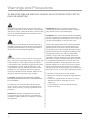 2
2
-
 3
3
-
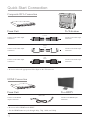 4
4
-
 5
5
-
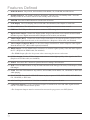 6
6
-
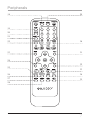 7
7
-
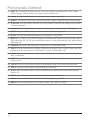 8
8
-
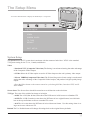 9
9
-
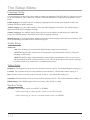 10
10
-
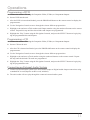 11
11
-
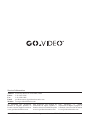 12
12