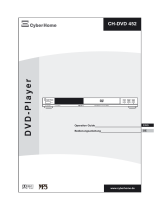Page is loading ...

Warnings & Precautions ................................................................................... 2
Important Safety Instructions ............................................................................ 3
In the Box, Features, & Powering the Unit ....................................................... 4
Composite Video Output: Connecting a Television .......................................... 5
S-Video Output: Connecting a Television ......................................................... 6
Component Video Output: Connecting a Television ......................................... 7
Coaxial Audio Output: Connecting a Television or Stereo System ................... 8
Programming a DVD or CD .............................................................................. 9
The Setup Menu ........................................................................................ 10-11
Controls & Denitions ............................................................................... 12-15
Service Information......................................................................................... 16
INSTRUCTION MANUAL
D1816
Contents

2
This symbol, located on back or bottom of the unit, is
intended to alert the user to the presence of uninsulated
“dangerous voltage” within the product’s enclosure that
may be of sufcient magnitude to constitute a risk of
electric shock to persons.
This symbol, located on back or bottom of the unit, is
intended to alert the user to the presence of important
operating and maintenance (servicing) instructions in
the literature accompanying the appliance.
This product utilizes a Class 1 laser to read Compact
Discs. This laser Compact Disc Player is equipped with
safety switches to avoid exposure when the CD door
is open and the safety interlocks are defeated. Invisible
laser radiation is present when the CD Player’s lid
is open and the system’s interlock has failed or been
defeated. It is very important that you avoid direct
exposure to the laser beam at all times. Please do not
attempt to defeat or bypass the safety switches.
CAUTION: TO PREVENT ELECTRIC SHOCK,
MATCH WIDE BLADE OF PLUG TO WIDE SLOT,
FULLY INSERT.
To reduce the risk of electric shock, do not remove
cover (or back). There are no user-serviceable parts
inside. Please refer any servicing to qualied service
personnel.
WARNING: Changes or modications to this unit
not expressly approved by the party responsible for
compliance could void the user’s authority to operate
the equipment.
WARNING: Danger of explosion if the remote
control’s batteries are incorrectly installed. Replace
only with the same or equivalent battery.
WARNING: Use of this unit near uorescent lighting
may cause interference regarding use of the remote. If
the unit is displaying erratic behavior move away from
any uorescent lighting, as it may be the cause.
Do not mix old and new batteries.
Do not mix alkaline, standard (carbon-zinc), or
rechargeable (ni-cad, ni-mh, etc) batteries.
NOTE: This equipment has been tested and found to
comply with the limits for a Class B digital device,
pursuant to Part 15 of the FCC Rules. These limits
are designed to provide reasonable protection against
harmful interference in a residential installation. This
equipment generates, uses, and can radiate radio
frequency energy and, if not installed and used in
accordance with the instructions, may cause harmful
interference to radio communications. However, there
is no guarantee that interference will not occur in a
particular installation. If this equipment does cause
harmful interference to radio or television reception,
which can be determined by turning the equipment
off and on, the user is encouraged to try to correct the
interference by one or more of the following measures:
• Reorient or relocate the receiving antenna.
• Increase the separation between the equipment and
receiver.
• Connect the equipment into an outlet on a circuit
different from that to which the receiver is
connected.
• Consult the dealer or an experienced radio/TV
technician for help.
Warnings and Precautions
TO PREVENT FIRE OR SHOCK HAZARDS, DO NOT EXPOSE THIS UNIT TO
RAIN OR MOISTURE.

3
1. Read Instructions - All the safety and
operating instruction should be read before the
product is operated.
2. Retain Instructions - The safety and
operating instruction should be retained for
future reference.
3. Heed Warnings - All warning on the product
and in the operating instructions should be
adhered to.
4. Follow instructions - All operating and use
instructions should be followed.
5. Cleaning - Unplug this product from the
wall outlet before cleaning. Do not use liquid
cleaners or aerosol cleaners. Clean only with a
dry cloth.
6. Attachments - Do not use attachments not
recommended by the product manufacturer as
they may cause hazards.
7. Water and Moisture - Do not use this product
near water - for example, near a bath tub, wash
bowl, kitchen sink, or laundry tub; in a wet
basement, or near a swimming pool, and the
like. The apparatus shall not be exposed to
dripping or splashing and that no objects lled
with liquids, such as vases, shall be placed on
apparatus.
8. Accessories - Do not place this product on
an unstable cart, stand tripod, bracket, or
table. The product may fall, causing serious
injury to a child or adult, and serious damage
to the product. Use only with a cart, stand,
tripod, bracket, or table recommended by the
manufacturer, or sold with the product. Any
mounting of the product should follow the
manufacturer’s instructions, and should use
a mounting accessory recommended by the
manufacturer.
9. A product and cart combination should be
moved with care. Quick stops, excessive force,
and uneven surfaces may cause the appliance
and cart combination to overturn.
See gure:
10. Ventilation - Slots and openings in the cabinet
are provided for ventilation and to ensure
reliable operation of the product and to protect
it from overheating, and these openings must
not be blocked or covered. The openings
should never be blocked by placing the
product on a bed, sofa, rug, or other similar
surface. This product should not be placed in a
built-in installation such as a bookcase or rack
unless proper ventilation is provided or the
manufacturer’s instruction have been adhered
to.
11. Power Sources - This product should be
operated only from the type of power source
indicated on the marking label. If you are not
sure of the type of power supply to your home,
consult your product dealer or local power
company. For products intended to operate
from battery power, or other sources, refer to
the operating instruction.
12. Grounding or Polarization - This product
may be equipped with a polarized alternating-
current line plug (a plug having one blade
wider than the other). This plug will t into
the power outlet only one way. This is a safety
feature. If you are unable to insert the plug
fully into the outlet, try reversing the plug. If
the plug should still fail to t, contact your
electrician to replace your obsolete outlet. Do
not defeat the safety purpose of the polarizes
plug.
Alternate Warnings - This product is
equipped with a three-wire grounding-type
plug, a plug having a third (grounding) pin.
This plug will only t into a grounding-type
power outlet. This is a safety feature. If you
are unable to insert the plug into the outlet,
contact your electrician to replace your
obsolete outlet. Do not defeat the safety
purpose of the grounding-type plug.
13. Power-Cord Protection - Power supply cords
should be routed so that they are not likely to
be walked on or pinched by items placed upon
or against them, paying particular attention to
cords at plugs, convenience receptacles, and
point where they exit from the product.
14. Protective Attachment Plug - The product
is equipped with an attachment plug having
overload protection. This is a safety feature.
See Instruction Manual for replacement or
resetting of protective device. If replacement
of the plug is required, be sure the service
technician has used a replacement plug
specied by the manufacturer that has the
same overload protection as the original plug.
15. Outdoor Antenna Grounding - If an
outside antenna is connected to the receiver,
be sure the antenna system is grounded
so as to provide some protection against
voltage surges and built-up static charges.
Article 810 of the National Electrical Code,
ANSI/NFPA 70, provides information with
regard to proper grounding of the mast and
supporting structure, grounding of the mast
and supporting structure, grounding of the
lead-in wire to an antenna-discharge unit, size
of grounding conductors, location of antenna-
discharge unit, connection to grounding
electrodes, and requirements for the grounding
electrode.
See gure:
16. Lightning - For added protection for this
product during a lightning storm, or when it
is left unattended and unused for long periods
of time, unplug it from the wall outlet and
disconnect the antenna or cable system. This
will prevent damage to the product due to
lightning and power-line surges.
17. Power Lines - An outside antenna system
should not be located in the vicinity of
overhead power lines or other electric light or
power circuits, or where it can fall into such
power lines or circuits. When installing an
outside antenna system, extreme care should
be taken to keep from touching such power
lines or circuits as contact with them might be
fatal.
18. Overloading - Do not overload wall outlets,
extension cords, or integral convenience
receptacles as this can result in a risk of re or
electric shock.
19. Object and Liquid Entry - Never push
objects of any kind into this product through
openings as they may touch dangerous voltage
points or short-out parts that could result in a
re or electric shock. Never spill liquid of any
kind on the product.
20. Servicing - Do not attempt to service this
product yourself as opening or removing
covers may expose you to dangerous voltage
or other hazards. Refer all servicing to
qualied service personnel.
21. Damage Requiring Service - Unplug
this product from the wall outlet and refer
servicing to qualied service personnel under
the following conditions:
a) When the power-supply cord or plug is
damaged,
b) If liquid has been spilled, or objects have
fallen into the product,
c) If the product has been exposed to rain or
water,
d) If the product does not operate normally
by following the operating instructions.
Adjust only those controls that are covered
by the operating instructions as an improper
adjustment of other controls may result in
damage and will often require extensive work
by a qualied technician to restore the product
to its normal operation.
e) If the product has been dropped or
damaged in any way, and
f) When the product exhibits a distinct change
in performance - this indicates a need for
service.
22. Replacement Parts - When replacement parts
are required, be sure the service technician
has used replacement parts specied by the
manufacturer or have the same characteristics
as the original part. Unauthorized substitutions
may result in re, electric shock, or other
hazards.
23. Safety Check - Upon completion of any
service or repairs to this product, ask the
service technician to perform safety checks
to determine that the product is in proper
operating condition.
24. Wall or Ceiling Mounting - The product
should be mounted to a wall or ceiling only as
recommended by the manufacturer.
25. Heat - The product should be situated away
from heat sources such as radiators, heat
registers, stoves, or other products (including
ampliers) that produce heat. Battery shall not
be exposed to excessive heat such as sunshine,
re, or the like.
26. Main plug is used as disconnect device and
it should remain readily operable during
intended use. In order to disconnect the
apparatus from the mains completely, the
mains plug should be disconnected from the
mains socket outlet completely.
27. Excessive sound pressure from earphones and
headphones can cause hearing loss.
Important Safety Instructions

4
Features
Powering the Unit
In the Box
1. To power the unit, simply connect it to an AC outlet using the attached AC cord.
DVD Player
Remote Control
RCA Cables
• DVD Player
• Remote Control
• RCA Cables
• Documentation
The remote control requires 2 AAA batteries
(not included).
Do not mix old and new batteries.
Do not mix alkaline, standard (carbon-zinc),
or rechargeable (ni-cad, ni-mh, etc) batteries.
AAA Battery
AAA Battery

When connecting two products using an RCA Cable, match the colored ports with
the same colored connection. (Red to Red, White to White, and Yellow to Yellow)
1. Connect the RCA Cable to the Audio Outputs and Composite Video Output on
the unit to the audio/video inputs on the Television
2. Turn the unit on by pressing the Standby Button.
3. Change the television to the correct audio/video input setting.
4. Change the Output Mode setting on the unit to YUV. See “The Setup Menu” on
page 10 & 11.
5. Audio and video played through the unit will now be seen and heard on the
connected television.
Press the Video button on the remote control to cycle through S-Video, YUV, and
P-Scan.
Composite Video Output: Connecting a Television
5
RCA Cable
RCA Cable

When connecting two products using an RCA Cable, match the colored ports with
the same colored connection. (Red to Red, White to White, and Yellow to Yellow)
1. Connect an S-Video Cable (not included) to the S-Video Output on the unit and
the S-Video Input on the Television.
2. Connect the RCA Cable to the Audio Outputs on the unit to the audio/video
inputs on the Television.
3. Turn the unit on by pressing the Standby Button.
4. Change the Output Mode setting on the unit to S-Video. See “The Setup Menu”
on page 10 & 11.
5. Change the television to the correct audio/video input setting.
6. Video played through the unit will now be seen on the Television.
Press the Video button on the remote control to cycle through S-Video, YUV, and
P-Scan.
S-Video Output: Connecting a Television
6
S-Video Cable
S-Video Cable
RCA Cable
(included)

When connecting two products using an Component Cable, match the colored
ports with the same colored connection. (Green to Green, Red to Red, and Blue to
Blue)
1. Connect a Component Cable (not included) to the Component Video Outputs on
the unit and the component video inputs on the Television
2. Connect the RCA Cable to the Audio Outputs on the unit to the audio/video
inputs on the Television.
3. Turn the unit on by pressing the Standby Button.
4. Change the Output Mode setting on the unit to YUV. See “The Setup Menu” on
page 10 & 11.
5. Change the TV Mode setting on the unit to P-Scan. See “The Setup Menu” on
page 10 & 11.
6. Change the television to the correct video input setting.
7. Video played through the unit will now be seen on the connected television.
Press the Video button on the remote control to cycle through S-Video, YUV, and
P-Scan.
Component Video Output: Connecting a Television
7
Component Video Cable
Component Video Cable
RCA Cable
(included)

Coaxial Audio Output: Connecting a Stereo System
8
When connecting two products using an RCA Cable, match the colored ports with
the same colored connection. (Red to Red, White to White, and Yellow to Yellow)
1. Connect an RCA Cable (included) to the Coaxial Audio Output on the unit and
the coaxial audio input on a surround sound system.
2. Turn the unit on by pressing the Standby Button.
3. Change the stereo system to the correct audio input setting.
4. Audio played through the unit will now be heard on the connected television or
stereo system.
RCA Cable
RCA Cable RCA Cable
Surround Sound
System

9
Programming a DVD or CD
1. Press the Standby Button to turn the unit on. The Power Indicator will
illuminate green when the unit is turned on.
2. Insert a DVD or CD into the CD/DVD Drawer.
3. After the CD/DVD loads, press the PROG Button on the remote.
4. For DVD, in the columns with “Tt”, enter the title number. In the columns with
“ch”, enter the chapter number.
For CD, in the columns with two dashes, “- -”, enter the track numbers in the
order they are to be played.
5. After all of the desired titles and chapters, or tracks are programmed, highlight
“Start” and press the Enter Button to begin playing the programmed DVD or
CD.
6. To cancel a program, highlight “Exit” and press the Enter Button on the remote.
_ _
_ _
_ _
_ _
_ _
_ _
_ _
_ _
_ _
_ _
CD Program
Menu
DVD Program
Menu

The Setup Menu
10
General
- - General Setup Page - -
Go T o General Setup Page
Tv Shape
Angle Mark
Osd Lang
Digital out
Captions
Screen Saver
Ps
On
Eng
Raw
On
Off
AudioDolbyVideo Preference
General
TV Shape The ratio of the width of an image to its height.
• Normal/PS (4:3) The Normal/PS (Pan & Scan) ratio shows the DVD movie in standard 4:3 aspect ratio
screen, but the sides of the movie are cut away so that it ts on a standard TV screen
• Normal/LB (4:3) The Normal/LB (Letterbox) ratio shows the DVD movie in a original format.
• Wide (16:9) The Wide ratio shows the DVD movie in its widescreen format. Use this setting when
viewing a movie on a widescreen TV.
Angle mark Turn the Angle mark feature on to have the unit indicate when the angle feature can be used on
a DVD.
OSD Language In the OSD (On Screen Display) Language Section choose from English, French, and
Spanish as different OSD Languages
Digital Output
• Off The Off setting is used when the Digital Audio Output is disconnected.
• RAW The RAW setting will automatically enable PCM in circumstances where it can be used,
and automatically disable it when it cannot be used. Like PCM, this option also requires the Digi-
tal Audio Output to be connected to a surround sound receiver.
• PCM The Digital Audio Output must be connected to a surround sound receiver to fully take
advantage of this feature.
Captions Turn the on-screen captions on or off.
Screen Saver Turn the Screen Saver on or off. The Screen Saver should be turned on to avoid burn-in on
the television.

11
Audio
Downmix
• Lt/Rt The digital audio output format are set in Lt/Rt downmix mode.
• Stereo The digital audio output format are set in Stereo downmix mode.
Dolby
Dynamic Adjust the Dynamic Range of the audio between Off, 1/8, 1/4, 3/8, 1/2, 5/8, 3/4, 7/8, and Full.
Video
Output Mode
• S-Video Select the S-Video option to use the S-Video Output as the unit’s primary video output.
• YUV (Composite Video Out) The YUV setting takes advantage of the Composite Video Outputs.
• Press the Video button on the remote control to cycle through S-Video, YUV, and P-Scan.
TV Mode Select TV Mode to adjust between P-Scan and Interlace when connected to a TV via the compo-
nent outputs and the unit is in YUV mode
Brightness Select to adjust the Brightness of the video output from the unit.
Contrast Select to adjust the Contrast of the video output from the unit.
Preference (Full Stop Mode Only)
To access the Preference Page, press the Stop Button twice to put the unit in Full Stop Mode.
Audio Select Audio to adjust the audio language of a DVD.
Subtitle Select Subtitle to adjust the subtitle language of a DVD.
Disc Menu Select Disc Menu to adjust the Disc Menu language of a DVD.
Default Select the Default setting to reset the unit to it’s original manufacturer settings.
The Setup Menu

Location of Controls: Front and Back
12
1
3
4
5
6
2
7
8
9
13
10
11
12

7
8
13
10
11
12
13
Location of Controls: Remote
15
16
17
19
21
23
26
28
29
30
31
32
33
35
38
39
42
22
18
20
34
37
36
14 27
41
40
24
25

14
Control Denitions
1 CD/DVD Drawer Use the CD/DVD Drawer to load DVD, CD, and CD-R/RW discs.
2 Composite Video Output Use the Video Output connection to send a composite video signal from the
unit to a TV. (Requires an RCA Cable, included)
3 Component Video Output Connect the Component Outputs to send the best video signal from the
unit to a TV. (Requires a Component Cable, not included)
• The Component Outputs must be connected to activate the progressive scan feature.
4 Audio Output Use the AUDIO OUT port to connect the unit to a TV or a home theater system. (Re-
quires an RCA Cable, included)
5 Coaxial Output The COAXIAL Output is an advanced audio output which allows the digital audio
signal to be sent to a surround receiver for multichannel and surround sound audio.
6 S-Video Output Use the S-Video Output connection to send a higher quality standard video signal to
the TV. (Requires an S-Video cable, not included)
7 Open/Close Button Press the Open/Close Button to open or close the CD/DVD Drawer
8 Play/Pause Button Press the Play/Pause Button to play or pause a CD or DVD.
9 Stop Button Press the Stop Button to stop a DVD or CD during play.
10 Standby Button Press the Standby Button to turn the unit off and on.
11 Power Indicator The Power Indicator illuminates red when the unit is turned off. The Power Indicator
illuminates green when the unit is turned on.
12 Infrared Receiver The Infrared Receiver receives signals sent from the remote control.
13 AC Cord Plug the attached AC Cord into a standard outlet to power the unit.
14 Step Button Press the STEP button to pause a DVD movie, and press it consecutively after the movie
is paused to move forwards through the movie one frame at a time.
15 Standby Button Press the Standby Button to turn the unit off and on.
16 GOTO Button Press the GOTO Button to quickly switch between DVD chapters, or enter a time and
instantly go to the selected time of a DVD.
17 Number Keypad Use the Number Keypad when programming a CD or DVD.
18 Repeat Button Press the Repeat Button to switch between Repeat Chapter, and Repeat Title on a
DVD, or Repeat Track, and Repeat All for a CD or JPEG CD.
19 Angle Button The Angle Button works with special DVDs to adjust to alternate angles while watch-
ing.
20 Video Button Press the Video Button to switch between S-Video, YUV (Composite Video Output), or
Progressive Scan (Component Video Outputs).
21 Setup Button Press the Setup Button to display the DVD Player’s setup menu.
22 Navigation Controls / Enter Button The Navigation buttons (Up, Down, Right, Left) and the ENTER
button are used for navigating the DVD Player’s internal menus and the DVD movie menus.
23 Stop Button Press the Stop Button to stop a DVD or CD during play.

Control Denitions
15
24 N/P Press the N/P Button to switch between NTSC and PAL TV modes.
25 Wide Button Press the Wide Button to switch the Aspect Ratio between 4:3 Pan Scan, 4:3 Letter Box,
Screent or Zoomt.
• The WIDE button will only work when the unit is in stop mode.
26 PREV/NEXT Buttons Press the PREV/NEXT Buttons to skip to the previous or next track or chapter
on a CD or DVD.
27 PROG Button Press the PROG (Program) Button to set a play order for a DVD’s chapters or a CD’s
tracks.
28 Open/Close Button Press the Open/Close Button to open or close the CD/DVD Drawer
29 Mute Button Press the Mute Button to mute the audio output from the unit.
30 Audio Button Press the Audio Button to adjust the DVD’s audio language.
31 Subtitle Button Press the Subtitle Button to turn the subtitles on or off, and to adjust between different
subtitle languages.
32 Zoom Button Press the Zoom Button consecutively to turn the zoom feature on and off, and switch
between three different values of zoom.
33 OSD Button Press the OSD (On Screen Display) Button to show the Time, Title, Chapter, Audio
Language, Subtitle Setting, and Angle settings of a DVD.
34 A-B Button Press the A-B Button once to mark a starting point during a DVD. Press the button a
second time to mark an ending point. After doing so the DVD will loop that section of video. Press the
button a third time to cancel this function.
35 Volume Buttons Press the Volume Buttons to increase or decrease the volume of audio output from the
unit.
36 Menu Button Press the Menu Button to see the menu of the DVD disc in the player.
37 SLOW Press the SLOW button to activate and deactivate the Slow Motion feature while playing a
DVD.
38 L/R Button Press the L/R button to switch the audio output between the left speaker, right speaker, or
all speakers.
39 Play Button Press the Play Button to play a load CD or DVD.
40 Pause Button Press the Pause Button to pause a CD or DVD during play.
41 Title Button Press the Title Button to see the Title Menu on a DVD.
42 F.BWD/F.FWD Button Press the F.FWD Button to skip to the next chapter, track, or image on a DVD,
CD, or JPEG CD. Press and hold the F. FWD Button to fast-forward through an individual chapter or
track on a DVD or CD. Press the F.BWD Button to skip to the previous chapter, track, or image on a
DVD, CD, or JPEG CD. Press and hold the F.BWD button to search backwards through an individual
chapter or track on a DVD or CD.

Service Information
Address 2116 Carr Street, St. Louis MO, 63106
Phone 1-314-621-2881
Fax 1-314-588-1805
Email [email protected]
Website www.gpx.com
To download this Instruction Man-
ual in English, Spanish, or French
visit the Support section at
www.gpx.com.
Para descargar este manual de
instrucción en inglés, español, o
francés visite la sección de la ayu-
da en www.gpx.com.
Pour télécharger ce manuel
d’instruction en anglais, espagnol,
ou le Français visitez la section de
soutien à www.gpx.com.
©
2007
DPI, Inc. All trademarks appearing herein are the property of their respective owners. All products subject to change without notice.
/