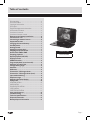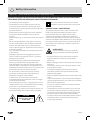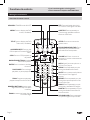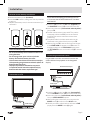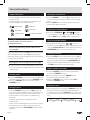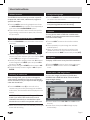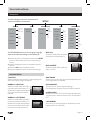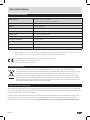Bush 12 INCH PORTABLE DVD PLAYR User manual
- Category
- Car TFT monitors
- Type
- User manual
This manual is also suitable for

Instruction Manual
CDVD12SWM

Page 1
Table of contents
Disc handling ................................... 3
Disc information ................................3
Copyright information ...........................3
Disc types .......................................3
Region Management Information ...............3
Accessories included ............................4
Overview of controls ............................. 4
Overview of remote control ......................5
Remote control battery installation ........... 6
Connection to a TV ............................ 6
Connecting an external source ................ 6
Supported formats ........................... 7
Charging the internal battery ................. 7
Standby mode ................................ 7
Getting started ............................... 7
Setting the volume level ...................... 7
Skipping forward and back. . . . . . . . . . . . . . . . . . . . 7
Quick search FWD & RWD ..................... 7
Stopping playback ............................ 7
Repeat playback (CD, DVD) .................... 7
Display function .............................. 7
SEARCH function ............................. 8
Program playback (up to 20 tracks) ........... 8
Selecting an audio track ...................... 8
Change viewing angle ......................... 8
Subtitles ..................................... 8
DVD menu .................................... 8
Picture disc / JPG image viewer ............... 8
Picture disc / JPG image viewer (cont) ......... 9
Input mode switching ......................... 9
Earphone usage .............................. 9
Adjusting the swivel display .................. 9
Setup menu .................................10
GENERAL MENU ...............................10
AUDIO MENU ..................................11
DOLBY DIGITAL MENU ..........................11
VIDEO MENU ...................................11
PREFERENCE MENU ..........................11
Care & maintenance .........................12
Troubleshooting ............................. 12
Technical specifications ..................... 13
Disposal information ........................13
Battery disposal information ................13
Product Code
CDVD12SWM

Page 2
Safety information
Important – Please read these instructions fully before using
CAUTION: TO REDUCE THE RISK OF ELECTRIC SHOCK, DO NOT REMOVE ANY COVER. NO USER-SERVICEABLE
PARTS INSIDE, REFER ANY SERVICING TO QUALIFIED SERVICE PERSONNEL.
• Please read this owner’s guide
• Please take the time to follow the instructions in
this owner’s guide carefully. It will help you set up
and operate your system properly and enjoy all of its
advanced features.
• Please save this owner’s guide for future reference.
• The product label is located on the back of the
product.
• Heed all warnings - on the product and in the owner’s
guide.
• Do not use this apparatus near water or moisture.
• Do not use this product near a bathtub, washbowl,
kitchen sink, and laundry tub, in a wet basement,
near a swimming pool, or anywhere else that water or
moisture is present.
• Only use attachments/accessories specified by the
manufacturer.
• Unplug this apparatus during lightning storms or
when unused for long periods of time - to prevent
damage to this product.
• Refer all servicing to qualified service personnel
• Servicing is required when the apparatus has
been damaged in any way: such as liquid has been
spilled or objects have fallen into the apparatus; the
apparatus has been exposed to rain or moisture, does
not operate normally, or has been dropped -
• Do not attempt to service this product yourself.
• Opening or removing covers may expose you to
dangerous voltages or other hazards.
• To prevent risk of fire or electric shock, avoid
overloading wall outlets, extension cords, or integral
convenience receptacles.
• Use suitable power sources - Plug the product into a
suitable power source, as described in the operating
instructions or as marked on the product.
• The mains plug is used as the disconnect device, the
disconnect device shall remain readily accessible.
This symbol means that this unit is double
insulated. An earth connection is not required.
CAUTION : CLASS 1 LASER PRODUCT
This product utilizes a Class 1 laser. This laser DVD
Player is equipped with safety switches to avoid
exposure when the door is open and the safety
interlocks are defeated. Invisible laser radiation is
present when the Player’s lid is open and the system’s
interlock has failed or been defeated. It is very important
that you avoid direct exposure to the laser beam at all
times. Please do not attempt to defeat or bypass the
safety switches.
LASER SAFETY
This unit employs a laser, only qualified
service personnel should attempt repair.
• Any electrical work that is required to install this
appliance MUST be carried out by a qualified
electrician.
• Before making any electrical connections, ensure the
following:
• Do not bend, stretch or pull the supply cable in order
to avoid electric shock.
• The supply voltage should be the same as that
indicated in the technical specifications and the
appliance rating plate.
• When installed, the power socket must be within easy
reach.
• If the socket outlets in your home are not suitable for
the plug supplied with this unit check with a qualified
electrician for replacement.
• The use of multiple connectors or extension cables
are not recommended.
• The appliance must be connected to a 100-240 volt
50/60Hz AC supply by means of a three pin socket.
• The main plug is used as the disconnect device, the
disconnect device shall remain readily operable.
• In order to disconnect the apparatus from the mains
completely, switch off the outlet and remove the
mains plug completely.
CAUTION
RISK OF ELECTRIC SHOCK!
DO NOT OPEN!

Page 3
Safety information
Important – Please read these instructions fully before using
Disc handling
Do not touch the playback side of the disc.
Do not attach paper or tape to disc.
Fingerprints and dust on the disc cause picture and
sound deterioration. Wipe the disc from the centre
outwards with a soft cloth. Always keep the disc clean.
If you cannot wipe off the dust with a soft cloth, wipe
the disc lightly with a slightly moistened soft cloth and
finish with a dry cloth.
Do not use any type of solvent such as thinner, benzene,
commercially available cleaners or antistatic spray for
vinyl. It may damage the disc.
Do not store discs in a place subject to direct sunlight or
near heat source.
Do not store discs in a place subject to moisture and
dust such as a bathroom or near a humidifier.
Store discs vertically in a case, stacking or placing
object on discs outside or their case may cause warping.
Disc information
Normally, DVD discs are divided into titles, and the
titles are sub-divided into chapters. Audio CD discs are
divided into tracks.
Each title, chapter, or track is assigned a number, which
is called title number, chapter number or track number
respectively. There may be discs that do not have these
numbers.
Copyright information
This product incorporates copyright protection
technology that is protected by U.S. patents and
other intellectual property rights. Use of this
copyright protection technology must be authorized
by Macrovision, and is intended for home and other
limited viewing uses only unless otherwise authorized
by Macrovision. Reverse engineering or disassembly is
prohibited.
Manufactured under license from Dolby Laboratories.
Dolby and the double-D symbol are trademarks of Dolby
Laboratories.
Disc types
- Audio and Video
Disc size 12cm
Single side, single layer / single side, double layer
PAL and NTSC DVD disc
Playback time 135min / 240min max
- Audio
Disc size 12cm / 8cm CD disc Playback time
74min/20min max
- Picture
JPG format disc
* Player is DVD-Video, DVD+/-R, DVD+/-RW, CD-DA,
CD-R, CD-RW compatible.
Region Management Information
This DVD Player is designed and manufactured to
respond to the Region Management Information that is
recorded on a DVD disc. If the Region number described
on the DVD disc does not correspond to the Region
number of this DVD Player, this DVD player can¬not play
that disc.
The Region number of this DVD player is

Page 4
Functions & controls
Please familiarize yourself with the parts and accessories listed below
Accessories included
• 1 X CDVD12SWM
• 1 X Instruction Manual
• 1 X remote control
• 1 X AV cable
• 1 x Earphones
• 1 x Car power adapter
• 1 x Mains adapter
Overview of controls
9-
STANDBY
MODE
SETUP
AUDIO
TFT ON/OFF
STOP
DVD/USB/SD
PLAY/PAUSE
9
10
12
11
13
1
17 18 19 20 21 22 23
14
15
16
2
3
24
1
5
4
6
7
8
9-
STANDBY
MODE
SETUP
AUDIO
TFT ON/OFF
STOP
DVD/USB/SD
PLAY/PAUSE
9
10
12
11
13
1
17 18 19 20 21 22 23
14
15
16
2
3
24
1
5
4
6
7
8
1: SPEAKERS
2: SETUP MENU button
3: STANDBY button
4: MODE button
5: AUDIO button
6: VOLUME +/- buttons
7: SKIP
/ buttons
8: DISC LID OPEN switch
9: TFT ON/OFF button
10: DVD/USB/SD mode button
11: PLAY/PAUSE button
12: STOP button
13: NAVIGATION/ENTER buttons
14: OK (SELECT) button
15: DISC LID
16: IR SENSOR / CHARGE LED’S
17: USB input socket
18: SD/MMC input socket
19: EARPHONE output socket
20: AV OUTPUT socket
21: AV INPUT socket
22: POWER ON/OFF
23: DC INPUT socket
24: MENU button

Page 5
Functions & controls
Making the connections
If you have damaged or missing parts,
call the Customer Helpline: 0870 600 3030
Overview of remote control
MENU SETUP
VOL+
AUDIO
GOTO
MUTE
REPEAT
DISPLAY
ANGLEZOOMPROG
SUBTITLE
TITLE
TFTST-BY
STANDBY: STANDBY mode ON/OFF
ZOOM: Increase the image size up
to 4 times larger
SETUP: Press once to enter the
system menu
NAVIGATION BUTTONS: Navigate
menu’s and options.
MENU: Press to display the DVD
menu (if available)
TITLE: Press to display the DVD
Title menu (if available)
STOP: Press to STOP playback of
any media
PLAY/PAUSE: Press to begin
playback, or pause playback.
ENTER: Press to select or activate
a function
NUMERIC BUTTONS: Used to e
nter
digits or direct skip to chapter
numbers.
SKIP PREV/NEXT: Press to skip
DVD chapters/CD tracks PREV or
NEXT.
PROG: Program an alternate
playback sequence for DVD & CD
QUICK SEARCH RWD/FWD: Press
repeatedly to cycle between the
fast rewind/forward speeds.
GOTO: Specify an exact point on a
DVD or CD to jump to
DISPLAY: Press repeatedly to cycle
through available information for
the current disc
VOLUME +/-: Press + button to
increase & - button to decrease the
volume l
evel
DVD/USB/CARD: Press repeatedly
to cycle through the input modes
ANGLE: Press repeatedly to cycle
through any available DVD angles
MUTE: Press to temporarily silence
audio output. Press again to
resume
AUDIO: Press repeatedly to cycle
through available audio tracks
TFT: Press to disable the built-in
TFT screen. Press again to enable
SUBTITLE: Press repeatedly to
cycle through available subtitles
tracks on a DVD disc.
REPEAT: Press repeatedly to cycle
through th
e repeat options for the
current disc type

Page 6
Remote control battery installation
1: Remove the battery cover (as shown).
2: Insert 2 x AAA batteries, taking note that the polarities
match up.
3: Replace the battery cover, in the same manner as you
removed it.
1 2 3
Notes on battery usage
• Do not insert battery into the remote control in the
wrong direction.
• Do not charge, heat, open or short-circuit the
battery. Do not throw battery into a fire.
• If the remote control does not function correctly or
if the operating range becomes reduced, replace all
batteries with new ones.
• Improper replacement of batteries may result
in explosive hazard. It must be replaced only by
batteries with the same or equivalent type.
Connection to a TV
TV
AV Cable
DVD Player
NOTE: before attempting to connect this unit to
a TV, ensure that the CDVD12SW and TV are both
switched off.
1: Insert the 3.5mm end of an AV cable (supplied) into
the AV OUTPUT socket (17) on the side of the unit.
2: Insert the other ends ( coloured red, white & yellow )
into your TV.
3: The red & white sockets carry audio. They can be
connected to either the TV inputs or an external
amplifier. Take note to match the colours when
connecting.
4: The yellow cable is the video cable and must be
connected to the yellow video input on your TV.
5: After tuning your TV to the correct input the content
of the CDVD12SW will appear on the TV screen. To
disable playback on the CDVD12SW display press
the TFT ON/OFF button on the main unit (9) or remote
control.
Connecting an external source
It is possible to connect an external source to the
CDVD12SW to allow playback on the integrated
display.
AV Cable
DVD Player
External DVD Player
1: Insert the 3.5mm end of an AV cable (not supplied )
into the AV INPUT socket (18) on the side of the unit.
2: Insert the other ends ( coloured red, white & yellow )
into your VIDEO SOURCE outputs.
3: After making the connections you must press the
MODE button (4) to switch to the ‘AV IN’ mode.
4: Should you need to switch back to the internal DVD
player, press the MODE button (4) again.
Installation

Page 7
Supported formats
• Full compatibility with DVD, CD, Kodak picture CD,
CD-R & CD-RW
• Multi-language, multi-angle, multi-subtitle, multi-
mode of image zoom, parental control
Dolby Digital Audio CD
DVD Video
Multi-Angle
Subtitle Choices
TV aspect ratio modes
Charging the internal battery
The CDVD12SW is fitted with a built-in
rechargeable battery.
Before using the battery, please make sure it is
fully charged.
Slide the power switch to the OFF position and connect
the DC adaptor to the DC input (23) & mains supply.
When the battery is fully charged the RED LED charging
indicator will go GREEN.
NOTE: Approx 7 hours charge, and 3 hours usage
1: If the unit is not in use for a prolonged period of time,
it is recommended to charge the built-in battery every
three months.
Standby mode
1: Press the STANDBY button on the main unit (3) or the
remote control to wake the unit from STANDBY mode.
2: Press the STANDBY button once more to enter
STANDBY mode.
Getting started
• Slide the POWER switch (22) to the ON position to
turn on the player (the BLUE power LED will light up).
• Press the disc lid button (8) to open the disc tray.
• Place a DVD disc onto the disc tray (label facing
upwards).
• Close the disc tray and the playback starts
automatically.
• When a menu screen appears on the screen, use the
navigation buttons to select the menu option you
require, then press the PLAY/PAUSE button to start
playback.
Setting the volume level
1: Use the VOLUME - / + buttons (6) on either the main
unit or remote to increase or decrease the listening
level.
2: Use the MUTE button on the remote to silence the
audio, press again to resume.
Skipping forward and back
1: Press either PREVIOUS
or NEXT (7) buttons
on the remote or main unit during playback to skip a
chapter (DVD) or a track (CD) ahead or backwards.
Quick search FWD & RWD
1: During playback press either
or buttons to
initiate fast scan at X2, press again repeatedly to cycle
through X4, X8, X16, X32 and normal speed. Press the
PLAY/PAUSE button to resume normal play.
Stopping playback
1: Press the STOP button on either the main unit (12) or
remote control to stop playback. To resume playback
from the stopped position, press PLAY/PAUSE (11)
again. To reset the playback position memory press
the STOP button twice or open the disc lid.
Repeat playback (CD, DVD)
1: Press the REPEAT button once during playback to
activate the REPEAT function.
2: Press repeatedly to cycle the REPEAT modes
available for the current disc type.
3: Press the REPEAT button until you reach OFF to
disable the REPEAT mode.
Display function
1: When playing a disc, pressing the DISPLAY button will
display various information about the playing disc.
You will need to press the DISPLAY button a few times
to view all the info another press will hide the display
info.
TITLE
ELAPSED
TITLE
REMAINING
CHAPTER
ELAPSED
CHAPTER
REMAINING
OFF
User instructions

Page 8
User instructions
SEARCH function
The SEARCH function allows you to enter a specific
chapter, title, audio track, subtitle track, angle and
specific time codes.
1: Press the GOTO button during playback to activate
the GOTO SEARCH menu screen. Press repeatedly to
cycle the available GOTO SEARCH options.
2: Then use the numeric buttons to enter the specific
digits relating to which ever chapter, title, timecode
etc you require.
Program playback (up to 20 tracks)
1: Press the PROGRAM button, the below screen will be
displayed
5
Exit NEXT
4
3
2
1
_ _
_ _
_ _
_ _
_ _
10
9
8
7
6
_ _
_ _
_ _
_ _
_ _
2: Use the navigation buttons to select the playback
sequence number and then type in the chapter (DVD)
or track (CD) digits using the numeric buttons.
3: Should you need to program more than 10 chapters/
tracks navigate to the NEXT option and press OK to
advance to 11-20.
4: Once setup navigate to START option and press OK.
5: To clear the setup screen navigate to OK and press
ENTER.
Selecting an audio track
When viewing a DVD, you may wish to change the
audio track for example You wish to use a 2 channel
version instead of 5.1 or you require another language
other than the default.
1: Press the AUDIO button (5) on the main unit or
remote, every press will cycle through the available
audio tracks, and the details will be displayed on the
screen.
NOTE: This DVD player does NOT support DTS
audio. If you select a DTS audio track or one is
selected automatically no sound will be output.
Should this occur select a compatible audio track.
2: When no extra audio tracks are available, pressing the
button will do nothing.
Change viewing angle
1:Press the ANGLE button to select the desired angle
you wish to view the scene in.
NOTE: Not all DVD discs have multi-angles and as
such pressing the button will do nothing.
Subtitles
You may wish to watch a DVD with a subtitle track
enabled. To activate and choose the correct subtitle
track follow these steps.
1: Press the SUB-T button to view the first subtitle
option.
2: Press repeatedly to cycle through the available
subtitle options.
3: When you have found the track you wish to view
release the button for a few seconds to activate.
4: To cancel press the SUB-T button until you see [OFF].
DVD menu
To display a DVD’s menu at any time follow the below.
1: Press the MENU button to return to the main menu.
2: Press the TITLE button to return to the DVD title
menu.
Picture disc / JPG image viewer
You can view images from either a CD/DVD disc,
SD/MMC card or USB flash drive. Follow the below
steps to begin viewing.
00:00 00:00
052/086
Resolution 2592 x 1944
DSC00283
DSC00283
DSC00283
DSC00283
DSC00283
DSC00283
1: Insert a Kodak Picture CD / JPG Picture CD into the
disc tray
2: A slide show of the picture CD will begin to play
automatically.

Page 9
User instructions
Picture disc / JPG image viewer (cont)
3: If you wish to view a specific image then press the
STOP button to return to a thumbnail list of the
available images.
4: Use the navigation buttons to select the image or
folder you wish to view. Select the PREV or NEXT
options and press OK to view the next set of images.
If the image is within a folder, press OK to open the
folder. Press OK again to view the image.
5: To start a slide show navigate to the SLIDE SHOW
option on the bottom of the display and press the OK
button.
NOTE: You can navigate to the MENU option on the
bottom of the screen and press OK to display a
‘REMOTE KEY FUNCTION’ list to remind you of the
button functions.
6: Alternatively you can press the MENU button at any
time to display a detailed list of images and folders
available on the disc. Use the navigation buttons to
scroll through the images & folders.
7: As you peruse the images you will notice a thumbnail
on the right of the screen and information along the
bottom showing image resolution & source.
1. PLAY MODES
Press the REPEAT button repeatedly to cycle through
the available play modes. Press STOP to resume preview
mode.
2. PICTURE ROTATION
Press the
/ navigation buttons to rotate the image
Anti-Clockwise or Clockwise.
3. PICTURE FLIP
Press the
/ navigation buttons to flip the image.
4. SLIDE SHOW TRANSITIONS
During the slide show, pressing the PROGRAM button
will cycle through all the available transition presets.
Input mode switching
1: Insert the memory device into the required slot. SD/
MMC goes into (18) and USB goes into (17).
2: Press the DVD/USB/CARD button on the remote
control or main unit to switch between DVD, USB &
SD inputs.
NOTE: The below memory types are compatible
with this unit. SD, SDHC (up to 16GB), MMC & USB
Earphone usage
1: Connect earphones (supplied) to the 3.5mm output
on the side of the main unit (16).
2: Adjust the volume in the normal manner (see Setting
the volume level Page 7).
• Listen at moderate volumes to avoid hearing damage.
• If you hear no sound during playing, do not turn up
volume up as the music may suddenly begin at a high
volume.
• Excessive sound pressure from earphones and
headphones can cause hearing loss.
• To avoid damaging your ears, adjust the volume to the
lowest safe level before playing, and turn up to the
desired level when playback has started.
Adjusting the swivel display
The display can be rotated a total of 270 degrees.
1: The display can be rotated 90 degrees Anti-clockwise
from the facing front position.
2: The display can be rotated 180 degrees Clockwise
from the facing front position.
NOTE: Take care not to rotate any further than
the specified angles, as internal wiring can be
damaged.

Page 10
User instructions
Setup menu
The SETUP MENU allows you to configure Language,
Video & other General settings of the DVD player.
1: Remove any discs in the loader and press the SETUP
button on the remote control to access the setup
menus.
2: Use the Navigation buttons to navigate the menu
options.
3: Press the OK button to select an option
4: Use the navigation buttons to adjust the settings.
GENERAL MENU
TV DISPLAY
When connected to an external TV these settings will
affect the way the image is displayed.
NORMAL 4:3 PAN SCAN
Select this mode when the DVD is
connected with a standard 4:3 TV.
Widescreen images are displayed
full screen, but the sides will be
cropped.
NORMAL 4:3 LETTER BOX
Select this mode when the DVD is
connected with a standard 4:3 TV.
Widescreen images are displayed
full screen, but there will be black
bars across the top and bottom.
WIDE 16:9
Select this mode when the DVD is
connected to a widescreen TV.
WIDE SQUEEZE
Select this mode when watching
older 4:3 DVD’s.
ANGLE MARK
Select ON of you wish an icon to be displayed when the
multi-angle option is available.
OSD LANGUAGE
This sets the On-Screen Display language.
Choose between: English, French, German & Spanish.
SCREEN SAVER
When the unit is not in use, the DVD logo will appear as
a screen saver to prevent screen burn in. Choose ON or
OFF.
LAST MEMORY
Set to ON if you wish the player to remember your last
played position on a DVD disc.
PAL
AUTO
NTSC
Select
Lang
Select
Lang
Select
Lang
Select
rating
Enter
password
Reset
TV TYPE
AUDIO
SUBTITLE
DISC MENU
PARENTAL
PASSWORD
DEFAULT
PREFERENCE
High
Medium
Low
-16 / +16
-16 / +16
-9 / +9
-9 / +9
PANEL QUALITY
(SHARPNESS)
(BRIGHTNESS)
(CONTRAST)
(HUE)
(COLOUR)
LT / RT
Stereo
SPEAKER SETUP
(DOWNMIX)
Stereo
L-Mono
R-Mono
Mix -Mono
Full
3/4
1/2
1/4
Off
DUAL MONO
DYNAMIC
SETUP
AUDIO DOLBY DIGITAL VIDEOGENERAL
Normal / PS
Normal / LB
Wide
Wide squeeze
On
Off
English
French
German
Spanish
On
Off
On
Off
TV DISPLAY
ANGLE MARK
OSD LANG
SCREEN SAVER
LAST MEMORY
The below diagram shows the complete set of
options and where to locate them.

Page 11
User instructions
AUDIO MENU
DOWNMIX
This option allows you to change the way the audio is
assigned to each speaker. Choose from :
LT/RT - Left / Right mixed mode
STEREO - Stereo audio output
DOLBY DIGITAL MENU
DUAL MONO
Only applies to discs with AC3 DD5.1
STEREO: The audio frequency on the Left & Right
channels will be output respectively from the Left &
Right speakers.
LEFT-MONO: The audio frequency on the Left & Right
channels will be output only from the Left speaker.
RIGHT-MONO: The audio frequency on the Left & Right
channels will be output only from the Right speaker.
MIX-MONO: The audio frequency on the Left & Right
channels will be merged together and output from
both Left & Right speakers.
DYNAMIC
When watching a disc with high dynamic audio at low
volumes you can increase the dynamic range to reduce
the loss of sound details.
VIDEO MENU
SHARPNESS
Set the image sharpness value from HIGH, MEDIUM or
LOW.
BRIGHTNESS
Set the image brightness level from -16 to +16.
CONTRAST
Set the image contrast level from -16 to +16.
HUE
Set the image hue level from -9 to +9.
SATURATION
Set the image colour level from -9 to +9.
PREFERENCE MENU
TV TYPE
Set this option to whatever type of TV you have
connected. NTSC, PAL or AUTO (to set automatically).
PREFERENCE MENU (cont)
AUDIO LANG
Choose the default audio setting. This means the DVD
player will automatically select this language as the
audio track ( if available ).
SUBTITLE LANG
Choose the default subtitle language.
DISC MENU
This option sets the default DVD menu language, once
set if the DVD you are watching contains a menu with
your specified language that is used by default.
PARENTAL
You can set a system rating so only movies that fall
within that rating can be played.
Choose between: Kid Safe, G, PG, PG13, PGR, R, NC-17
and Adult.
NOTE: To change the parental rating you will need
to enter the password (default is ‘1234’).
PASSWORD
A password can be set to prevent unwanted usage of
the unit.
1: Should you wish to change the default password,
navigate to the PASSWORD option and press the OK
button. Select CHANGE and press OK again.
2: Input the default password ( the default is 1234) in
the OLD password box.
3: You can now enter a new password using the numeric
buttons. Once entered you will need to enter once
more to confirm the password.
4: Press OK to confirm the new password.
NOTE: Should you forget the new password you
can use the master code‘1369’ to gain access.
DEFAULT
This setting when activated restores the default
settings to the system.
NOTE: This is not reversible once activated.

Page 12
User instructions
Important: Always unplug the appliance from the power socket during cleaning and maintenance.
Never use any sharp instruments or abrasive substances, soap, household cleaner, detergent or wax polish for
cleaning.
Clean the external surfaces with a damp soft cloth only. Never use abrasive products or solvents as it may damage
the appliance.
Troubleshooting
In the unlikely event of difficulties with your appliance please follow the trouble shooting guide below.
If the problem persists, contact the retailer if the machine is still under guarantee.
Customer helpline: 0870 600 3030
Problem Cause Solution
The disc cannot be played • Incorrectly loaded
• Unreadable disc
• Disc format not supported
• Re-load the disc with the label facing
upwards
• Ensure the disc is not scratched or
dirty. Clean and re-insert the disc or try
another disc
• Ensure the disc is compatible see
‘Technical Specifications’ on page 13.
The system stops operating
when inserting a USB device
or memory card
• The usb device or card may not
be compatible
• Try another device or card
No picture or sound • The TFT button has been
pressed disabling the image on
the internal display
• Incorrect connections made if
using external source or TV.
• Press the TFT button on the remote to
resume playback on the internal display.
• Re-check the connections, see page 6
for details.
The remote does not
respond
• The batteries may be inserted
incorrectly.
• The batteries may be low.
• Obsticle between the remote &
the unit.
• Remote is too far away
• Remote not aimed at the IR
sensor on the unit.
• Check the polarities match & the
batteries are correctly inserted.
• Replace the batteries.
• Remove the obsticle.
• Move closer. The range of the remote is
approx 6m
• Make sure you aim the remote at the IR
sensor on the front of the unit near the
LED indicators
Forgotten the Pass Code • Use the default override code ‘1369’.
Care & maintenance

Page 13
User instructions
Technical specifications
Power Supply • Output - DC 12V 1500mA
• Input - AC 100~240V 50/60Hz 0.65A
Input voltage • DC 9-12V 1.5A
Battery • Lithium battery
Battery capacity • 2400mAH/7.4V
Dynamic range • ≥ 85dB
Video output • 1 Vp-p75 Ω unbalanced
Audio output • 1.4 Vrms / 10 KΩ
Frequency response • 20Hz~20KHz
Screen size • 11.6” (29.5cm)
Supported Discs • CD, CD-R, DVD, DVD+R, DVD-R, PICTURE CD & JPG
Supported Memory formats • SD (SD, SDHC Up to 16GB), MMC, USB
We apologise for any inconvenience caused by any minor inconsistencies in these instructions,
which may occur as a result of product improvements and development.
This appliance complies with the following EEC directives:
2006/95/EEC Low voltage directive
2004/108/EEC EMC directive
Disposal information
The symbol on the product or its packaging indicates that this product may not be treated as
household waste. Instead it should be handed over to the applicable collection point for the recycling
of electrical and electronic equipment. By ensuring this product is disposed of correctly, you will
help prevent potential negative consequences for the environment and human health, which could
otherwise be caused by inappropriate waste handling of this product. For more detailed information
about recycling this product, please contact your local council office, your household waste disposal
service or the shop where the product was purchased.
Battery disposal information
Your product contains a built-in rechargable battery covered by the European Directive 2006/66/EC. To safeguard
the functionality and safety of your product, always take your product to an official collection point or service centre
where a professional can remove the battery.
Please inform yourself about the local rules on separate collection of batteries because the correct disposal will
help prevent negative consequences for the environmental and human health. Please do not dispose of your
batteries with your normal household waste. Always bring your product to a professional to remove the battery.

Guarantee
PRODUCT GUARANTEE
This product is guaranteed against manufacturing defects for a period of
Year
This product is guaranteed for twelve months from the date of original purchase.
Any defect that arises due to faulty materials or workmanship will either be replaced,
refunded or repaired free of charge where possible during this period by the dealer from
whom you purchased the unit.
The guarantee is subject to the following provisions:
The guarantee does not cover accidental damage, misuse, cabinet parts, knobs or
consumable items.
The product must be correctly installed and operated in accordance with the instructions
contained in this manual.
It must be used solely for domestic purpose.
The guarantee will be rendered invalided if the product is re-sold or has been damaged by
inexpert repair.
Specifications are subject to change without notice.
The manufacturer disclaims any liability for the incidental or consequential damages.
The guarantee is in addition to, and does not diminish your statutory or legal rights.
Guarantor: Argos Limited
489 - 499 Avebury Boulevard
Central Milton Keynes
MK9 2NW
-
 1
1
-
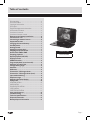 2
2
-
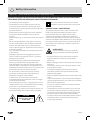 3
3
-
 4
4
-
 5
5
-
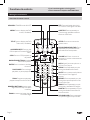 6
6
-
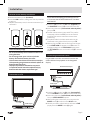 7
7
-
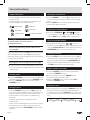 8
8
-
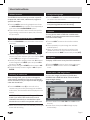 9
9
-
 10
10
-
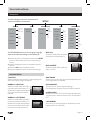 11
11
-
 12
12
-
 13
13
-
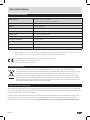 14
14
-
 15
15
Bush 12 INCH PORTABLE DVD PLAYR User manual
- Category
- Car TFT monitors
- Type
- User manual
- This manual is also suitable for
Ask a question and I''ll find the answer in the document
Finding information in a document is now easier with AI
Related papers
Other documents
-
Goodmans GDVDPLY01 User manual
-
Haier PF710 User manual
-
Currys Essentials C1DVD10 Quick start guide
-
Akura APDVD6008 Quick start guide
-
Goodmans GDVD3607HDMI User manual
-
Alba CDVD7SWP User manual
-
Goodmans 334817 User manual
-
Alba CDVD2251N User manual
-
Goodmans GDVDPLY01 Quick start guide
-
Venturer PVS1960 Owner's manual