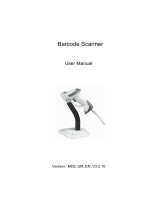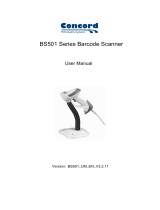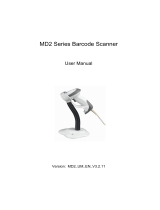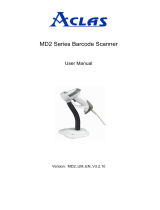Page is loading ...

1500 Barcode Scanne
r
Setup labels included.
Version 1.11

Copyright © 2008~2010 CIPHERLAB CO., LTD.
All rights reserved
The software contains proprietary information of CIPHERLAB CO., LTD.; it is provided
under a license agreement containing restrictions on use and disclosure and is also
protected by copyright law. Reverse engineering of the software is prohibited.
Due to continued product development this information may change without notice. The
information and intellectual property contained herein is confidential between CIPHERLAB
and the client and remains the exclusive property of CIPHERLAB CO., LTD. If you find
any problems in the documentation, please report them to us in writing. CIPHERLAB
does not warrant that this document is error-free.
No part of this publication may be reproduced, stored in a retrieval system, or
transmitted in any form or by any means, electronic, mechanical, photocopying,
recording or otherwise without the prior written permission of CIPHERLAB CO., LTD.
For product consultancy and technical support, please contact your local sales
representative. Also, you may visit our web site for more information.
The CipherLab logo is a registered trademark of CIPHERLAB CO., LTD.
All brand, product and service, and trademark names are the property of their registered
owners.
The editorial use of these names is for identification as well as to the benefit of the
owners, with no intention of infringement.
CIPHERLAB CO., LTD.
Website:
http://www.cipherlab.com

FOR USA
This equipment has been tested and found to comply with the limits for a Class B digital
device, pursuant to Part 15 of the FCC Rules. These limits are designed to provide
reasonable protection against harmful interference in a residential installation. This
equipment generates, uses and can radiate radio frequency energy and, if not installed
and used in accordance with the instructions, may cause harmful interference to radio
communications. However, there is no guarantee that interference will not occur in a
particular installation. If this equipment does cause harmful interference to radio or
television reception, which can be determined by turning the equipment off and on, the
user is encouraged to try to correct the interference by one or more of the following
measures:
Reorient or relocate the receiving antenna.
Increase the separation between the equipment and receiver.
Connect the equipment into an outlet on a circuit different from that to which the
receiver is connected.
Consult the dealer or an experienced radio/TV technician for help.
This device complies with Part 15 of the FCC Rules. Operation is subject to the following
two conditions: (1) This device may not cause harmful interference, and (2) this device
must accept any interference received, including interference that may cause undesired
operation.
FOR CANADA
This digital apparatus does not exceed the Class B limits for radio noise emissions from
digital apparatus as set out in the interference-causing equipment standard entitled
"Digital Apparatus," ICES-003 of Industry Canada.
This device complies with Part 15 of the FCC Rules. Operation is subject to the following
two conditions: (1) This device may not cause harmful interference, and (2) this device
must accept any interference received, including interference that may cause undesired
operation.
Cet appareil numerique respecte les limites de bruits radioelectriques applicables aux
appareils numeriques de Classe B prescrites dans la norme sur le material brouilleur:
"Appareils Numeriques," NMB-003 edictee par l'Industrie.
IMPORTANT NOTICES

FOR PRODUCT WITH LASER
Per FDA and IEC standards, the scan engines described in this manual are not given a
laser classification. However, the following precautions should be observed:
CAUTION
This laser component emits FDA / IEC Class 2 laser light at the exit port. Do not
stare into beam.
SAFETY PRECAUTIONS
RISK OF EXPLOSION IF BATTERY IS REPLACED BY AN INCORRECT TYPE.
DISPOSE OF USED BATTERIES ACCORDING TO THE INSTRUCTIONS.
The use of any batteries or charging devices, which are not originally sold or
manufactured by CipherLab, will void your warranty and may cause damage to
human body or the product itself.
DO NOT disassemble, incinerate or short circuit the battery.
DO NOT expose the scanner or the battery to any flammable sources.
For green-environment issue, it's important that batteries should be recycled in a
proper way.
Under no circumstances, internal components are self-serviceable.
The charging and communication cradle uses an AC power adaptor. A socket outlet
shall be installed near the equipment and shall be easily accessible. Make sure there
is stable power supply for the mobile computer or its peripherals to operate properly.
CARE & MAINTENANCE
Use a clean cloth to wipe dust off the scanning window and the body of the scanner
as well as the cradle. DO NOT use/mix any bleach or cleaner.
If you shall find the scanner malfunctioning, write down the specific scenario and
consult your local sales representative.

Version Date Notes
1.11 Apr. 14, 2010
Modified: 2.1.1 Activate Keyboard Wedge & Select Keyboard Type
— add Turkish
Modified: 3.9.4 Security Level
1.10 Apr. 09, 2010
New: Introduction — add 1500WA
Modified: Appendix III Keyboard Wedge Table — remove settings
for user-defined scan code
Modified: Appendix III Keyboard Wedge Table — provide examples
1.09 Nov. 25, 2009
Modified: 2.2.2 Baud Rate — change
setup label for 4800 bps
(change 100079 to 100100)
1.08 Oct. 30, 2009
Modified: 1.10 Auto-Sense Mode (1500 Only) — Continuous mode
as an alternative
Modified: 1.12 Symbologies Supported —
ISBT 128 enabled by
default
Modified: 2.2.2 Baud Rate — add setup label for 4800 bps
Modified: 4.2.2 Symbologies for Character Substitution (All 3 Sets)
— add ISBT 128
Modified: 4.4.1 Select Pre-defined Code ID — add ISBT 128
Modified: 4.4.2 Change Code ID — add ISBT 128
Modified: 4.5 Length Code — add ISBT 128
Modified: 5.3.1 Applicable Code Type (for Editing Format) —
add
ISBT 128
1.07 June 03, 2009
Modified: 1.3 LED Indicator — Power on LED (1 s)
Modified: 1.4 Beeper — More barcodes required for Multi-Barcode
Editor
Modified: 3.12.3 Code Length Qualification — MSI must include
checksum
Modified: 4.6.2 Activate the Concatenation of Barcodes —
add
description of LED and beeper
Modified: 4.7 Removal of Special Character
Modified: Appendix I Firmware Upgrade
Modified: Appendix II Host Serial Commands
1.06 Mar. 02, 2009
Modified: 3.10 GS1-128 (EAN-128)
Modified: 3.16 GS1 DataBar (RSS Family)
Modified: 3.16.2 GS1 DataBar Omnidirectional (RSS-14)
Modified: 3.16.3 GS1 DataBar Expanded (RSS Expanded)
Modified: 3.16.4 GS1 DataBar Limited (RSS Limited)
1.05 Feb. 11, 2009
Modified: 1.6 Scan Modes — add Alternate Mode to table
New: 1.6.8 Alternate Mode — add setup label (100203)
Modified: 1.8 Delay between Re-read — add Alternate Mode
RELEASE NOTES

1.04 Dec. 12, 2008
Modified: 4.6 Multi-Barcode Editor — 4-digit length excludes
prefix, suffix, length code, etc.
Modified: 5.2.3 Define Data Criteria — Data length includes prefix,
suffix, length code, etc.
1.03 Nov. 24, 2008
New: Quick Start — Flowchart
New: 1.3.2 Good Read LED Duration
Modified: 4.6 Multi-Barcode Editor — Reset scan mode to “Laser”
Modified: Host Serial Commands — adds D, E commands
1.02 Sep. 11, 2008
Modified: section 1.10 Auto-Sense Mode — add setup labels for
improving sensitivity
1.01 July 23, 2008
Modified: section 1.2 Transmit Buffer — The use of transmit buffer
is different from memory mode, and the latter is not supported by
1500 scanner!
1.00 May 26, 2008 Initial release

CONTENTS
IMPORTANT NOTICES ...................................................................................................................... - 3 -
For USA .......................................................................................................................................... - 3 -
For Canada .................................................................................................................................... - 3 -
For Product with Laser .................................................................................................................. - 4 -
Safety Precautions ........................................................................................................................ - 4 -
Care & Maintenance ..................................................................................................................... - 4 -
RELEASE NOTES.............................................................................................................................. - 5 -
INTRODUCTION.................................................................................................................................... 1
Inside the Package............................................................................................................................ 2
Product Highlights ............................................................................................................................. 2
Symbologies Supported .................................................................................................................... 3
QUICK START ....................................................................................................................................... 5
Enter Configuration Mode................................................................................................................. 6
Exit Configuration Mode.................................................................................................................... 6
Default Settings................................................................................................................................. 7
Save User Settings as Defaults................................................................................................... 7
Restore User Defaults.................................................................................................................. 7
Restore System Defaults ............................................................................................................. 7
Read a Setup Label........................................................................................................................... 8
Configure Parameters.................................................................................................................. 8
List the Current Settings............................................................................................................12
UNDERSTANDING THE BARCODE SCANNER ....................................................................................15
1.1 Power.........................................................................................................................................15
1.2 Transmit Buffer.........................................................................................................................15
1.3 LED Indicator ............................................................................................................................16
1.3.1 Good Read LED ................................................................................................................16
1.3.2 Good Read LED Duration.................................................................................................16
1.4 Beeper.......................................................................................................................................18
1.4.1 Beeper Volume.................................................................................................................18
1.4.2 Good Read Beep ..............................................................................................................19
1.5 Send “NR” to Host ....................................................................................................................20
1.6 Scan Modes ..............................................................................................................................21
1.6.1 Continuous Mode.............................................................................................................22
1.6.2 Test Mode.........................................................................................................................23
1.6.3 Laser Mode.......................................................................................................................23
1.6.4 Auto Off Mode...................................................................................................................23
1.6.5 Auto Power Off Mode .......................................................................................................24
1.6.6 Aiming Mode..................................................................................................................... 24
1.6.7 Multi-Barcode Mode.........................................................................................................25

1500 Barcode Scanner
User Guide
1.6.8 Alternate Mode.................................................................................................................
25
1.7 Scanning Timeout.....................................................................................................................26
1.8 Delay between Re-read ............................................................................................................27
1.9 Read Redundancy for All Symblogies......................................................................................28
1.10 Addon Security for UPC/EAN Barcodes ................................................................................29
1.11 Auto-Sense Mode (1500 Only) ..............................................................................................30
1.12 Negative Barcodes .................................................................................................................31
1.13 Effective Decoding Area.........................................................................................................32
1.13.1 Positioning Window........................................................................................................32
1.13.2 Adjusting Window...........................................................................................................32
SELECTING OUTPUT INTERFACE .......................................................................................................35
2.1 Keyboard Wedge ......................................................................................................................36
2.1.1 Activate Keyboard Wedge & Select Keyboard Type.......................................................36
2.1.2 Keyboard Settings............................................................................................................37
2.1.3 Inter-Character Delay .......................................................................................................43
2.1.4 Inter-Function Delay.........................................................................................................43
2.2 RS-232 ...................................................................................................................................... 45
2.2.1 Activate RS-232 Interface ...............................................................................................45
2.2.2 Baud Rate.........................................................................................................................45
2.2.3 Data Bits ...........................................................................................................................46
2.2.4 Parity .................................................................................................................................46
2.2.5 Stop Bit ............................................................................................................................. 47
2.2.6 Flow Control......................................................................................................................47
2.2.7 Inter-Character Delay .......................................................................................................48
2.2.8 Inter-Function Delay.........................................................................................................48
2.2.9 ACK/NAK Timeout............................................................................................................49
2.3 Wand Emulation .......................................................................................................................50
2.3.1 Activate Wand Emulation.................................................................................................50
2.3.2 Normal State ....................................................................................................................50
2.3.3 Bar State...........................................................................................................................50
2.3.4 Module Time.....................................................................................................................51
2.3.5 Margin Time......................................................................................................................52
CHANGING SYMBOLOGY SETTINGS..................................................................................................53
3.1 Codabar.....................................................................................................................................54
3.1.1 Start/Stop Characters Selection .....................................................................................54
3.1.2 Start/Stop Transmission..................................................................................................55
3.1.3 CLSI Conversion ...............................................................................................................55
3.2 Code 25 – Industrial 25...........................................................................................................56
3.2.1 Select Start/Stop Pattern ................................................................................................56
3.2.2 Verify Check Digit .............................................................................................................57
3.2.3 Transmit Check Digit........................................................................................................57
3.2.4 Code Length Qualification ...............................................................................................58
3.3 Code 25 – Interleaved 25........................................................................................................59
3.3.1 Select Start/Stop Pattern ................................................................................................59
3.3.2 Verify Check Digit .............................................................................................................60
3.3.3 Transmit Check Digit........................................................................................................60
3.3.4 Code Length Qualification ...............................................................................................61
3.4 Code 25 – Matrix 25 ................................................................................................................62

1500 Barcode Scanner
User Guide
3.4.1 Select Start/Stop Pattern ................................................................................................62
3.4.2 Verify Check Digit .............................................................................................................63
3.4.3 Transmit Check Digit........................................................................................................63
3.4.4 Code Length Qualification ...............................................................................................64
3.5 Code 39.....................................................................................................................................65
3.5.1 Transmit Start/Stop Characters......................................................................................65
3.5.2 Verify Check Digit .............................................................................................................65
3.5.3 Transmit Check Digit........................................................................................................66
3.5.4 Standard/Full ASCII Code 39 ..........................................................................................66
3.6 Code 93.....................................................................................................................................67
3.7 Code 128 .................................................................................................................................. 67
3.8 EAN-8.........................................................................................................................................68
3.8.1 Convert to EAN-13............................................................................................................69
3.8.2 Transmit Check Digit........................................................................................................69
3.9 EAN-13 ...................................................................................................................................... 70
3.9.1 Convert to ISBN ................................................................................................................71
3.9.2 Convert to ISSN ................................................................................................................71
3.9.3 Transmit Check Digit........................................................................................................71
4.9.4 Security Level ................................................................................................................... 72
3.10 GS1-128 (EAN-128) ...............................................................................................................73
3.10.1 Transmit Code ID ...........................................................................................................73
3.10.2 Field Separator (GS Character).....................................................................................73
3.11 ISBT 128 .................................................................................................................................74
3.12 MSI .......................................................................................................................................... 75
3.12.1 Verify Check Digit...........................................................................................................75
3.12.2 Transmit Check Digit .....................................................................................................76
3.12.3 Code Length Qualification .............................................................................................77
3.13 French Pharmacode...............................................................................................................78
3.13.1 Transmit Check Digit .....................................................................................................78
3.14 Italian Pharmacode ................................................................................................................79
3.14.1 Transmit Check Digit .....................................................................................................79
3.15 Plessey ....................................................................................................................................80
3.15.1 Convert to UK Plessey ...................................................................................................80
3.15.2 Transmit Check Digit .....................................................................................................80
3.16 GS1 DataBar (RSS Family) ....................................................................................................81
3.16.1 Select Code ID................................................................................................................81
3.16.2 GS1 DataBar Omnidirectional (RSS-14)....................................................................... 81
3.16.3 GS1 DataBar Expanded (RSS Expanded).....................................................................82
3.16.4 GS1 DataBar Limited (RSS Limited) .............................................................................83
3.17 Telepen ...................................................................................................................................85
3.17.1 Telepen Output – Full ASCII/Numeric ..........................................................................85
3.18 UPC-A....................................................................................................................................... 86
3.18.1 Convert to EAN-13 .........................................................................................................87
3.18.2 Transmit System Number..............................................................................................87
3.18.3 Transmit Check Digit .....................................................................................................87
3.19 UPC-E.......................................................................................................................................88
3.19.1 Select System Number..................................................................................................89
3.19.2 Convert to UPC-A............................................................................................................89
3.19.3 Transmit System Number..............................................................................................90

1500 Barcode Scanner
User Guide
3.19.4 Transmit Check Digit .....................................................................................................
90
DEFINING OUTPUT FORMAT..............................................................................................................91
4.1 Letter Case................................................................................................................................91
4.2 Character Substitution .............................................................................................................92
4.2.1 Select a Set for Character Substituion ...........................................................................92
4.2.2 Symbologies for Character Substitution (All 3 Sets) ......................................................93
4.3 Prefix/Suffix Code.....................................................................................................................98
4.4 Code ID......................................................................................................................................99
4.4.1 Select Pre-defined Code ID..............................................................................................99
4.4.2 Change Code ID..............................................................................................................100
4.4.3 Clear Code ID Settings...................................................................................................102
4.5 Length Code............................................................................................................................103
4.6 Multi-Barcode Editor...............................................................................................................106
4.6.1 Edit a Concatenation of Barcodes ................................................................................107
4.6.2 Activate the Concatenation of Barcodes ......................................................................108
4.7 Removal of Special Character ...............................................................................................109
APPLYING FORMATS FOR DATA EDITING........................................................................................111
5.1 Activating Editing Formats .....................................................................................................112
5.1.1 Activate Editing Formats................................................................................................112
5.1.2 Exclusive Data Editing....................................................................................................113
5.2 How to Configure Editing Formats.........................................................................................114
5.2.1 Select Format to Configure............................................................................................115
5.2.2 Restore Default Format .................................................................................................116
5.3 Configuring Format — Define Data Criteria ...........................................................................117
5.3.1 Applicable Code Type.....................................................................................................117
5.3.2 Data Length ....................................................................................................................121
5.3.3 Matching String & Location ...........................................................................................122
5.4 Configuring Format — Define Data Field ...............................................................................123
5.4.1 Start Position ..................................................................................................................123
5.4.2 Field Adjustment ............................................................................................................123
5.4.3 Total Number of Fields...................................................................................................124
5.4.4 Field Settings..................................................................................................................125
5.5 Configuring Format — Define Transmission Sequence ........................................................131
5.6 Programming Examples .........................................................................................................133
5.6.1 Example I ........................................................................................................................133
5.6.2 Example II .......................................................................................................................134
SPECIFICATIONS ..............................................................................................................................135
FIRMWARE UPGRADE......................................................................................................................137
HOST SERIAL COMMANDS ..............................................................................................................139
Serial Commands..........................................................................................................................139
Example .........................................................................................................................................140
KEYBOARD WEDGE TABLE ..............................................................................................................141
Key Type & Status .........................................................................................................................141
Key Type....................................................................................................................................141

1500 Barcode Scanner
User Guide
Key Status ................................................................................................................................142
Example .........................................................................................................................................143
NUMERAL SYSTEMS........................................................................................................................145
Decimal System.............................................................................................................................145
Hexadecimal System.....................................................................................................................146
ASCII Table.....................................................................................................................................147


1
Update
CipherLab’s new small-form-factor 1500 Series Barcode Scanners are specifically
designed to answer your mobile demands. The tethered handheld scanners are designed
to help accelerate productivity while lowering the total cost of ownership. Intensive data
collection jobs are made easier with fast, accurate barcode scanning in various working
environments, especially in small businesses. A new ordering option is provided for
adapting a wide angle scan engine to read long barcodes.
Owing to the slim, ergonomic design, extremely low power consumption, and powerful
decoding capability, CipherLab Barcode Scanners are the best choice for the following
applications –
Receiving in Retail
Product labeling & Tracking
Shelf Product Replenishment
Mobile Point of Sale (POS)
Mobile Inventory Management
Order Picking & Staging
Work-In-Process Tracking
Material Flow Control
Transportation & Distribution
Warehousing
Asset Management
This manual contains information on operating the scanner and using its features. We
recommend you to keep one copy of the manual at hand for quick reference or
maintenance purposes. To avoid any improper disposal or operation, please read the
manual thoroughly before use.
Thank you for choosing CipherLab products!
INTRODUCTION

2
Enter Setup
1500 Barcode Scanner
User Guide
INSIDE THE PACKAGE
The items included in the package may be different, depending on your order. Rich
choices of output interfaces are available for you to enhance the total performance of the
scanner. Refer to product specifications.
Save the box and packaging material for future use in case you need to store or ship the
scanner.
Barcode Scanner: 1500 or 1500WA
Product CD
Note: (1) You will need to purchase one or more interface cable separately. For USB
Virtual COM (Part #308), find the associated driver on the CD.
(2) The CD-ROM includes this manual and Windows-based ScanMaster software
for configuration, as well as the 308 driver.
(3) For model designation, please see the label on the scanner.
PRODUCT HIGHLIGHTS
Small-form-factor and built tough to survive drop test
Extremely low power consumption
Firmware upgradeable
Supports most popular barcode symbologies, including GS1-128 (EAN-128), GS1
DataBar (RSS), etc.
Supports wide angle scan engine for long barcodes
Supports negative barcodes
Supports different scan modes, including Aiming Mode and Multi-Barcode Mode
User feedback via LED indicator and beeper
Beeping tone and duration programmable for Good Read
Provides choices of output interfaces, including RS-232, Keyboard Wedge, and Wand
Emulation.
Programmable parameters include data output format, editing format, symbologies,
etc.

3
Introduction
SYMBOLOGIES SUPPORTED
Most of the popular barcode symbologies are supported, as listed below. Each can be
individually enabled or disabled. The scanner will automatically discriminate and
recognize all the symbologies that are enabled. Refer to
Chapter 3 Changing Symbology
Settings for details of each symbology.
Symbologies Supported: Enable/Disable
Default
Codabar Enabled
Code 93 Enabled
MSI Disabled
Plessey Disabled
Telepen Disabled
Code 128 Enabled
GS1-128 (EAN-128) Disabled
Code 128
ISBT 128 Enabled
Note: Starting from firmware version 1.10, ISBT 128 is enabled by default.
Industrial 25 Enabled
Interleaved 25 Enabled
Code 2 of 5
Matrix 25 Disabled
Code 39 Enabled
Italian Pharmacode Disabled
Code 3 of 9
French Pharmacode Disabled
EAN-8 Enabled
EAN-8 Addon 2 Disabled
EAN-8 Addon 5 Disabled
EAN-13 Enabled
EAN-13 & UPC-A Addon 2 Disabled
EAN-13 & UPC-A Addon 5 Disabled
ISBN Disabled
UPC-E0 Enabled
UPC-E1 Disabled
UPC-E Addon 2 Disabled
UPC-E Addon 5 Disabled
EAN/UPC
UPC-A Enabled

4
Enter Setup
1500 Barcode Scanner
User Guide
GS1 DataBar Omnidirectional (RSS-14) Disabled
GS1 DataBar Limited (RSS Limited) Disabled
GS1 DataBar
(RSS)
GS1 DataBar Expanded (RSS Expanded) Disabled

5
Update
The configuration of the scanner can be done by reading the setup labels contained in
this manual or via the ScanMaster software.
This section describes the procedure of configuring the scanner by reading the setup
barcodes and provides some examples for demonstration.
Note: If RS-232 is selected for output interface, the host can directly send serial
commands to configure the scanner.
For example, run HyperTerminal.exe and type the 6-digit command located under
each setup label. Refer to
Appendix II Host Serial Commands.
QUICK START

6
Enter Setup
1500 Barcode Scanner
User Guide
ENTER CONFIGURATION MODE
For the scanner to enter the configuration mode, you must have it read the "Enter Setup"
label, which can be located at the bottom of almost every even page of this manual.
The scanner will respond with six beeps and its LED indicator will become flashing red
after reading the label.
For configuring scanner parameters, see “Read a Setup Label” below.
EXIT CONFIGURATION MODE
For the scanner to save settings and exit the configuration mode, you must have it read
the “Update” label, which can be located at the bottom of almost every odd page of this
manual. If you want to exit the configuration mode without saving any changes, have the
scanner read the “Abort” label instead.
Just like reading the “Enter Setup” label, the scanner will respond with six beeps and
its LED indicator will become flashing red after reading the label. Wait for a few
seconds for the scanner to restart itself.
E
nter Setup
Update
Abort

7
Update
Quick Start
DEFAULT SETTINGS
SAVE USER SETTINGS AS DEFAULTS
For the scanner to keep the customized settings as user defaults, you must have it read
the “Save as User Defaults” label. This is a normal label, and the scanner will respond
with two beeps (low-high tone).
After reading the “Update” label, the current settings will be saved as user defaults.
RESTORE USER DEFAULTS
For the scanner to restore the user defaults, which you have saved earlier, you must
have it read the “Restore User Defaults” label. This is a normal label, and the scanner will
respond with two beeps (low-high tone).
After reading the “Update” label, all the parameters of the scanner will return to their
customized values.
RESTORE SYSTEM DEFAULTS
For the scanner to restore the factory defaults, you must have it read the “Restore
System Defaults” label. This is a normal label, and the scanner will respond with two
beeps (low-high tone).
After reading the “Update” label, all the parameters of the scanner will return to their
default values.
Note: The system default value (if there is) for each setting is indicated by an asterisk
“*”.
Save as User Default
s
Restore User Defaults
Restore System Defaults

8
Enter Setup
1500 Barcode Scanner
User Guide
READ A SETUP LABEL
CONFIGURE PARAMETERS
For most of the scanner parameters, only one read is required to set them to new values.
The scanner will respond with two beeps when each parameter is set successfully.
But for a number of special parameters, multiple reads are required to complete the
setting. In this case, the scanner will respond with a short beep to indicate it needs to
read more setup labels. These special parameters may require reading one or more setup
labels, such as
Numeric labels, say, for keyboard type, inter-character delay, length qualification
Hexadecimal labels, say, for character strings as prefix, suffix, etc.
When “Keyboard Wedge” is configured for interface, Key Type and Key Status will
then become applicable. You may decide whether or not to change key status when
“Normal Key” is selected for Key Type.
To complete the configuration of these special parameters, it requires reading the
“Validate” label, and the scanner will respond with two beeps (low-high tone) to indicate
the input values are validated.
/